IPTV Trends is paid IPTV service offering excellent content to its subscribers. It offers app support as well as M3U URL to stream on any device. As with other providers, IPTV Trends also cause some problems for its users at times. These problems are related to network or server issues. But, users themselves can solve most of the minor not-working issues in IPTV Trends by following the ensuing troubleshooting methods provided here.
Why is IPTV Trends Not Working?
Some of the possible causes associated with IPTV Trends not working are,
- Weak internet connection.
- IPTV Trends server issues.
- Problems with your IPTV Player app.
- Incorrect or invalid M3U URL.
- Problems with your streaming device.
Common Problems & Fixes for IPTV Trends Not Working Issue
We have provided below some of the common problems with IPTV Trends, along with the fixes.
- Connection and Network Issues
- Blank or Black Screen on IPTV Trends
- IPTV Trends Content Not Loading
- Issues with Audio or Video
- Login Issue
Issue 1: Connection and Network Issues
The primary reason for IPTV Trends not working is because of poor or unstable internet connection. If you are not connected to fast internet, your entire streaming experience will get spoiled. But by doing some simple troubleshooting methods provided below, you can solve this connectivity issue.
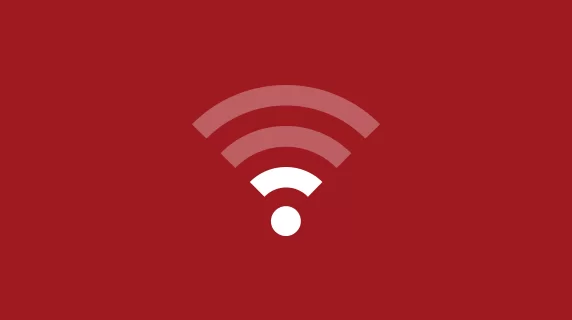
How to Solve the Issue
1. First of all, check the internet speed on your device with which you are using IPTV Trends. Restart your router or internet supply source if the network status is weak.
2. If you are using a Smartphone, turn on the Airplane mode provided on the Notification Panel. Wait for a few minutes and turn it off. Then check if the internet connection has returned to normal.
3. If the internet speed issue cannot be solved, once check whether your internet plan is in active status. If yes, call and seek help from your Internet Service Provider (ISP). They would provide guidance or assistance in sorting out this issue.
Issue 2: Blank or Black Screen on IPTV Trends
Sometimes while streaming IPTV Trends, you might see nothing except a Black screen. This is a very common issue and is caused by either a poor internet connection or problem with your IPTV player, or any underlying hardware issue on your streaming device. But you can easily fix the issue with the following troubleshooting methods.
How to Solve the Issue
1. Ensure that you have a strong internet connection. Try enabling and disabling your device’s flight mode or restarting your Wi-FI router. If nothing helps, contact your internet service provider and solve this issue.
2. Else, force stop the IPTV Trends app or IPTV player and reopen it after some time. Check if it solves this issue or not.
3. Uninstall & reinstall the IPTV Player or IPTV app on your device. Or else, install any of the best IPTV players, like IPTV Smarters Pro, and access the M3U playlist link using them to check if you can stream without issues.
4. There is also a chance that a fault in the hardware or software of your streaming device is causing this issue. So, try restarting the device once and make sure it is running the latest software version. If everything is fine, go to the nearest service center of your device manufacturer and seek assistance from them. If a hardware replacement is suggested, go for it.
Issue 3: IPTV Trends Contents Not Loading
Sometimes after launching the IPTV app or any player, IPTV Trends content might not load and keeps on buffering. This is because of server issues or poor internet connection. To solve this, do the methods mentioned below.
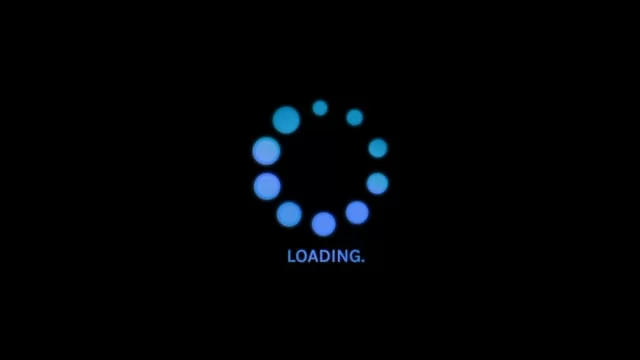
How to Fix the Issue
1. If the server of IPTV Trends is down, its content might not load properly. You have to wait till it gets back to normalcy.
2. Try a quick restart of the IPTV Trends app or player and see if it solves the problem.
3. Also, check the speed of your internet connection. Contact your internet service provider for further assistance. Or else, connect to the internet of other available networks and try streaming IPTV Trends. If it works, replace your network provider.
Issue 4: Issues with Audio or Video
At times, users might face audio & video playback issues. This is caused most probably by your IPTV app or your internet. But you can fix the problem yourself with the workaround provided.
How to Solve the Issue
1. If you are facing a problem with audio while streaming IPTV Trends, try streaming a video from your device’s local storage and check if the audio is playing well. If the other files work properly, then there might be problems with your IPTV player. So restart it or switch to an alternate player.
2. Even upon switching to another player, if the audio issue still exists, your streaming device must have a hardware or software issue. Try restarting your streaming device first and check if it has solved the audio issue. If not, then it is definitely a hardware issue and you have to visit the nearest service center of your device’s manufacturer and seek their help.
3. If the video content is not playing or loading, check if your internet has enough speed. If it doesn’t provide you with enough speed, contact your ISP or switch to alternate network providers.
Issue 5: Login Issue
Login issues are most probably caused by typing in incorrect login credentials. To help you fix the issue, here are the troubleshooting steps you need to follow:
How to Fix the Issue
1. While accessing an IPTV player app, log in with the correct credentials provided to you. Copying and pasting the credentials or playlist link is the best way to prevent this issue.
2. Restart or Uninstall & reinstall the IPTV app. This could fix any bugs that might be causing the login issue.
3. If the problem still persists, click on Forgot User ID or Password option provided on the sign-in screen of your IPTV player app. With this method, you’ll be able to reset your user id.
If no methods offer any solutions, contact the customer support of IPTV Trends and get their help. You can also use a VPN to fix this issue. We recommend you use ExpressVPN or NordVPN while accessing IPTV Trends to unblock any geo-restrictions.








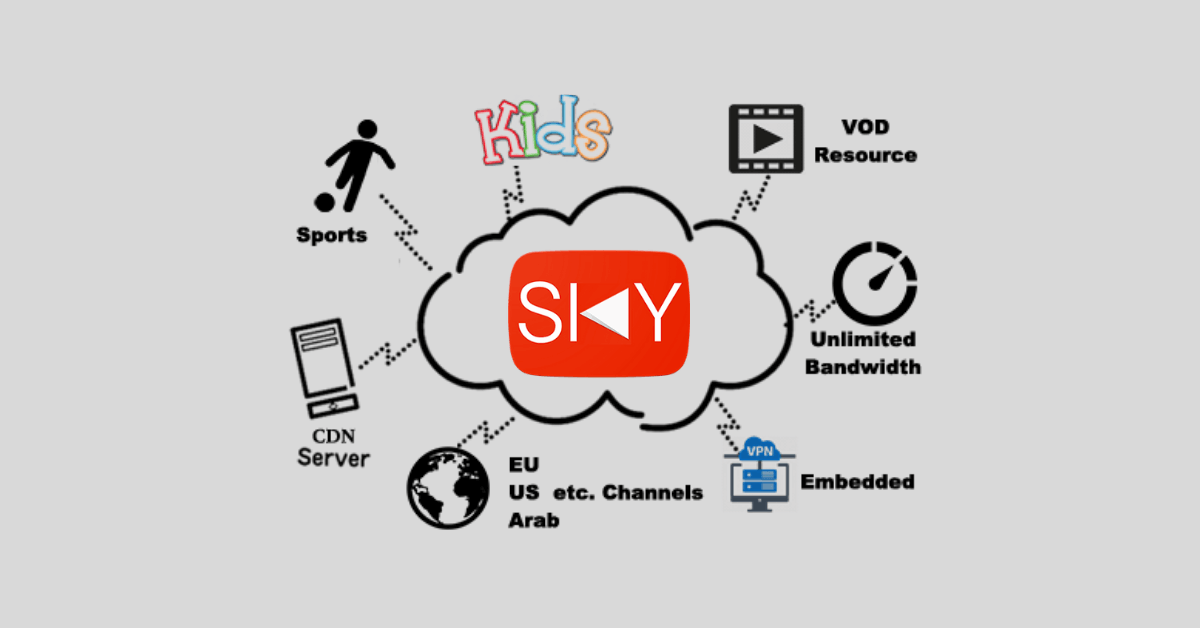

Leave a Review