IPTV Stalker is a Kodi addon that is used to stream media content like Movies, TV shows, Series, and many more. The addon is completely free of cost for streaming live TV channels with the best streaming quality. To install the addon on your Kodi, you need to seek a trusted third-party source.
Features of IPTV Stalker
- You can stream the content played on the add-on in SD and HD quality.
- IPTV Stalker addon offers a huge collection of TV channels, TV series, movies, and more.
- The add-on provides content from the UK, the US, and Canada.
Why Need VPN While Streaming IPTV Stalker Addon
A VPN is mostly used to hide the location on the internet for better private surfing. IPTV services are considered to be illegal service since some of them doesn’t have proper copyright license. This is where a VPN comes in handy by securing your data and bypassing the geo-restriction of the IPTV services. Among the VPN services on the internet, we recommend NordVPN and ExpressVPN for your IPTV.
How to Get IPTV Stalker Addon
Before downloading the IPTV Stalker addon, you need to install the Kodi app on your device of steaming. To install Kodi,
- Android: Install the Kodi app from the Play store.
- Windows: Kodi is available on Microsoft Store for free download.
- Mac: To install Kodi, visit the official Kodi website and install it on your Mac device.
- Firestick: Since the Kodi app is unavailable on the Amazon App store, you need to side-load it on your device.
- Select the Search option and type Downloader on Firestick.
- Choose Downloader and install the app on your Firestick.
- After downloading, choose, Settings > My Fire TV > Developer Options > Install Unknown Apps on Firestick.
- Then select Downloader and turn it ON.
- Open the downloader app, enter the Kodi Download Link on the search bar, and click on the Go button.
- Now select the Install button from the pop-up to download Kodi on Firestick.
How to Download IPTV Stalker Addon
The IPTV Stalker addon is not available on the Kodi repository. So you need to install the addon from a third-party source.
How to Enable Unknown Sources
1: Open the Kodi app and click on the Settings option.
2: Now select the System settings option on the screen.
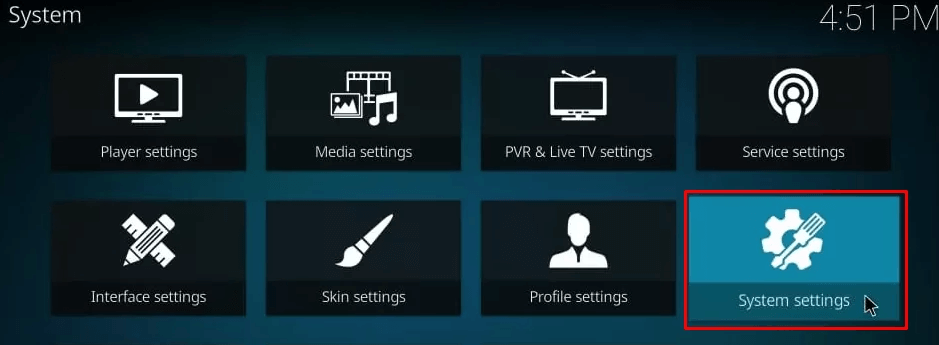
3: Choose the Add-ons option and click on the Unknown Sources Toggle to ON.
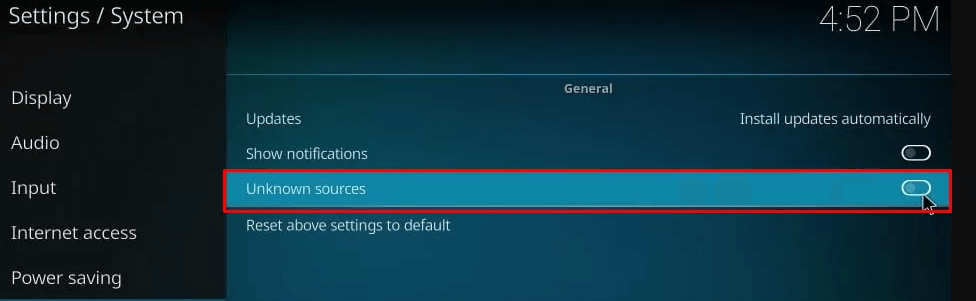
4: Then tap on yes in the alert pop-up.
How to Install IPTV Stalker Addon
Note: You need to download the Zip file of the Stalker addon from a third party on your device. On Firestick, you can download the Zip file using the Downloader app.
1: Select the Settings option on the Kodi.
2: Then select the Add-ons option from the screen.
3: Click on the Install from Zip file option under the Add-ons section.
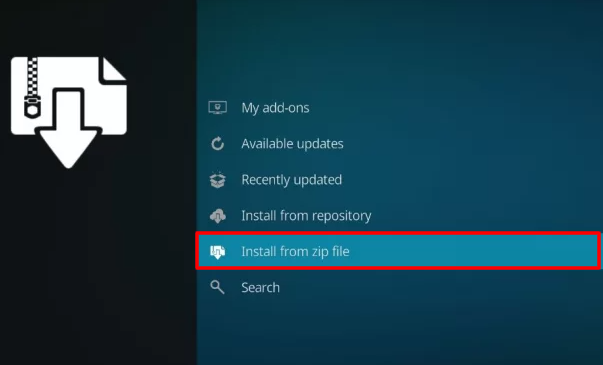
4: Now, select the installed Zip file from the list and click on the OK button.
5: Click OK to install the add-on, and you will receive a pop-up on your screen top.
How to Use IPTV Stalker Addon
1: After installing, visit the Home screen on Kodi and select the Videos option.
2: Then, choose the Video add-ons option.
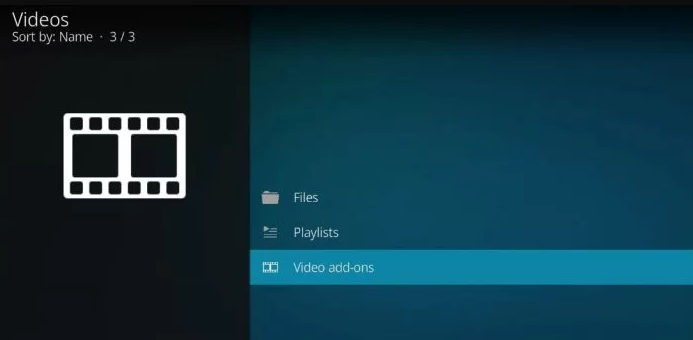
3: In the list of available add-ons, select the IPTV Stalker addon.
4: Now you can get access and stream the IPTV addon on Kodi.
Verdict
To watch free movies and TV shows in HD streaming quality, the IPTV Stalker addon is the only choice. You can stream the addon content on Kodi smoothly with an intriguing content collection and good service. For best usage and to hide from trackers, use a VPN and enjoy streaming.
Alternative to IPTV Stalker addon
To get access to free TV channels on your Kodi, check out the alternative Kodi addon from the list.
Ultimate IPTV Kodi Addon

The multiple language support and collection of movies and TV channels make Ultimate IPTV addon a good service to rely on. The Ultimate IPTV Kodi addon comes with Live TV channels, a friendly UI, and VPN friendly. You need to install the Ultimate Kodi addon by using a third-party source.
Supremacy Kodi addon

Supremacy Kodi addon offers one step more than IPTV stalker with movies, documentaries, and sports in the content library. The addon supports SD, HD, UHD, and 4K resolutions. You can install the addon using the Supremacy repository.
Venom Kodi addon
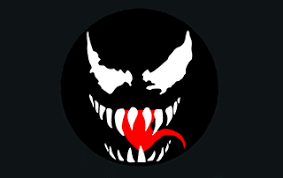
The Venom addon on Kodi is one of the free Kodi addons that supports linking with Real debrid and Trakt accounts. This addon has a TV catch-up feature and integrated subtitle support to enhance the streaming experience. It has a user-friendly interface for hassle-free streaming.
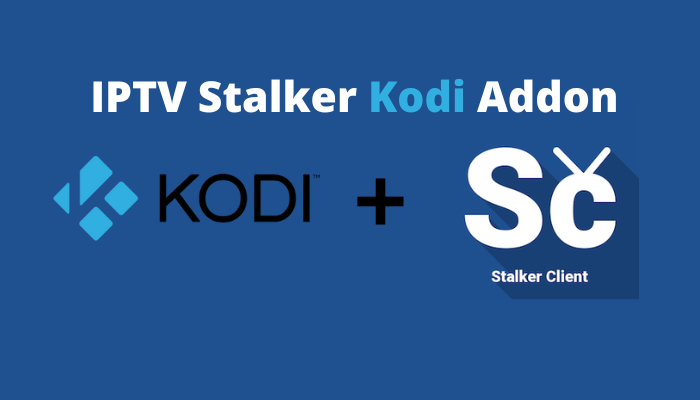








Leave a Review