IPTV 5000 offers more than 17000+ pay-TV channels, and you can directly stream TV channels via the internet whenever and wherever you want. It is one of the cheapest IPTV service providers and offers content in Full HD Quality. It offers gold and silver packages, and you can stream it on multiple devices with a perfect IPTV Player. Though the IPTV provider is France-oriented, you can lot of other countries’ channels too. This article discusses more of this IPTV Service provider along with the installation guide on multiple devices.
Do you need a VPN to stream with IPTV 5000?
VPN is not a mandatory option to stream with IPTV 5000 when you aren’t sure if it is legit. But it will keep you safe under various circumstances. Most organizations are tracking your IP address for multiple purposes. Using a VPN will hide your IP address and keep you anonymous on the internet. Also, it will help you bypass geo-restrictions and stream content from wherever you want. It will keep you from internet throttling. So make sure to use some best VPNs like Express VPN or Surfshark to stream.
How to Sign up for IPTV 5000?
#1 Open any web browser and visit the official site of the IPTV 5000.
#2 Click on the Shop option from the menubar or click the Buy A Package or Buy button.
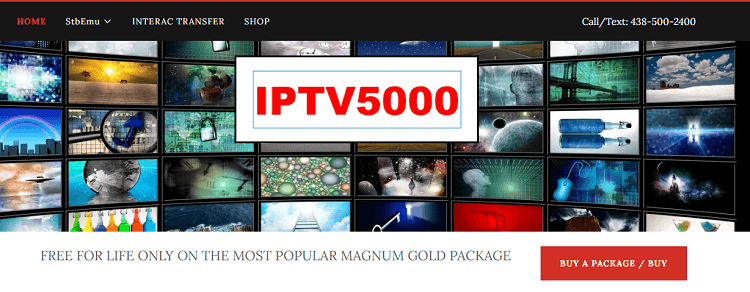
#3 Scroll down on the next screen and choose the Subscription you want to buy.
#4 Click on the Buy Now button.
#5 Then click on the Bag-like icon on the right of the screen.
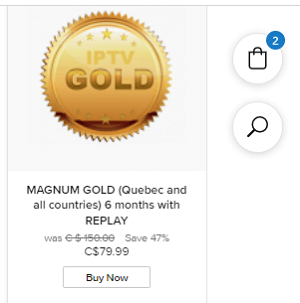
#6 Enter your Email Id and click on the Checkout button.
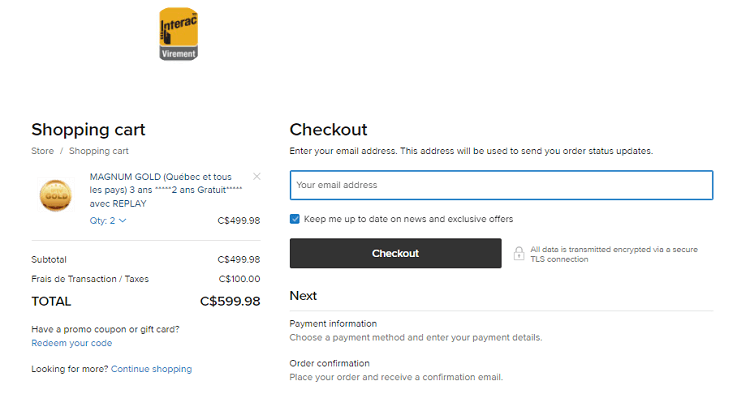
#7 On the next screen, enter the Payment Information, and Billing Address, and then click Place Order.
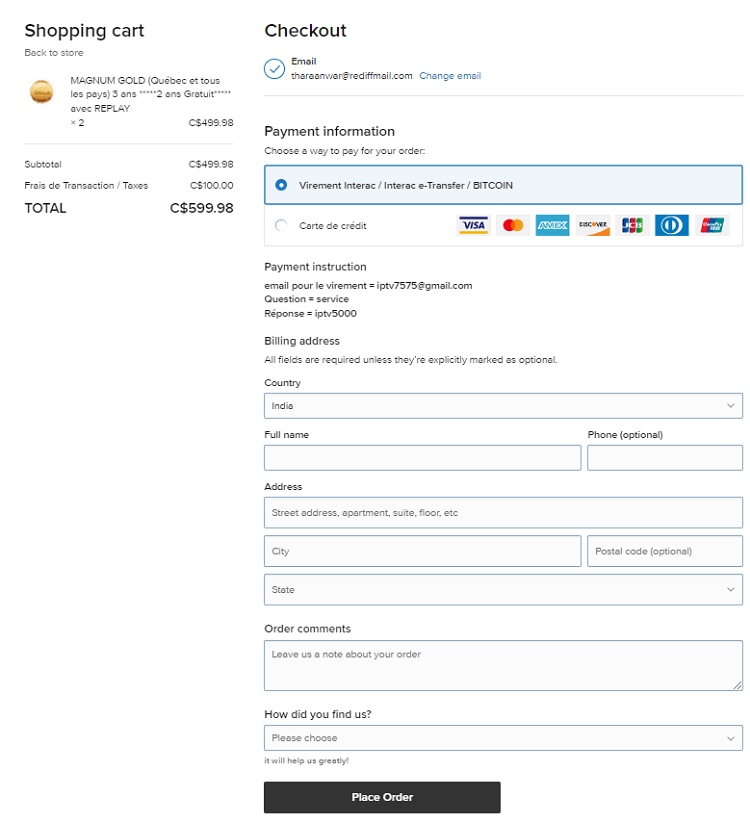
#8 Now complete the payment, and you are done with the subscription.
How to Stream IPTV 5000 on Android Devices
#1 Open the Play Store app on your Android smartphone or tablet.
#2 Search for the STBEmu app and install it on your Android device from Play Store.
#3 Open the app and tap the Setting icon.
#4 Then, choose Profile and choose Portal Setting.
#5 Select the Portal URL and change it for the following subscription packs.
- GOLD = http://tvservice.pro:80/c/
- Silver = http://www.sansat.net:25461/c
- Diablo Pro= http://stb.diablo-pro.com/
- OK3 = http://ok3.se/stalker_portal/c
#6 Now go back and choose STB configuration.
#7 Then tap MAC Address and enter the MAC address as provided.
#8 Close the app and reopen the app to refresh. The content will start loading.
How to Watch IPTV 5000 on Firestick?
#1 Launch your Amazon Fire Stick and connect it to the WiFi network.
#2 Click on the Find menu and select Search.
#3 Then, search for the ES File Explorer app.
#4 Download the ES File Explorer app on your streaming device.
#5 Now, go to the home screen and select Settings.
#6 Then, choose My Fire TV and select Developer Options.
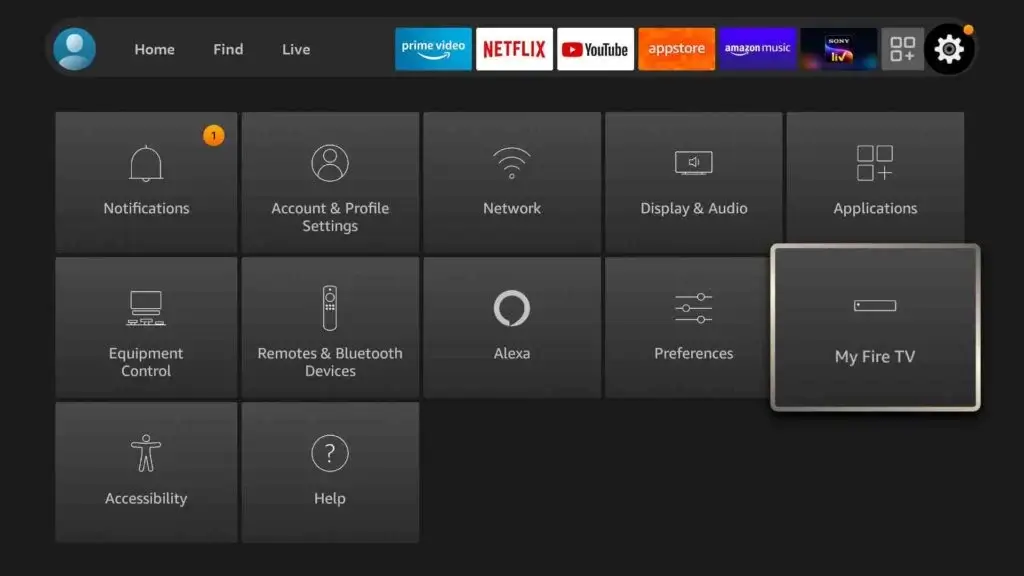
#7 Select Install Unknown Apps.
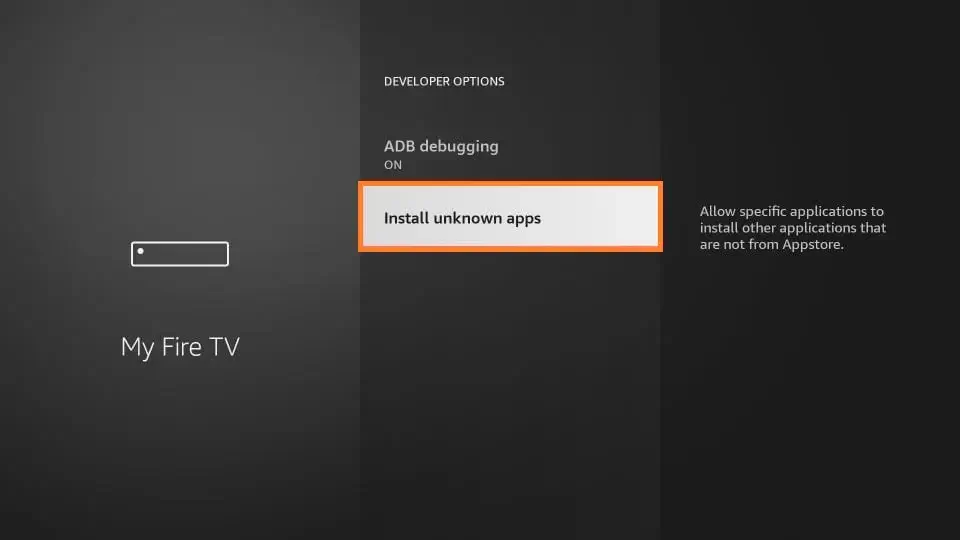
#8 Then, enable the ES File Explorer.
#9 Now, open ES File Explorer and click on the Tools option.
#10 Choose the Downloader option.
#11 Click New (+), and on the Path field, enter the APK URL of GSE Smart IPTV.
#12 On the Name field, enter any name and click on the Download Now.
#13 Once the app is downloaded install the app and open the app.
#14 Click on the Remote Playlists option.
#15 Enter the Playlist URL of IPTV 5000.
#16 Refresh the app, and the playlist will load.
How to Get IPTV 5000 on Smart TV?
#1 Open the Play Store app on your Android Smart TV.
#2 Search for the Perfect Player and install the app.
#3 Open the Perfect Player app and click the Settings option.
#4 Select General to proceed.
#5 Then, choose the Playlist option.
#6 Enter the M3U URL and click OK.
#7 Then go back and choose EPG.
#8 Enter the EPG link and click the OK button.
#9 Now refresh the app, and the playlist you added will load for you to stream.
How to Add IPTV 5000 on Windows PC?
#1 Download the Xtream Player APK file and save it on your PC.
#2 Now download and install the BlueStacks app from its official site.
#3 Open the app and sign in with your Google account.
#4 Now, choose the Install APK file.
#5 Drag and drop the Xtream Player APK file here to install it.
#6 Once the file installs open the file.
#7 Enter the MAC address provided by the IPTV 5000.
#8 Wait for the content to load for you to stream.
Customer Support
IPTV 5000 offers customer support in different forms. You can visit their official site and scroll down to the Contact section. There you can fill out the contact form by entering your name, email, phone number, and the Message to click Send. And you will be contacted back as soon as possible. Or you can call, text, or WhatsApp at 438-500-2400. Also, there is an Email ID [email protected]. You can also subscribe to their Telegram channel.
Our Opinion
It is one of the must-try IPTV service providers with various features. If you are looking for a long-term provider at a very low cost, then IPTV 5000 will be your perfect option. You can also try other premium IPTVs like Wesopro IPTV and Volt TV IPTV.
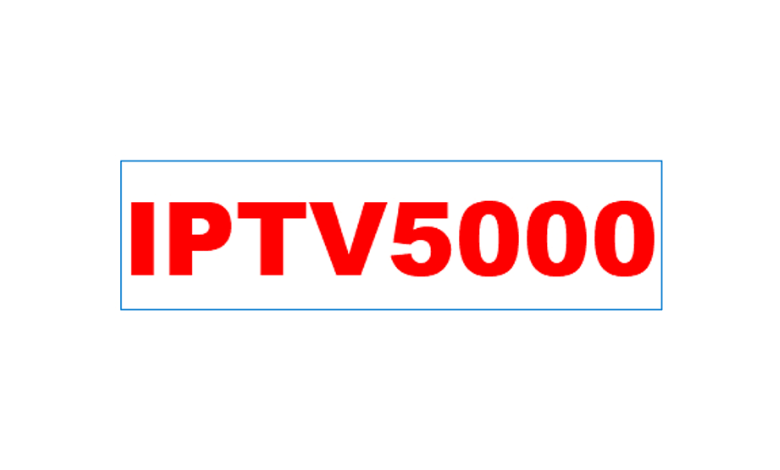








Leave a Review