HN IPTV is a free IPTV service developed by Spanish developers, and it has hundreds of live channels and blockbuster movies to stream in Full HD resolution. The minimum speed of the IPTV server is 5 Mbps, and you can watch it anywhere in the world as its servers are accessible worldwide. Besides the best video quality, you will also get the best audio. To learn how to access the IPTV on different devices, read this article to the fullest.
Why Choose HN IPTV?
- It has a simple user interface, and navigating it is easy.
- HN IPTV is integrated with VLC media player and Exo Player.
- It features adaptive streaming, and you can stream content in different formats.
- The IPTV offers ad-free service, though it is available for free.
- The on-demand library provides details of the cast, IMDB rating, and review of the content you select.
Subscription
HN IPTV is a free IPTV provider that doesn’t require the user to register for an account. It is free to use, and there is no subscription charge the user needs to pay. The app is also free to download.
Why Use a VPN When Using HN IPTV?
IPTVs are legal to stream only if they have proper licenses. Even if they provide live TV channels worldwide, we can’t be sure whether your IPTV is legal or not, and they might not have permission to stream other content. So if you access such services, you might also face legal consequences as your ISP can track your internet history. So, to hide your browsing history, use stable VPN services like NordVPN or ExpressVPN.
How to Stream HN IPTV on Android Mobile
1. First of all, go to the Settings and Security option.
2. Select Install unknown apps and turn it on.
3. Then, download the HN IPTV APK file from any trusted source using a browser.
4. Tap the downloaded file and tap the Install button.
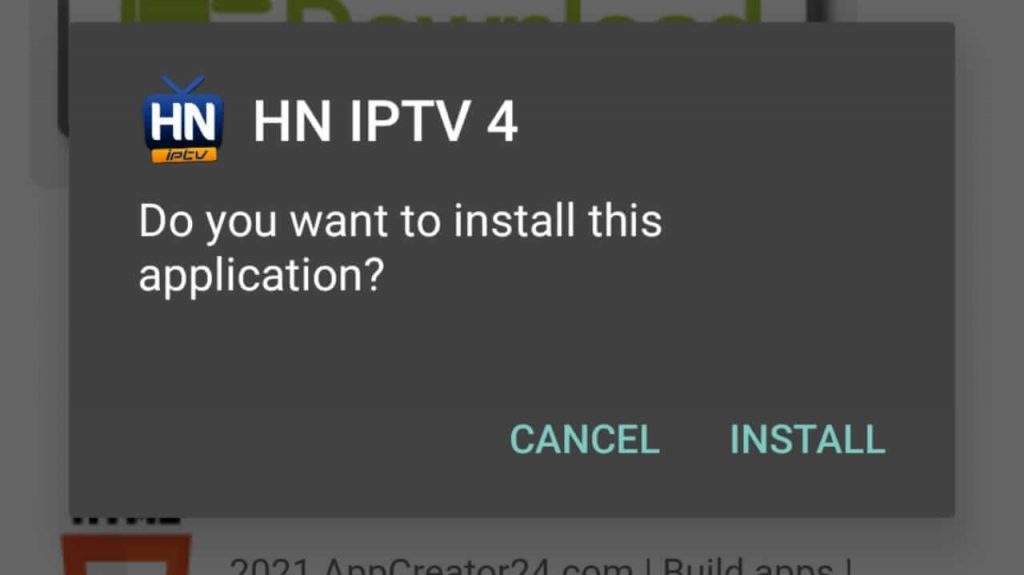
5. Wait for the app to be installed, then click Open.
6. Click the INICIO button to open the video contents.

7. Select any channel and watch them on your Android devices.
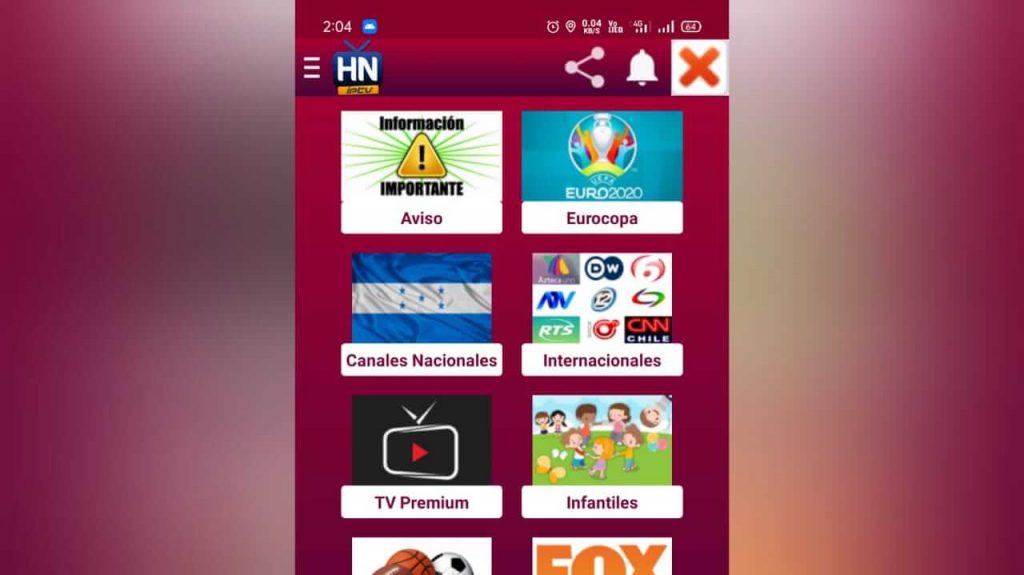
How to Watch HN IPTV on Firestick
1. Turn on your Firestick and go to the Find menu on the home page.
2. Tap the Search button and search for the Downloader app.
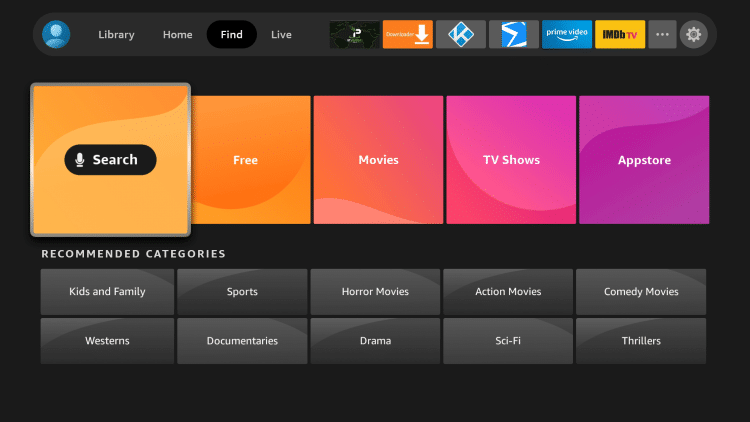
3. Select the official Downloader app from the search list.
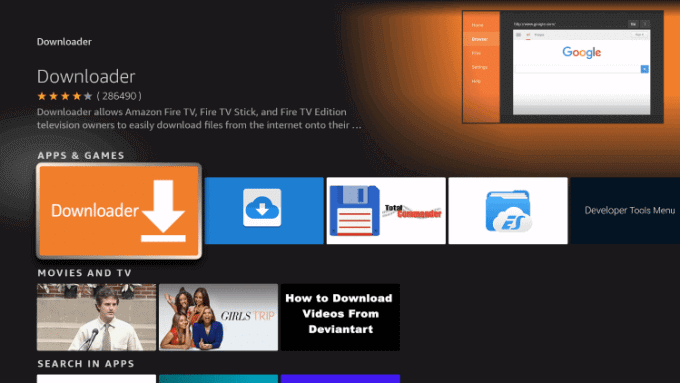
4. Tap the Download button.
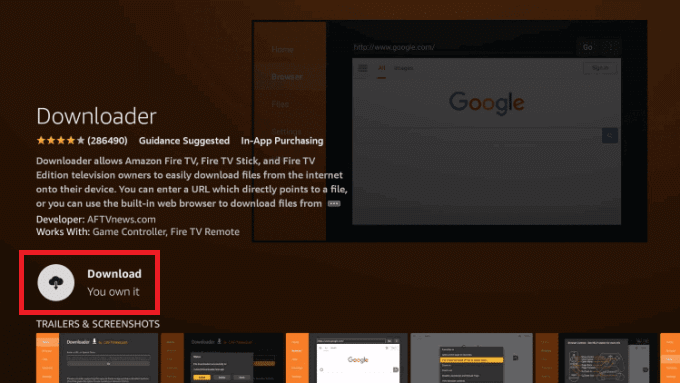
5. Go back to Firestick Home and tap the Settings icon.
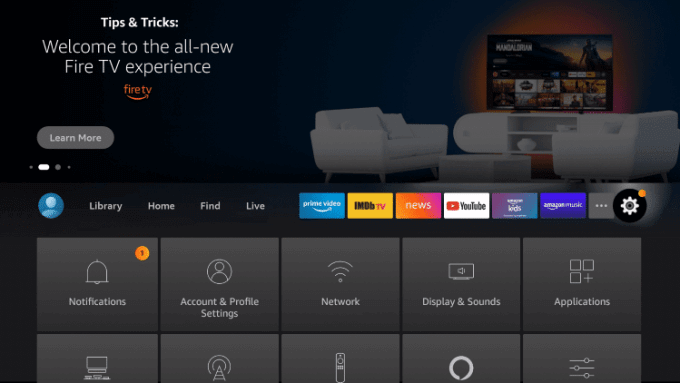
6. Then, select My Fire TV and click Developer options.
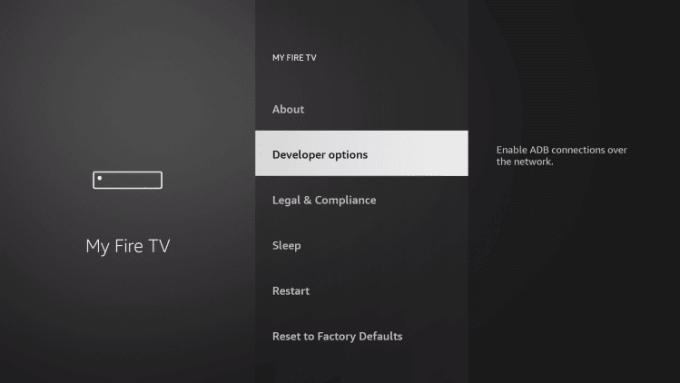
7. Select Install unknown apps → Downloader app → Turn on.
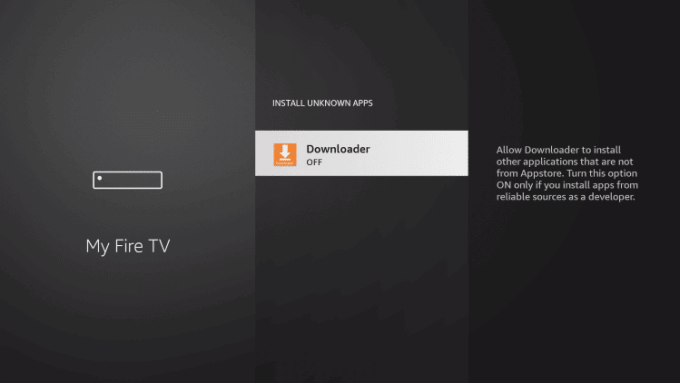
8. Now, open the Downloader app and click Accept on any pop-up that appears.
9. Enter the HN IPTV 4 or HN IPTV 5 APK download link in the URL box and tap the Go button.*
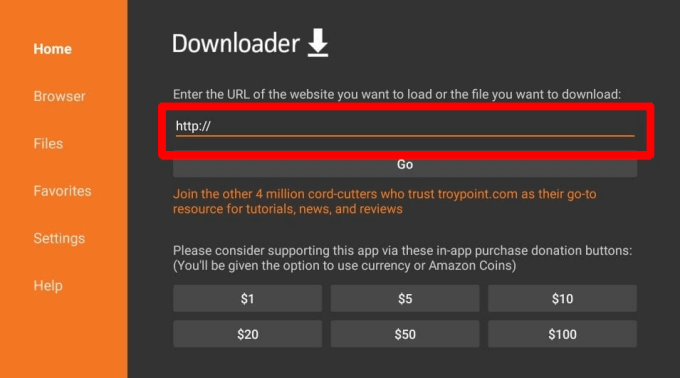
10. In the popup, click Install.
11. Then, tap Open on the main screen. Click the INICIO button.
12. Enjoy streaming live TV channels on your Firestick.
How to Stream HN IPTV on Windows and Mac PC
1. Download and install BlueStacks on PC from its official website.
2. Make sure to download and save the HN IPTV 4 APK file on your PC.
3. Open BlueStacks and navigate to the My Apps tab.
4. In the bottom right bar, click the Install app button.
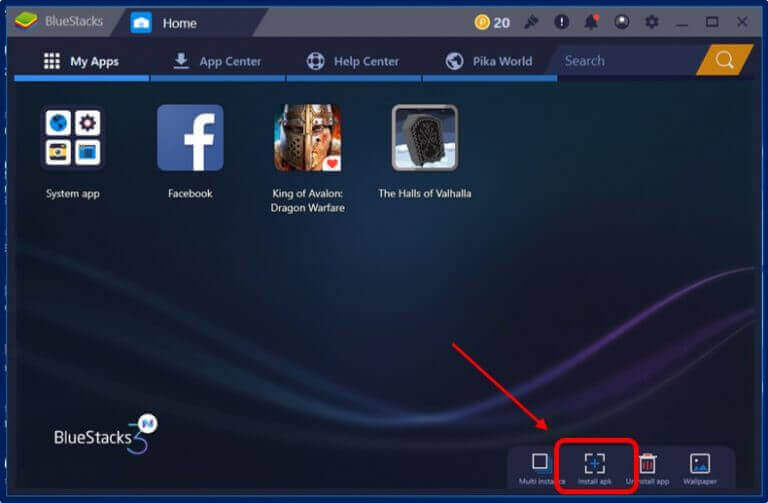
5. Select the HN IPTV APK file and click Open.

6. The IPTV app will be installed on your PC inside BlueStacks.
7. Open the HN IPTV App from the My Apps tab.
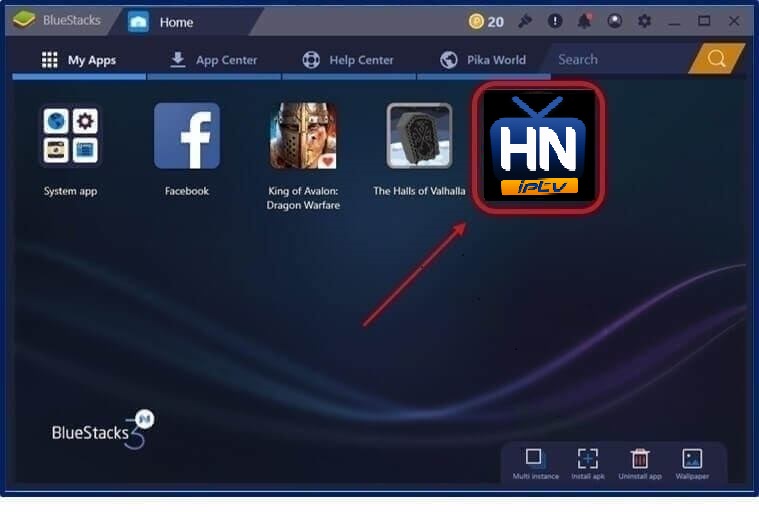
8. Stream IPTV channels and movies on your PC.
How to Get HN IPTV on Smart TV
1. Take a PC and download the HN IPTV APK file from a reliable website.
2. Then, copy the APK file into a USB drive.
3. Now, connect the USB drive to the USB port of your Smart TV.
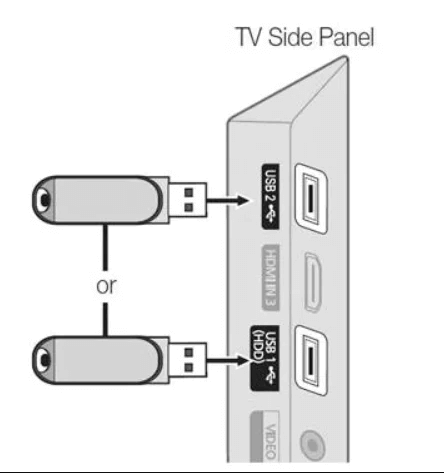
4. Now, turn on your Smart TV and move to its Settings.
5. Select the Device Preference → Security & Restrictions and enable the Unknown sources option.
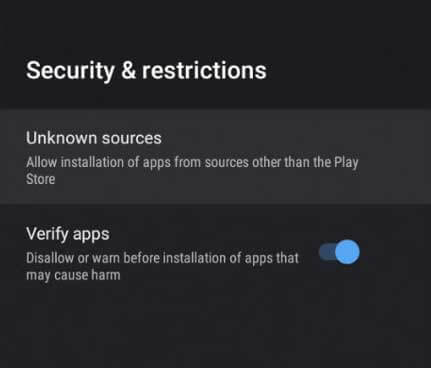
6. After that, return to the Settings screen and select Apps.
7. Click TV guard and open File Manager.
8. Click on Install from USB and select HN IPTV APK file.
9. Select the Install button to begin the installation process.
Once it is over, you can access HN IPTV’s holdings on the big screen.
Customer Support
HN IPTV offers customer support via Facebook Messenger. Open the app, click the Contact button, and give in your queries. However, if you look for live chat support, you might not get it with this IPTV. Also, in times of issues, follow basic troubleshooting methods.
Alternatives for HN IPTV
Apart from HN IPTV, there are also many other IPTV services available on the market. If you are looking for more, you can give them a try.
Bunny Streams IPTV

Bunny Streams IPTV is the best replacement for HN IPTV. It streams nearly 15,000 channels and 20,000+ on-demand movies and series in 4K, UHD, and HD quality. It never misses out on any user-oriented functionalities, offers an EPG guide and AntiFreeze technology, and ensures 99.99% uptime. Since it offers an M3U file, you can watch it on almost all streaming devices.
TeaTV

TeaTV is also a free IPTV service like HN IPTV that comes with ads. It has an intrusive user interface and lots of impressive options. You can get content of different streaming qualities like HD, FHD, and 4K, as well as a favorites list to curate your favorite channels in one place. It offers an APK file; Thus, it is suitable for access on Android-based devices.
Cyberflix TV

Cyberflix TV is a rapidly functioning IPTV with a massive channel and VOD collection. Once you install the Cyberflix TV APK file, you’ll get access to movies and series of almost 255+ languages with subtitles. All its content is available in HD quality and without ads. A great thing about this IPTV is it is completely free.
Opinion
Now that you know the procedure to install HN IPTV on all the possible devices. We recommend the IPTV app to all users as it is entirely free, and also, you need not be required to register for any user account to use the service. We have tested this IPTV and guarantee you a buffer-free experience on all devices.









Leave a Review