IPTV services let you watch live TV channels on the internet. It has become easy to install and watch IPTV than the cable TV service. Voodoo IPTV is one such IPTV that is easy to set up and access on various devices. It offers you over 1200 encrypted channels and more than 6000+ movies and VODs. So let’s see more about Voodoo IPTV.
Is Voodoo IPTV Shutdown?
Voodoo IPTV service has been shut down completely after being sued by the DISH network. So the IPTV is not currently in service. All their services and website have been blacked out completely. If you have subscribed to Voodoo TV, then you can no longer use the service.
Purpose of a VPN While accessing IPTV
Whenever accessing any kind of IPTV service, it is better to use a premium VPN to avoid your IP address being tracked and monitored. VPN provides you with a shield and keeps you secure. Among several VPNs, NordVPN provides a fast, secure, and anonymous browsing environment.
Sign up for Voodoo IPTV
[1] Open any available browser on your PC/smartphone.
[2] Visit the Voodoo official site to buy a subscription.
[3] Select any of the available plans and click on Buy Now.
[4] Complete the payment process, and you will receive a mail from Voodoo IPTV with your username and password.
Note: Make sure both username and password are placed in a secured location.
How to Stream Voodoo IPTV on Android and iOS

[1] Download and install the Stalker TV app on your Android / iOS device.
Note: The Stalker TV app is not for free, and it comes at a price of $9.99 in the Play Store and $4.99 in the App Store.
[2] Open the Stalker TV app from your device.
[3] Log in with your username and password provided during the signup process.
[4] Now, you can stream Voodoo IPTV from your smartphone.
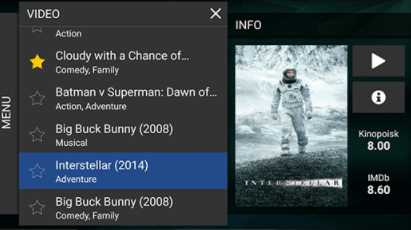
How to Install Voodoo Kodi Add-on
[1] Download and install the Kodi app on your respective device.
[2] After installation, open Kodi.
[3] Click on the Settings icon from the side pane.
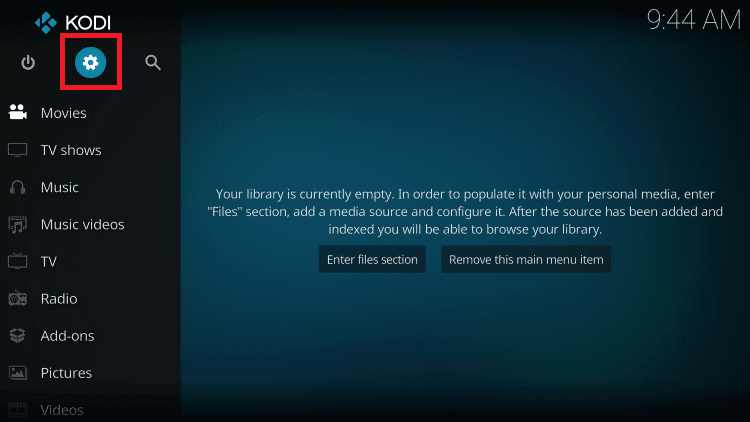
[4] Select System from the settings.
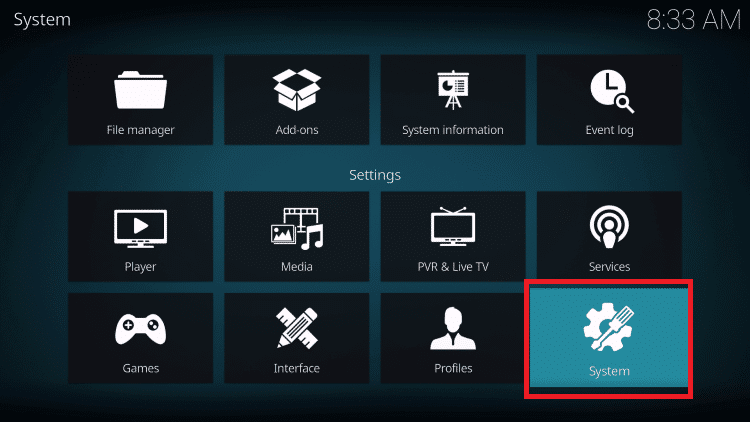
[5] Navigate to Add-ons under system settings.
[6] Make sure to turn on the Unknown sources toggle.
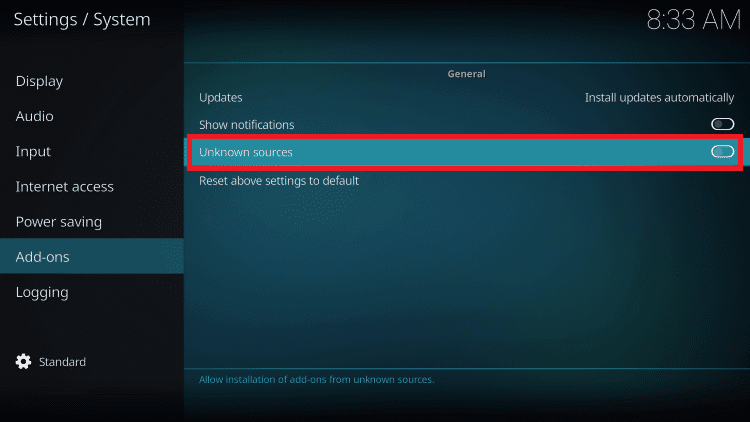
[7] Click Yes on the warning pop-up.
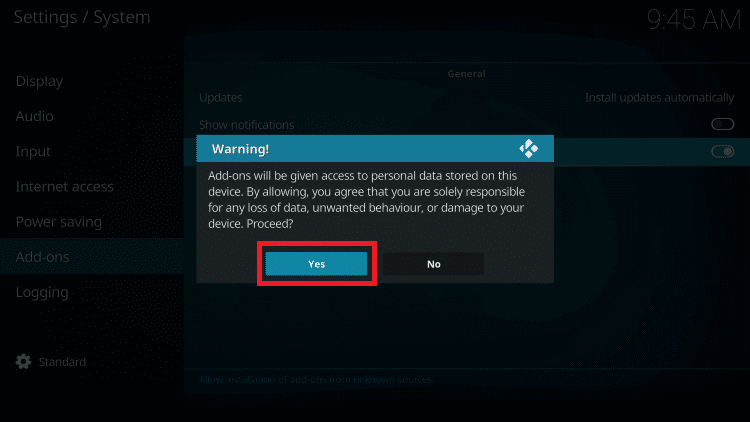
[8] Get back to Settings and select File Manager.
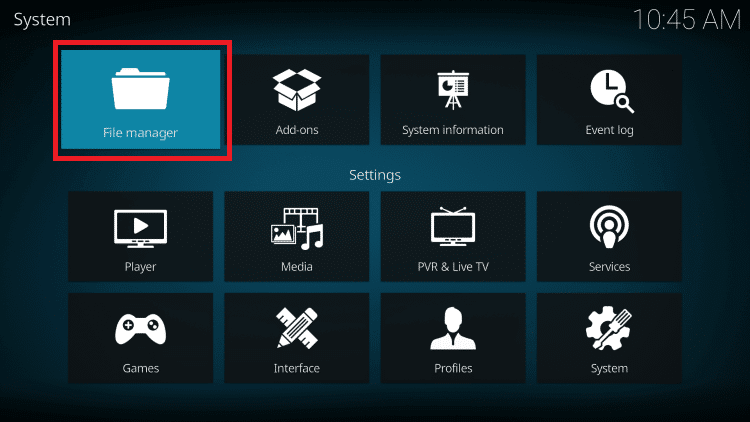
[9] Inside File manager, Click on Add source.
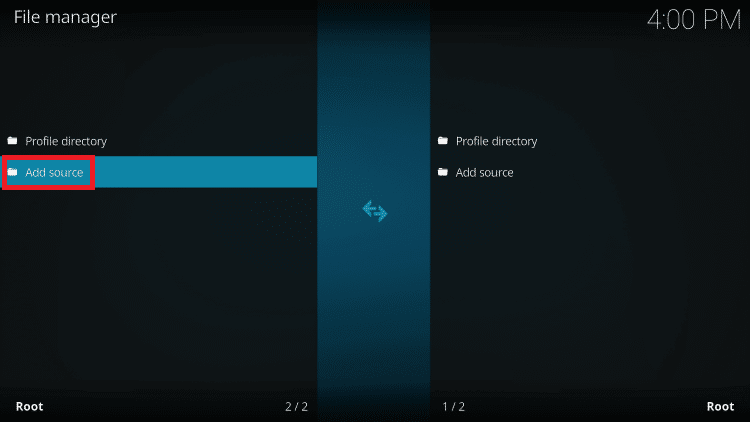
[10] Add File source by Clicking on <None>.
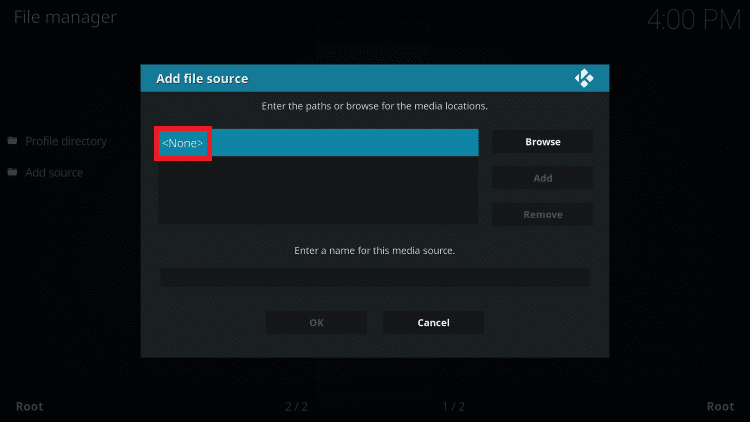
[11] Type the following URL: http://ezzer-mac.com/repo in the URL box and click on, Ok.
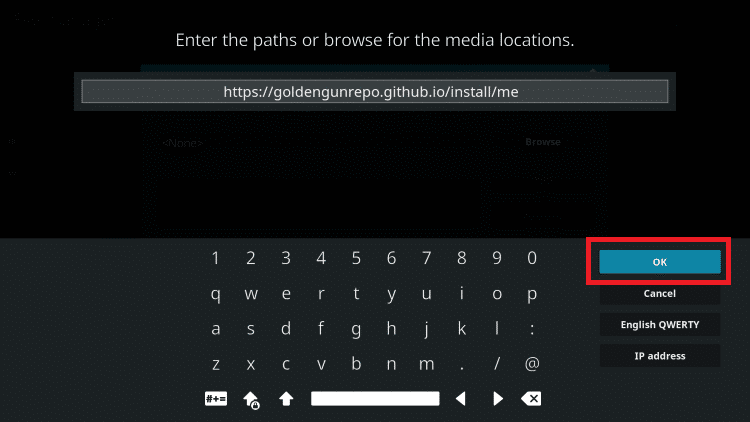
[12] Enter the name for the media source and again click on, Ok.
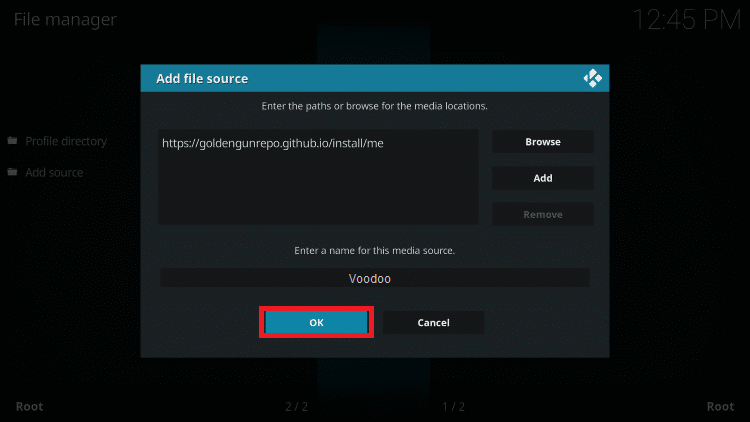
[13] Now, your media source will be added, and then get back to the Settings menu.
[14] Select Add-ons from the settings.
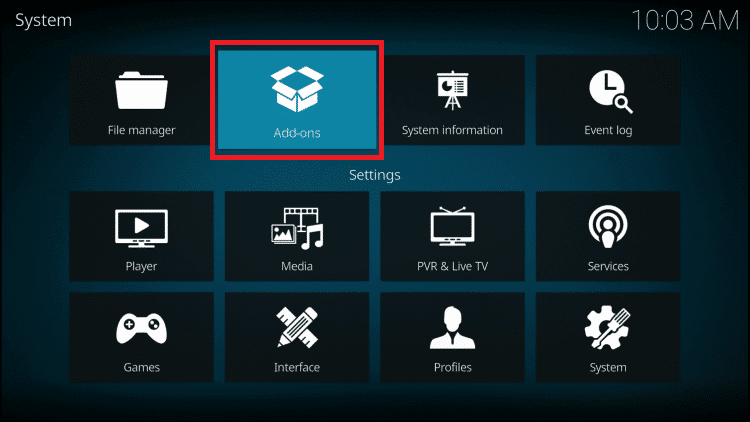
[15] Click on Install from Zip file.
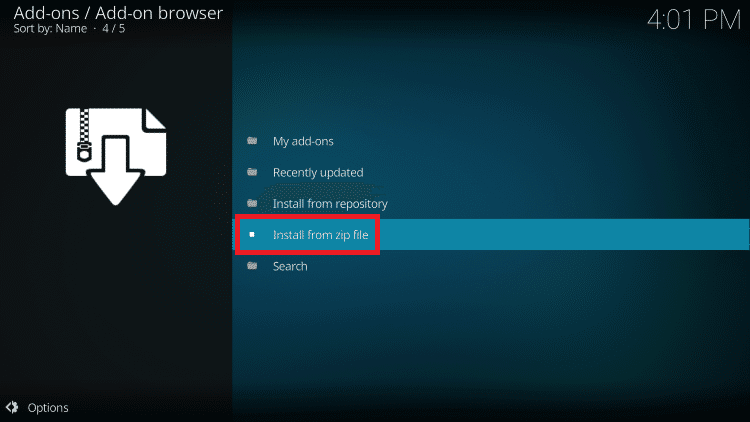
[16] Now, click on your Zip file to open it.
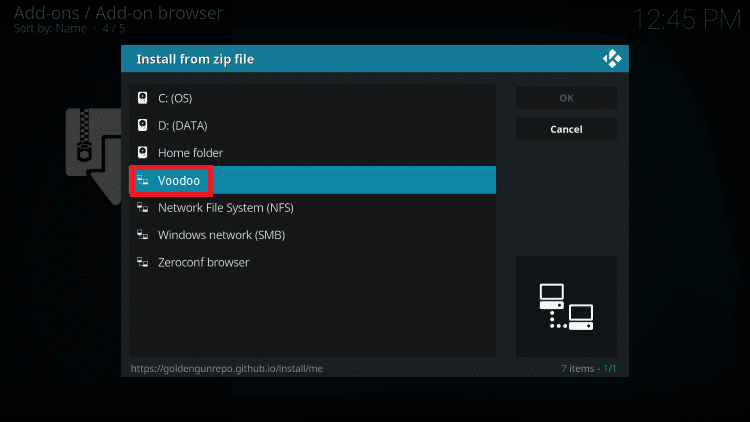
[17] Select the repository zip file (repository.goldengun.zip) and click on OK.
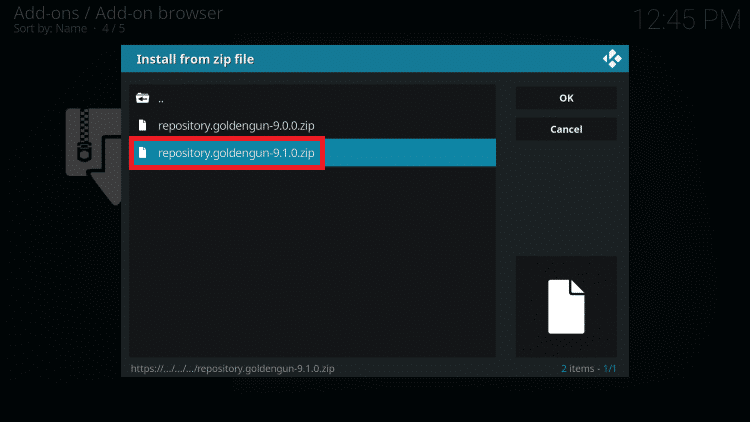
[18] Wait until the Goldengun add-on installed message appears.
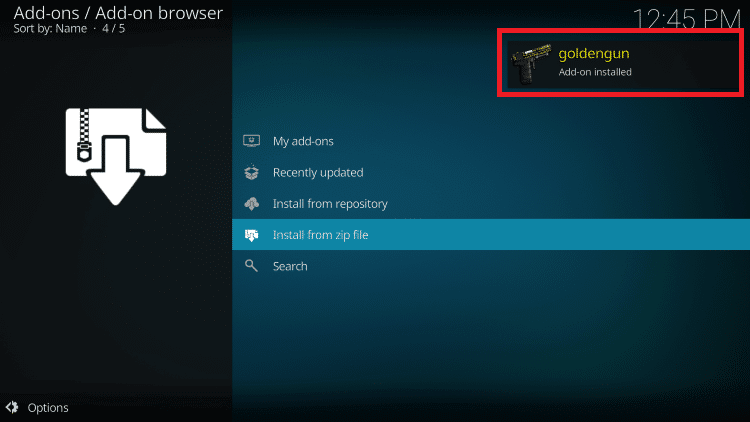
[19] Then, click on Install from repository.
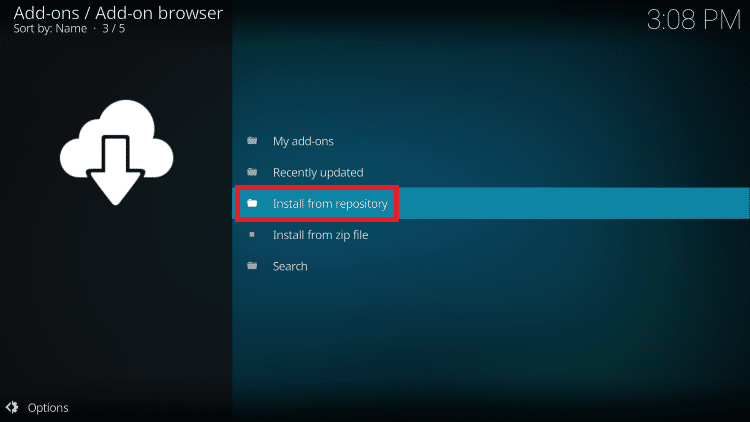
[20] Inside the repository, select Golden Gun.
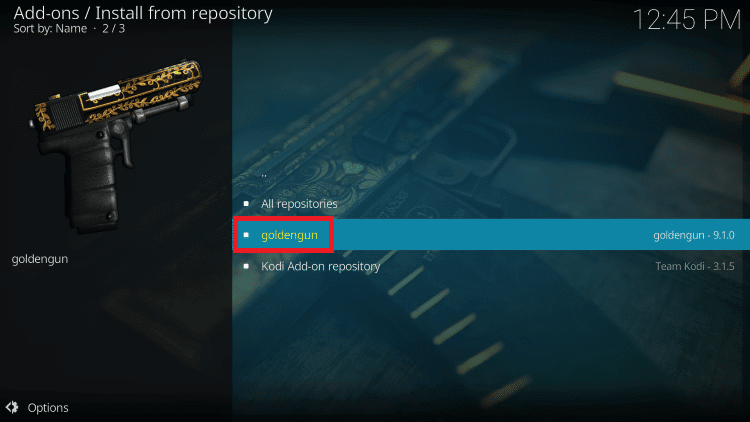
[21] Now, scroll down and select Video add-ons.
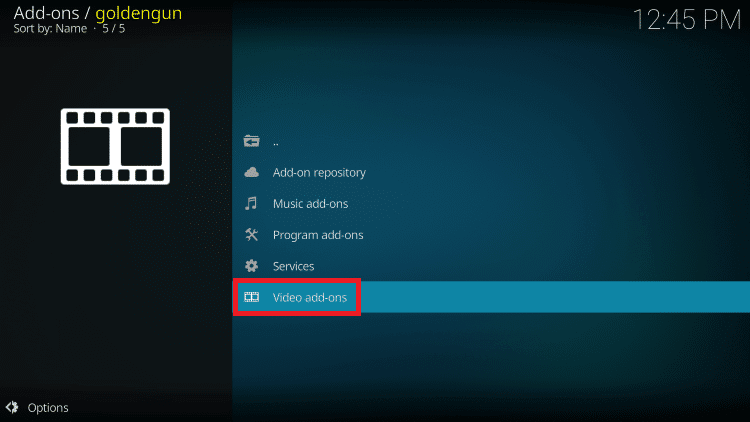
[22] Under Video add-ons, scroll down to find Voodoo.
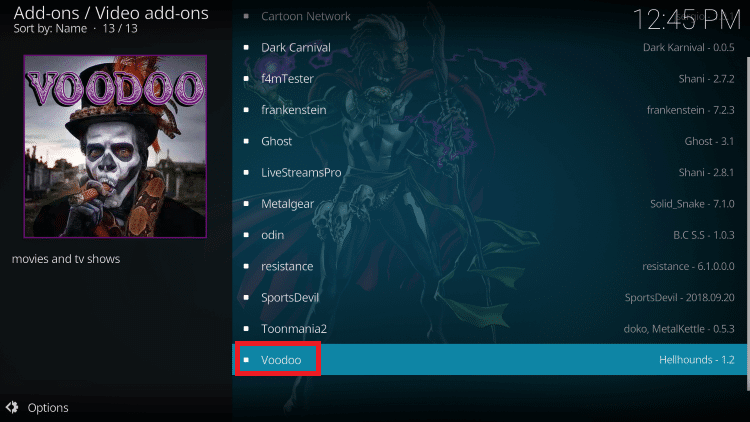
[23] Click on Install to get Voodoo as a Kodi add-on.
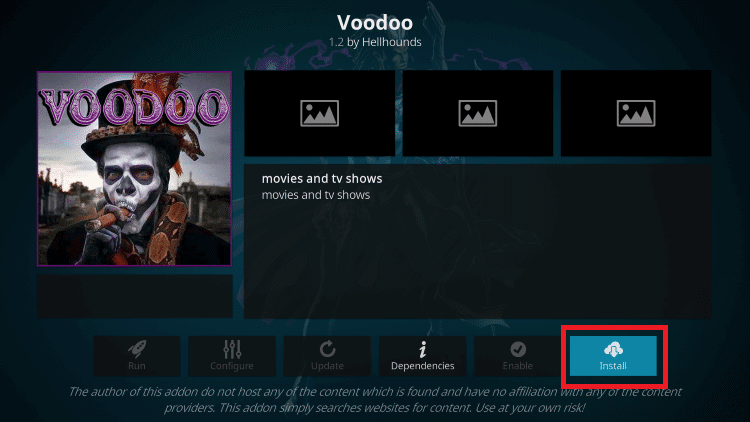
[24] A pop-up with the additional add-on that will be installed appears on the screen. Click Ok.
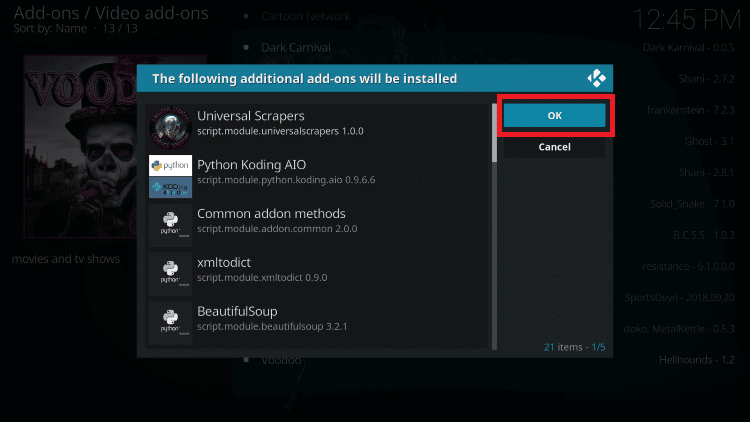
[25] Once, Voodoo is installed, you will receive a notification within Kodi.
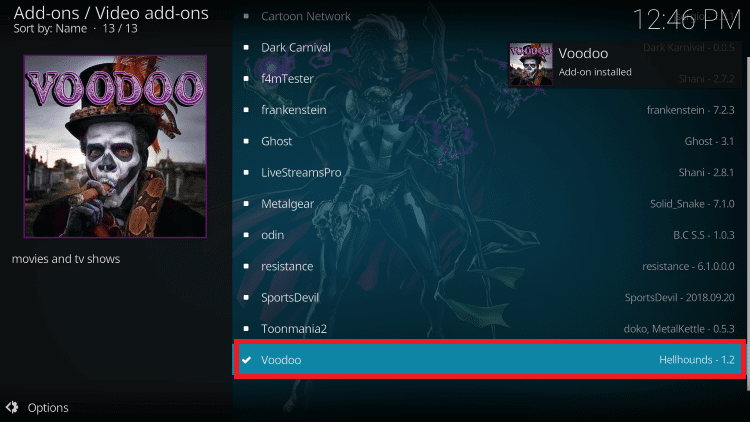
[26] Now, open and start streaming on Voodoo.
Opinion
There is no chance for Voodoo IPTV to redeem its service again in the IPTV market. So start looking for some new alternatives like Beast TV IPTV, Helix IPTV, Ghost IPTV, etc., that offer similar deals like Voodoo IPTV.









Leave a Review