Strix IPTV is a fantastic service provider with an extensive category of live TV channels, movies, TV shows, and animes. The best part is that it offers its service for free. This IPTV has native player support, so you need not rely on an external media player to stream its content. There is no official app available on the Google Play Store. However, you can download its standalone APK file from its official website and stream on multiple devices like Android, Firestick, Smart TV, and PC.
Why Choose Strix IPTV?
- This IPTV is available for free without any additional charge.
- It streams both live TV channels and on-demand content.
- This IPTV service can be accessed across the world.
- It allows you to stream its content in HD quality.
- Incorporates Anti-Freeze technology for a buffer-free streaming experience.
Subscription Plan
The Strix IPTV app is completely free to download and does not require you to purchase any subscription plan to stream its content.
Why Need a VPN to Stream Strix IPTV?
We can’t judge whether an IPTV service is legal or illegal. So, it is highly recommended to use a VPN while streaming. A VPN can hide your IP address and thus help in anonymous streaming. Also, it can unblock the geo-restrictions imposed on IPTV service providers to access content worldwide. Use some of the best VPN services like NordVPN and ExpressVPN for a safer streaming experience.
How to Stream Strix IPTV on Android Mobile
There is no official app on the Google Play Store. But you can download the Strix IPTV APK file from a reliable source to stream on your smartphones or tablets.
1. Open any web browser on your Android phone or tablet.
2. Go to the official website of Strix IPTV to download its APK file.
3. Click the Download APK button on the website and wait for it to download.
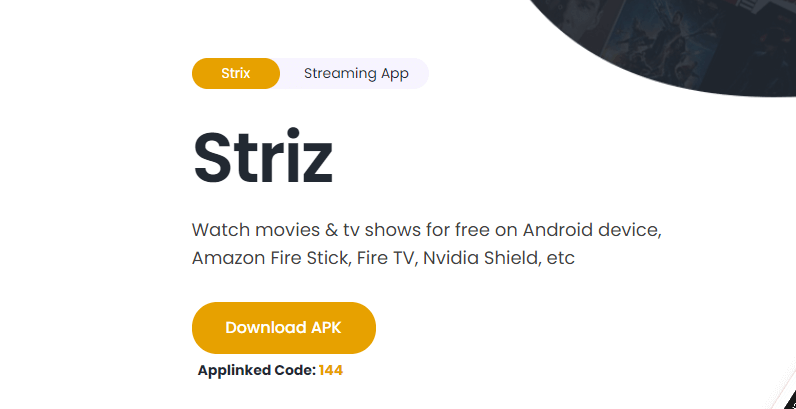
4. Now, open Settings → Security and Restrictions and enable Unknown Sources on your Android mobile.
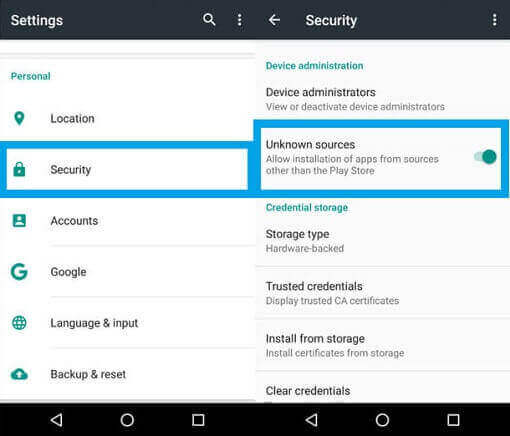
5. Now, select the downloaded APK and tap the Install option.
6. Now, the IPTV app will be installed on your Android device.
7. You can simply launch it and start streaming your favorite content.
How to Watch Strix IPTV on Firestick
Strix IPTV does not have native support on Firestick. However, you can stream its content by sideloading via the Downloader app.
1. Turn on your Firestick and press the Home button on the remote.
2. Use the Search icon and search for the Downloader app from the Amazon App Store.
3. Hit the Download option to install the app on your device.
4. Now navigate to Settings → My Fire TV → Developer Options → Install Unknown apps → Turn on the Downloader option.
5. Open the Downloader app and click the Home option on the left pane.
6. Enter the URL of the Strix IPTV APK file [https://bitly.ws/35YTI] and hit the Go button.
7. Wait for the app to download on your device and click the Install button.
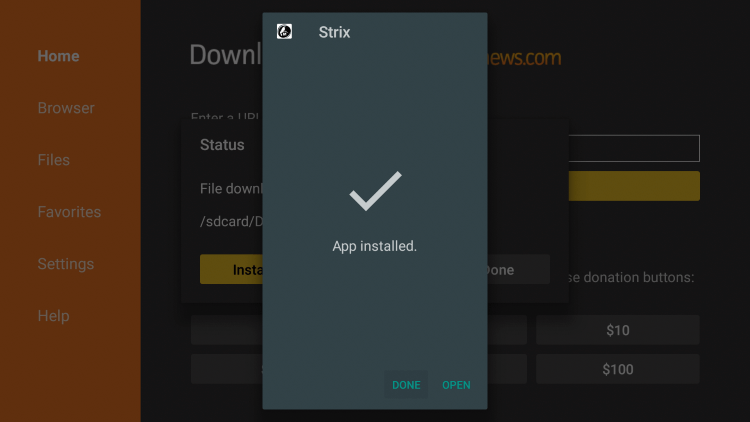
8. Launch the app and wait for the contents ts to load.
9. Once loaded, choose the one you want to stream.
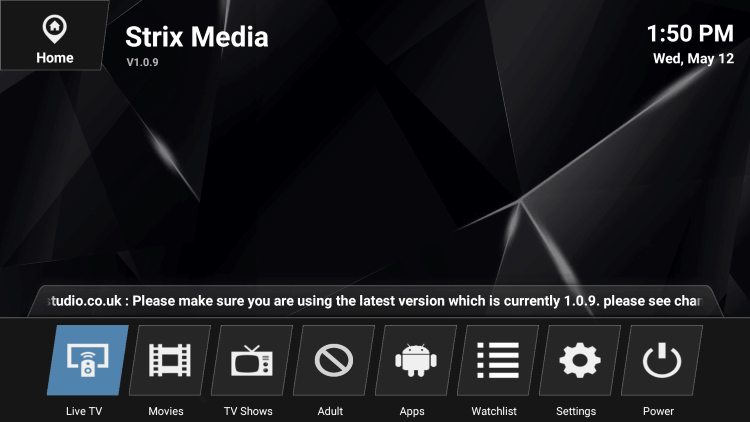
How to Get Strix IPTV on PC [Windows & Mac]
To stream Strix IPTV on a PC, you can install the BlueStacks emulator that enables the execution of Android applications to run on Windows and Mac OS.
1. Download the BlueStacks emulator on your PC from its official website.
2. Go to the official website of Strix IPTV to download the APK file.
3. Open the BlueStacks app and log in with your Google Account.
4. Click the Install APK menu on the right pane of the screen.
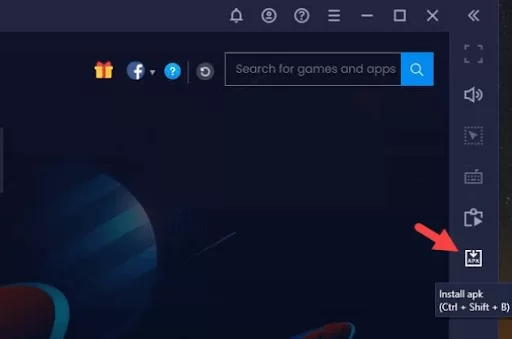
5. Locate the downloaded APK file and click the Install button.
6. After the installation process, launch the app to stream all the live TV channels on your PC.
How to Install Strix IPTV on Smart TV
As mentioned earlier, there is no official app available for this IPTV. However, you can sideload the Strix IPTV APK file on your Smart TV to stream its content.
1. Download the Strix IPTV APK file on your PC from a trusted source.
2. Connect a USB drive and transfer the file to it.
3. Turn on your Smart TV and connect the USB drive to the respective port.
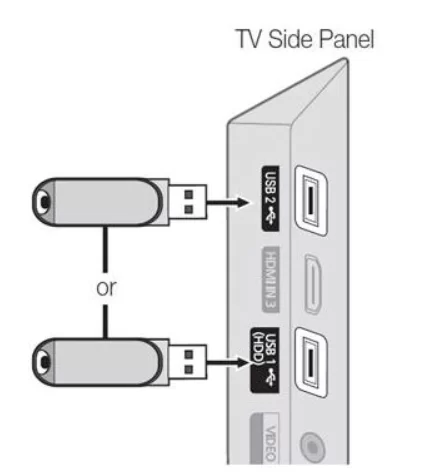
4. Go to Settings → Device preference → Security & restrictions → Enable Unknown sources option.
5. Now, open File Manager and run the downloaded APK file.
6. Hit the Install button to download it to your device.
7. Open the app to launch it on your device and stream your desired content.
Customer Support
Even though there is an official website for Strix IPTV, the website does not provide sufficient information to contact customer support regarding any queries. So, in times of issues, you can perform basic troubleshooting and resolve it.
Alternatives to Strix IPTV
If you are looking for an IPTV service with a vast content library, then you can check the following recommendations.
Skipdeer IPTV
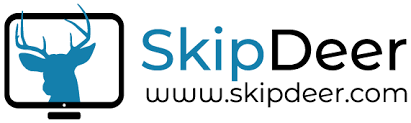
Skipdeer ITPV is a US-based premium service offering 7,000+ live TV channels and 40,000+ Video-On-Demand content. It allows you to stream in multiple resolutions like 4K, HD, and SD streaming quality. Also, this IPTV service is compatible with most devices like Android, iOS, Firestick, smart TV, and more.
Hive IPTV
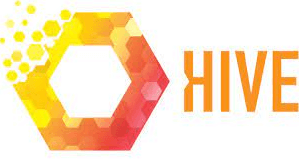
Hive IPTV is a prominent IPTV service offering 16,000+ Live TV Channels, VOD, and PPV content. It offers an M3U playlist to stream on multiple devices. You can create and customize your favorite list of movies, series, and TV shows. It has EPG support to view the channel lists and contains a favorites section.
Inat IPTV

Inat IPTV is one of the best IPTV services, and it offers its service for free. You can watch a variety of live TV channels and VOD content. You can download its content for offline viewing. Also, it offers an ad-free streaming experience. It allows you to stream in HD quality.
Strix IPTV Review
Overall, Strix IPTV is an average IPTV service provider that streams its content for free. But there is no customer support, and it also lacks some of the prominent features. As the Strix IPTV is cost-free, you can try this and test it for a while. If you are satisfied with the service, you can continue using it. If not, you can switch to other premium IPTV services recommended in the previous section.











Leave a Review