An IPTV service provider will become one of the most essentials of households in the near future. Without a cable or satellite TV service provider, you can stream live TV channels and on-demand content through the internet as you do on Netflix or Amazon Prime. Though there are 1000s of service providers, we are going to discuss Rocketstreams IPTV here.
Rocketstreams IPTV is one of the IPTV service providers that feature content through the M3U Playlist. It offers 3000+ live TV channels from around the globe. You can also stream on-demand content like movies and TV shows in HD quality. Their servers are super fast, so you can stream content without buffering and are mostly compatible with all devices.
How to Sign Up for Rocketstreams IPTV
#1 Visits the Rocketstreams IPTV official site.
#2 Scroll down the Subscription section.
#3 Choose the pack and click on the Sign Up option.
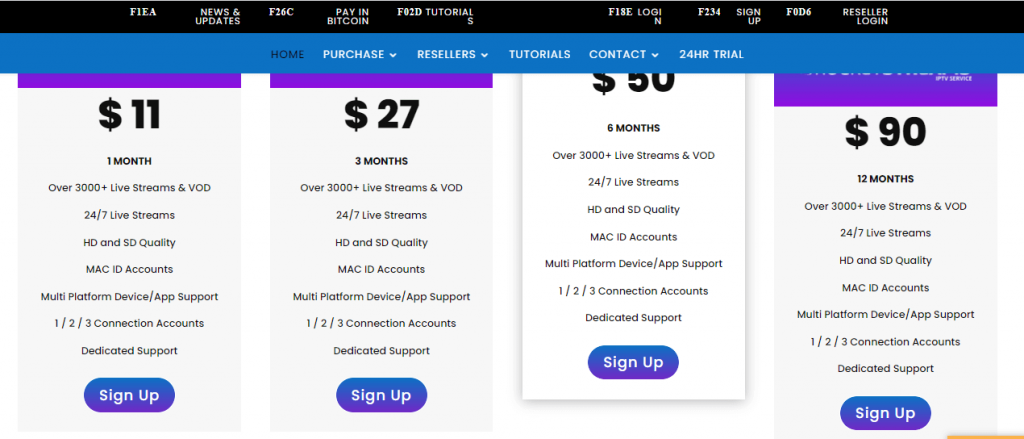
#4 Click Continue on the next screen and press Checkout.
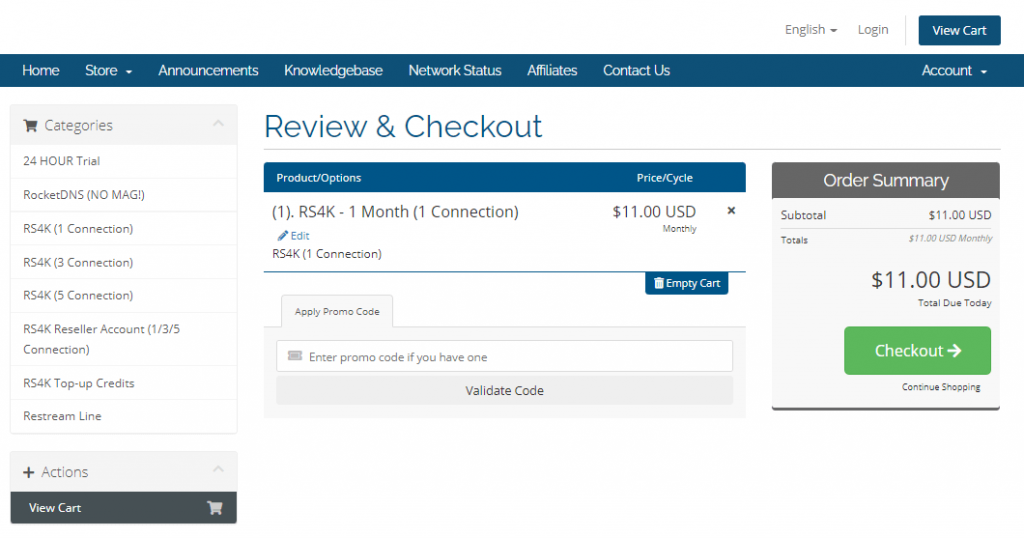
#5 Fill out the registration form.
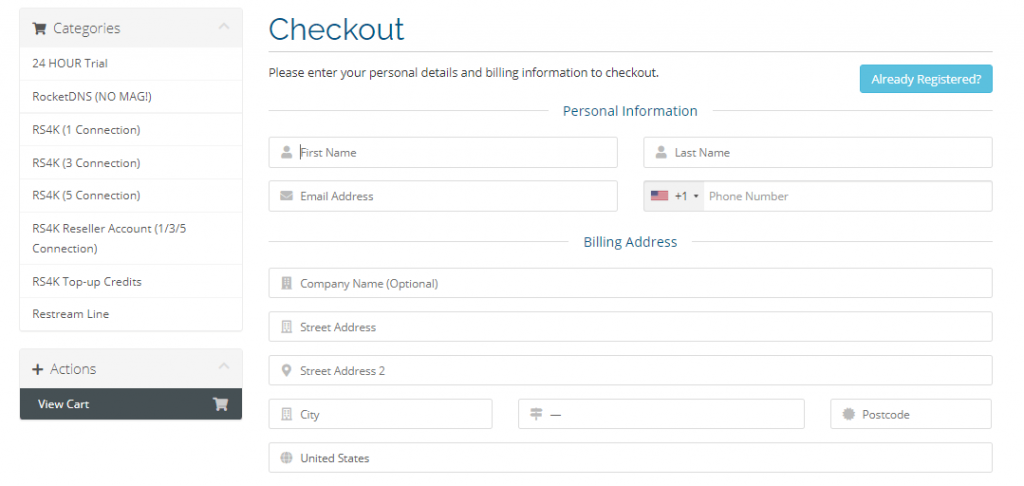
#6 Enter the password.

#7 Complete the payment and get the IPTV credentials.
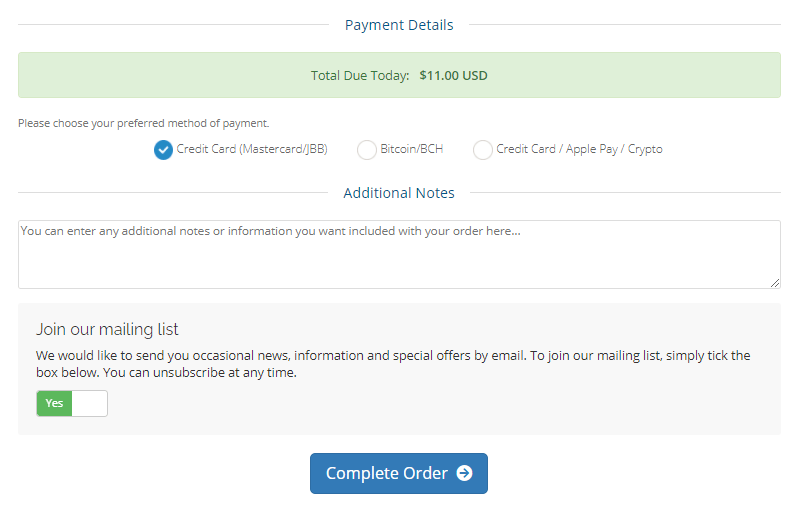
Get a VPN for IPTV Streaming
You will need a VPN while streaming with the IPTV. There is no official app, so you will stream with any media player that you can install on your device. In order to protect your device from harm, you will definitely need a VPN. VPN will also help you stay anonymous and access geo-restricted content. Subscribe to any premium VPNs like CyberGhost VPN or IPVanish VPN.
How to Setup Rocketstreams IPTV on Android Devices
#1 Install the STB Emulator app on your Android device from the Play Store.

#2 Open the STB Emulator app, click Menu and choose Settings.
#3 Click on the Profiles option and choose Add Profile.
#4 Choose a Profile name and click OK.
#5 Select Portal URL and enter the Server ULR of Rocketstreams IPTV.
#6 Click OK and choose STB configuration.
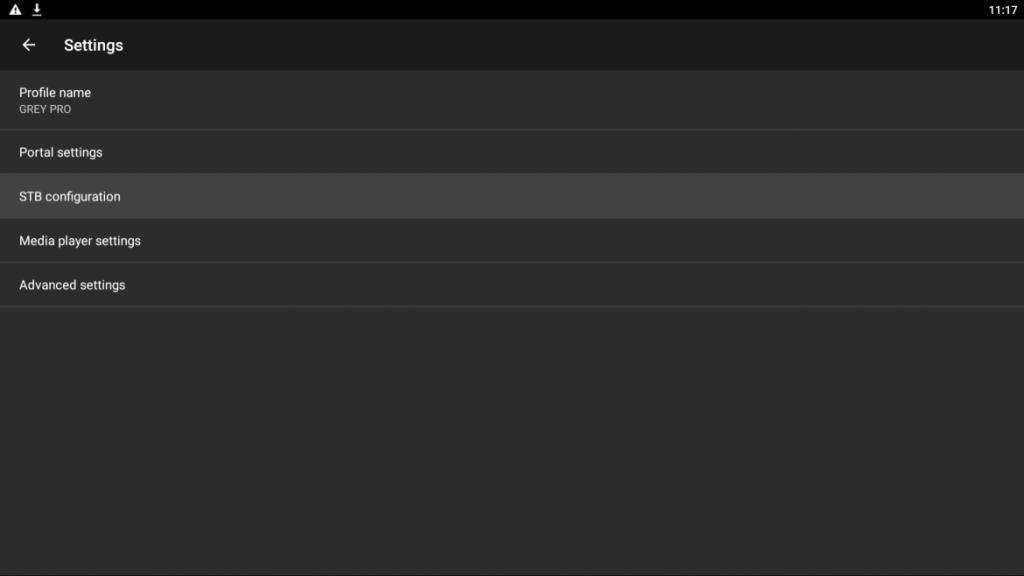
#7 Click Screen Resolution and set it as Auto.
#8 Enter the MAC address in the respective field.
#9 Then, stream all the IPTV content.
How to Stream Rocketstreams IPTV on iOS Devices
#1 Install the GSE Smart IPTV on your iOS device from the Play Store.
#2 Launch the GSE SMART IPTV app and click on the Add button.
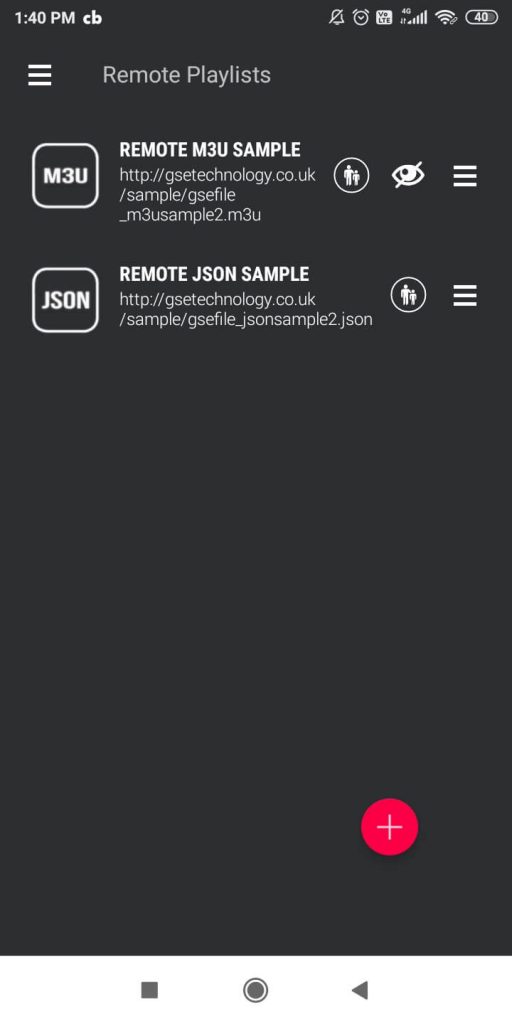
#3 Now, choose Add M3U URL Playlist.
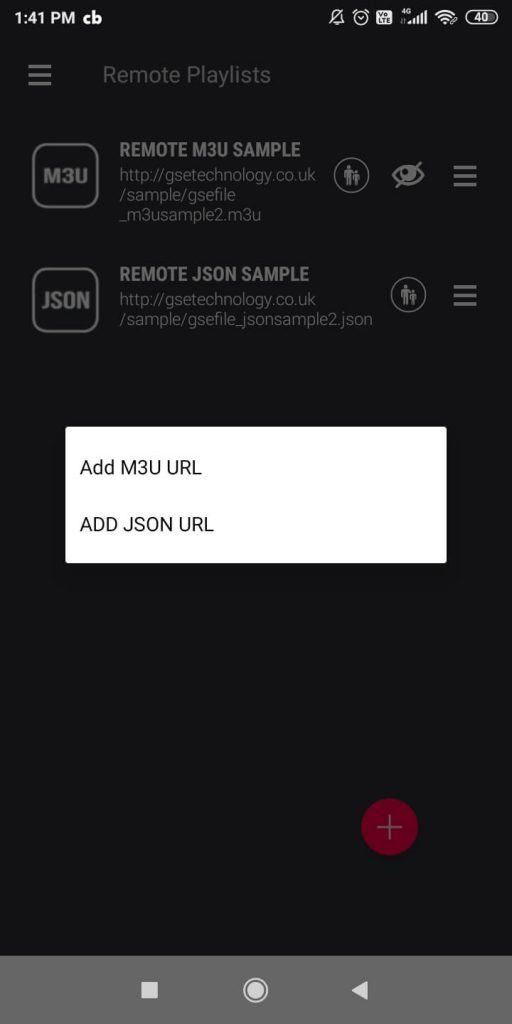
#4 Enter the Name, Username, Password of Rockstreams IPTV.
#5 Click Add and wait for the contents to load.
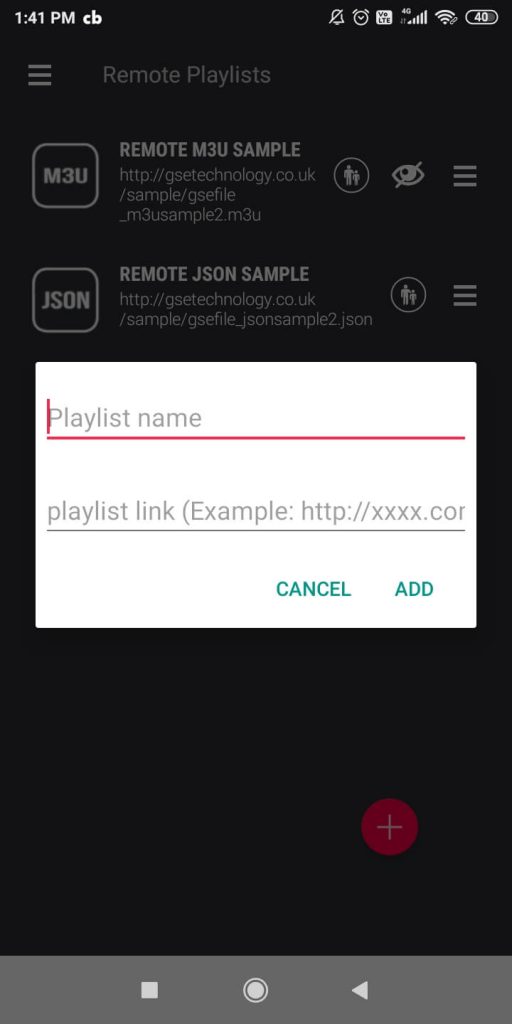
#6 Stream all the live TV channels.
How to Watch Rocketstreams IPTV on Firestick
#1 On your Firestick, click on the Find option and choose the Search option.
#2 Now, on the search screen, type VLC Media Player.
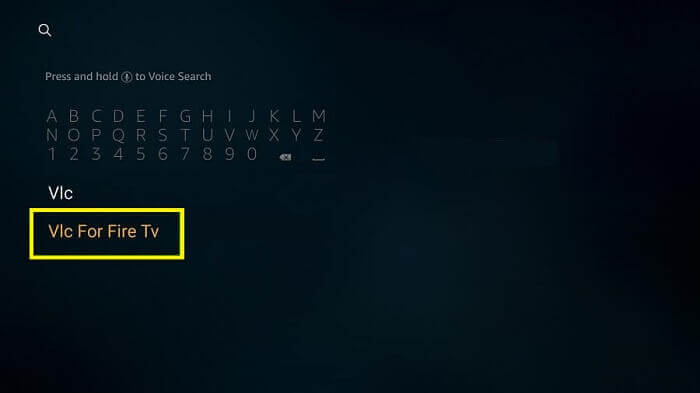
#3 Select the VLC app from the search results.
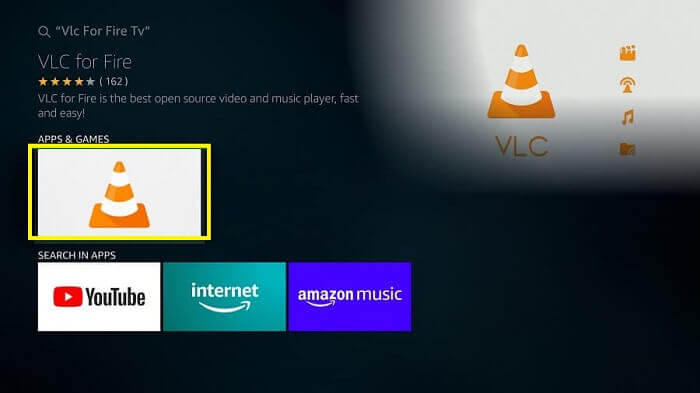
#4 Click on the Download or Get button.
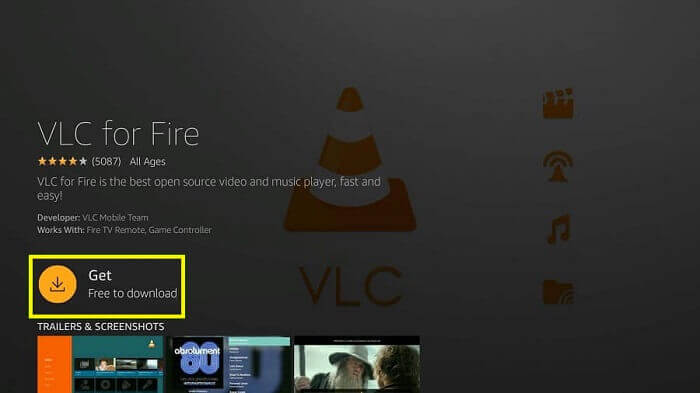
#5 Open the VLC app.
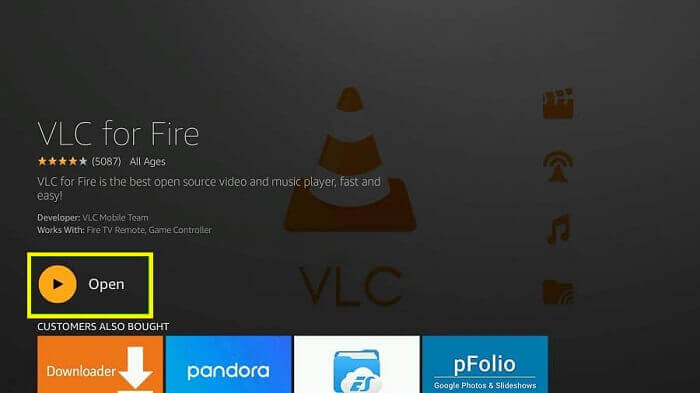
#6 Choose the Browsing option.
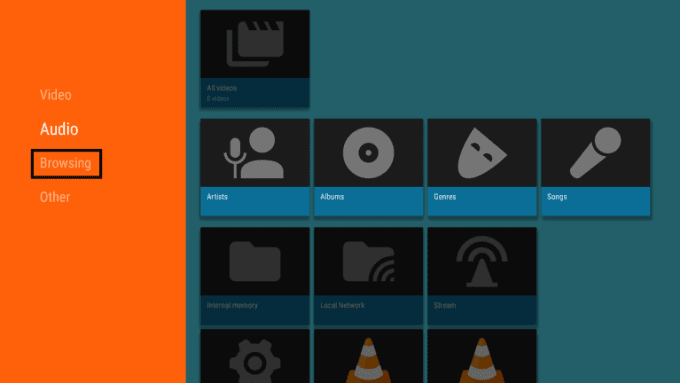
#7 Chose Stream and enter the Network streaming URL of Rocketstreams IPTV.
#8 Again, click Stream and watch all the content.
How to Setup Rocketstreams IPTV on Roku
#1 Launch your Roku streaming device and press the home button.
#2 Click on the Streaming Channels option.
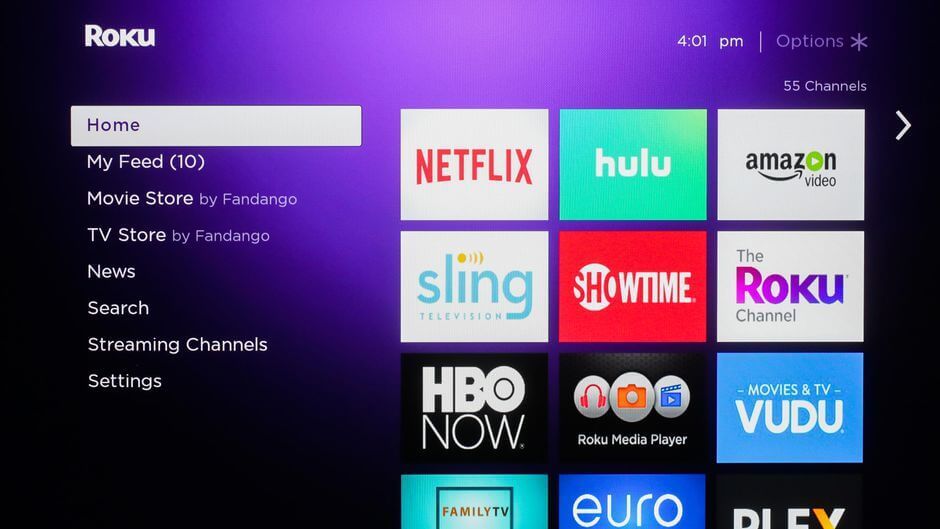
#3 Now, select the Personal Media Category.
#4 Choose the M3U Playlist Player.
#5 Press OK and click on the Add Channels button.
#6 Tap the Go to Channel.
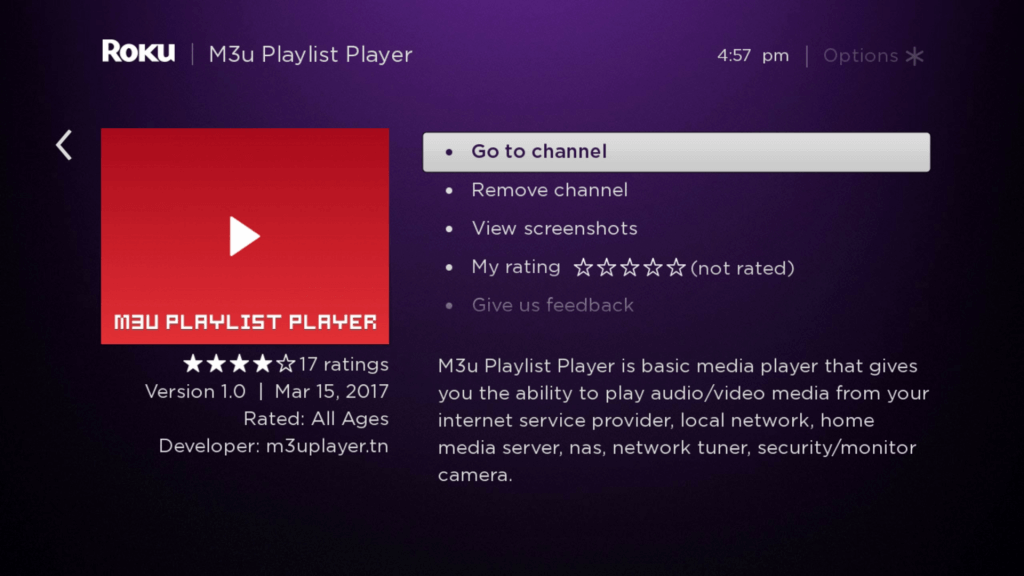
#7 Select Add New Playlist and enter the M3U URL of Rocketstreams IPTV.
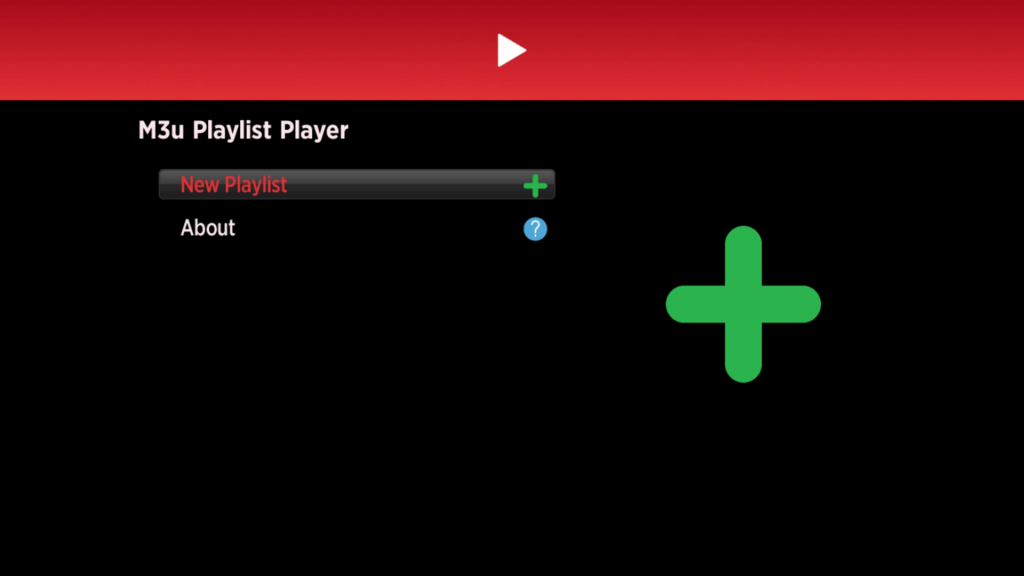
#8 Now, save the playlist.
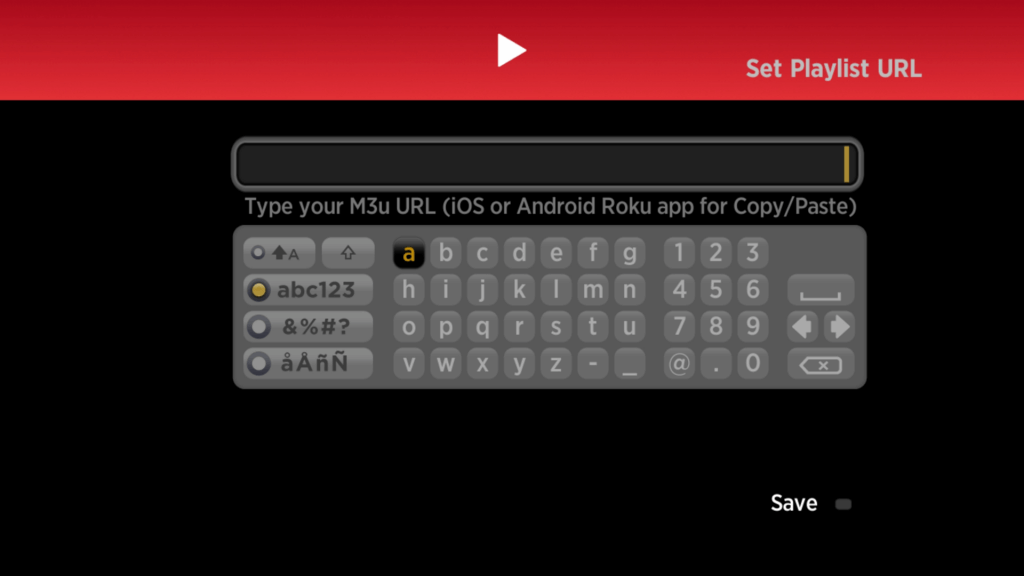
#9 Watch all the IPTV videos on your Roku device.
How to Setup Rocketstreams IPTV on Smart TV
#1 Install the Smart IPTV app on your Smart TV.
#2 Now, launch the Smart IPTV app and note down the Mac address of your device.
#3 Go to https://siptv.app/mylist/.
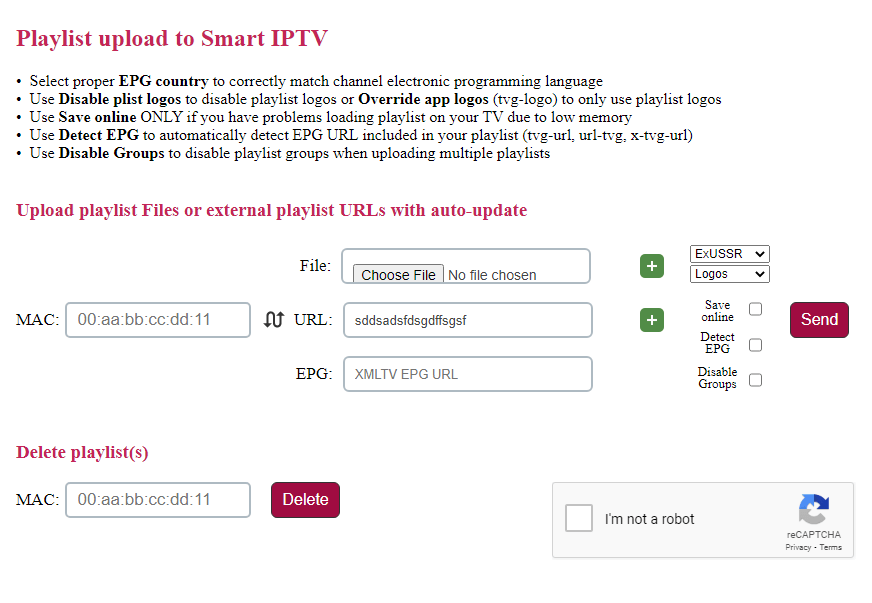
#4 Enter the device Mac address, file name, M3U URL of Rocketstreams IPTV.
#5 Click Send.
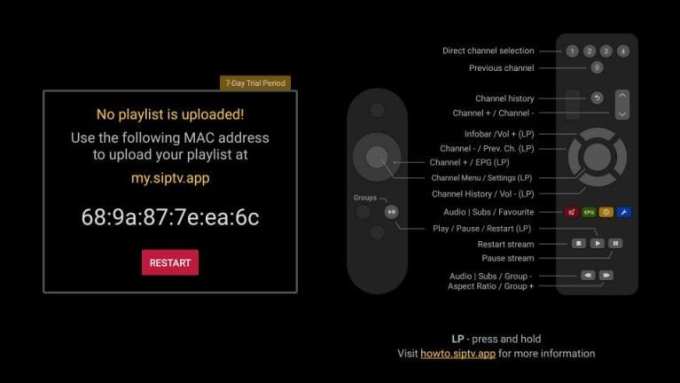
#6 Now, restart the Smart IPTV app and wait until the content loads.
#7 Stream all the IPTV content.
How to Setup Rocketstreams IPTV on PC
#1 Install the VLC Media Player app on your PC.
#2 Launch the VLC app and press the Ctrl + N button. Or choose Media > Open Network Streams.
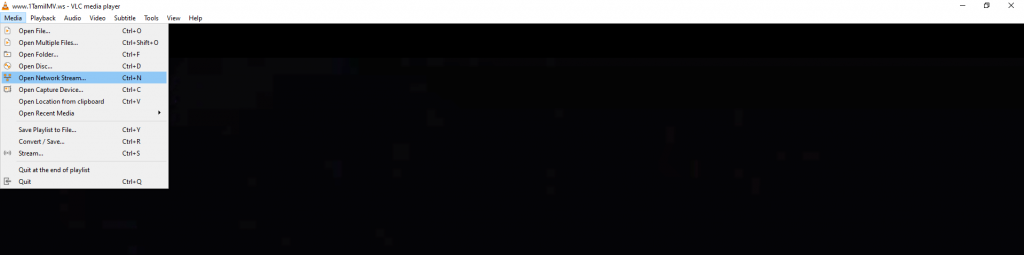
#3 On the Network URL field, enter the M3U URL of Rocketstreams IPTV.
#4 Then, click on the Play button.
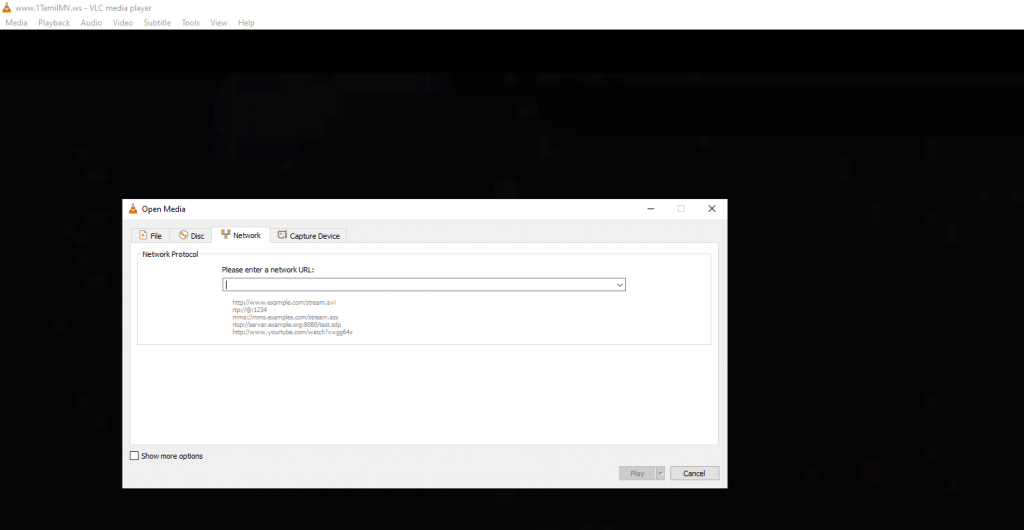
#5 Wait for the content to load.
#6 Choose the one that you want to stream.
Customer Support
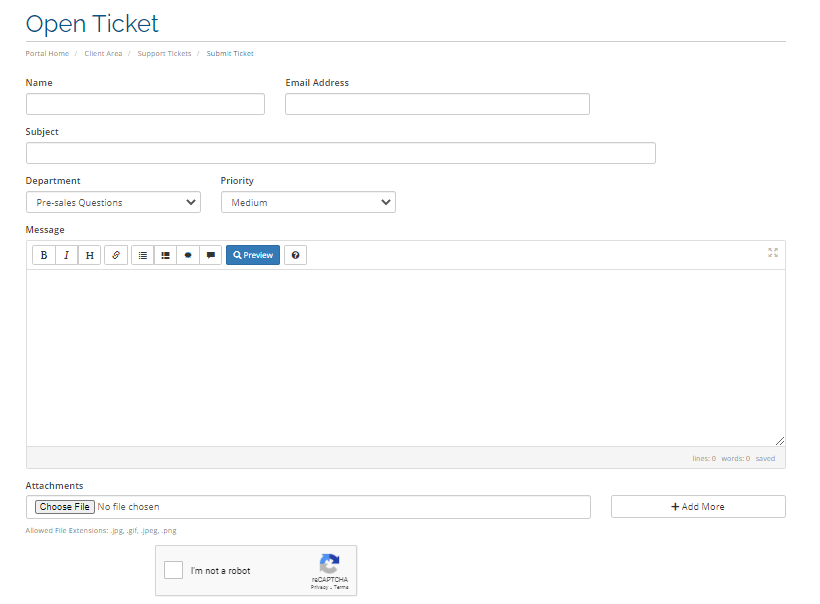
You can contact the customer support of Rockertstreams IPTV from their official site. You can either choose to contact them or go for the FAQ section. In order to contact them, you have to raise a ticket by entering your name, email address, subject, and message.
Opinion
While signing up for Rocektstreams IPTV, you will get an M3U URL and server URL that you can use to load the TV channels. You can stream the IPTV channels on multiple devices in various Media players of your choice. It is one o the reliable services with adequate entertainment streaming. Check out other IPTV service providers like BD IPTV and Wizard IPTV.









Leave a Review