| Supported Playlist Format | Xtream Codes and M3U |
| Download Link | urlsrt.io/guFfk |
| Paid/Free | Free |
| EPG Support | Yes |
| Parental Control | Yes |
| Available Platforms | Firestick, Windows, Mac, Android, Android Smart TV |
| Multiple Playlist Support | Yes |
Python IPTV is one of the best IPTV Players, specially made for Android devices. Being a free IPTV Player, the service offers promising features like premium players. With Python IPTV, you can watch Live TV channels, movies, and TV shows of any format on your compatible streaming device. As the IPTV Player is available in App Stores and APK format, you can easily install it on your streaming device hassle-free. If you would like to stream your M3U playlist and Xtream codes for free, then this is the best IPTV you can go for.
Why Choose Python IPTV?
- Python IPTV player supports EPG and supports external EPG upload.
- You can use the Parental Contol feature of this player to keep your kids safe from disturbing content.
- The player comes with a Play Next feature for your binge-watch.
- It supports Catch-up, Multi-Screen, Episode Resuming bar, and many more.
- You can stream local audio and video files on Python IPTV
- The TV channel or on-demand content can be hidden in this IPTV Player.
Subscription
The Python IPTV is completely free to stream IPTV channels on any device, and it doesn’t have any activation fees.
Why is VPN Necessary to Stream IPTV With Python IPTV Player?
IPTV Players are simple media players that let you watch the content offered by the providers. They don't offer or host any built-in content. So, they are legal to use as long as the provider offers licensed content. Whether the media content is legal or not, it is advisable to use a VPN to secure your privacy. VPN will help you hide your original IP from the ISPs and trackers. Since you can find a lot of VPNs online, we recommend you sign up for NordVPN since the service offers various security features.
Currently, NordVPN offers a 67% discount + 3 months free as a New Year's deal for all subscribers.

How to Install Python IPTV on Android Mobile
1. Open the Play Store app on your Android smartphone.
2. Tap on the Search icon and type Python IPTV.
3. Select the app from the results and click on the Install button.
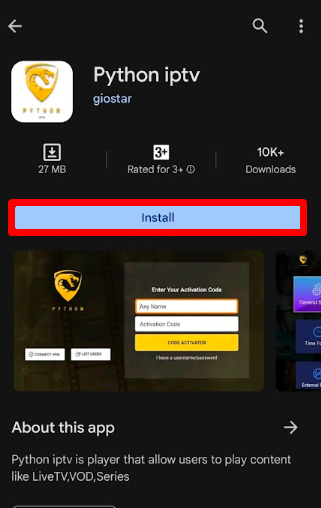
4. After installing, open the app and enter the playlist details of your IPTV provider on the app.
5. Now, using the player, you can stream any channel hassle-free.
Note: If the activation code is asked in Python IPTV, you can find it inside the app itself for activation.
How to Install Python IPTV on Firestick
1. Connect your Firestick to the internet and go to the home screen.
2. On the home screen, click on the Search icon.
3. Search for the Downloader app and install it on your Firestick.
4. Go back to the home screen and select Settings.
5. Choose the My Fire TV option.
6. Select the Developer Options and then choose Install Unknown Apps.
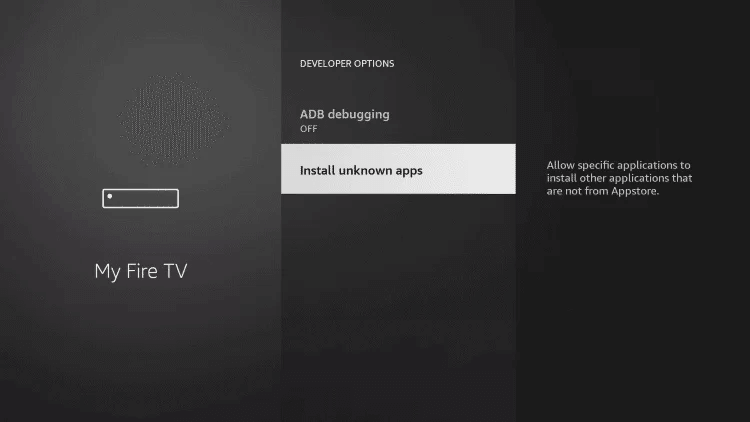
7. Turn on the toggle near the Downloader app.
8. Launch the Downloader app and enter the Python IPTV APK URL (https://urlsrt.io/guFfk).
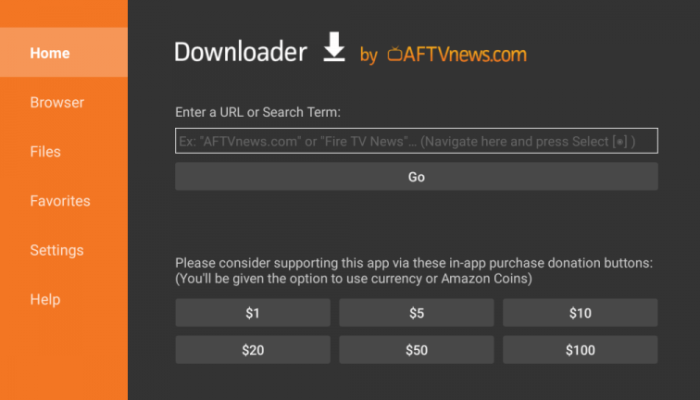
9. Select Go to download the APK file and click Install to install the Python IPTV app.
10. Launch the IPTV Player app and log in to your IPTV account.
11. Choose the content and stream it on Firestick.
How to Get Python IPTV on Smart TV
1. Launch your Android Smart TV and go to the home screen.
2. Go to the Apps section and select Google Play Store.
3. Select the Search icon on the top and type Python IPTV.
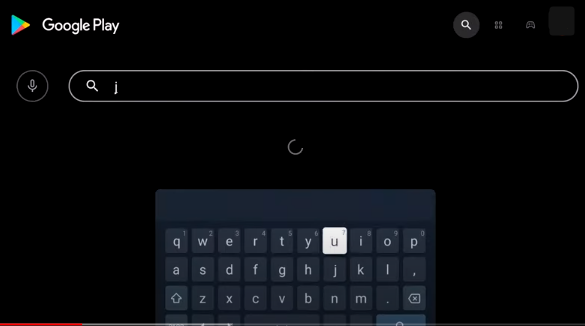
4. Select the app from the results and click on the Install button.
5. Once the app is installed, open the app and log in with your IPTV account.
6. Now, you can start streaming any IPTV channels on your big screen.
How to Install Python IPTV on Windows & Mac
1. Download and install the BlueStacks app on your Windows PC from its official website (www.bluestacks.com/).
2. Launch the BlueStacks app and sign in with your Google account.
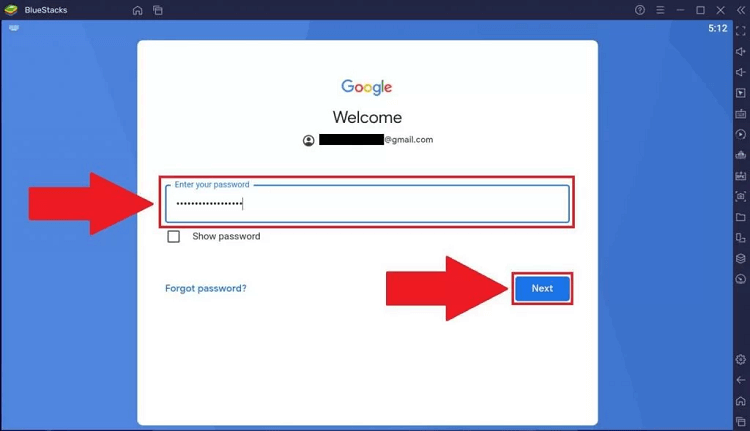
3. Go to the Play Store app on the emulator.
4. Tap on the Search Icon and look for Python IPTV.
5. Pick out the app from the generated results and click the Install button.
6. Now, log in with your IPTV provider account and start streaming your favorite TV channels.
How to Solve Python IPTV Not Working Issue
If your Python IPTV isn’t working, there might be various reasons behind the issue. If you face any not working problems, then here are some troubleshooting measures you can follow to fix it.
- Check if the internet connection is fast and active.
- Check whether the entered M3U URL is correct and as given by the IPTV provider.
- If your IPTV provider removes any content or gets banned, the IPTV will not work. And if your IPTV has any geo-restricted content, you won’t see any video on the player.
- Restart the IPTV app or the device to fix the issue.
- Uninstall and reinstall the app on your device.
Customer Support
The IPTV player doesn’t have a dedicated customer support service. However, if you have any queries, you can contact the App support via email. ([email protected]).
Alternatives for Python IPTV
If you need the best features for your IPTV streaming aside from Python IPTV, then here are some of the finest IPTV players in the alternatives below.
IPTV Blink Player
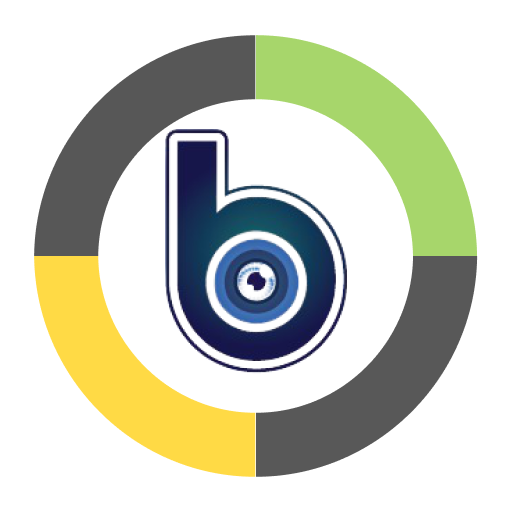
IPTV Blink Player is a famous IPTV Player that supports Xtream Codes for unveiling IPTV playlist URLs. Using the premium IPTV player, you can watch live TV channels, movies, TV shows, and many more on your compatible device. The IPTV player supports Dynamic Language Switching, Parental Control support, Favorites section, etc.
Purple Player
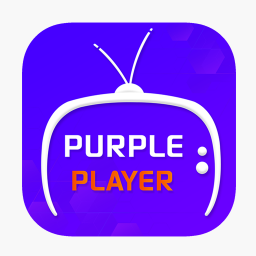
Purple Player is one of the best IPTV Players with built-in VPN support. You can stream the IPTV Provider through the M3U URL and Xtream Codes. The IPTV Player provides Parental control and EPG support. It also has Favorites to add TV channels for easy access. Aside from this, you can access coll features like Multi-Screen, Schedule recording, internal players, etc, with Purple Player IPTV.
SS IPTV
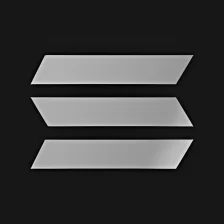
SS IPTV is a simple yet crucial IPTV player that many IPTV users are going to. Multi-playlist support, parental control, EPG support, favorites, and others are some of the most used features in the user community. As an additional feature, you can also stream local network content, which makes it even more user-friendly.









Leave a Review