Pure IPTV is a popular IPTV service provider that offers more than 6,000 channels, VOD content, and more. It also has a free trial feature that allows you to access the IPTV content free for 6 hours. But this IPTV provider doesn’t have built-in player support. However, this IPTV provider supports most IPTV players and can be streamed on devices like Amazon Firestick, Android Smartphones, iOS Smartphones, Smart TVs, Kodi, MAG, Enigma, and more.
Why Choose Pure IPTV
The following are the reasons why you should choose Pure IPTV:
- Provides you with multi-room packages
- Watch free IPTV content with 6 hours of the free trial
- Stream the live TV channels 24/7
- Get 24/7 customer support that will resolve your queries immediately
- Offers affordable subscription plans
Subscription Plans Offered by Pure IPTV
- This IPTV service provider offers standard plans starting at £15.00 per month with one connection.
- Pure IPTV also provides 4 other plans available. For more details about the subscription, you can refer to the below image.
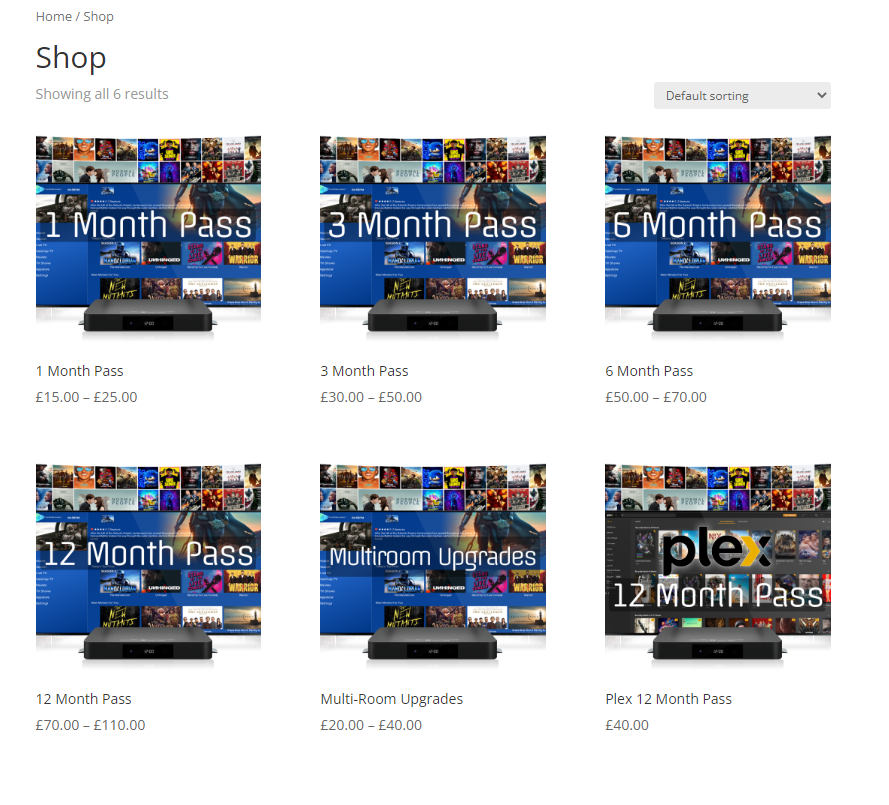
How to Subscribe to Pure IPTV
1. Open a web browser on your smartphone or PC.
2. Visit the official website of Pure IPTV.
3. Scroll down and choose the plan of your choice. Next, hit the Order Now button.
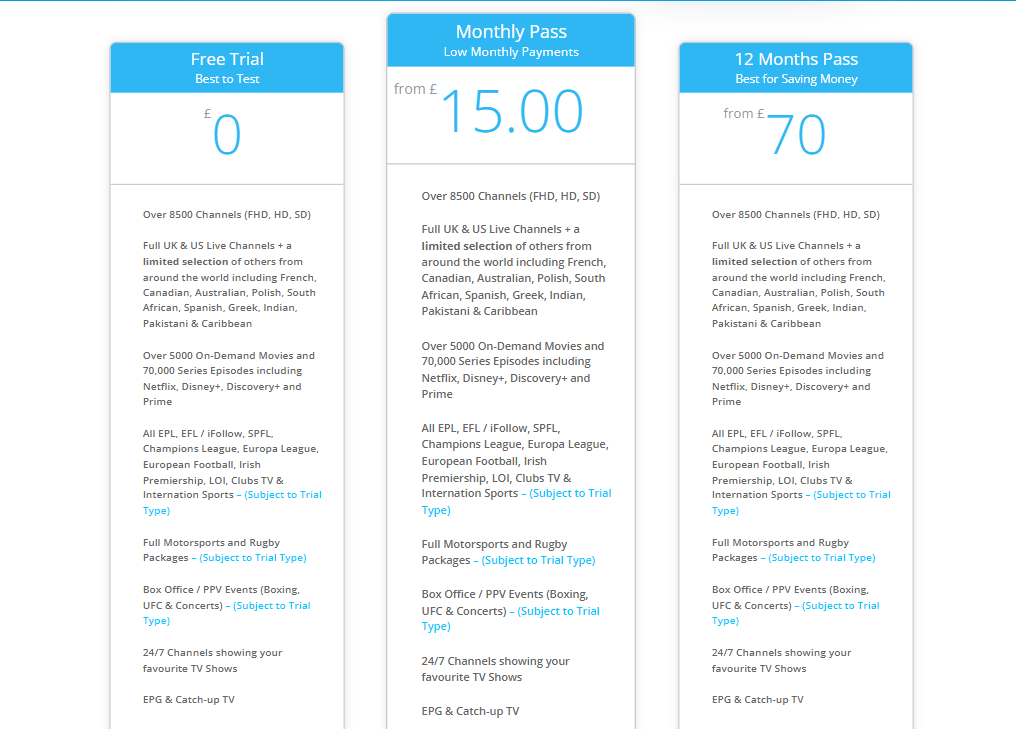
4. Choose the number of connections and select the Add to Basket button.
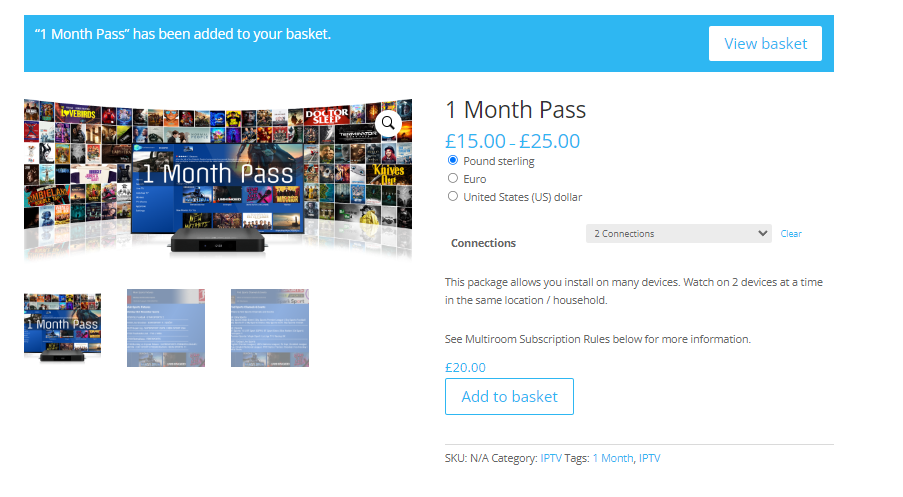
5. Next, hit the View basket button.
6. Hit the Proceed to Checkout option.
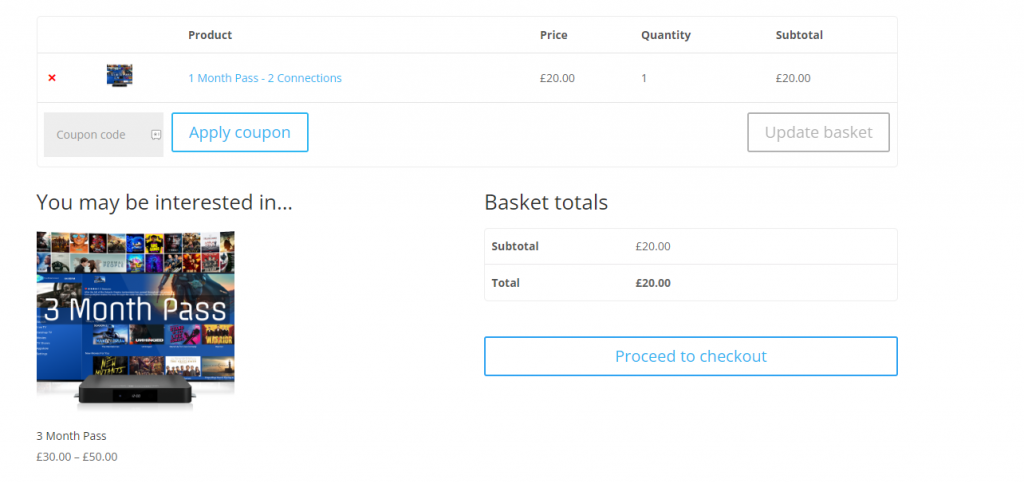
7. Enter the billing details and hit the Place Order button.
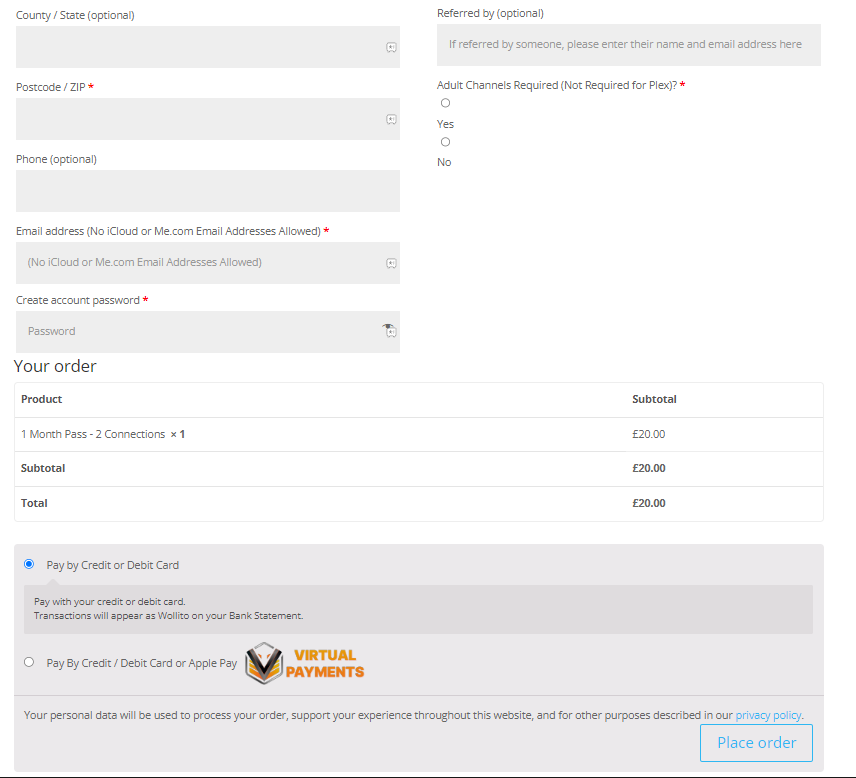
8. After the payment process, you will get the M3U URL playlist link through the mail.
Why VPN is needed while Streaming Pure IPTV
A VPN, which stands for Virtual Private Network, is a service that establishes a secure and private connection to the internet. This creates an encrypted tunnel to protect your personal data and communications, hides your IP address, and keeps the public WiFi networks safe. While using IPTV services, make sure that the VPN is activated because some of the IPTV services are considered illegal sites. To avoid legal troubles, it is best to connect to VPNs like NordVPN and Express VPN.
How to Watch Pure IPTV
This Pure IPTV service from the IPTV provides using various popular devices like,
You must have received an M3U URL playlist link through your mail after subscribing to Pure IPTV. Copy the code as it is mandatory in streaming the IPTV content with IPTV Players like IPTV Smarters.
How to Watch Pure IPTV on Android Smartphone
1. Install the IPTV Pro app from the Play Store.
2. Launch the IPTV Pro app after installing it.
3. Then, tap the Hamburger icon from the upper left corner.
4. Click on the More option and choose the +icon in the top right corner.
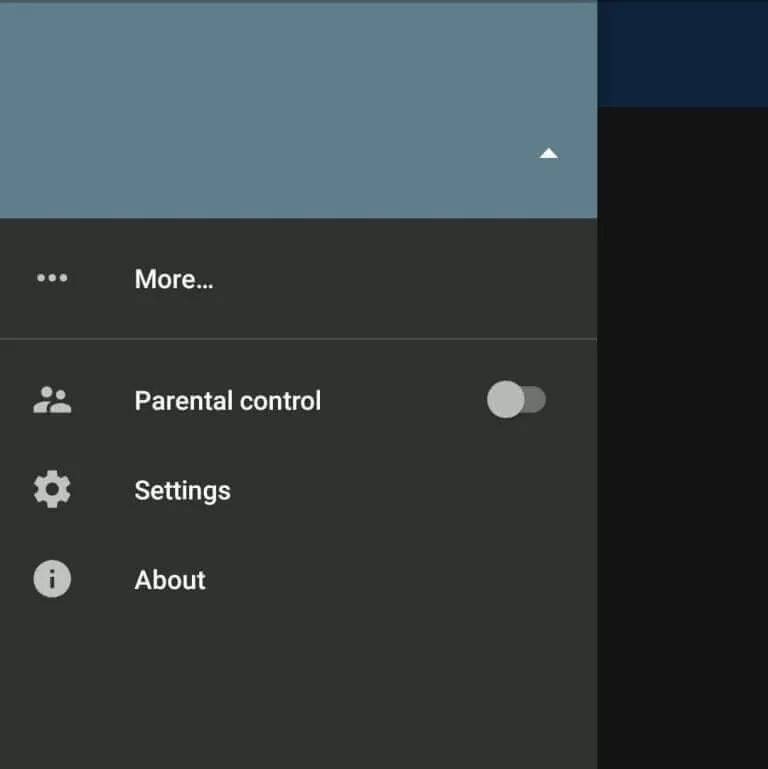
5. Now, press the Add URL from the new pop-up screen that appears.
6. Enter the M3U URL of the Pure IPTV and click the OK button.
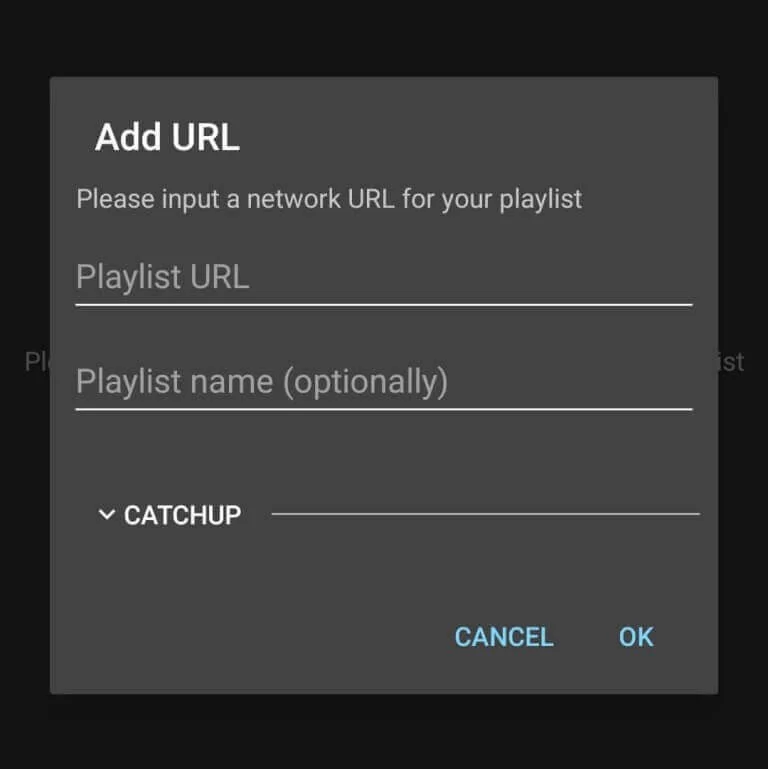
7. All the IPTV content will be loaded, and you can start streaming your favorites.
How to Stream Pure IPTV on iOS Smartphones
1. First, install the IPTV Player app from the App store.
2. Open the IPTV Player app after installation.
3. Tap on the Plus + icon located in the upper left corner.
4. Then, enter the M3U URL from the IPTV promotions and add it.
5. Go to the home screen and tap on the Playlist tab from the bottom of the screen.
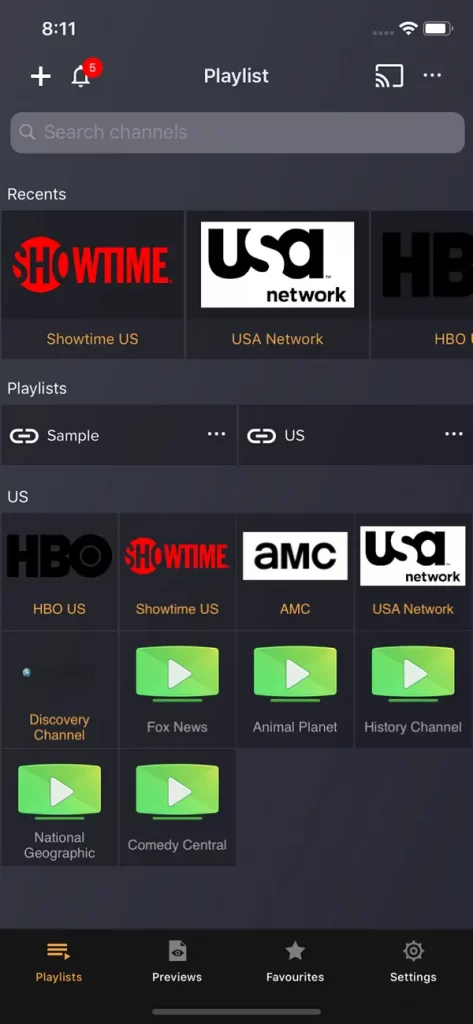
6. You will now have an unlimited number of IPTV content.
7. Finally, you can stream all the content you need.
How to Stream Pure IPTV on Windows PC
1. Turn on your PC and open the VLC Media Player app.
2. Move to the home page and select the Media option from the following menu.
3. Click on the Open Network Stream option.
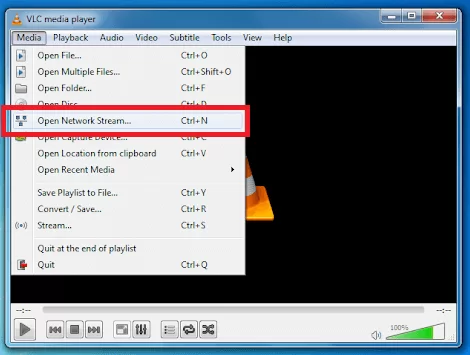
4. Select the Network tab and enter the M3U URL of the Pure IPTV.
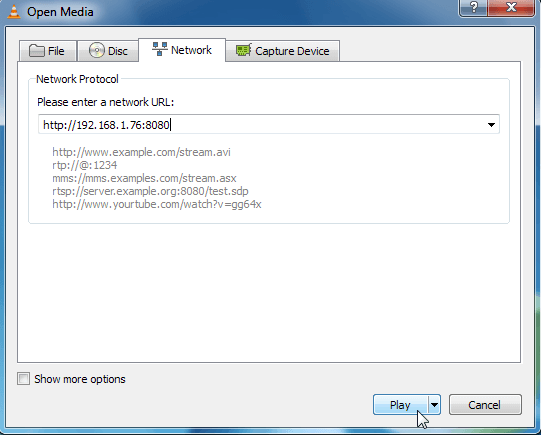
5. Choose the Play button and start streaming the IPTV content on your Windows PC.
How to Watch Pure IPTV on Firestick
1. Turn on the Firestick and connect it to the internet connection.
2. Select the Find tab from the Home screen.
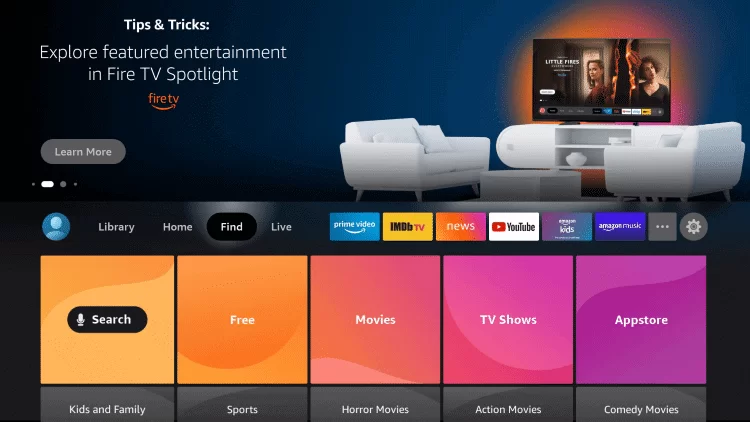
3. Move to the Search option and search for the Downloader app.
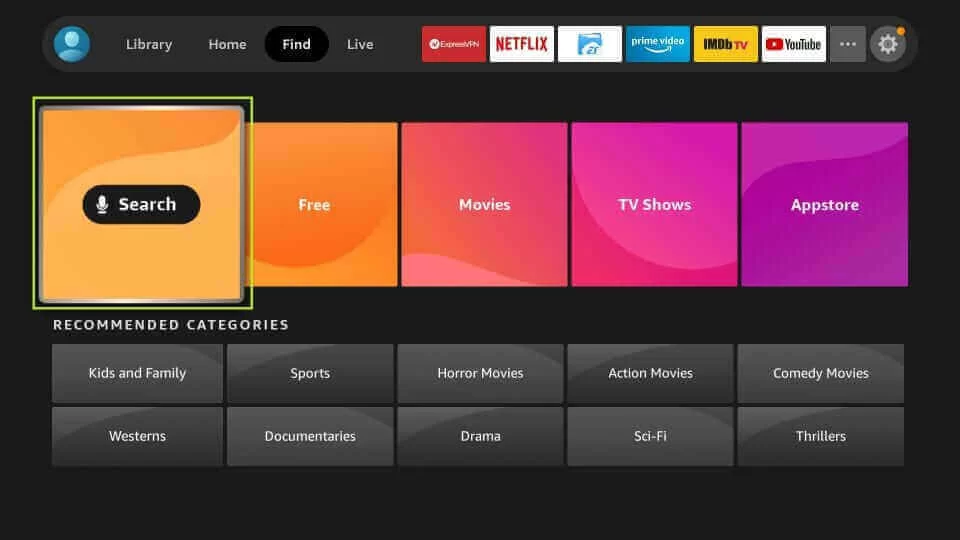
4. Select the Downloader app from the search result.
5. Next, hit the Get or Download button to install the Downloader app.
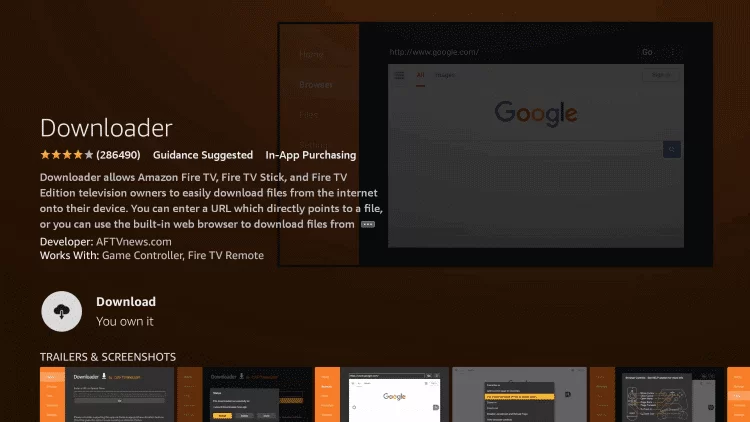
6. After installing the Downloader app, launch it.
7. After that, open Settings and select the My Fire TV option.
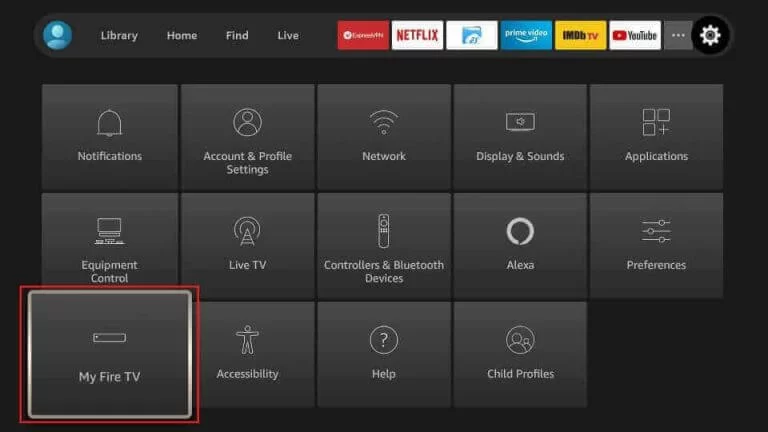
8. From the My Fire TV section, choose Developer options.
9. Next, select the Install unknown apps option.
10. Choose the Downloader and turn it on.
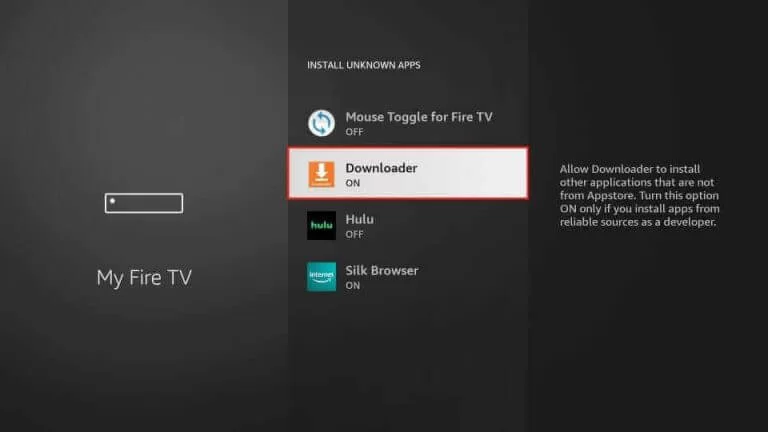
11. Now, you can launch the Downloader app and hit the Home tab.
12. Input the URL of the IPTV Blink Player and hit the Go button.
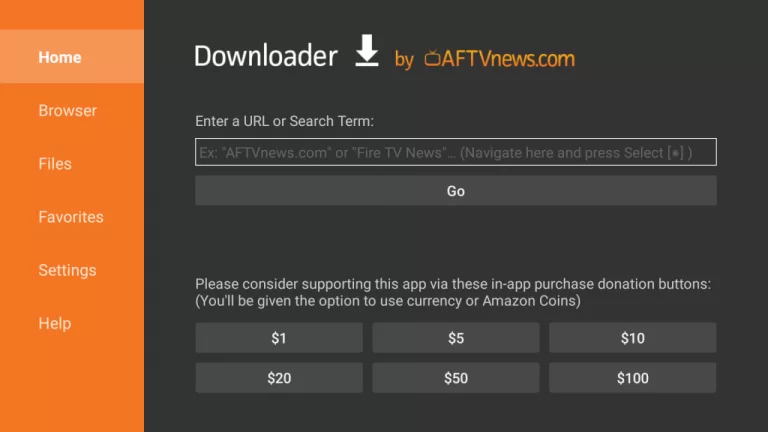
13. After the IPTV Blink Player is downloaded, select the Install button.
14. Once the IPTV Blink Player app is installed, launch it.
15. Add the M3U URL of the Pure IPTV and start streaming the IPTV channels live.
How to Watch Pure IPTV on Smart TV
It is a two-step process to stream Pure IPTV on Roku. They are:
- Install Smart IPTV on your Android Smart TV
- Stream Pure IPTV using the Smart IPTV App
Install Smart IPTV to get Pure IPTV
1. Download the Smart IPTV APK file on your PC and copy it onto a USB drive.
2. Then, turn on your smart TV and connect the USB Drive to the port.
3. Move to the home screen and choose the Settings option.
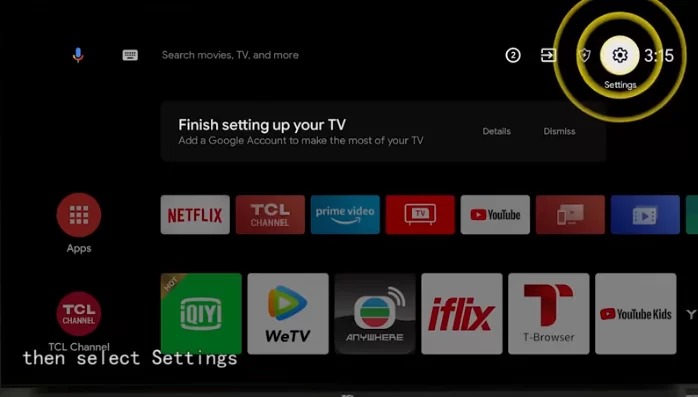
4. Locate and select the Apps option.
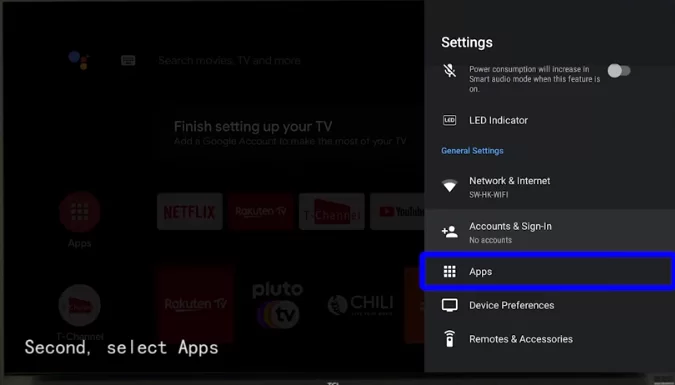
5. Select the TV Guard from the Apps section.
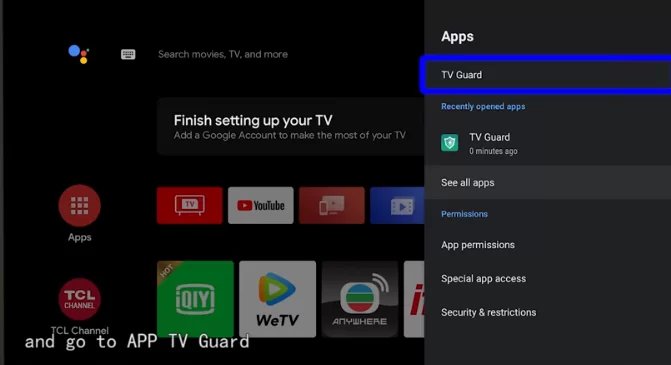
6. Choose the App Manager option.
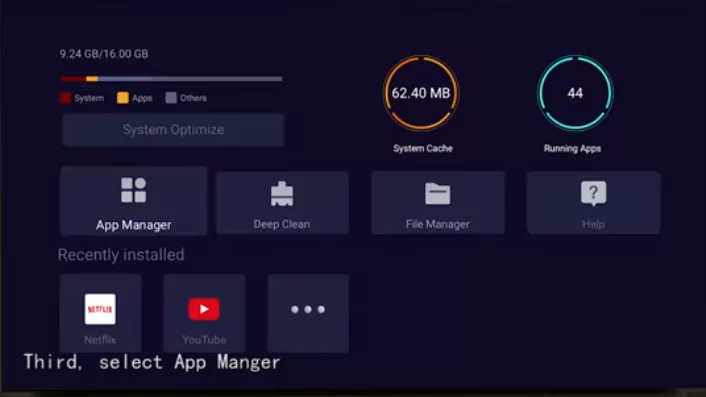
7. Next, select the Install from USB option from App Manager.
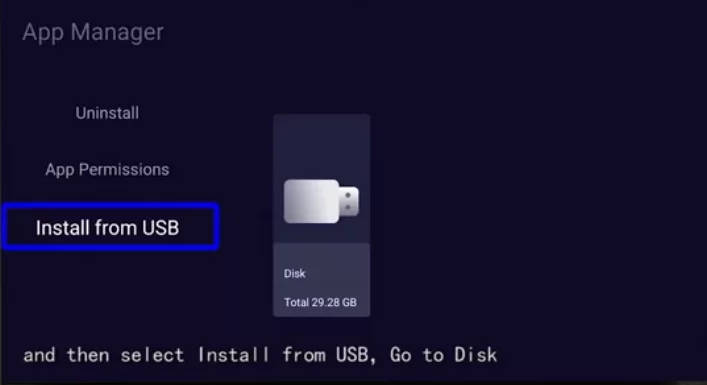
8. Select the Smart IPTV apk file and install it on your TV.
Watch Pure IPTV using Smart IPTV App
1. Launch the Smart IPTV app and note down the MAC address from the screen.
2. Open the web browser on any device and visit the official website of Smart IPTV.
3. Select the My List tab from the Home page.
4. Then, enter the MAC address of your Smart TV in the MAC Address Box.
5. In the URL box, Type the M3U URL of Pure IPTV.
6. Click the Send button on the screen.
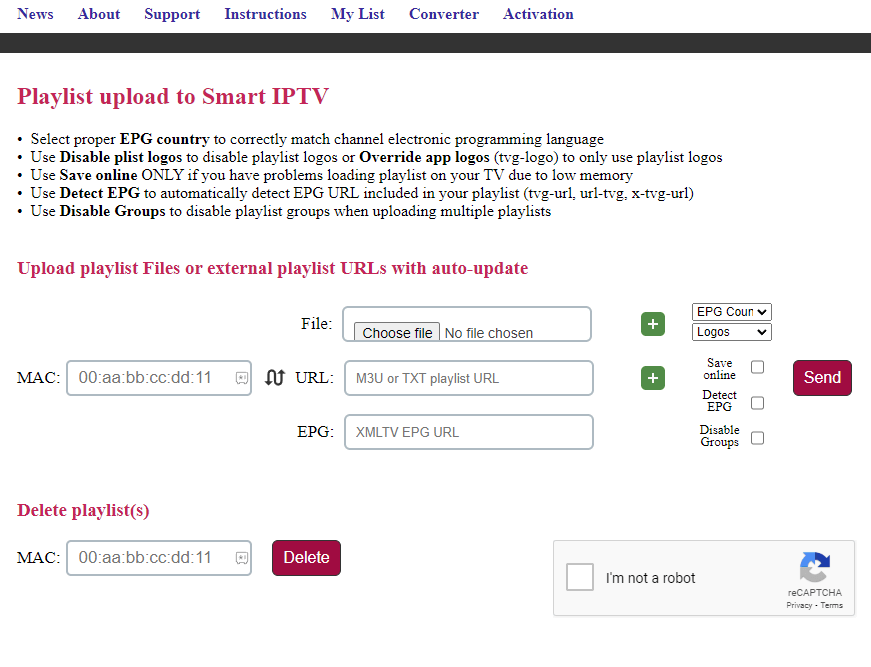
7. After this process, restart the Smart IPTV app.
8. Now, you can start streaming the IPTV channels of your TV.
How to Access Pure IPTV on Kodi
1. Open the Kodi app and move to the Settings menu.
2. Select the Addons tab from the list of tabs.
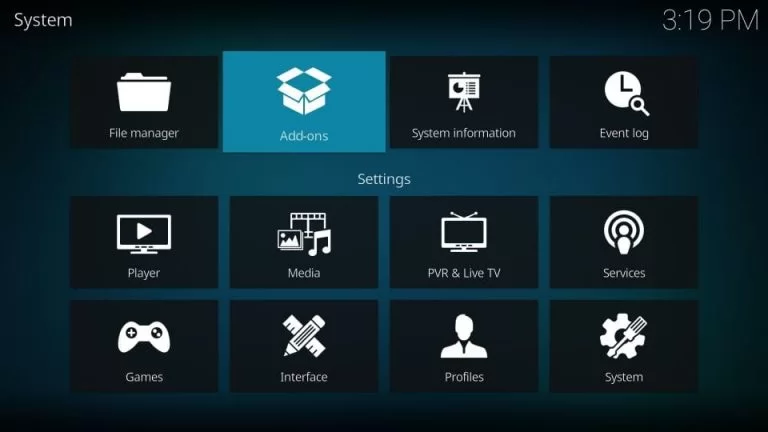
3. Then, choose the Install from Repository option.
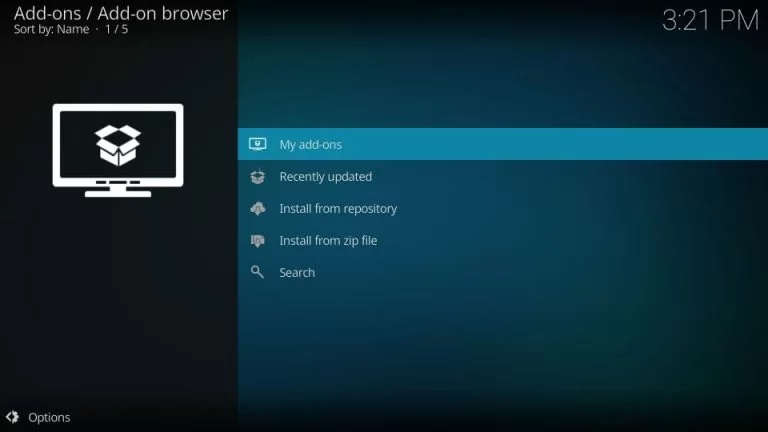
4. Click the Kodi Addon repository.
5. Scroll down and select the PVR Clients options.
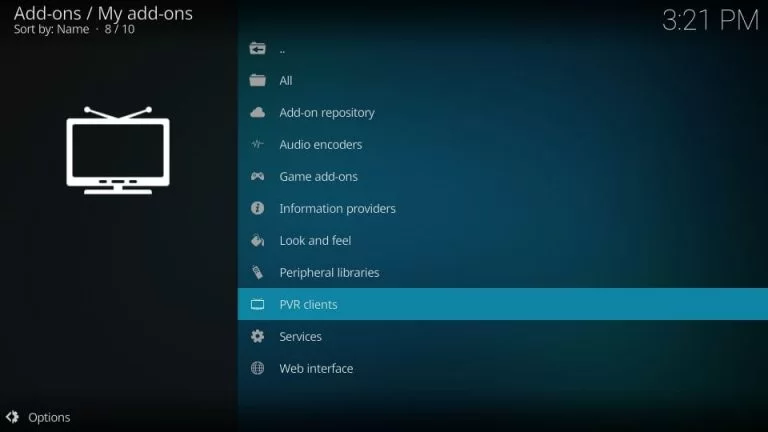
6. Next, navigate and select the PVR Single Client.
7. Press the Install button, and the PVR IPTV client will install on your Kodi.
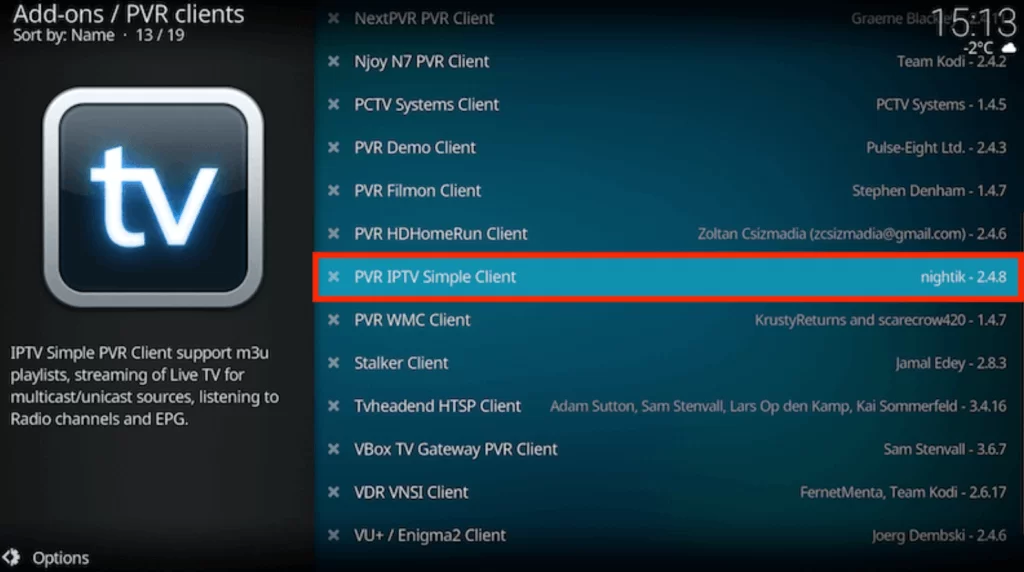
8. Once the PVR IPTV simple client process gets over, hit the Configure button.
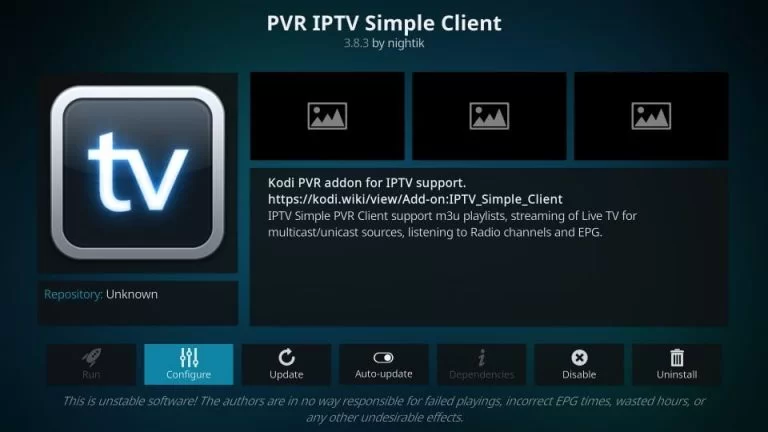
9. Select the General tab from the left pane and click the M3U Play List URL.
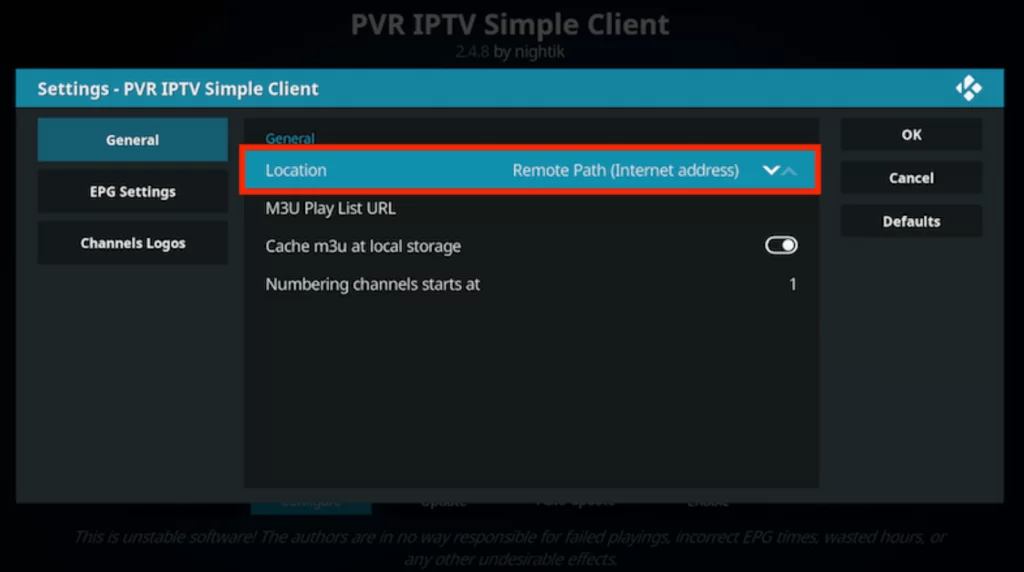
10. Enter the M3U URL of the Pure IPTV and click OK.
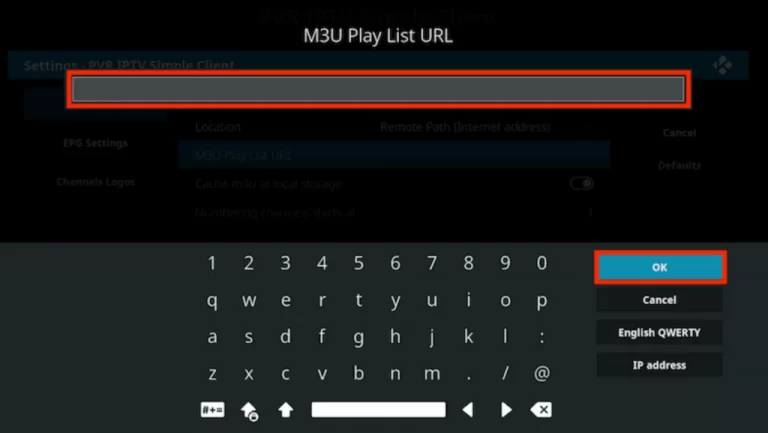
11. Next, choose the Enable button from the menu.
12. Move back to the home page and select the TV option.
13. Now press the Channels tab, and you can now stream the IPTV channels live.
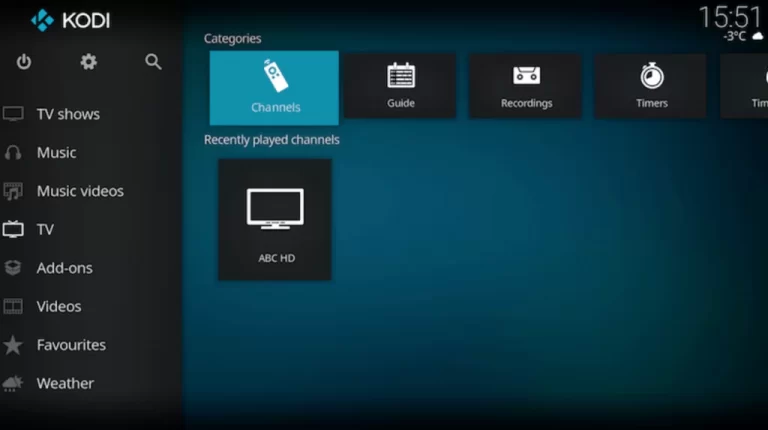
How to Get Pure IPTV on MAG devices
1. Turn on your MAG device and go to the Home screen.
2. Click on Settings and choose the System settings option.
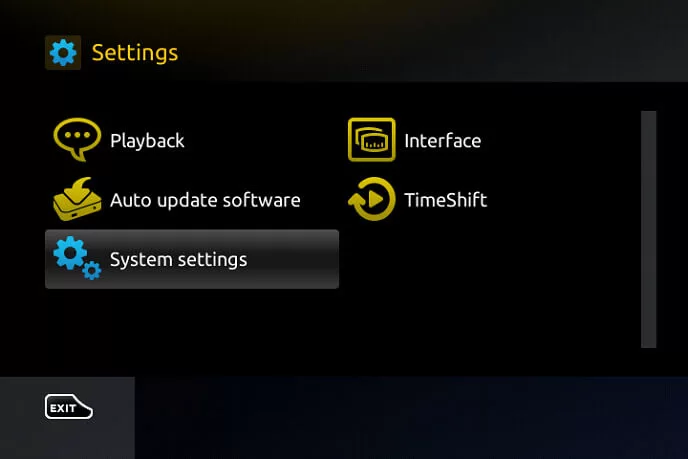
3. Select the Servers in the menu and click on the Portals.
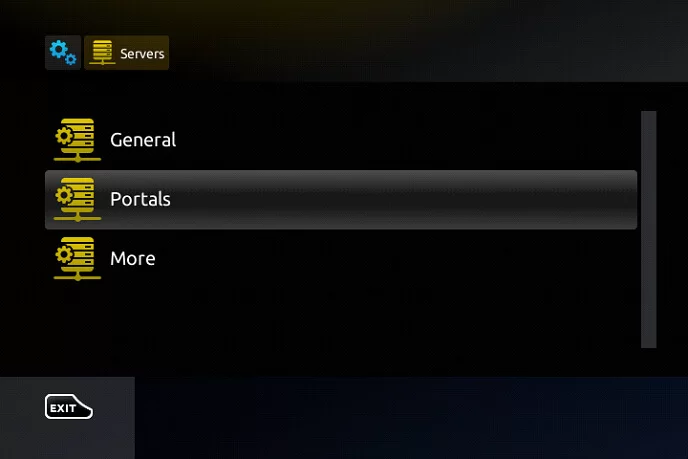
4. Enter the Portal name in the Portal 1 name field and the M3U URL of Pure IPTV in the Portal 1 URL.
5. Choose the Save opinion.
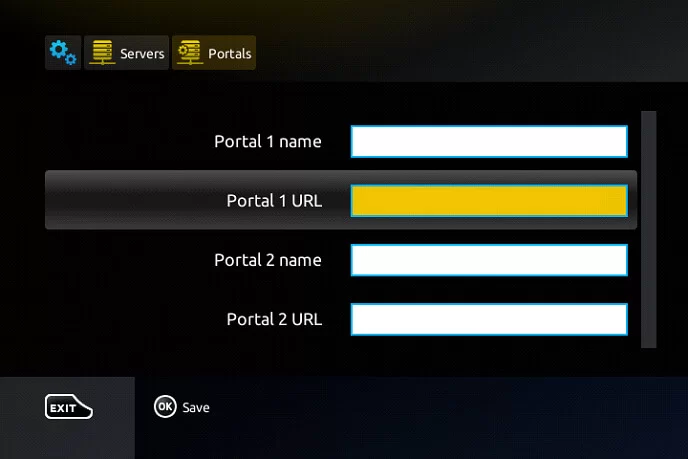
6. After that, you need to restart your MAG device to stream the IPTV content.
How to Stream Pure IPTV on Enigma 2
1. On your Enigma device, select the Settings > setup > system network device > setup adapter> settings options on your device.
2. Note down the IP address that appears on the screen.
3. On your Windows PC, open a web browser and search for Putty software.
4. Download the software from the official website and install it.
5. Launch the software and enter the IP address in the given field.
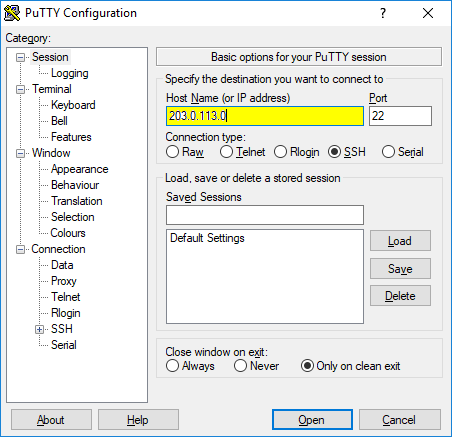
6. Select the Connection type as Telnet and select the Open button.
7. Enter the default login id as root.
8. Now, enter the M3U URL of the Pure IPTV and hit the Enter key on your keyboard.
9. Type reboot and press the Enter key.
10. Now, your Enigma device will restart.
11. After that, you can stream the IPTV channels.
Customer Support
With this IPTV service provider subscription, you can get customer support assistance from their side 24/7 through the online contact form and email address available on the website. If you are facing any issues, you can contact them, and they will guide you through basic troubleshooting methods. All you have to do is explain the issue in an understandable way. Make use of Customer support when you face any issues or problems.
Opinion
This IPTV service provider offers various live channels with different categories. You can also get their 6 hours of free IPTV content through their free trial. This service is compatible with the most popular devices with affordable subscription plans. So, undoubtedly Pure IPTV is the best choice to stream IPTV content.
Alternatives to Pure IPTV
If you feel like the Pure IPTV does not satisfy what you expected, you can try other IPTV services which has the best subscription and features according to your needs. Here are some best IPTV service providers you can try:









Leave a Review