Penguin is an IPTV service provider that offers cheaper and more reasonable subscription plans to its users. Starting from $12/ month, you can get to stream 6,000+ channels, VOD, 600 Live channels, and more on the premium. Using the APK file format of the service, you can install Penguin IPTV easily on devices like Android, Firestick, Smart TV & PC.
Why Choose Penguin IPTV
- The service comes with EPG support to schedule your timing.
- The service offers 5 connections for a single subscription. ($2 for extra connection)
- It offers 2000+ VOD content of movies, series, and TV shows.
- This IPTV provides 100+ US TV channels in HD streaming quality.
- It offers live streaming of NFL, NHL, NBA, and UFC sporting events.
Subscription
Penguin IPTV provides four different types of subscriptions. You can select the subscription based on the duration.
- 1 month: $12
- 3 months: $30
- 6 months: $60
- 12 months: $114
How to Sign Up for Penguin IPTV
1: Open the Web browser on a PC or Smartphone device and visit the Penguin IPTV official website.
2: Click the Order now button on any one of the subscription plans.
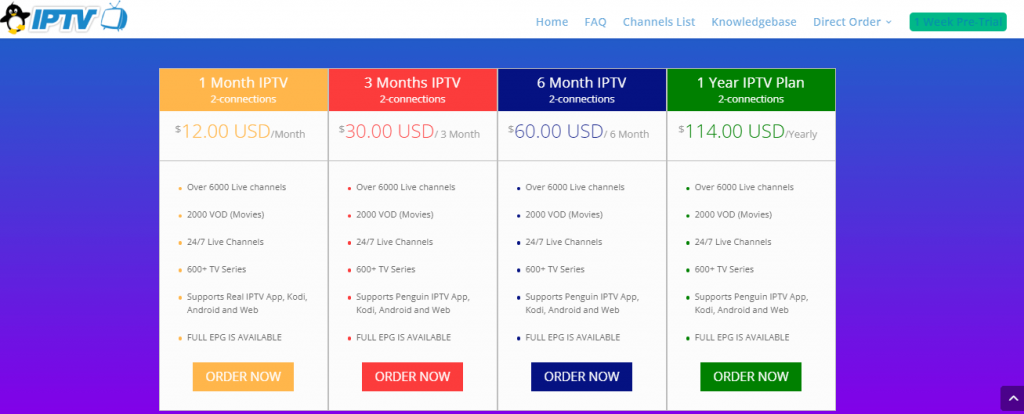
3: In the next step, configure your subscription and choose the Continue button on the right.
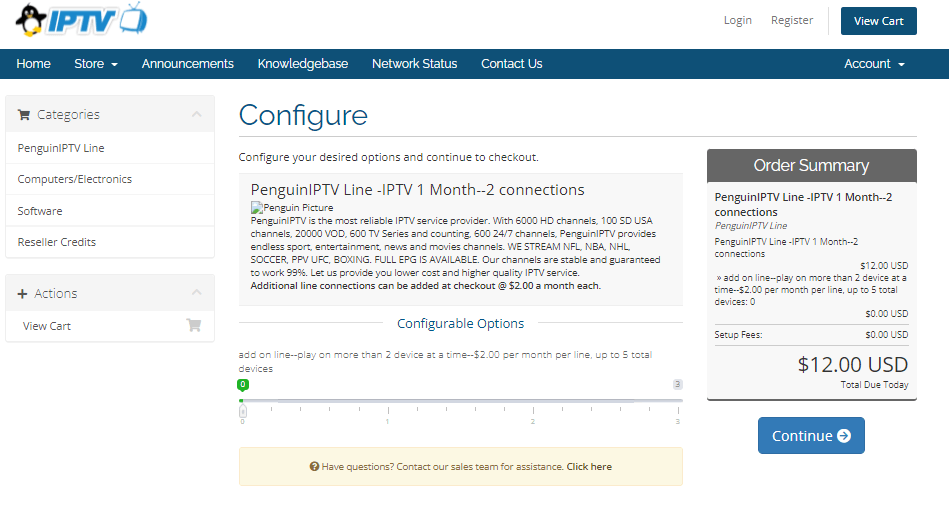
4: Under the Review and checkout section, enter the promo code you have on the respective field.
5: Then, click on the Checkout option.
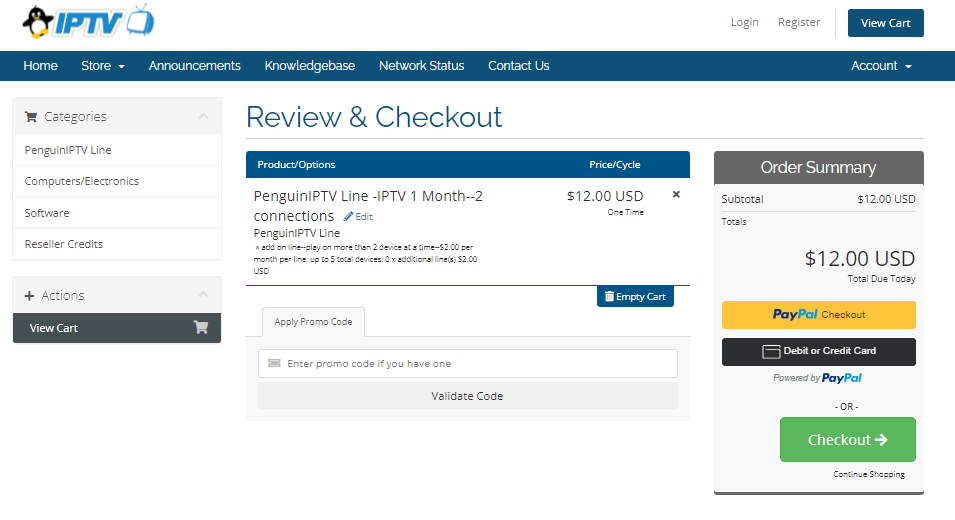
6: In the checkout section, enter the details like name and email id on the website.
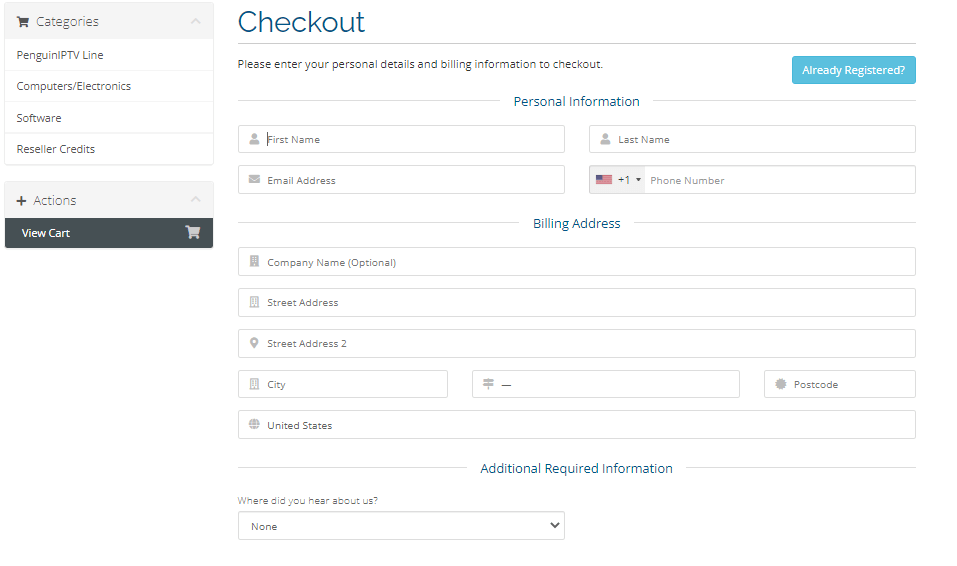
7: Set a security password, and enter payment details on the page.

8: After entering all the details on the website, click the Complete Order button to finish the subscription process.
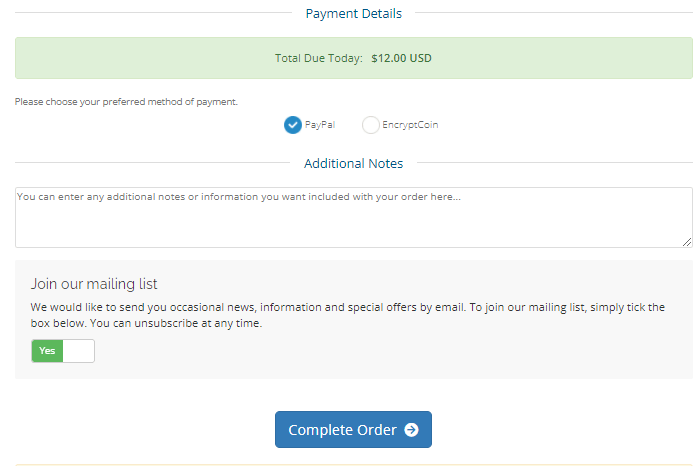
9: After subscribing, you will receive the IPTV credentials and other details on the registered email address.
Why VPN is Important While Streaming IPTV
A VPN is a network tool used online for hiding a user’s IP location on the internet and to bypass geo-restricted content online. By using a VPN on IPTV services, you can stream your TV channels without any buffering and can be safe from online tracking. We recommend ExpressVPN and NordVPN for a safe VPN experience for IPTV and for surfing online.
How to Install Penguin IPTV on Android
1: Open any web browser on your Android and download the Penguin IPTV APK file.
2: After downloading, open Settings on your device.
3: Choose Security & Privacy in Settings.
4: Now, click Unknown sources and turn the toggle to ON.
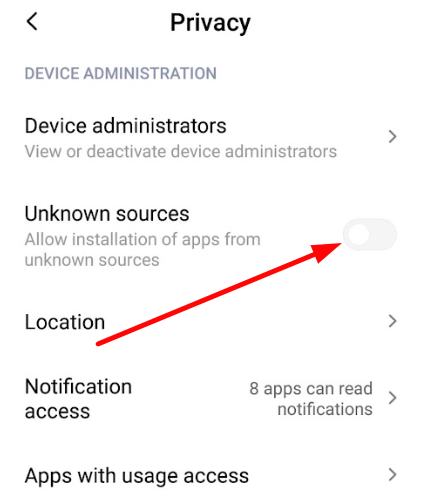
5: Go to the web browser and click the IPTV APK file.
6: On the installation setup, select the Install option to download the Penuguin IPTV on your device.
7: Click Open to open the IPTV app and sign in with your IPTV Provider credentials.
8: Choose the content to stream on Android devices.
How to Install Penguin IPTV on Firestick
1: Turn on Firestick and choose the Search option under the Find tab on the home screen.
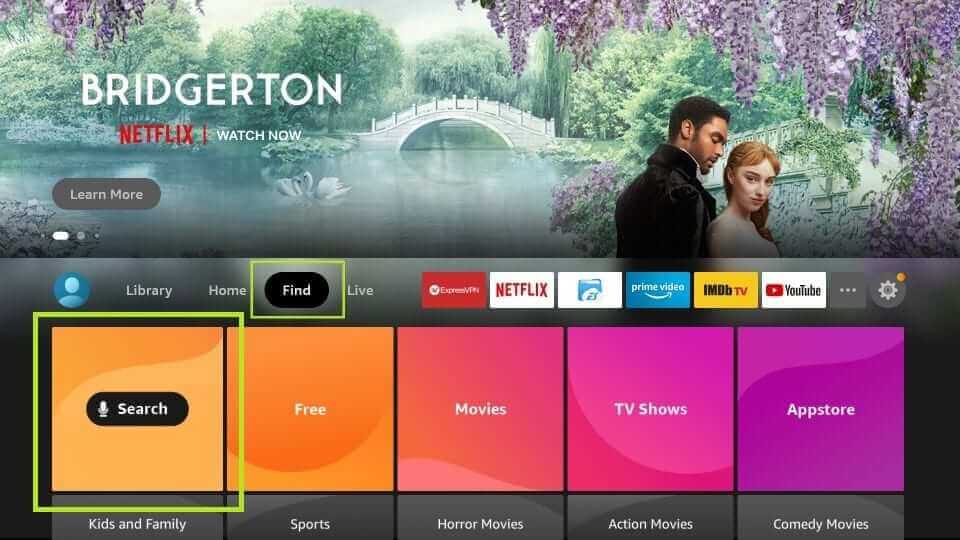
2: Type Downloader on the search field and search for the app.
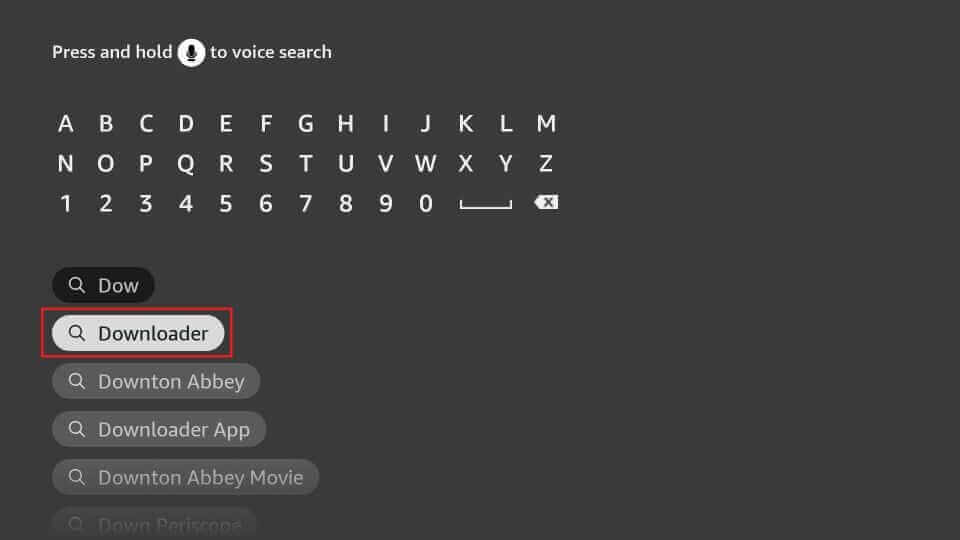
3: Select the app from the results and click Get or Download to install the app on your Firestick.
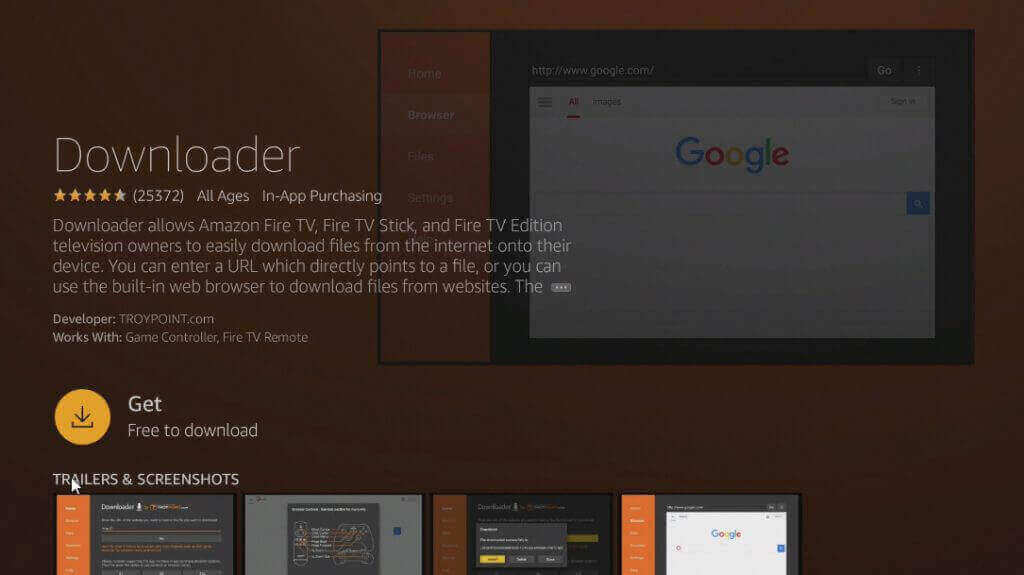
4: After downloading, go to Settings and choose the My Fire TV option.
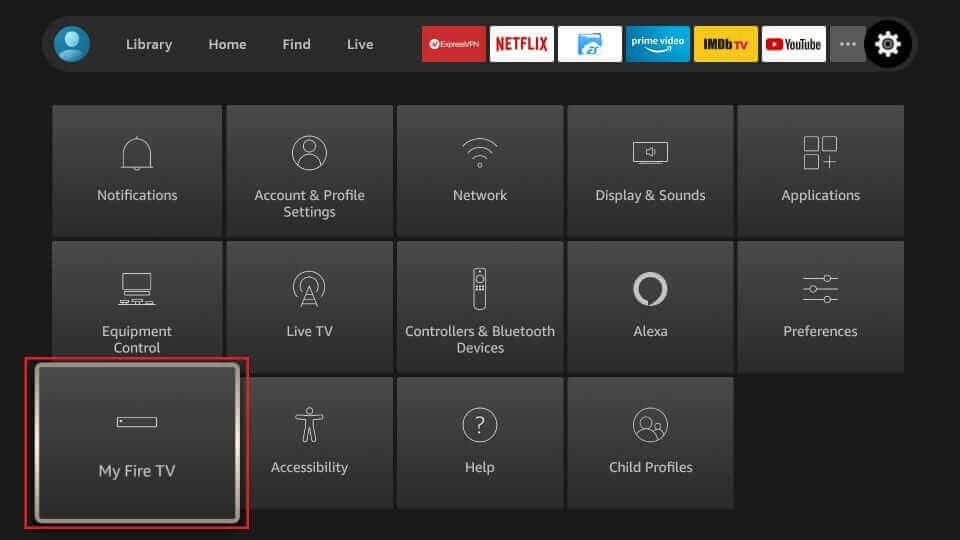
5: Now choose the Developer options on the screen.
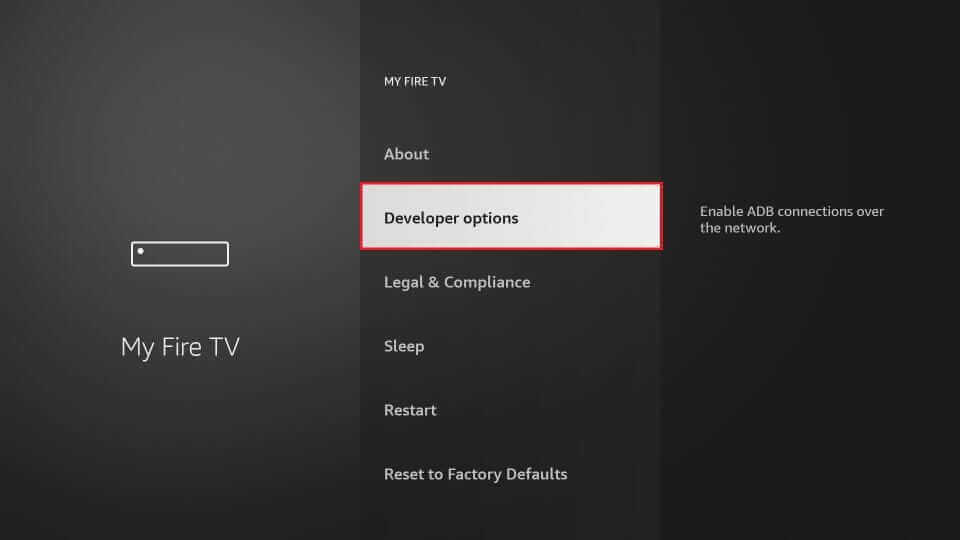
6: Then click the Install Unknown Apps option on the screen.
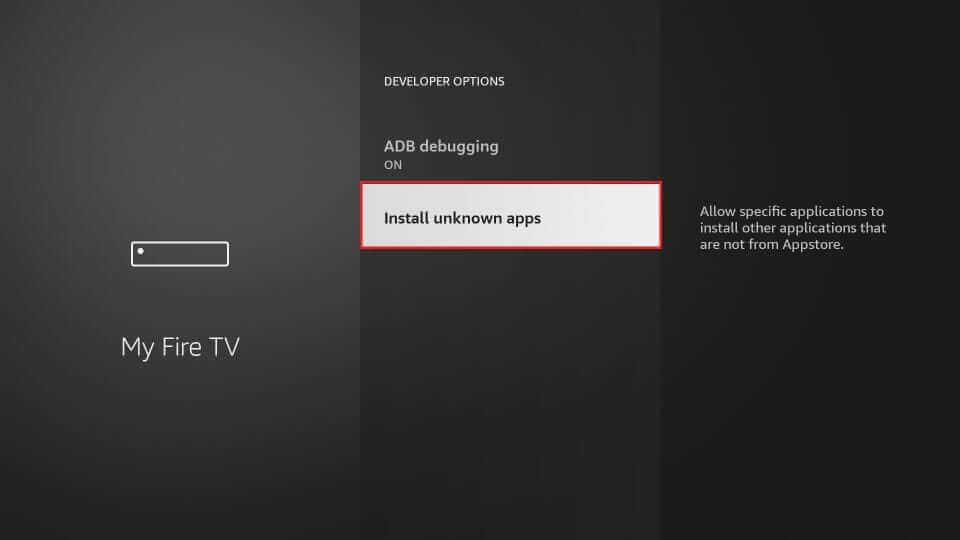
7: Choose Downloader and turn it ON.
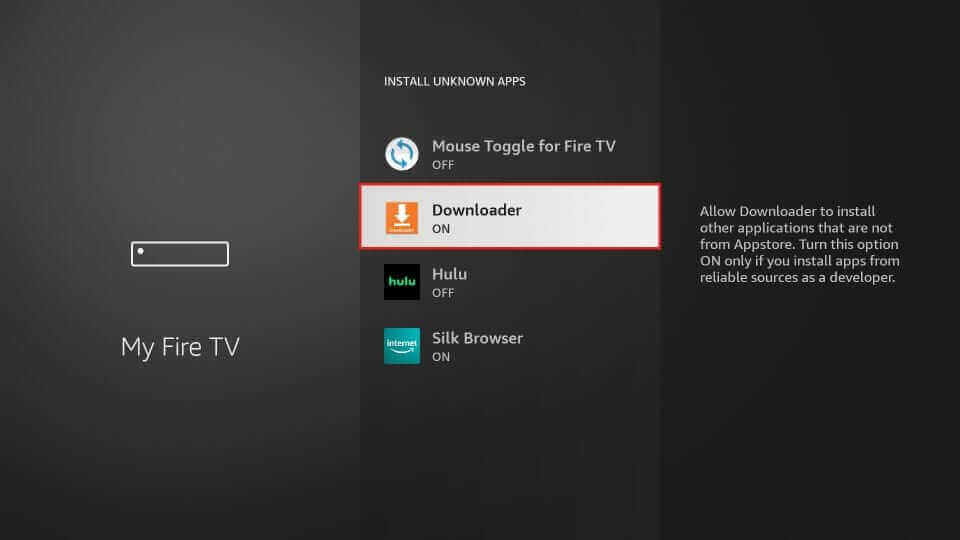
8: After turning it on, open the Downloader app and allow permission to access the app.
9: On the search field of Downloader, enter the Penguin IPTV URL and click the Go button.
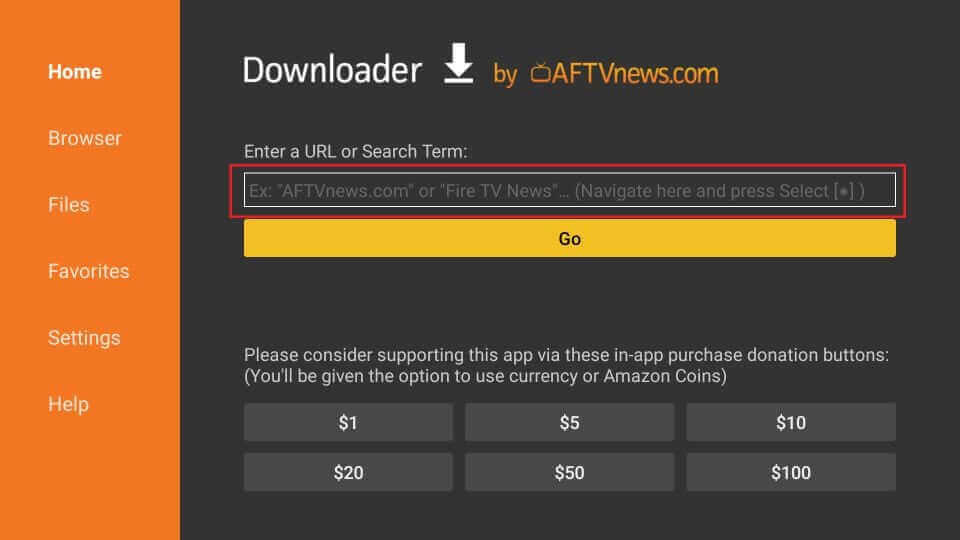
10: Click the Install option from the pop-up to install Penguin IPTV on Firestick.
11: Now your Firestick is ready to stream Penguin IPTV channels.
How to Install Penguin IPTV on Smart TV
1: Open any web browser and download the Penguin IPTV APK on your PC.
2: Then, insert a USB drive on the PC and Copy the APK file to the USB.
3: Now, connect the USB drive to your Smart TV.
4: Now turn ON your TV and go to the Settings option.
5: Choose Device Preference under Settings.
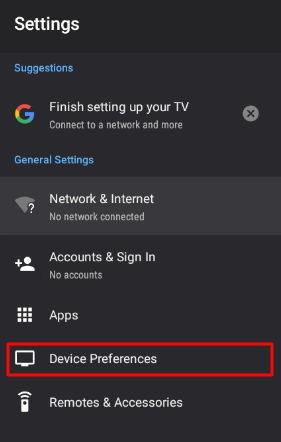
6: Now click the Security Restriction >> Unknown Sources. Then turn ON the toggle.
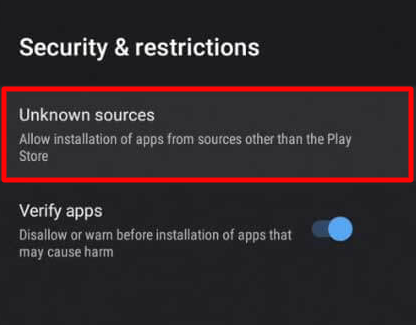
7: After turning it on, go back to Settings and click the Apps option.
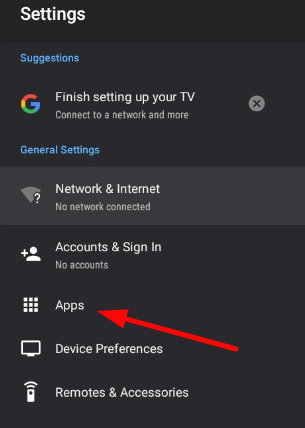
8: Now select the TV guard option on the top.
9: Then, choose the App Manager option and click on the Install from USB option.
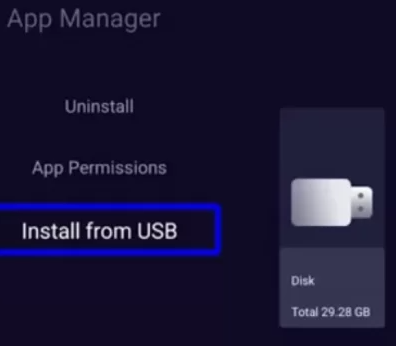
10: Select Penguin IPTV from the drive and Install the app on your Smart TV.
11: open the app and follow the on-screen instruction to finish the process.
12: Log in to the IPTV account and stream the content on the Smart TV.
How to Install Penguin IPTV on Windows and Mac PC
1: Launch the web browser on your computer. Download and install BlueStacks using its official website.
Note: You need to download the Penguin IPTV APK file on your PC before doing the rest of other steps.
2: Now open Bluestacks and sign in with your Google account if prompted.
3: On the Bluestacks home screen, click the APK button on the right pane.
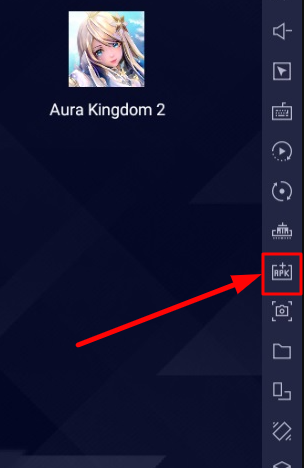
4: Now, select the Penguin IPTV APK file from the pop-up and install the IPTV app.
5: Open the app and sign in with your IPTV credentials.
6: Select the content for streaming on Windows or Mac PC.
Customer Support
If you face any problems or have queries, you can contact the customer support of Penguin IPTV service easily. By contacting 24/7 customer support, you can get to clear your doubts from the experts. The service handles their customer using the live chat service on the website. Or you can also use the knowledge base section of Penguin IPTV to get access to the setup instructions, FAQs, etc.
Review
With access to a lot more Live TV channels with VOD content, Penguin IPTV is one of the viable choices for your entertainment. The compatibility, HD clarity, and customer support are one of the promising things that attract the customer towards the service. If you still have doubts about Penguin IPTV, then check out the 24-hour free trial of the service.
Alternative to Penguin IPTV
If you’re looking for similar IPTV services other than Penguin IPTV, then check out this alternative IPTV service section.
Maxstrim IPTV

Maxstrim IPTV is one of the IPTV services that comes with APK and M3U URL file format support for streaming. The basic plan of Maxstrim starts from $12.99/ month that includes PPV, movies, and TV shows in its subscription. With EPG support and a 99.99% server uptime, you can spend your quality time with seamless entertainment.
Popular IPTV

Popular IPTV is a service provider that comes with a huge library of 50,000+ channels with HD and 4K support. Other than the huge channel library, you can get access to some of the other country channels in your premium. To check out the service, you can try out the free trial period of 12 hours on any device.
Nexgen IPTV

Nexgen IPTV is a next-generation IPTV that comes with various features in its premium subscription for quality streaming. You can access 13,000+ channels, including 45,000+ VOD, movies, and TV shows of the service easily. Like Penguin IPTV, Nextgen offers a free trial for 24 hours.
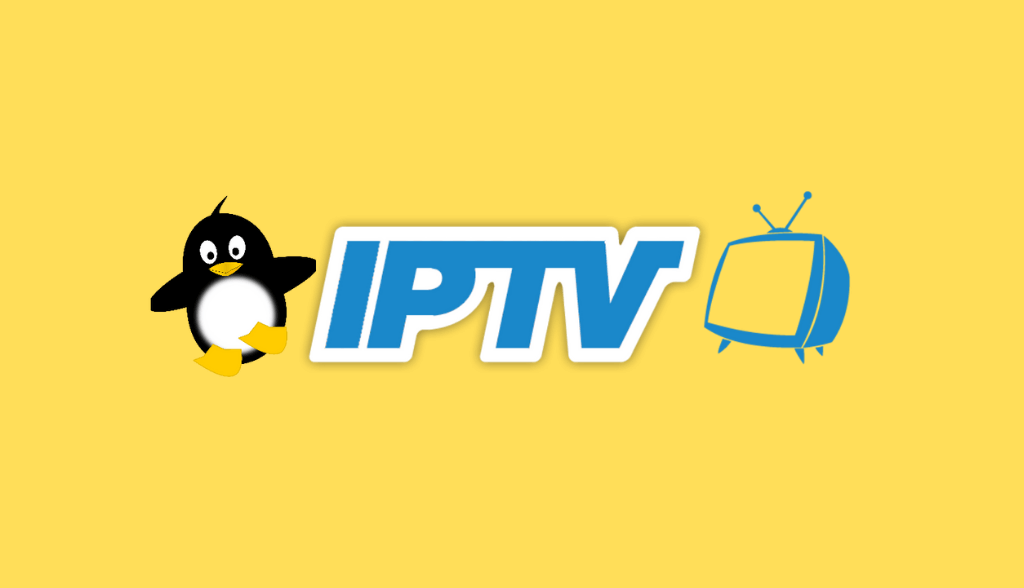








Leave a Review