OnPoint IPTV is one of the popular IPTV player apps that is used to stream live channels using different IPTV service providers. All you need is a playlist URL to stream live channels on various devices. Further, you can create custom groups with your channels. You need to install the OnPoint IPTV app using the apk file of OnPoint IPTV on Android, PC, Smart TV, and Amazon Firestick.
Why Choose OnPoint IPTV?
- OnPoint IPTV categories the Live TV channels, movies, and TV shows for easy access.
- It allows you to customize the app the way you like it.
- You can also set a password lock for the channels.
- It provides support for multiple playlists of any IPTV Provider.
Subscription
After installing the app, you need to activate the IPTV Player app to stream the IPTV content. The cost of activation is $7.49. You can complete the activation on the official website using the MAC address.
Why do I need to use a VPN while Streaming IPTV
A VPN is a must-use tool while streaming content from different IPTV service providers. Because the service providers may contain content that will lead to copyright infringement issues. If you use a VPN while streaming live TV channels, it will hide your IP address. Using a VPN, you can also spoof your geolocation to access the geo-restricted content. So use the best VPN available in the market, such as ExpressVPN and NordVPN, to ensure your online security.
How to Download OnPoint IPTV APK on Android Devices
1. Go to Settings on the Android device and select Security.
2. Choose Unknown Sources to enable the installation of other source apps.
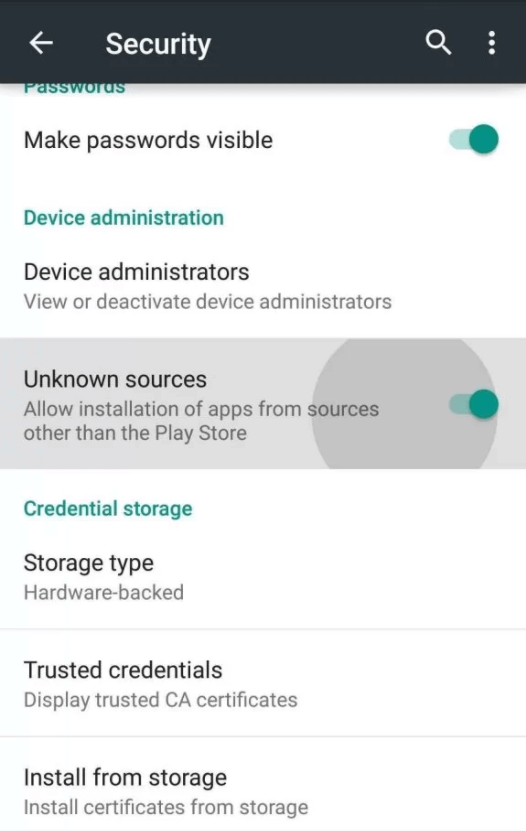
3. Open any web browser on your Android device.
4. Search for the OnPoint IPTV apk in the web browser.
5. Once you have found the apk file, tap the Download APK button to download the apk file.
6. Navigate to the Downloads section and select the OnPoint apk file.
7. Click the Install button to install the IPTV Gear app.
8. After installing the app, launch it on your device.
9. Next, find the Mac Address on your Android phone.
10. Tap Settings > About Phone> Status or Hardware Information> note down your Wi-Fi Mac address.
How to Install OnPoint IPTV APK on Amazon Firestick
1. Initially, launch your Firestick Home screen by pressing the Power button on your Firestick remote.
2. Then, Search for the Downloader app in the Amazon App Store.
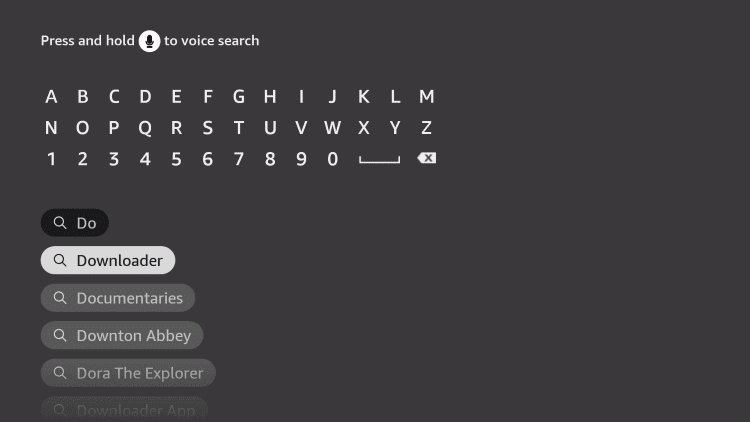
3. Select Download to install the Downloader app on your Firestick.
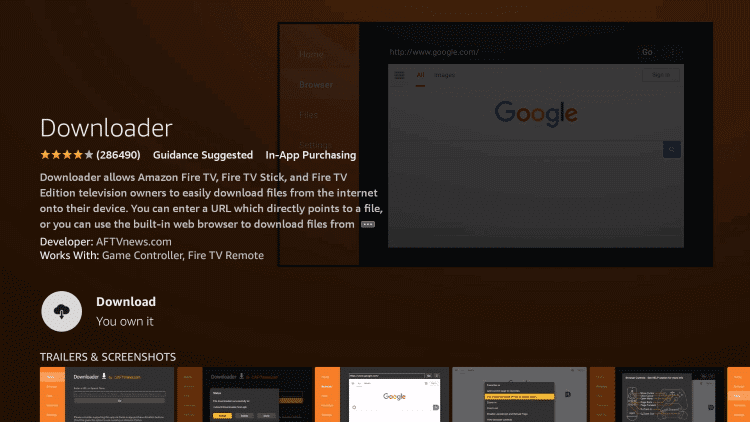
4. Get back to the Firestick home screen.
5. Click the Settings icon at the top of the screen.
6. Select My Fire TV from the settings menu.
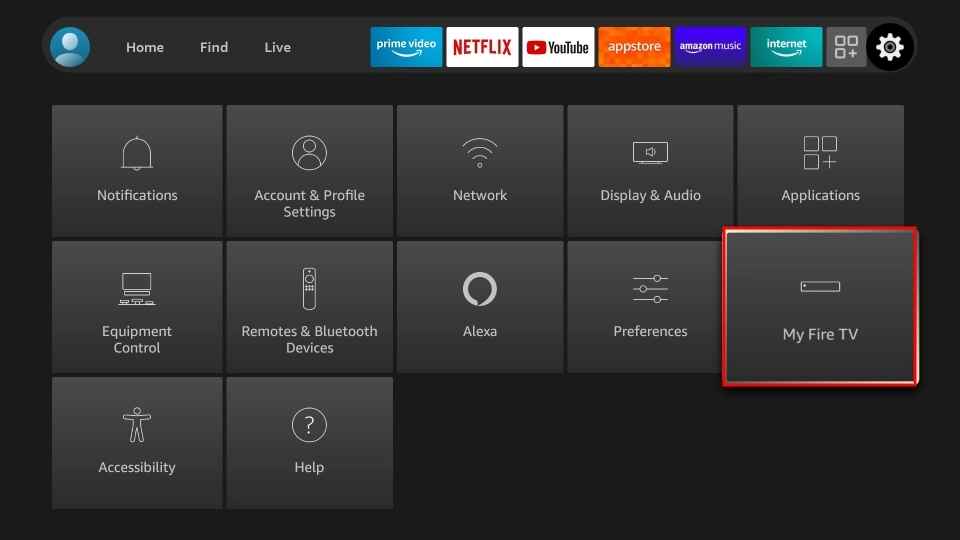
7. Tap the Developer options in My Fire TV.
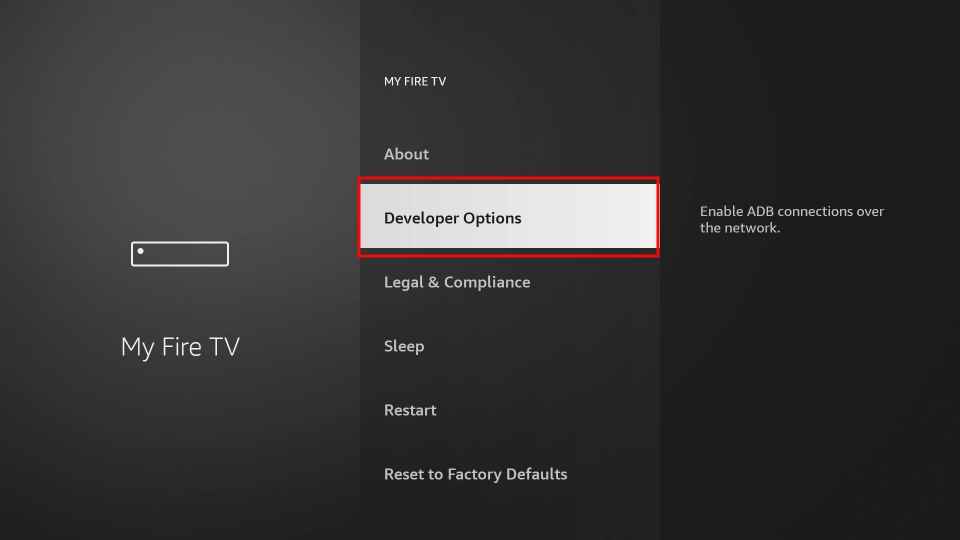
8. Click the Install unknown apps option.
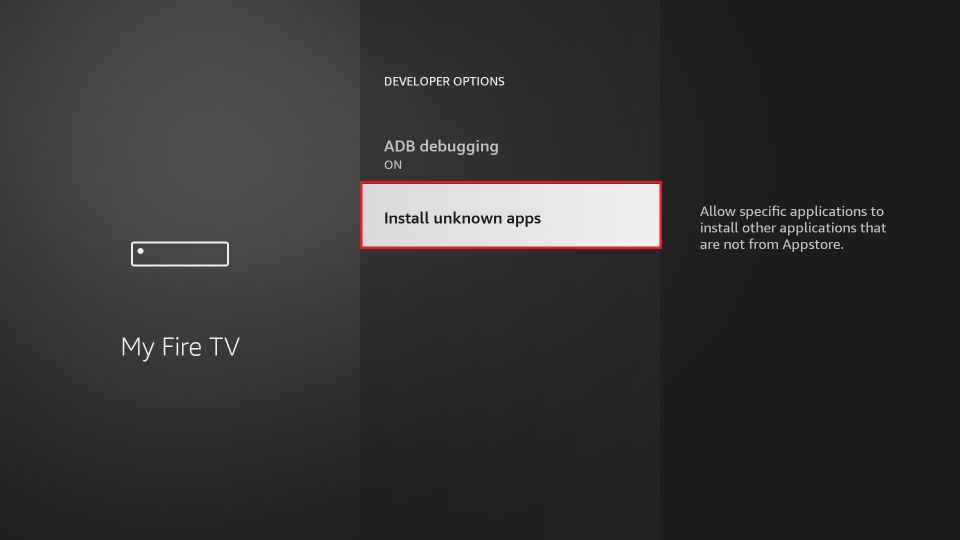
9. Enable Downloader to install OnPoint IPTV on Firestick.
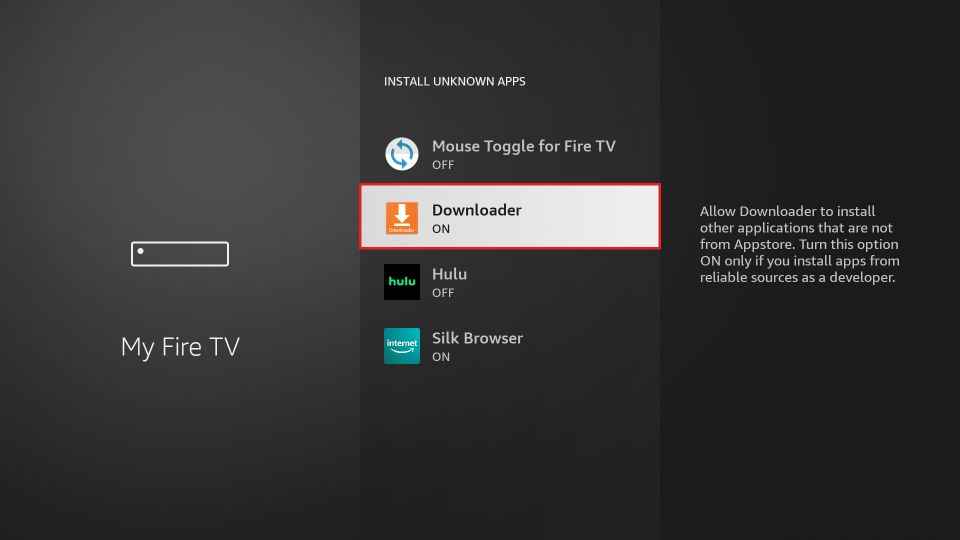
10. Next, open the Downloader app and click the Home tab.
11. Type the download link of OnPoint IPTV in the URL field.
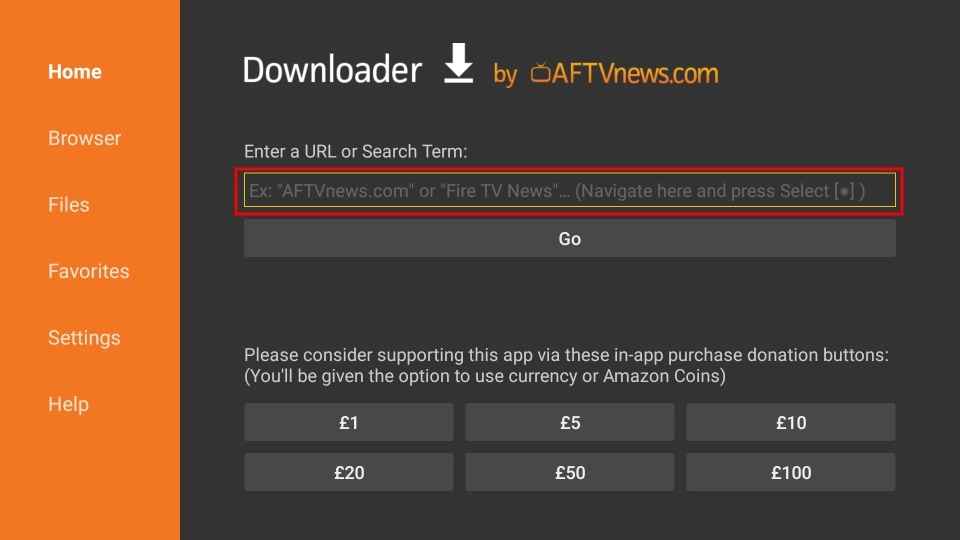
12. Click the Go button to download the apk file.
13. Once the apk file is downloaded, click the Install button to install the app.
14. Select the Open button to launch the IPTV Player app.
15. Next, find the Mac address on your Firestick.
16. Go to Settings > System > About > Network and note down the Mac address.
How to Download OnPoint IPTV APK on Android Smart TV
1. Download the Apk file of OnPoint IPTV on your PC from a reliable source.
2. Copy the IPTV Apk file to the USB drive.
3. Next, connect the USB Drive to your Smart TV.
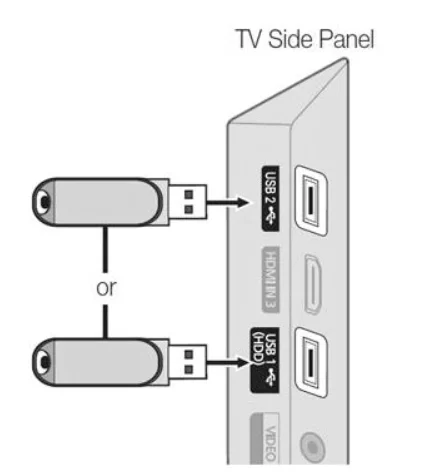
4. Go to the Settings menu and select Device Preferences.
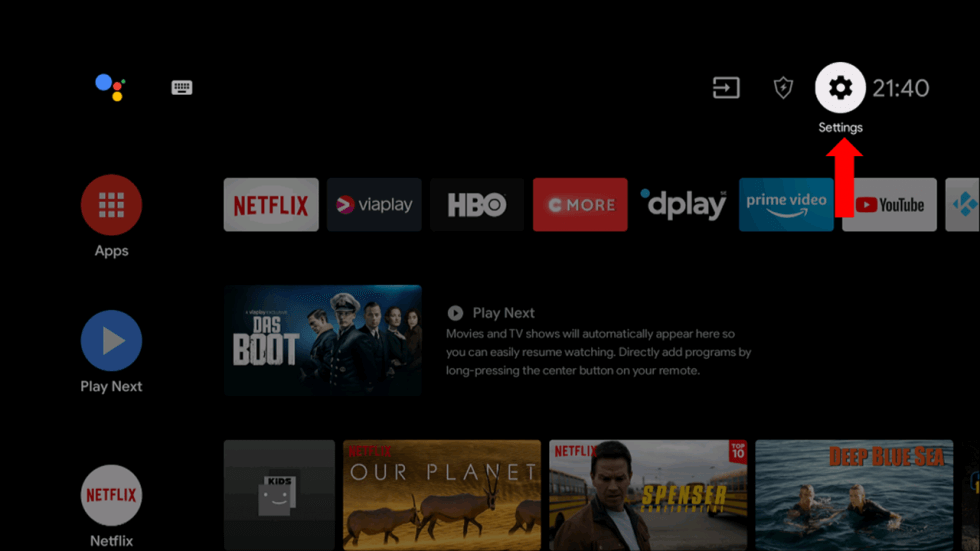
5. Choose Security & restrictions and select Unknown Sources to enable it.
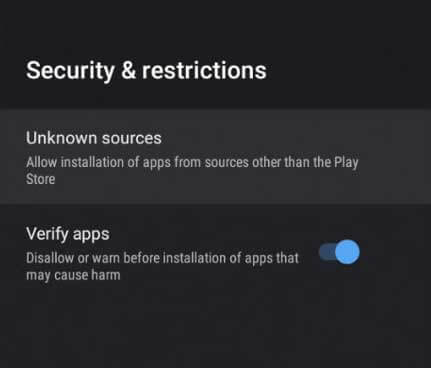
6. Open the File Manager and select the USB Drive.
7. Locate the APK File and click the Install button to install the OnPoint IPTV app.
8. Next, find the Mac Address on your Smart TV.
9. Press the Home button on your remote control and go to Apps > Help > Status & Diagnostics > write down the Mac address.
How to Get OnPoint IPTV APK on PC
1. Launch the Web browser and download the OnPoint apk file from a trusted website.
2. Next, download and install the BlueStacks emulator on your PC from the official website.
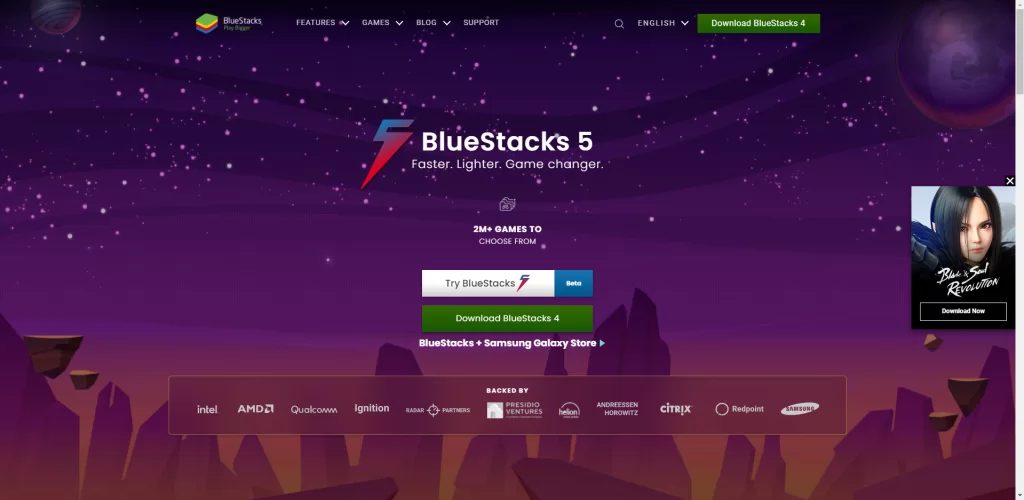
3. After installing BlueStacks, launch the Android Emulator on your device and log in with your Google account.
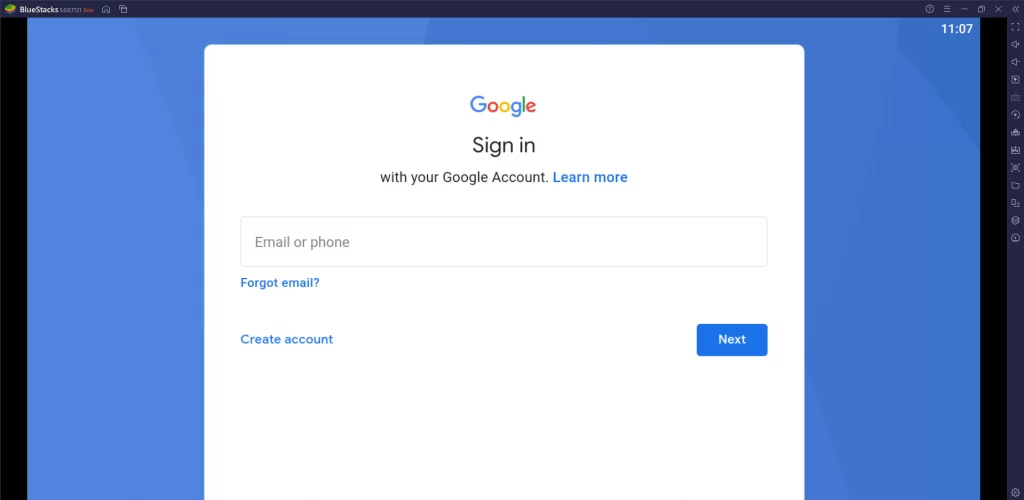
4. Then, click the Kebab icon next to the installed apps.
5. Select Install apk from the menu and locate the apk file.
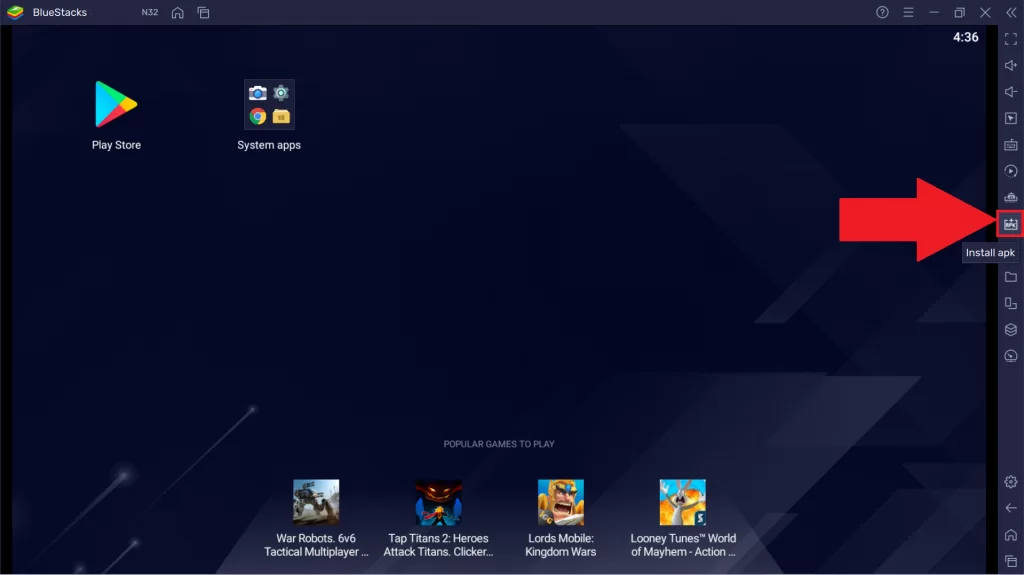
6. Tap the Open button to install the apk file.
7. Launch the OnPoint IPTV app on your PC.
8. Next, you need to find the Mac address on your PC.
9. Open the command prompt window on your PC.
10. Type ipconfig /all. Press the Enter key and note down the physical address.
How to Activate and Stream OnPoint IPTV App
Once the app is installed, you need to activate the OnPoint IPTV app to upload a playlist and stream the live channels on your Firestick, Android, Smart TV, and PC.
1. Open any web browser on your device.
2. Navigate to the OnPoint official website [www.onpointiptvapp.com/].
3. Click the Activation tab at the top of the web page.
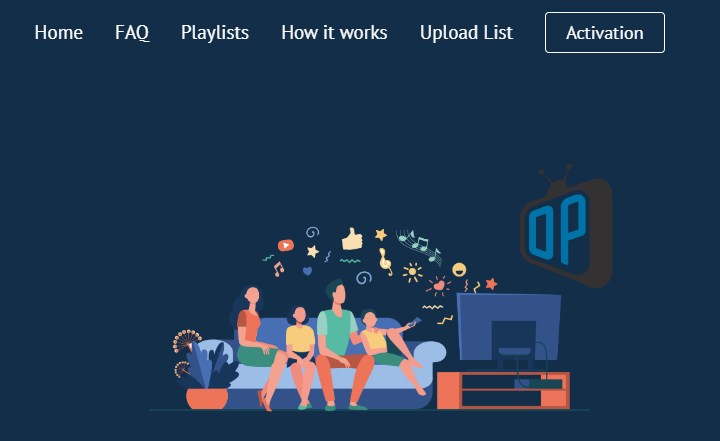
4. Type your email address and the MAC address of your device in the given field.
5. Once you enter the details, click the Activate App button and follow the instructions to activate the app.
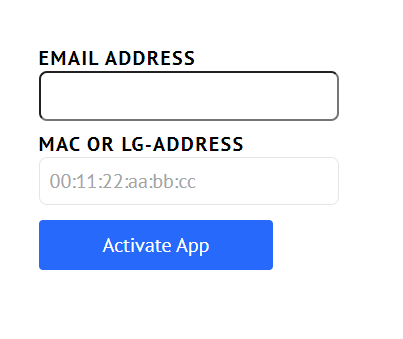
6. Now, tap the Upload list tab and enter the MAC address of your device in the given field.
7. Next, type your Playlist URL in the Playlist URL fields.
8. After entering the URL, click the Upload Playlist button.
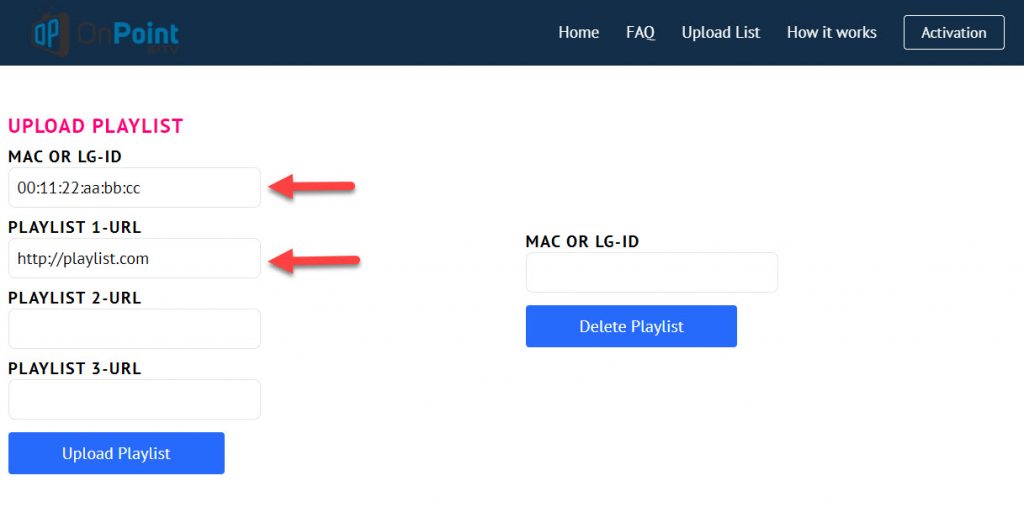
9. Once the Playlist is uploaded, open the OnPoint IPTV app on your device.
10. Login with your account details and start streaming the playlist.
Customer Support
OnPoint IPTV offers email support for customers. If you want to report bugs and business inquiries, you need to send an email to the OnPoint support team at the email address available on the official site. The OnPoint support team will get back to you as soon as possible.
OnPoint IPTV Review
OnPoint IPTV video player is a platform where you can stream live channels, and it also allows you to customize the app. But OnPoint IPTV doesn’t offer any live channel or content. So before you install and activate the app, make sure you have a playlist URL. Because after activating the app, if you don’t have content to stream, you will not get a refund.
Alternatives to OnPoint IPTV
You can also try out the other free IPTV players to stream live channels on your streaming device.
GSE Smart IPTV

GSE Smart IPTV is a famous IPTV Player that can stream IPTV Provider’s content using M3U URL and Xtream Codes API. You can stream the TV channels in 4K quality. It also supports all types of EPG formats. You can get this IPTV Player for free on Android, Firestick, PC, and Smart TV.
IPTV Smarters

IPTV Smarters Pro is an excellent IPTV Player for LG and Samsung Smart TVs. You can also install this IPTV Player on Android, Firestick, and Smart TV. It has EPG support and parental controls. You can stream the IPTV content using the external media player. It provides IPTV streaming using M3U URL and Xtream Codes.
TiviMate IPTV Player
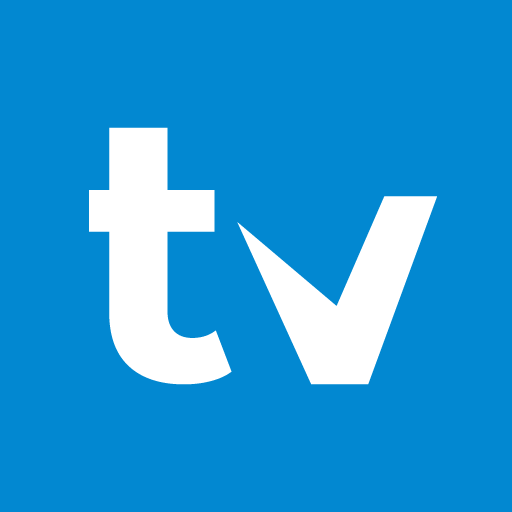
TiviMate IPTV Player is one of the best IPTV Player with adequate features for streaming. You can watch TV channels and on-demand content using M3U URL. It has a TV catch-up facility to watch the missed out live streaming anytime. This IPTV Player offers multiple playlist support and sorting option to easily locate the TV channels.









Leave a Review