Lilly Player is a free IPTV player that is used to stream all types of video formats. It supports all the major video and audio formats, so you can download files via SMB, FTB, WEBDAV, and M3U. Further, supports 4K HDR videos and Chromecast. It is compatible with all the popular IPTV service providers as it supports Xtream, reply, and EPG. Since it is compatible only with iOS, you can easily stream IPTV providers on iPhone, iPad, and Apple TV. Further, you can also view the subtitles of the videos or audio.
Why use VPN while streaming IPTV
A VPN is used to mask your IP address, so no online snoopers and government agencies can track your online activity. You can also avoid the legal issues of streaming certain IPTV with a VPN. Using a VPN, you can also spoof the geo-location and access the geo-restricted content. So use the best VPN available in the market, such as Express VPN and iPVanish, to ensure your online security while streaming content from the unregistered IPTV service providers.
How to Install Lilly Player on iPhone / iPad
1. First, unlock your iPhone or iPad.
2. Navigate to the App Store.
3. Type Lilly Player using the on-screen keyboard.
4. Select the app from the search results.
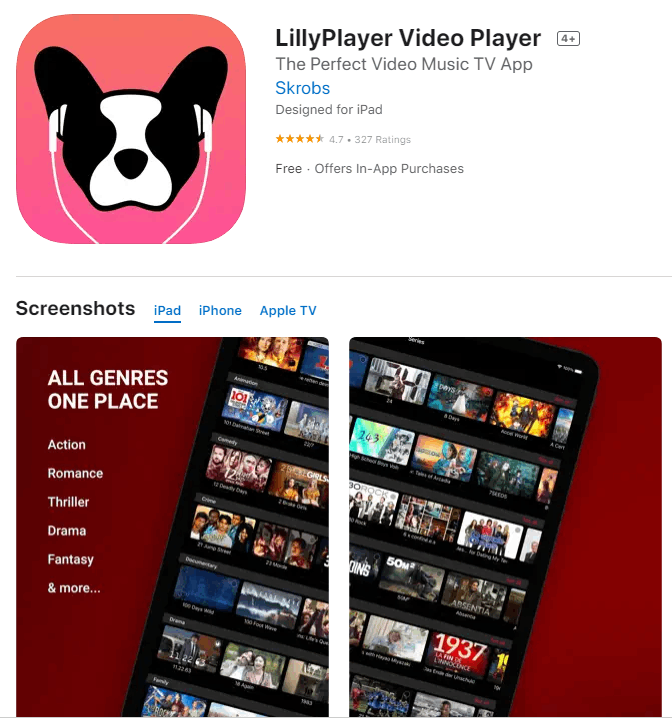
5. Tap the Get button to install the app from the App Store.
6. Once the app is installed, tap the Open button to launch the app on your device.
7. Login with your service providers’ account details.
8. Stream your favorite video using the Lilly Player on your iPhone or iPad.
How to Get Lilly Player on Apple TV
1. Turn on your Apple TV and connect to the WiFi.
2. Go to the App Store on your Apple TV.
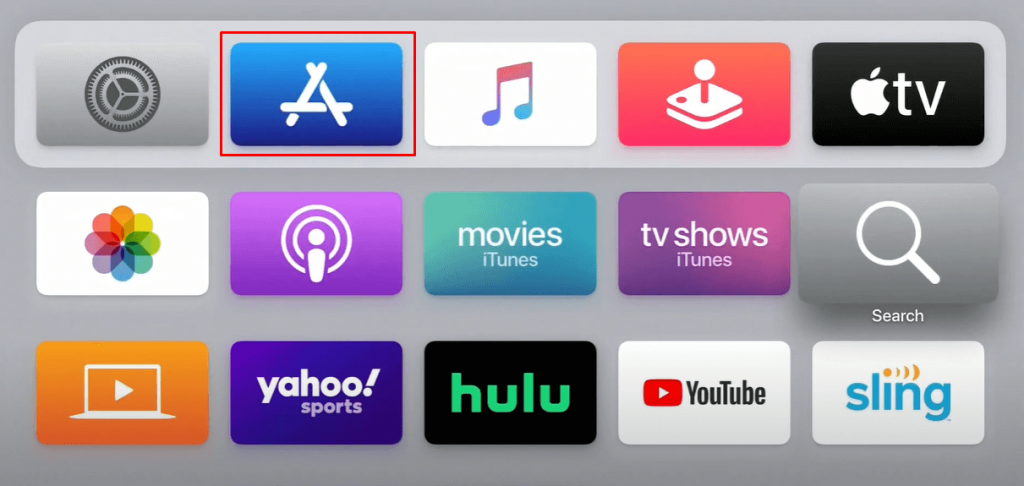
3. Browse and select the Lilly Player app.
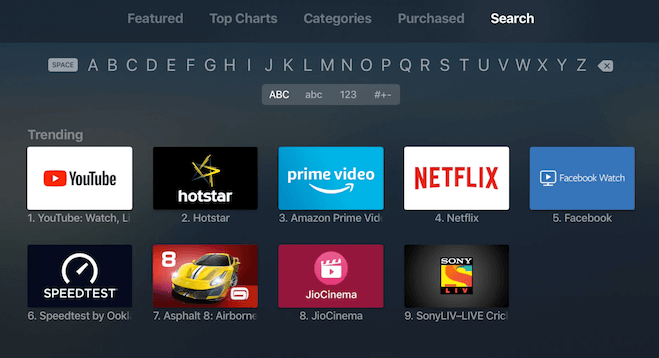
4. Click the Get button to install the app.
5. After installing the app, select the Open button to launch the app.
6. Type the M3U URL of the playlist in the given field.
7. Start streaming your favorite video on your Apple TV.
How to Get Lilly Player on Amazon Firestick
1. Launch the Firestick home screen by pressing the Home button on the Firestick remote.
2. Tap the Find tab and click the Search option.
3. Type AirScreen using the on-screen keyboard
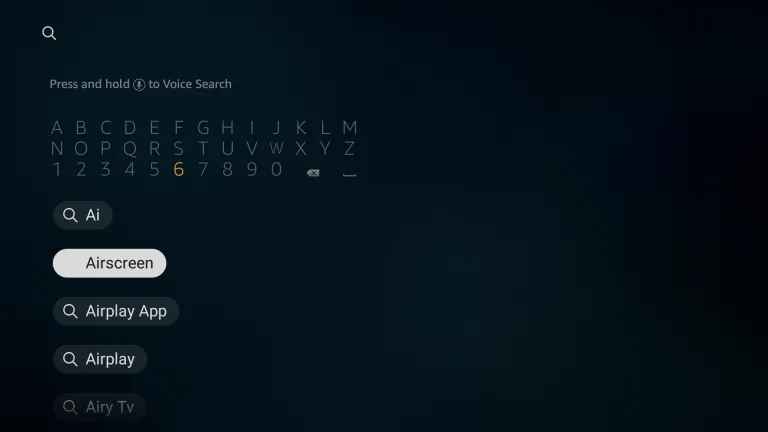
4. Select the app from the search results.
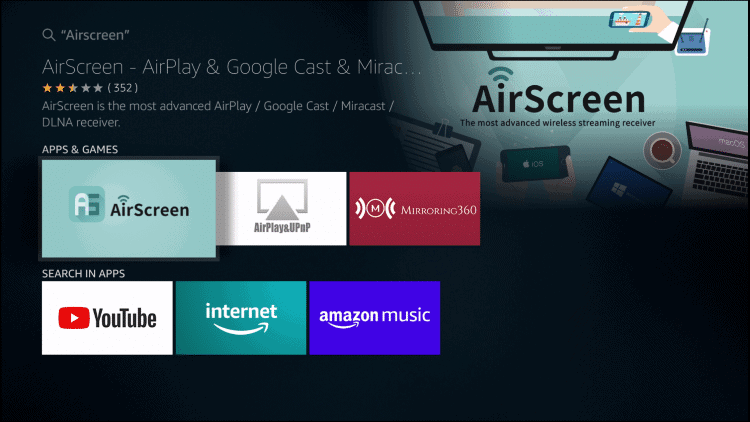
5. Tap the Get button to install the app.
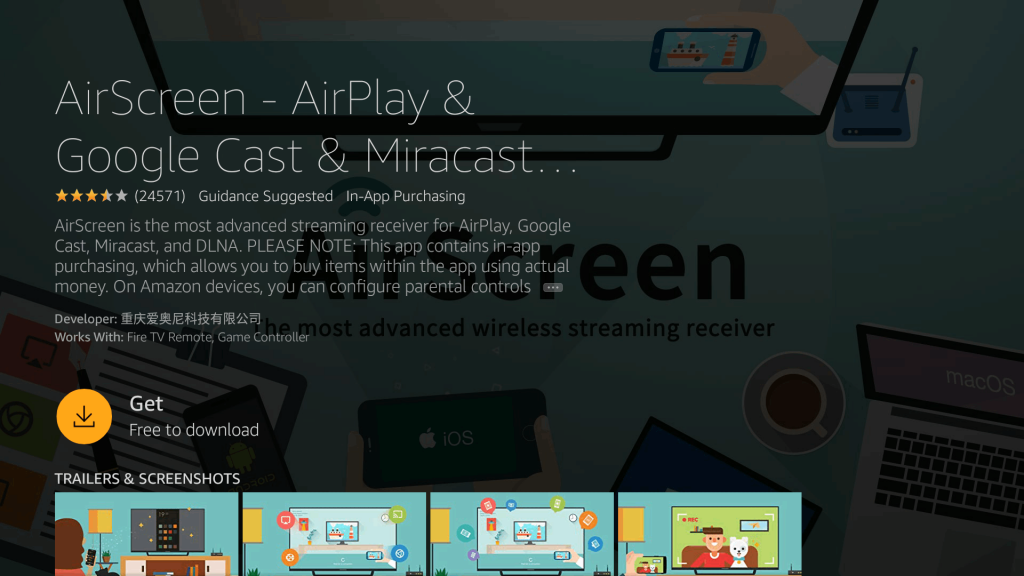
6. Once the app is installed, click the Open button to launch the app.
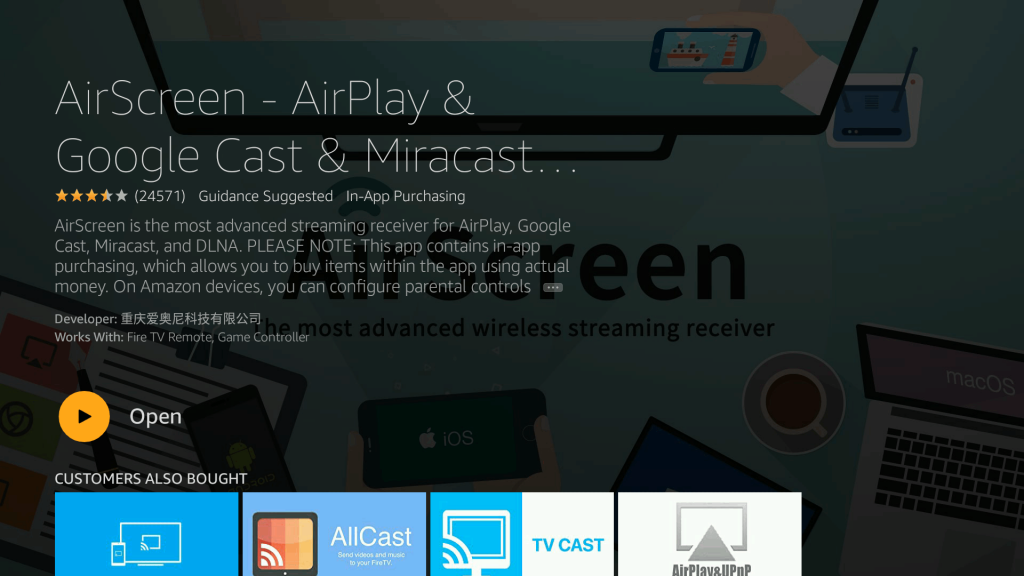
7. Now, connect your iPhone and Firestick device to the same Wi-Fi network.
8. Open the control panel on your iPhone.
9. Tap the Screen Mirroring icon.
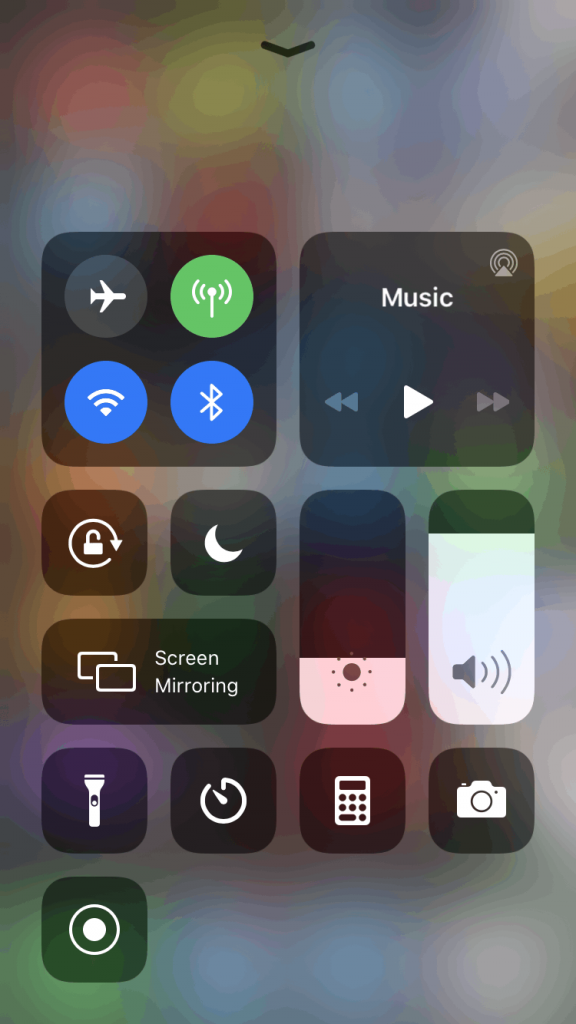
10. Select your Firestick device from the list of available devices.
11. Your iPhone screen will be displayed on the Firestick-connected TV screen.
12. Now, open the Lilly Player on your device.
13. Start streaming your favorite video on your Firestick.
How to Stream Lilly Player on Smart TV
You can watch Lilly Player on the Samsung Smart TV as well as the LG Smart TV using the AirPlay feature. The AirPlay feature is accessible on the TV settings, and you have to enable them.
[1] Power on the Samsung or LG Smart TV and go to Settings.
[2] Look for AirPlay in the Settings and turn on the AirPlay Settings.
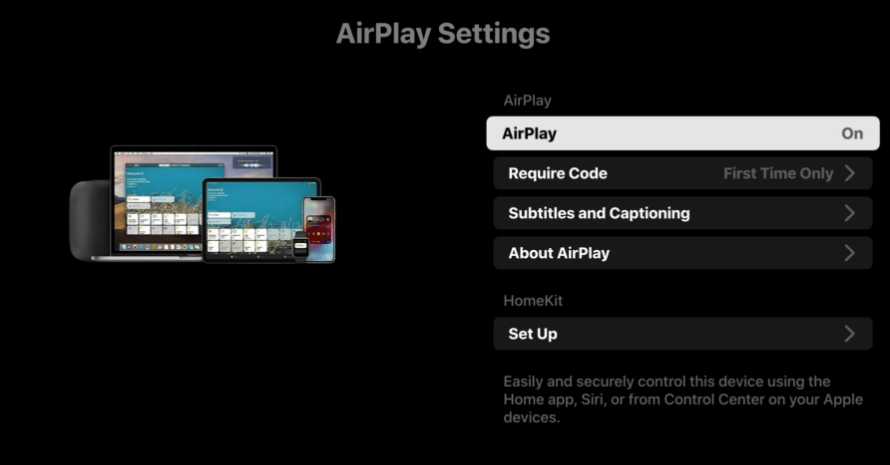
[3] Unlock your iOS device and go to the App Store.
[4] Get the Lilly Player app on the iOS device and open the app.
[5] Navigate to the Control Center and select the Screen Mirroring option.
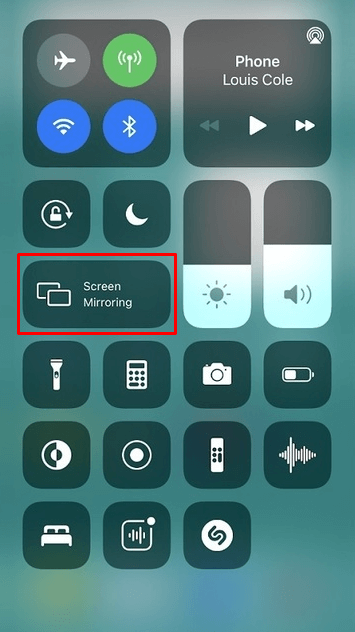
[6] Choose the Samsung or LG Smart TV to connect and view the iOS device screen on the TV.
[7] Select the content to stream on the Smart TV.
Lilly Player Review
Lilly Player is a free video player app that supports all types of video file formats. It is also used to stream all the IPTV service provider’s content easily if they provide an M3U URL with the subscription. Since it is only compatible with iOS devices, you cannot use it on Android devices.
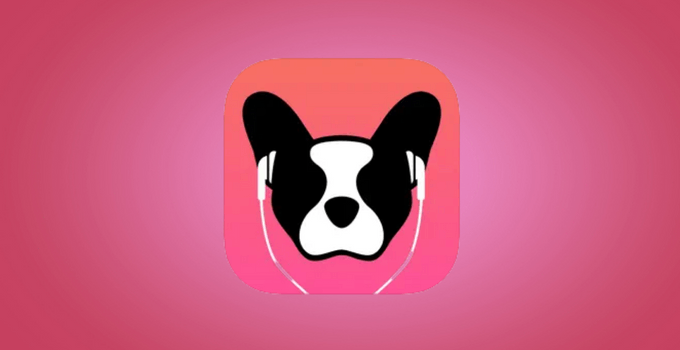








Leave a Review