Venom addon is a popular IPTV Kodi addon where you can stream movies and TV shows for free. In addition, you can also link your Real Debrid and Trakt account with the Venom Kodi Addon. Also, you can install the Venom addon on all the devices that are compatible with Kodi.
Venom Addon is no longer available to stream Movies and TV shows. However, you can use other similar add-ons on Kodi to watch your favorite content.
Features of Venom Addon
- It has an intuitive UI that helps the users to navigate through the Settings easily.
- The playback feature is available to watch your favorite content you have left off earlier.
- You can download your favorite movie or TV show to watch them later.
- It has integrated subtitle support.
Why Connect to a VPN While Streaming Venom Addon
There is a high possible risk of hackers tracking your activities while you stream online using your streaming device. Moreover, the Venom addon is a third-party Kodi addon that requires an internet connection to access its content. Also, streaming on unofficial Kodi addons can also cause potential data theft. So, to tackle potential data theft and tracking, you need to connect your streaming device to premium VPNs like ExpressVPN or NordVPN.
How to Get Venom Addon
You need the Kodi app to install the Venom addon. Moreover, the following is the list of supported devices where you can install the Kodi app.
- Android Phone – The official Kodi app is available on the Google Play Store.
- iOS Devices – Get the Kodi app from the App Store.
- Windows PC – The Kodi app can be installed from the Microsoft Store.
- Mac PC – The Kodi app is available on their official website.
- Firestick – The steps to download and install the Kodi app is mentioned below.
- Search and install the Downloader app from the Amazon App Store.
- Next, open Settings, followed by My Fire TV > Developer Options > Install Unknown Apps and enable the Downloader app.
- After that, open the Downloader app and enter the Kodi APK file (https://bit.ly/3EJeMG8) in the URL Box, then click the Go button.
- Once the APK File is downloaded, select the Install button to install the Kodi app.
How to Install Venom Addon on Kodi
The Venom addon is a third-party addon, so you need to enable the Unkown sources option on the Kodi app.
Enable Unkown Sources
1. Open the Kodi app on your streaming device.
2. Open the Settings menu by clicking the settings icon on the top left panel.
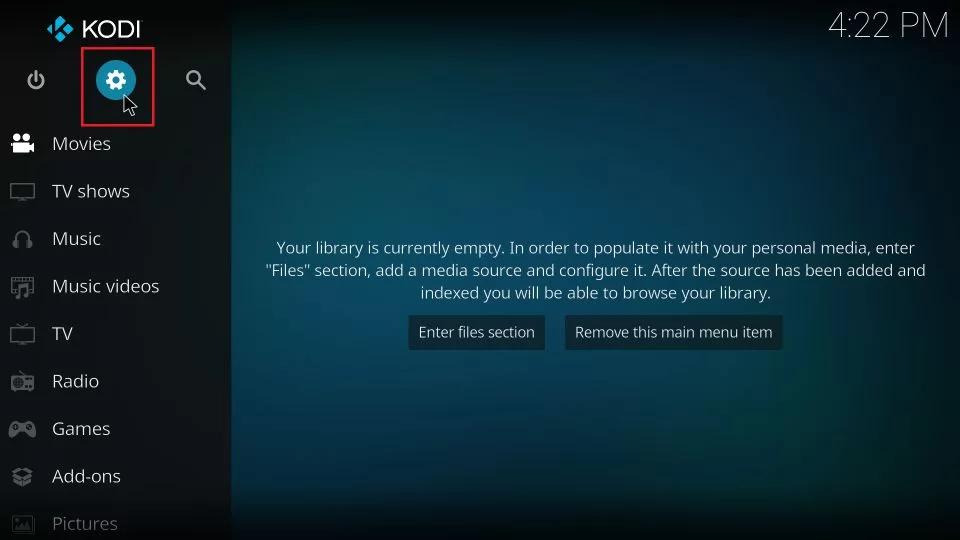
3. Select the System option tile from Settings.
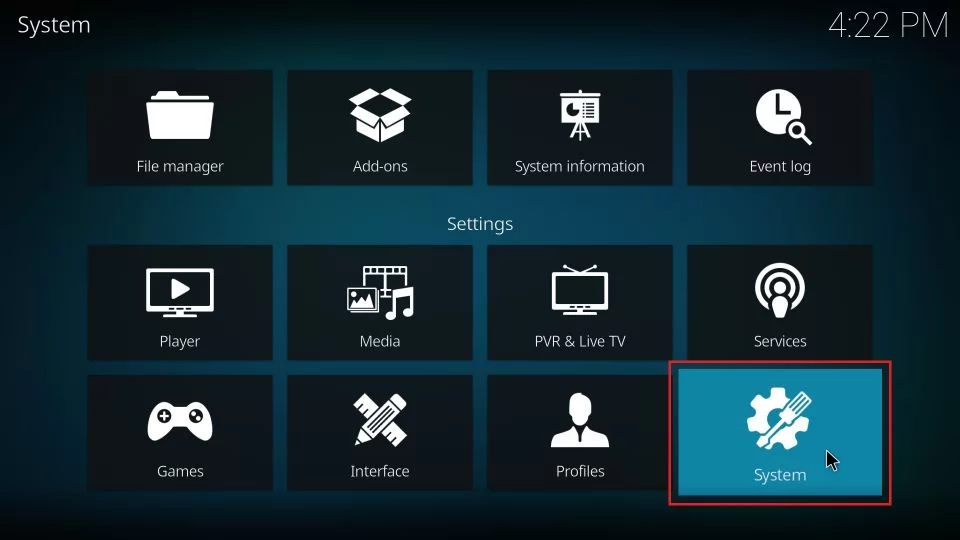
4. Here, select the Add–ons option from the left pane and enable the Unkown sources option.
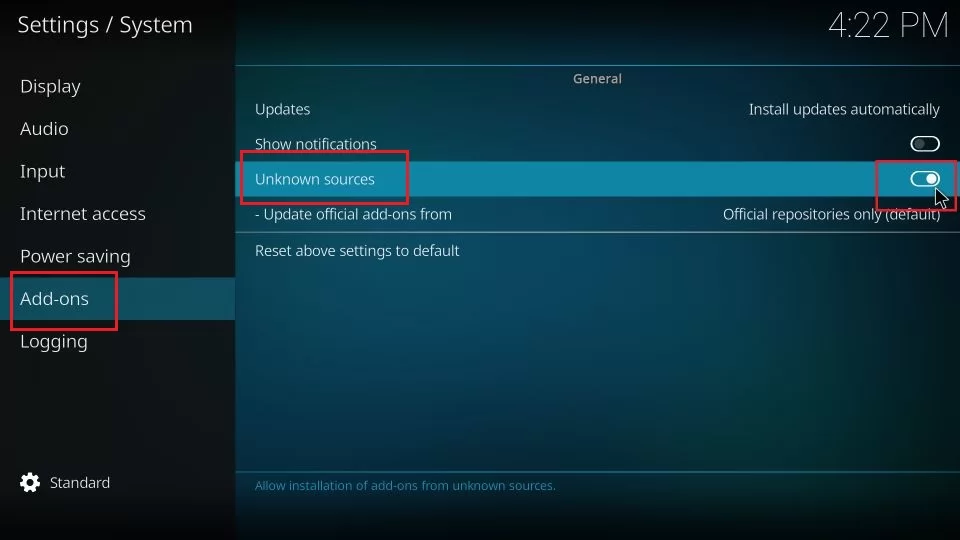
5. In the Warning pop-up box, click the Yes button.
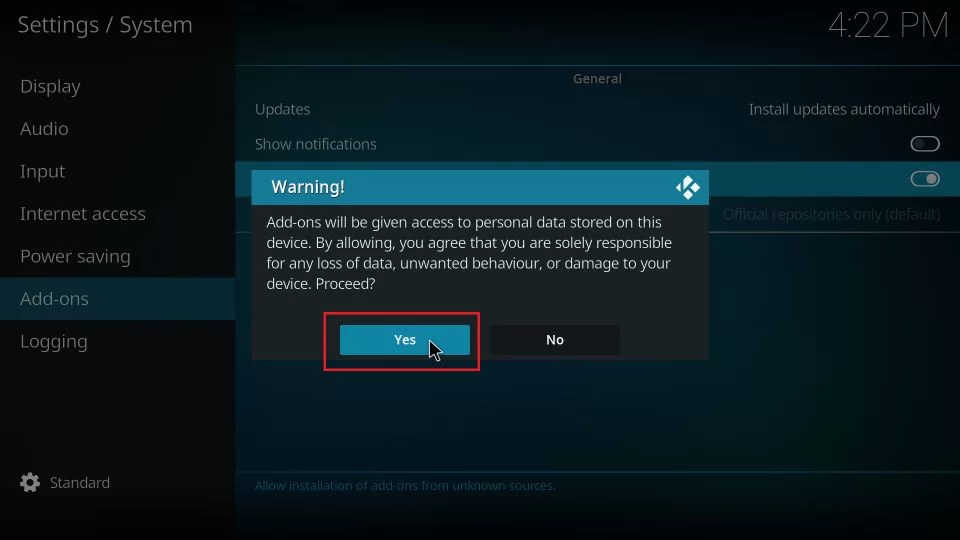
Install Venom Kodi Addon
1. Open the Settings menu of the Kodi app.
2. Select the File Manager option tile in the top left corner.
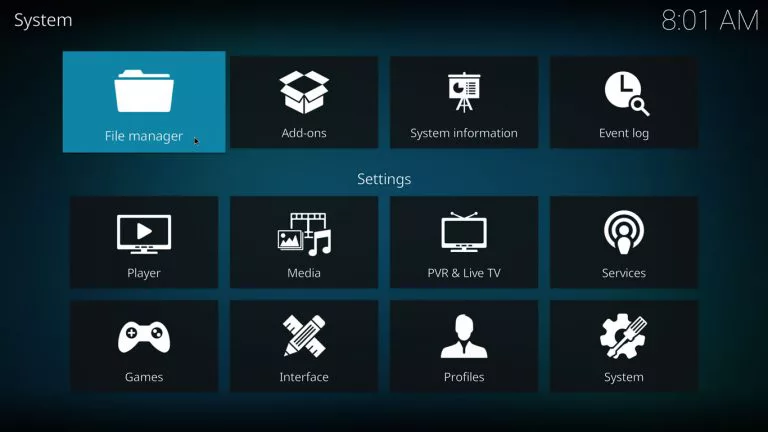
3. Now, click the Add source option.
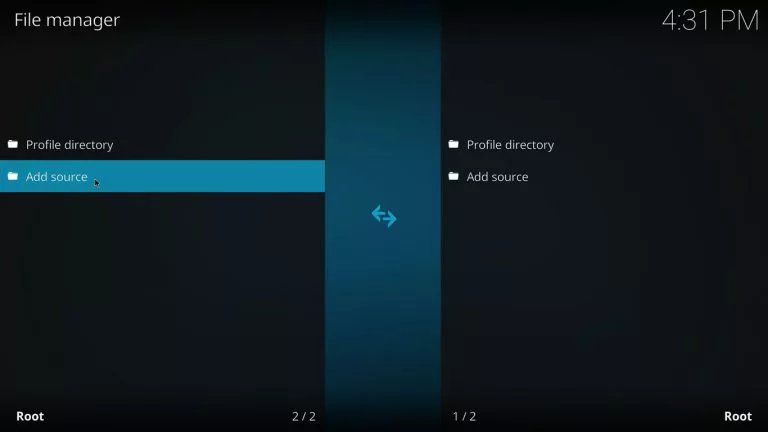
4. In the Add file source dialog box, enter the URL: https://123venom.github.io/ and select the OK button.
5. In the Media Source section, enter the text Venom and select the OK button.
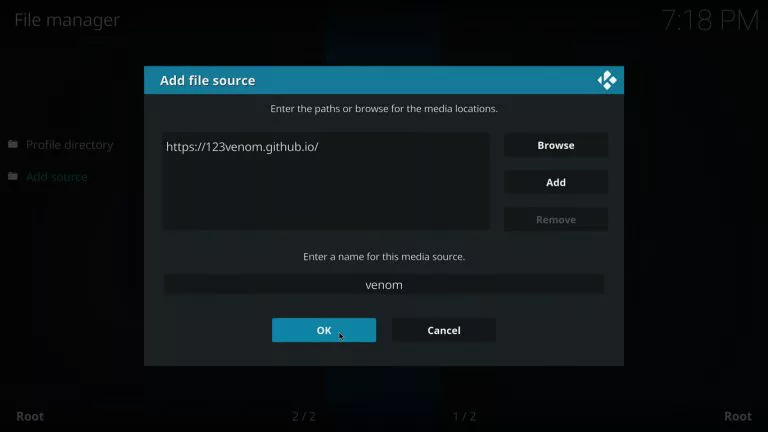
6. After that, go back to the Settings page and click the Add–ons tile.
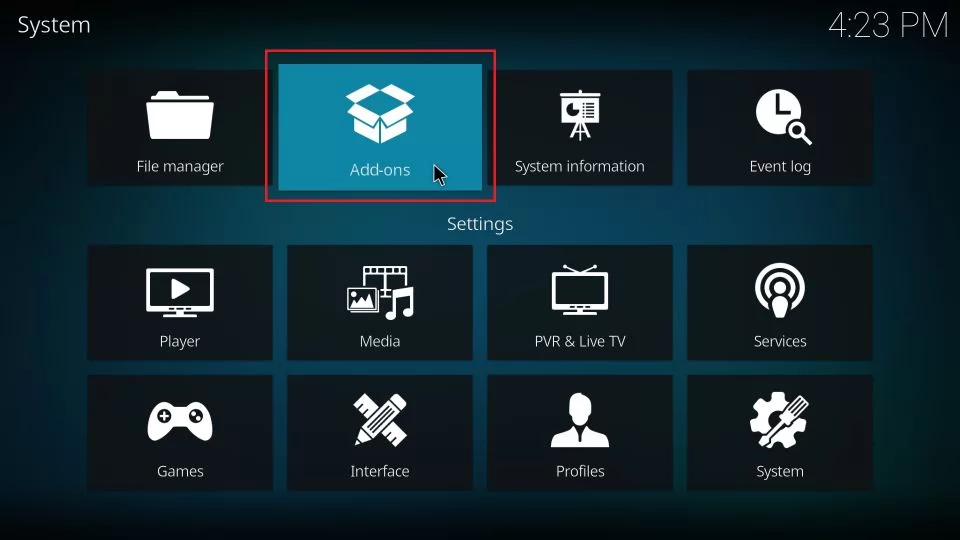
7. From the list of options, select the Install from zip file option.
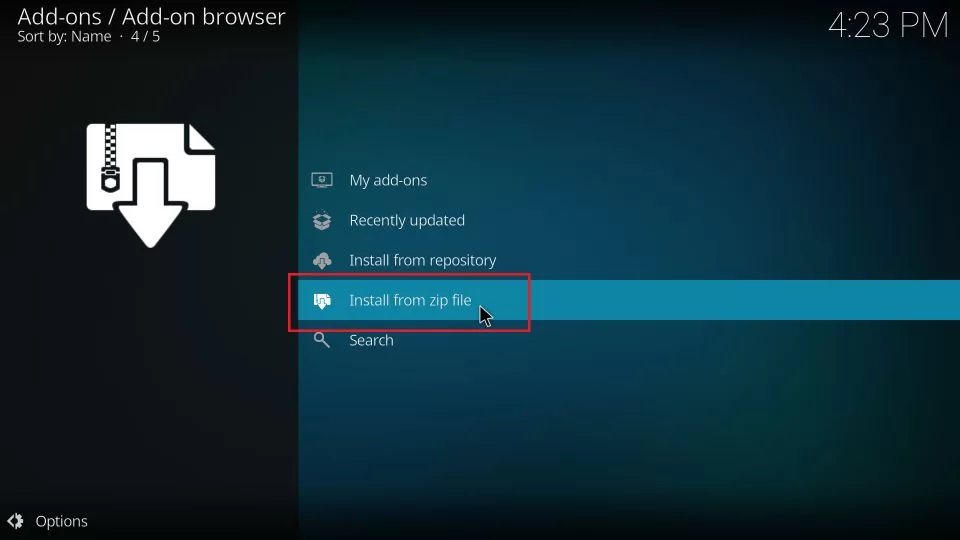
8. Next, select the Venom zip file folder.
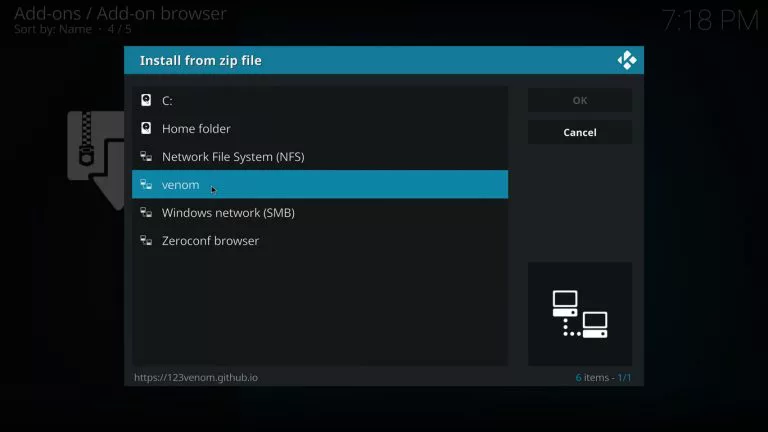
9. Here, select the repository.venom-x.x.zip file and click the OK button.
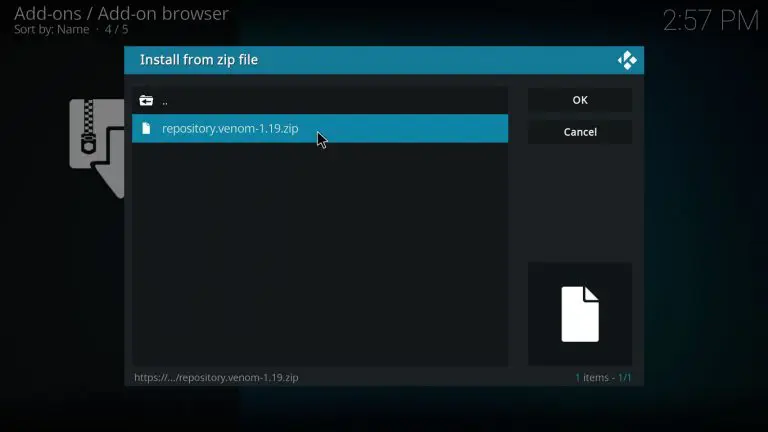
10. Now, the Venom Repository installed notification will appear on the screen.
11. After that, choose the Install from repository option.
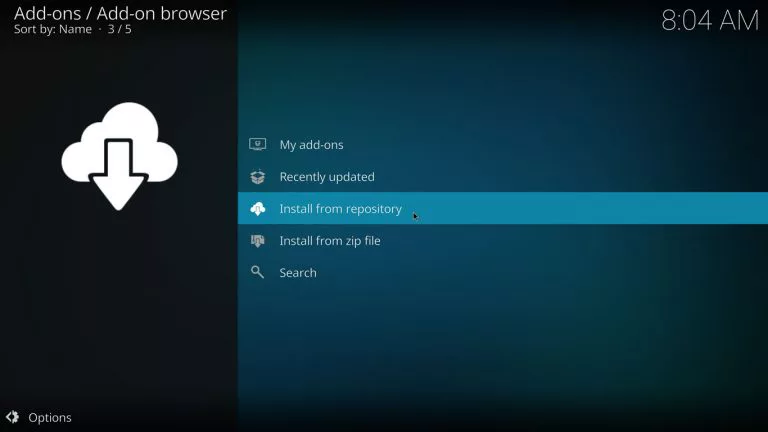
12. Here, click the Venom Repository option.
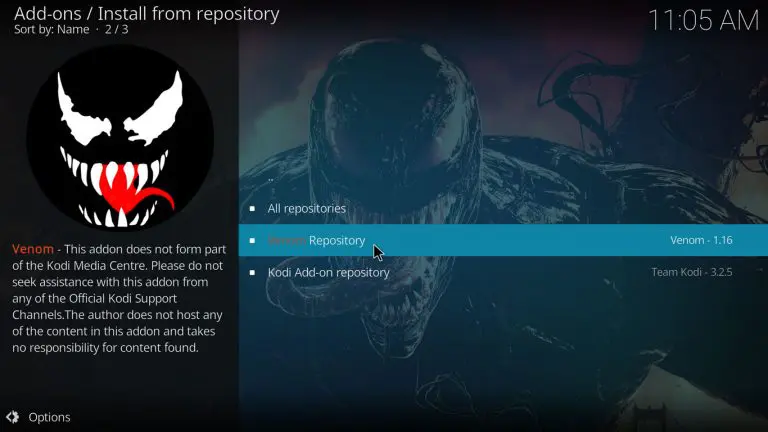
13. Now, select the Video add–ons option in the list.
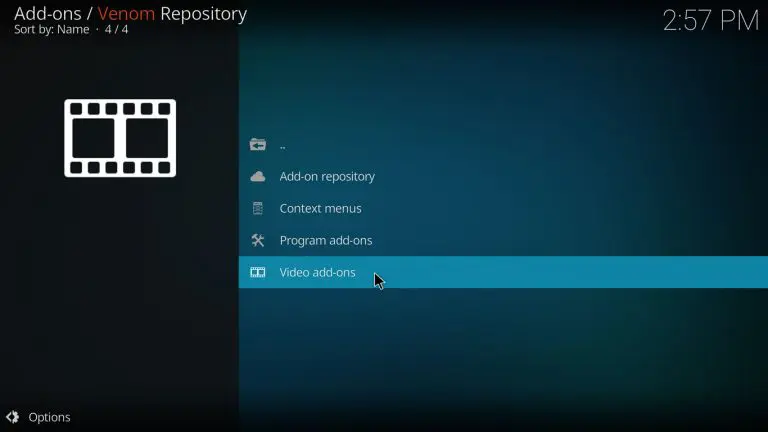
14. Now, select the Venom option.
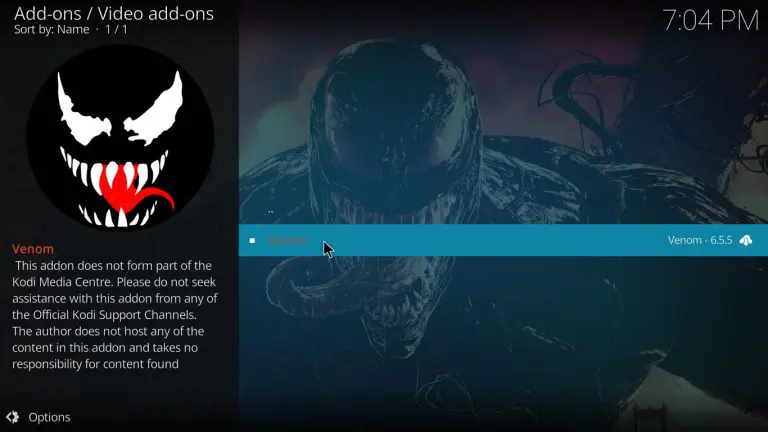
15. The Venom add-on info page will open. From there, click the Install button from the lower right corner.
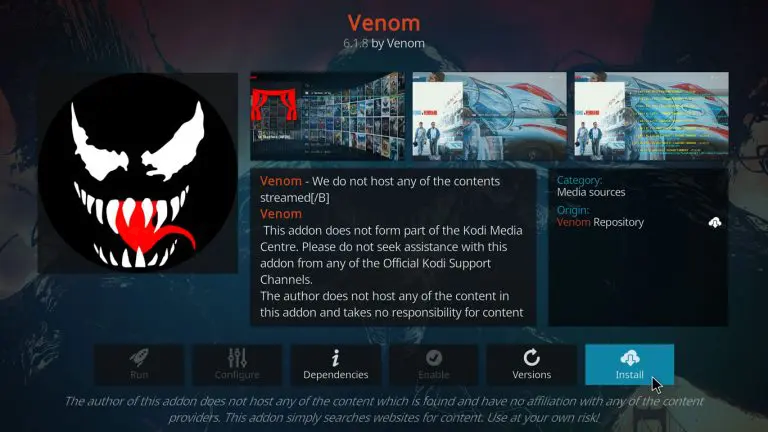
16. You can see the list of additional add-ons that will be installed with the Venom add-on, check the list and click the OK button.
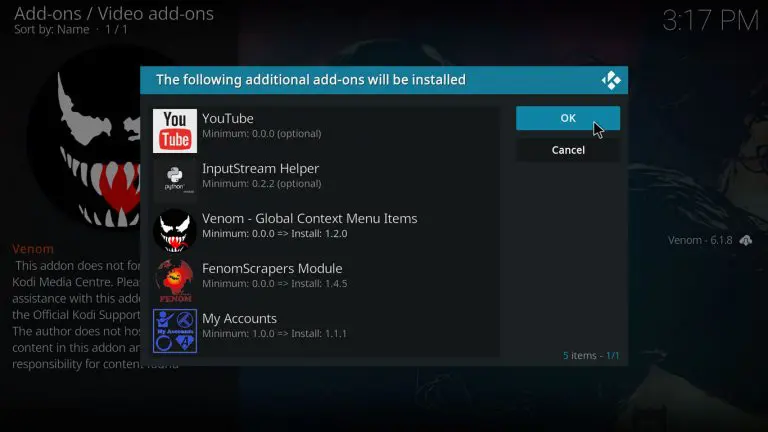
Finally, the Venom Kodi addon will be installed on the Kodi app within minutes.
How to Use Venom Add-on
1. Go to the Kodi home screen and choose the Video Add-ons from the left pane.
2. Scroll down and select the Add-ons option.
3. Here, click the Venom add-on tile.
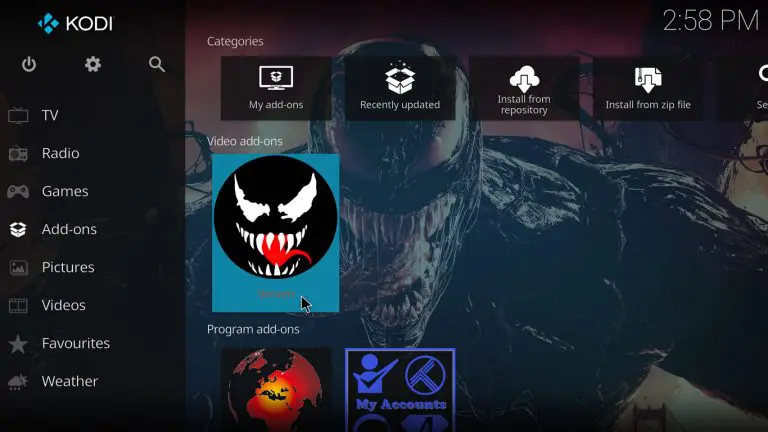
3. Now, select your preferred content provided by Venom, and enjoy streaming the TV shows and Movies.
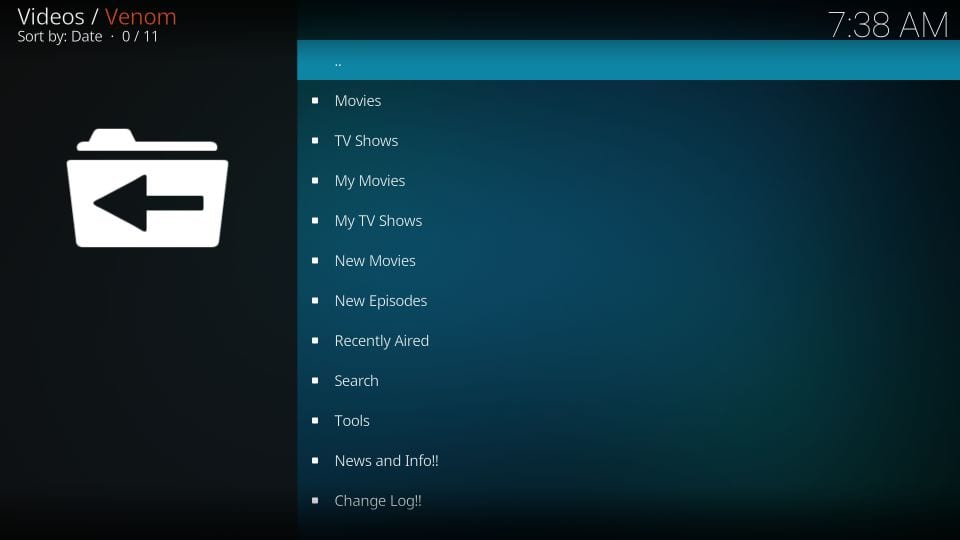
Alternatives to Venom Kodi Addon
The Venom Addon is no longer in service on Kodi, so you can try the other similar Kodi addons to watch your favorite movies and TV shows.
DejaVu Kodi Addon
DejaVu Kodi Addon is best known for providing content from the US and other countries. Also, it offers trending Movies, TV shows, Kid’s shows, etc. In addition, you can stream the content up to 4K UHD resolution on Kodi-compatible devices.

Stallion IPTV Addon
Stallion IPTV addon is the best free IPTV provider that offers channels from the US and UK. Moreover, it provides over 1000 live channels, Sports, Movies, and TV shows.

Ultimate IPTV Add-on
Ultimate IPTV addon offers live TV channels in multiple languages like Arabic, French, English, Russian, Spanish, etc. Moreover, all the content offered by this addon is completely free of cost.

Verdict
Unfortunately, the Venom Kodi addon is not serviceable. In case of this Kodi addon is available right now, it will be the best place to watch movies and TV shows for free. In the future, there is a possibility that the repository of the Venom Kodi addon can come back online. So, we’ll keep you updated regarding the information. Till the Venom Kodi addon comes back online, you can check out its alternatives to watch your favorite movies and TV shows.
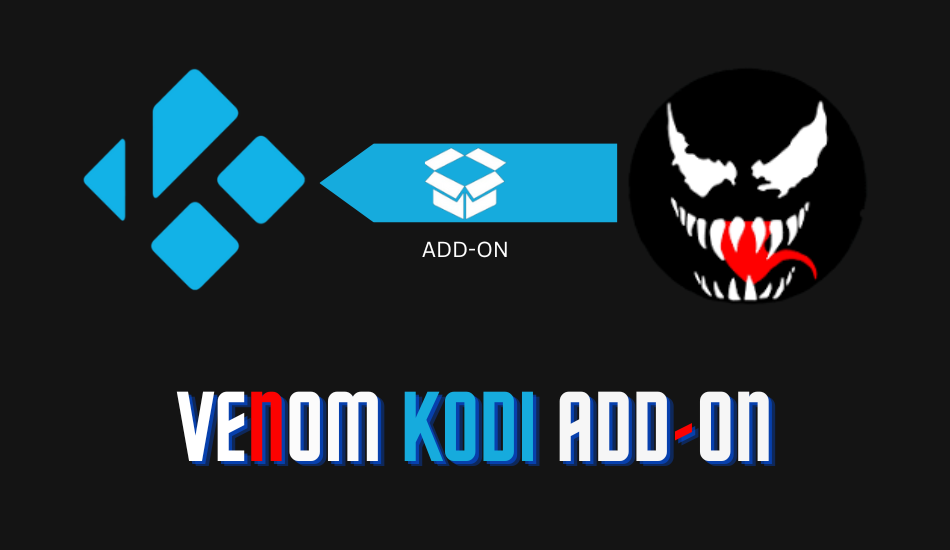








Leave a Review