Ultimate IPTV is a well-known Kodi addon to stream live TV channels. This popular Kodi addon was created by Whitecream. It provides content in multiple languages, including French, Spanish, Arabic, Russian, English, and more. As this service is free to use, you can stream it on your device without registration. The Ultimate IPTV addon can be installed on Kodi-supported devices like Android Phones, Firesticks, Windows, and Mac PC.
Highlights of Ultimate IPTV Addon
The following are the features of the Ultimate IPTV Kodi addon.
- It has a simple and user-friendly interface.
- Offers massive collections of live TV channels.
- Absolutely free to stream on your device.
- It is a VPN-friendly Kodi addon.
Why Do I Need to Connect to VPN While Streaming Ultimate IPTV Addon
It is important to use a VPN with your streaming device to make sure you are safe online. A VPN will hide your IP address and helps you in masking your identity. So no hackers can track your online activities. Hence, you need to connect your streaming devices to the premium VPNs like NordVPN or ExpressVPN when you stream third-party Kodi addons like Ultimate IPTV addon.
How to Get Ultimate IPTV Addon
You can install the Ultimate IPTV addon using the Kodi app. Moreover, the Kodi app supports the following devices:
- Android Smartphone– Install the Kodi app from the Google Play Store.
- Windows PC– Download the Kodi app from the Microsoft Store.
- Mac PC– Get the Kodi app from its official website.
- Firestick– Follow the below steps to install the Kodi app on Firestick:
- Get the Downloader app from the Amazon App Store on Firestick.
- Go to the Firestick home screen and click the Settings icon.
- Choose My Fire TV >> Developer Options >> Install Unknown Apps >> Turn on Downloader.
- Open the Downloader app and click the Home tab.
- Provide the download link of the Kodi APK (https://bit.ly/3EJeMG8) in the URL field.
- Tap the Go button to download the APK file.
- After downloading the APK file, click the Install button to get the Kodi app on Firestick.
How to Install Ultimate IPTV Addon on Kodi
Ultimate IPTV is a third-party service, so you need to enable unknown sources on Kodi before installing it on your device.
Enable Unknown Sources
1. Locate the Kodi app on your device.
2. Tap the Settings icon at the top left corner.
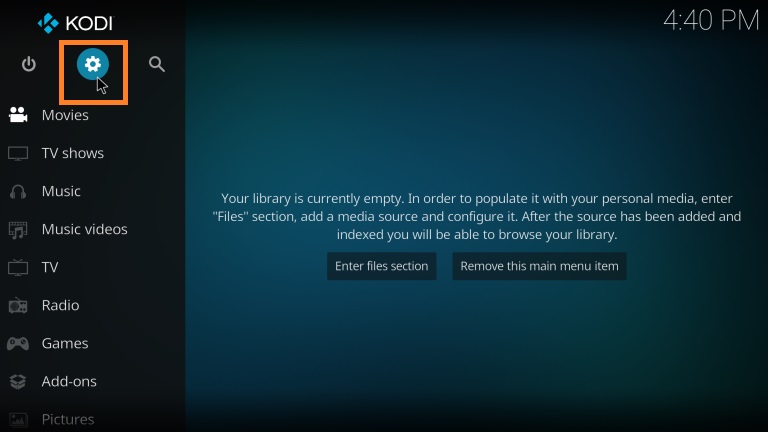
3. Select Add-ons and click Unknown sources.
4. Toggle it to enable Unknown sources.
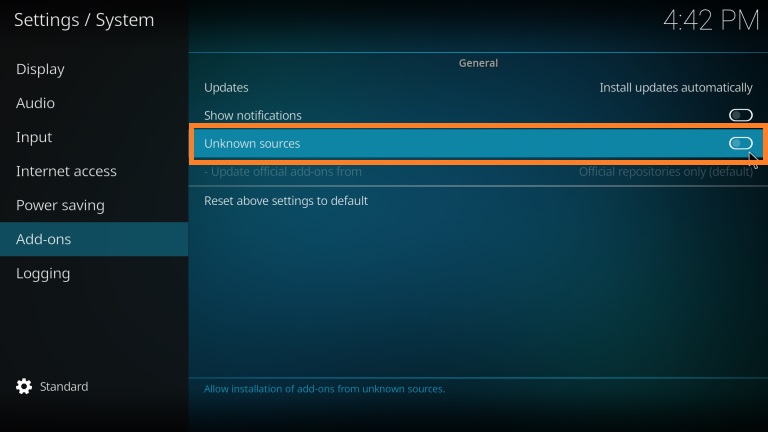
5. In the prompt, hit the Yes button to finish the process.
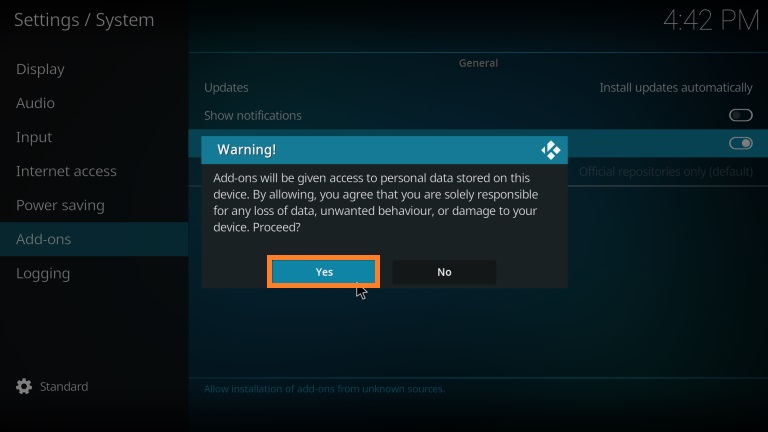
Install Ultimate IPTV Addon using Cazlo Repository
1. Go to the Kodi home screen and tap Settings.
2. Choose the File Manager tile.
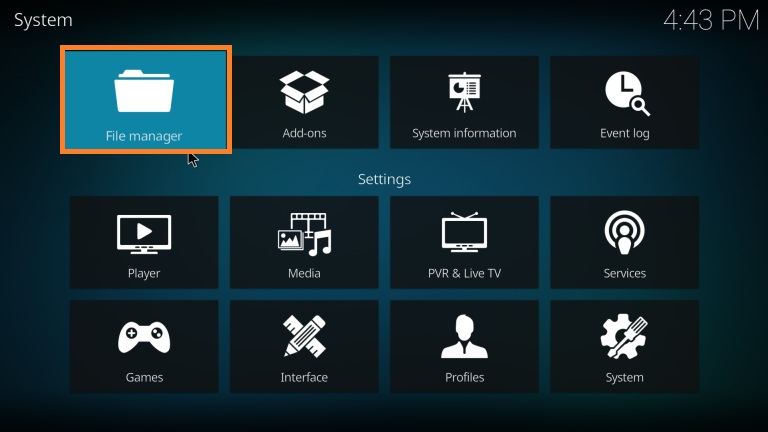
3. Click Add Source on the next screen.
4. Hit the None field and enter the following URL https://www.lvtvv.com/repo/ and click the Ok button.
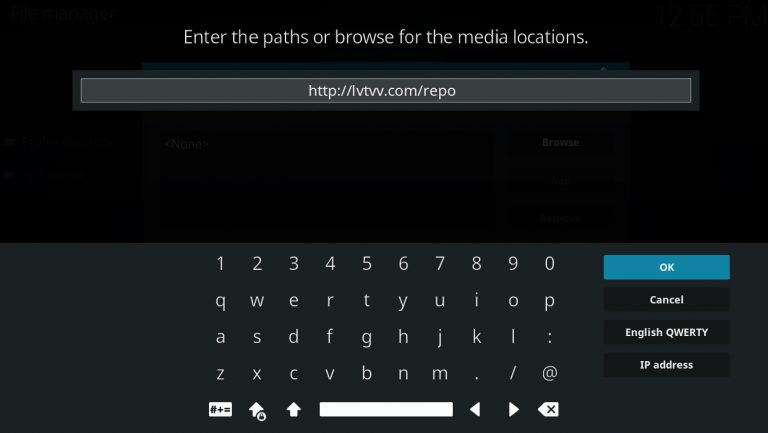
5. Enter the source file name as Kodil Repo and click the Ok button again.
6. Navigate to the Kodi home screen and click Settings.
7. Select the Add-ons tile.
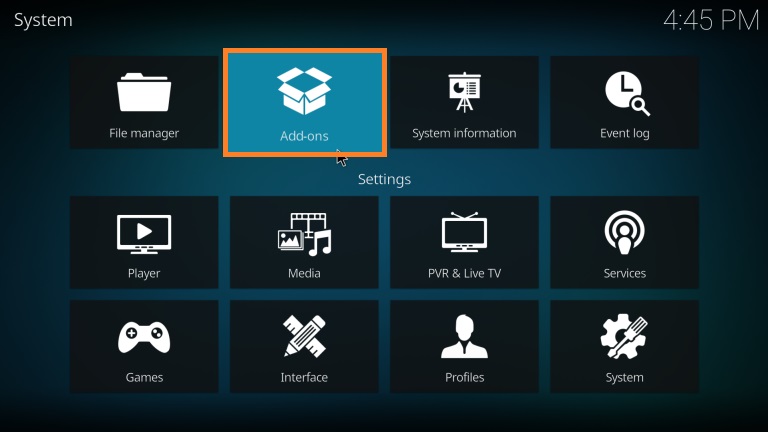
8. Choose the Install from zip file option.
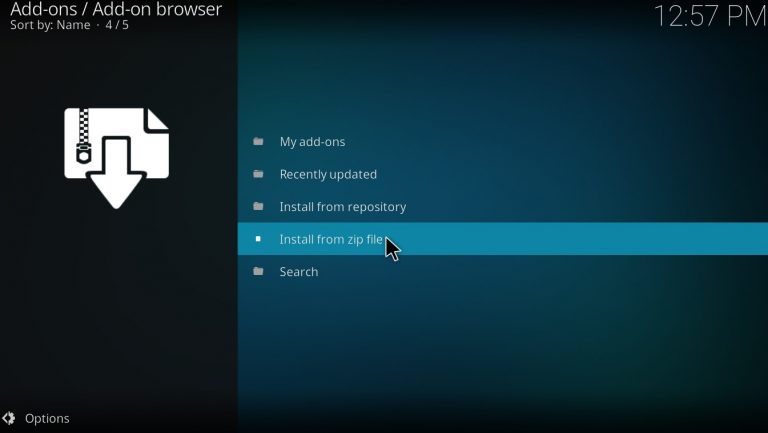
9. Select the Kodil Repo folder name from the list.
10. Tap the zip file and click the Ok button.
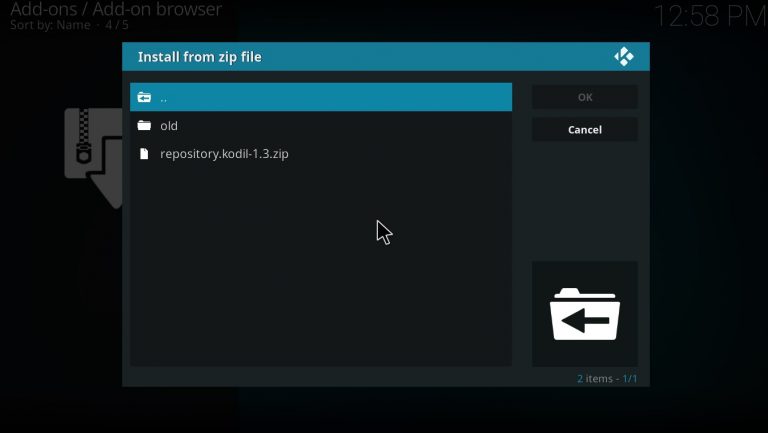
11. Now, the Kodil Repository installed message will appear on the screen.
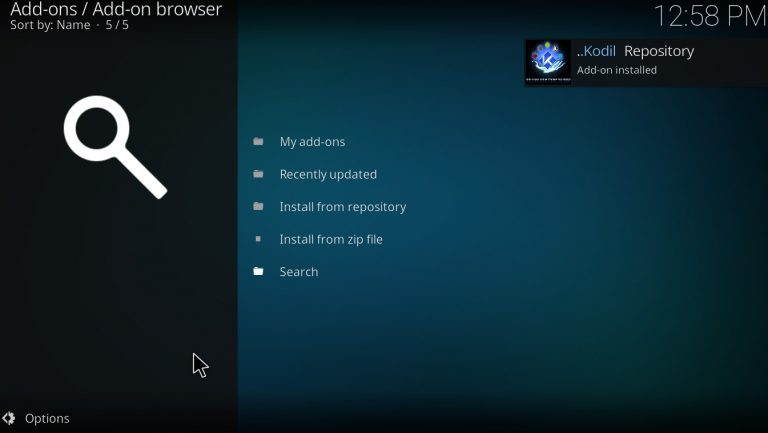
12. After that, select the Install from Repository option.
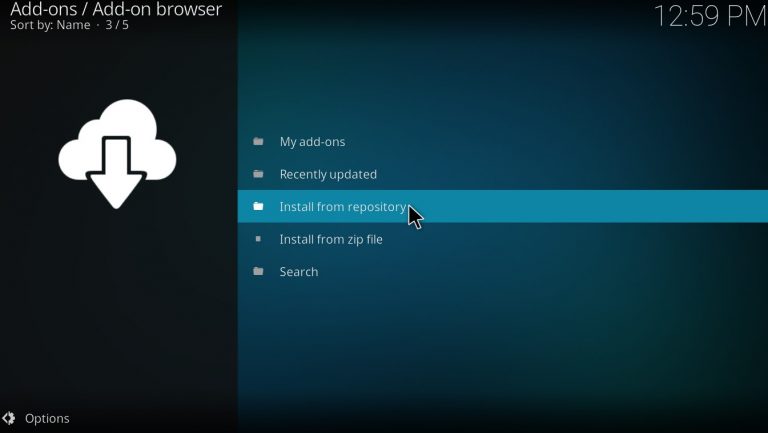
13. From the list of repositories, select the Kodil Repository.
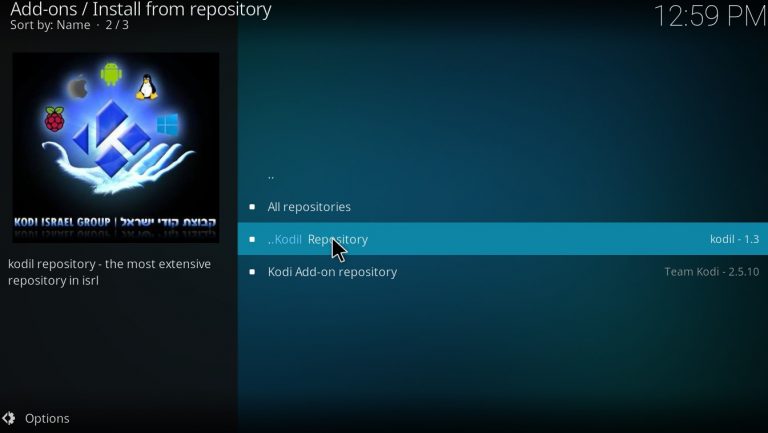
14. Locate and select the Video add-ons option.
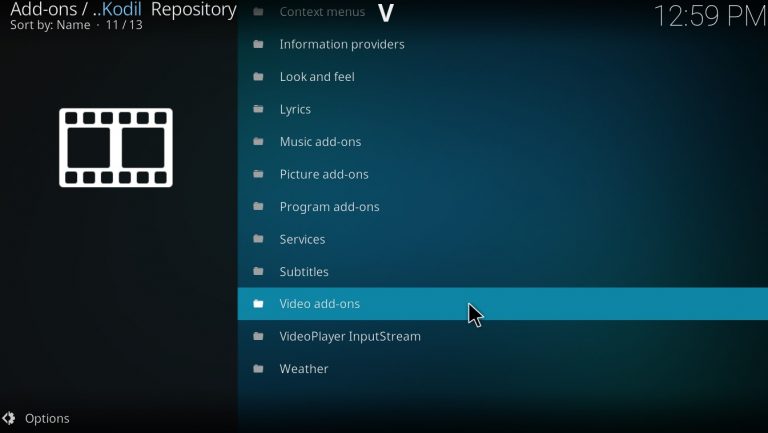
15. Next, find and hit the Ultimate IPTV option.
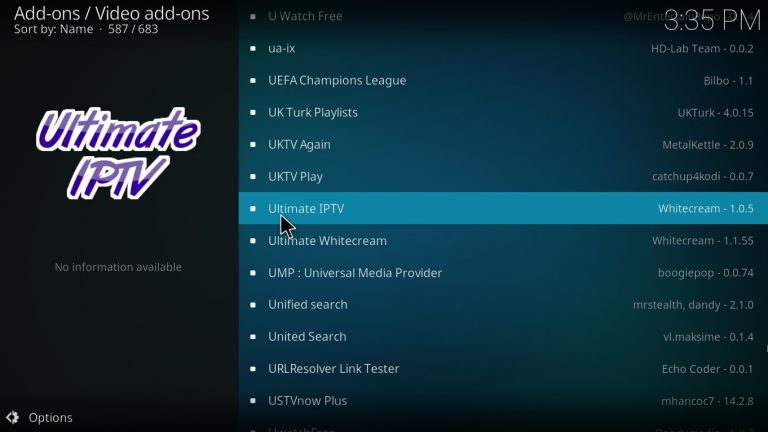
16. Hit the Install button at the bottom of the screen.
17. Now, the Ultimate IPTV installed notification will appear on the screen.
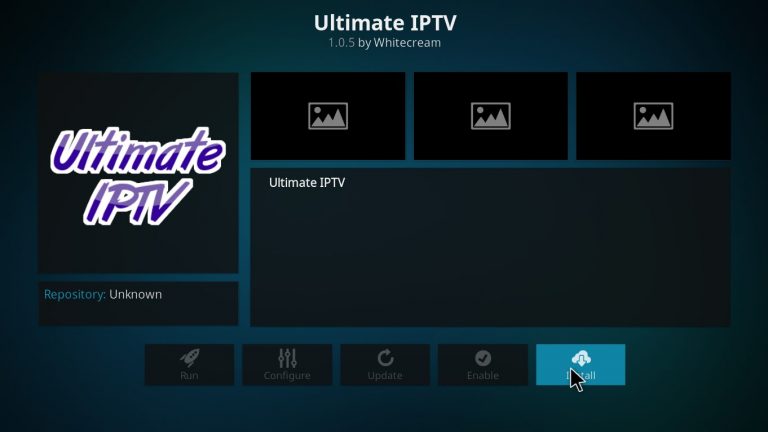
How to Use Ultimate IPTV Addon
1. Go to the Kodi home screen and choose the Add-ons option from the left pane.
2. Select the Video addons option.
3. Choose the Ultimate IPTV on the right pane.
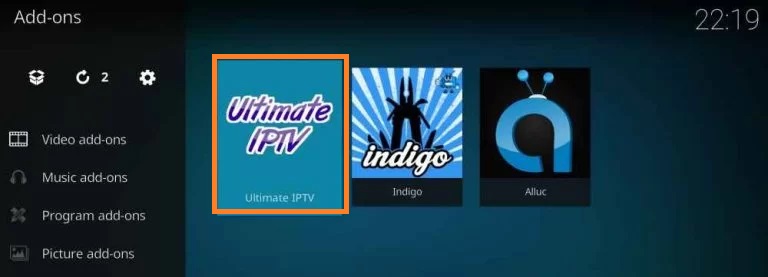
4. Now, you can search and stream your favorites on your device.
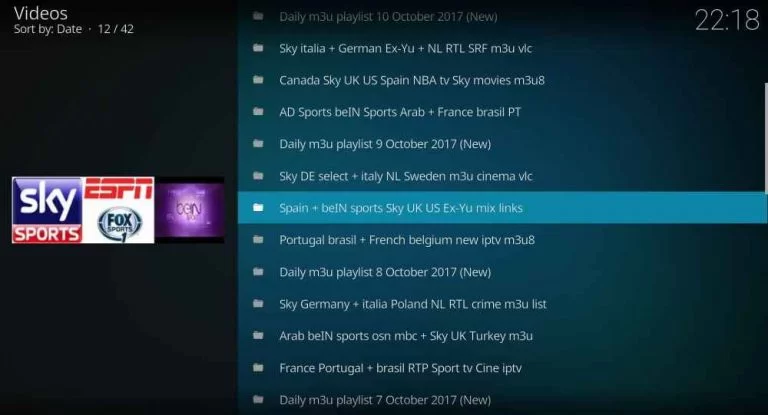
Verdict
Ultimate IPTV is an excellent option for those who like to stream live TV channels for free. At the same time, you need to be careful as these services may contain pirated content. As mentioned previously, don’t forget to use a VPN with your streaming device to ensure you are safe.
Alternatives to Ultimate IPTV Addon
You can check out the alternatives below for the Ultimate Kodi addon.









Leave a Review