The Asgard Kodi addon offers entertainment content from various categories like TV shows, Movies, Video-On-Demand, Sports, Kid’s shows, and more. Also, using this addon, you can watch all of your favorites with just a single click. Moreover, you can also integrate this addon with Real Debrid to get more premium entertainment content.
Features of Asgard Kodi Addon
- You can find the entertainment content properly arranged with this addon.
- It offers 4K resolution movies with one click section feature.
- This add-on has a clean User-Interface.
- Completely free to use except for Real Debrid integration.
Why Connect to a VPN While Streaming on Asgard Kodi Addon
The Asgard Kodi Addon offers unauthorized content, which leads to copyright issues. Also, streaming the content from this addon using your streaming device may lead you to face legal troubles. So, to avoid the troubles, you can connect your streaming device to premium VPNs like ExpressVPN or NordVPN.
How to Get Asgard Kodi Addon
The Asgard addon is only available to install on the Kodi app. So, you need to install the Kodi app on any of the following supported devices to get the Asgard Addon.
- Android Phone – You can install the official app from the Google Play store.
- Windows PC – Get the app on your PC for Microsoft Store.
- Mac PC – Install the Kodi application on Mac OS from the Official website.
- Firestick – To install the app, follow the steps listed below.
- Open the Amazon App Store. Then, search and install the Downloader app.
- Then, launch the Settings menu and navigate to My Fire TV > Developer options > Install Unknown Apps and turn on the Downloader app.
- Next, in the Downloader app, input the Kodi APK file URL (https://bit.ly/3EJeMG8) and click the Go button.
- Once the APK File of Kodi is downloaded, select the Install button to install the app on your Firestick.
How to Install Asgard Addon on Kodi
The Asgard addon is not directly available to install on the Kodi app. So, you have to first enable the Unknown Sources.
Enable Unknown Sources
1. Install the Kodi app on your preferred device and launch the app.
2. Now, click on the Settings icon from the home screen.
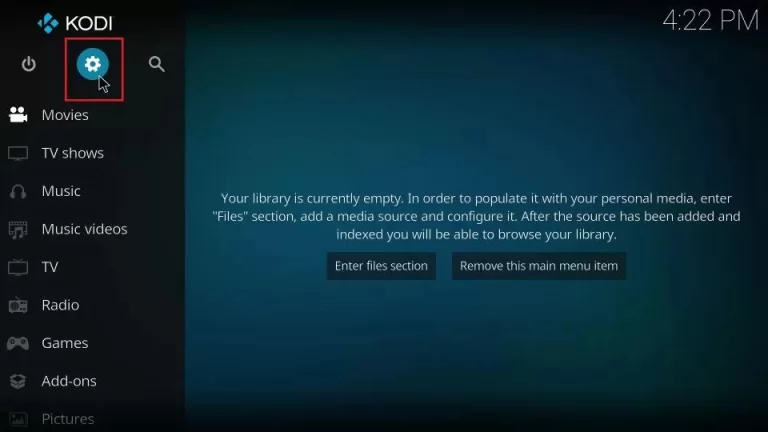
3. Under Settings, click the System option.
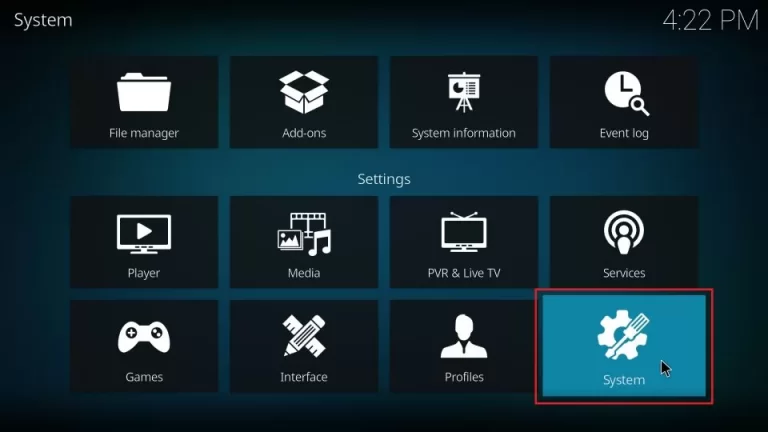
4. Here, choose Add-ons from the left pane and toggle on the Unknown sources option.
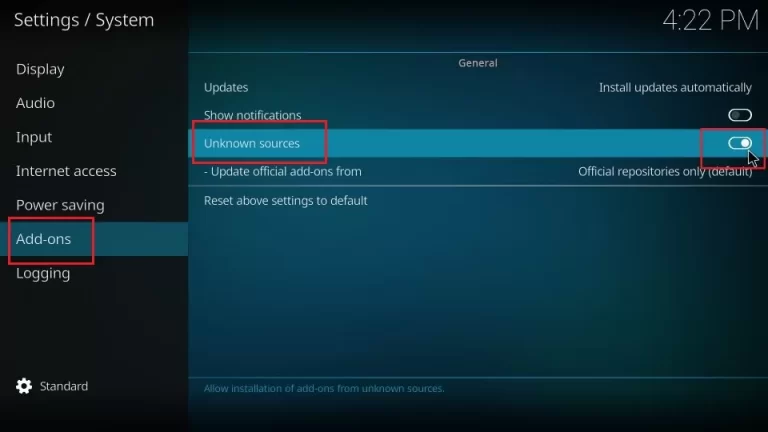
5. Click the Yes button on the Waring pop–up dialog box.
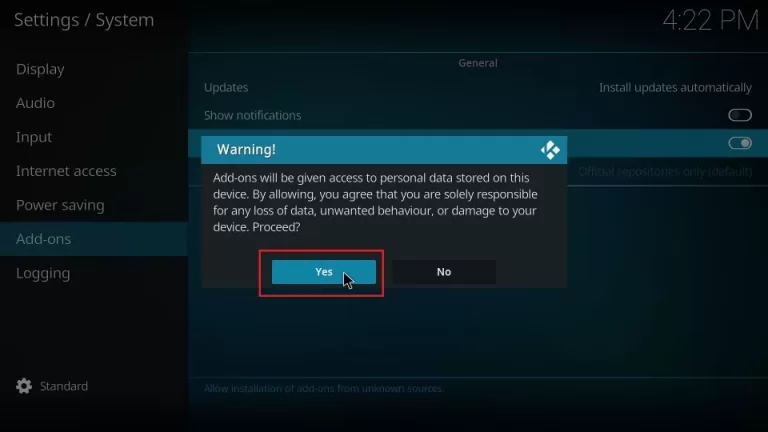
Install Asgard Kodi Addon
1. Go to the Settings page on the Kodi app and click the File manager tile.
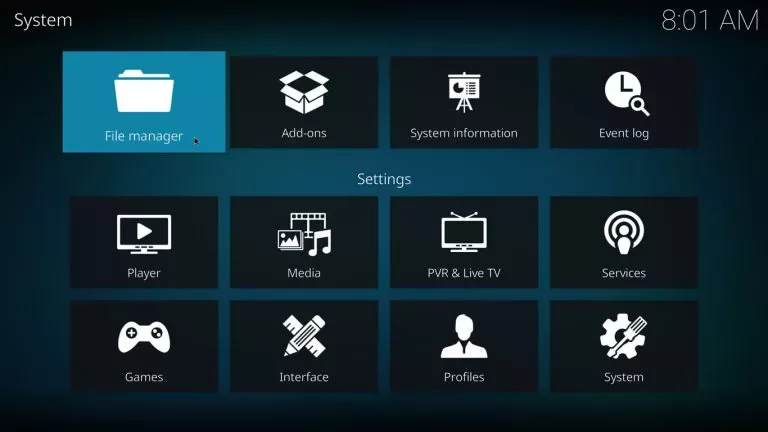
2. Here, select the Add source option from the left pane.
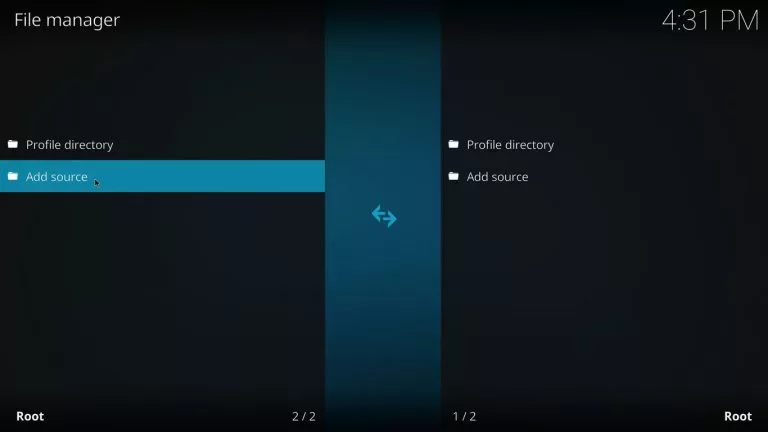
3. Then, click <None> on the Add file source dialog box and then enter the URL: http://www.narcacist.com/repo/ under the Enter the paths section. Then, click the OK button.
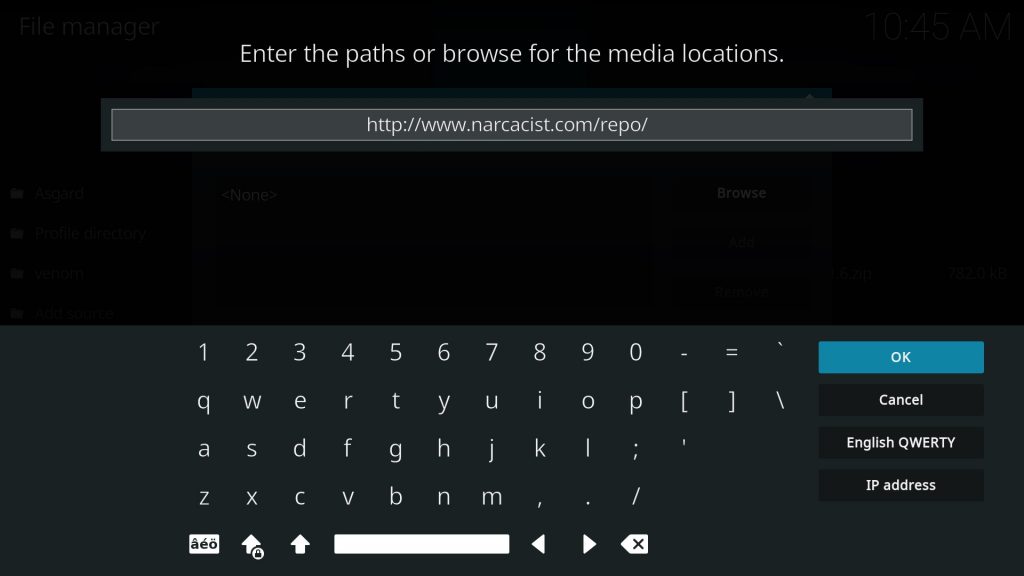
4. Give a name as Asgard under the Enter a name for this media source heading, and click the OK button.
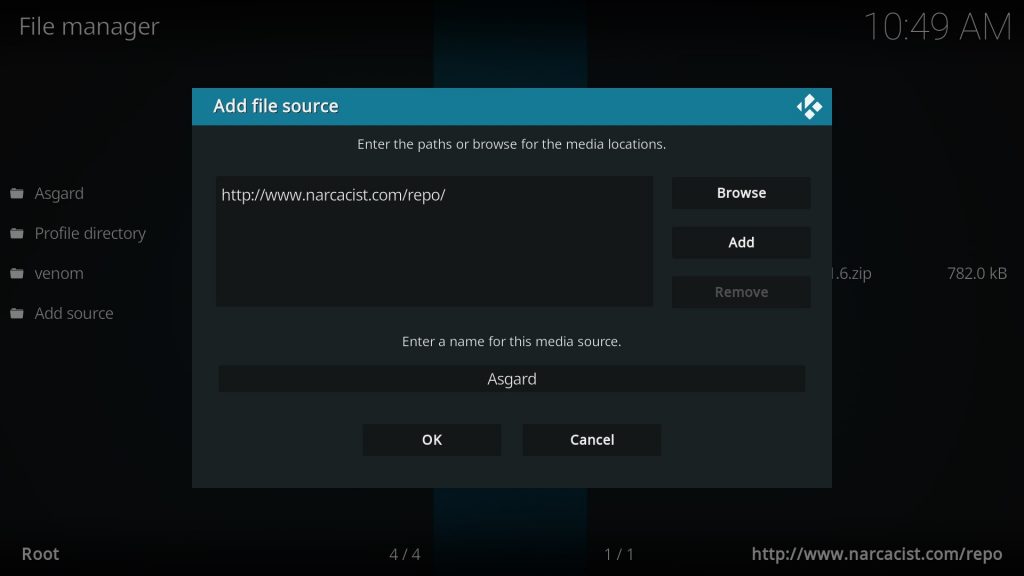
5. Then, head back to the settings page and click the Add–ons option tile.
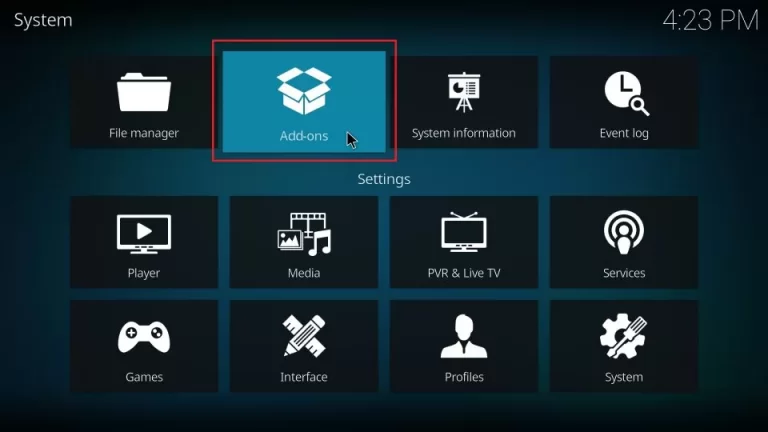
6. Click the Install from zip file option under the Add–ons / Add–on browser menu.
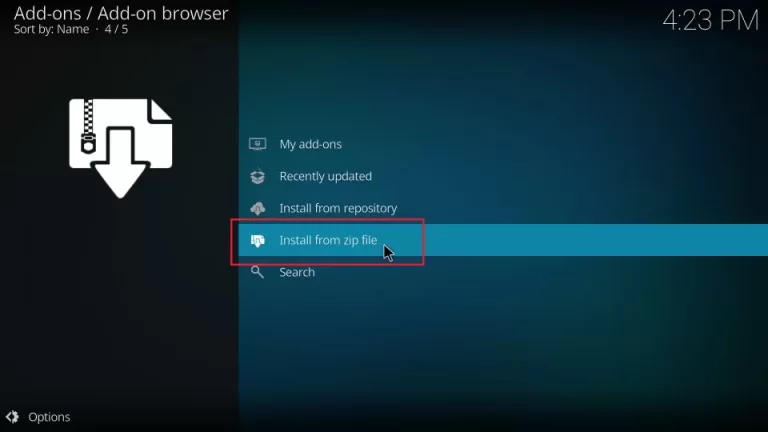
7. Here, select Asgard in the Install from the zip file dialog box.
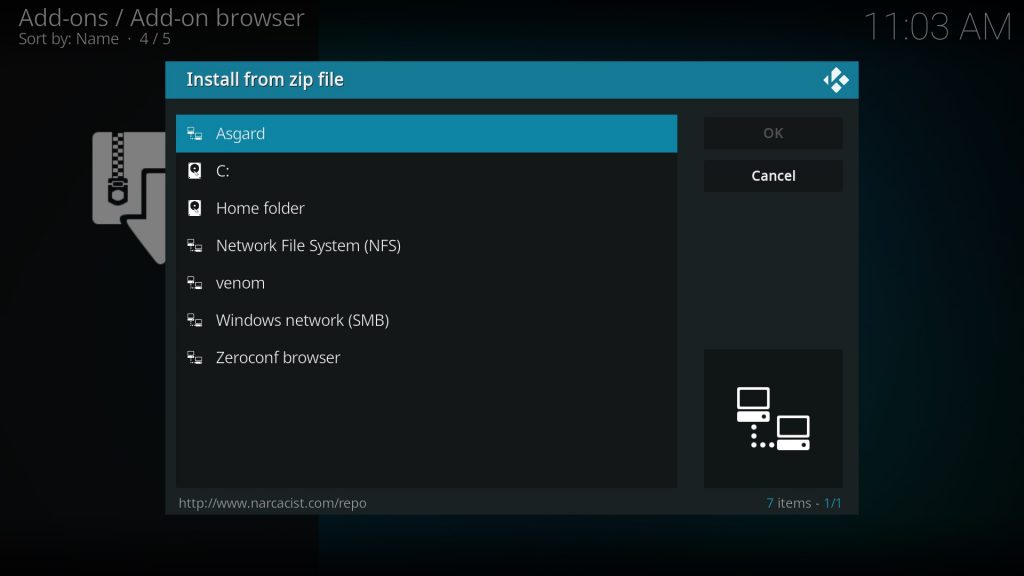
8. Double-click the repository.NarcacistWizard-x.x.x.zip file and select the OK button.
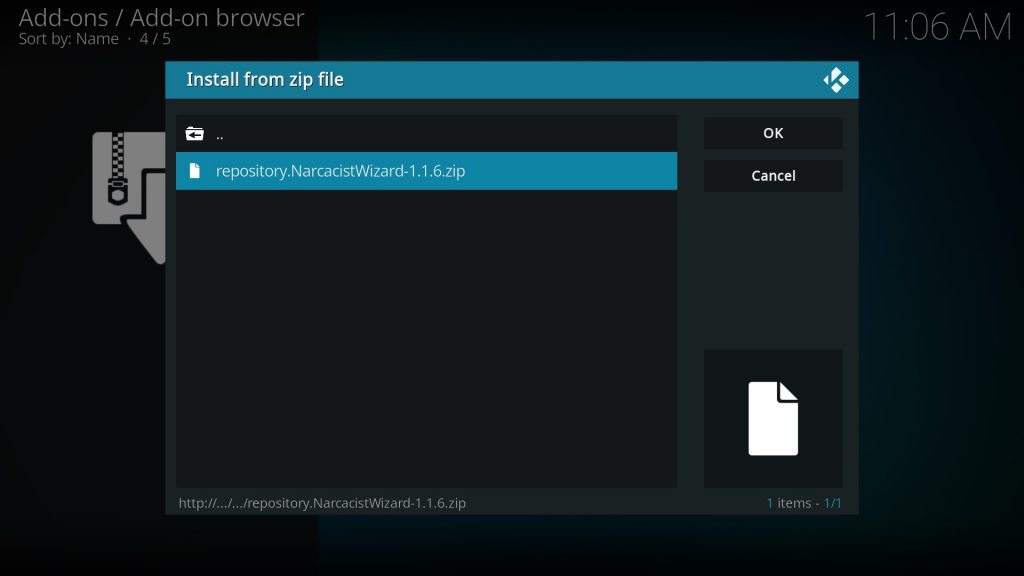
9. Give some time to install the file, and a notification will appear after installation is done.
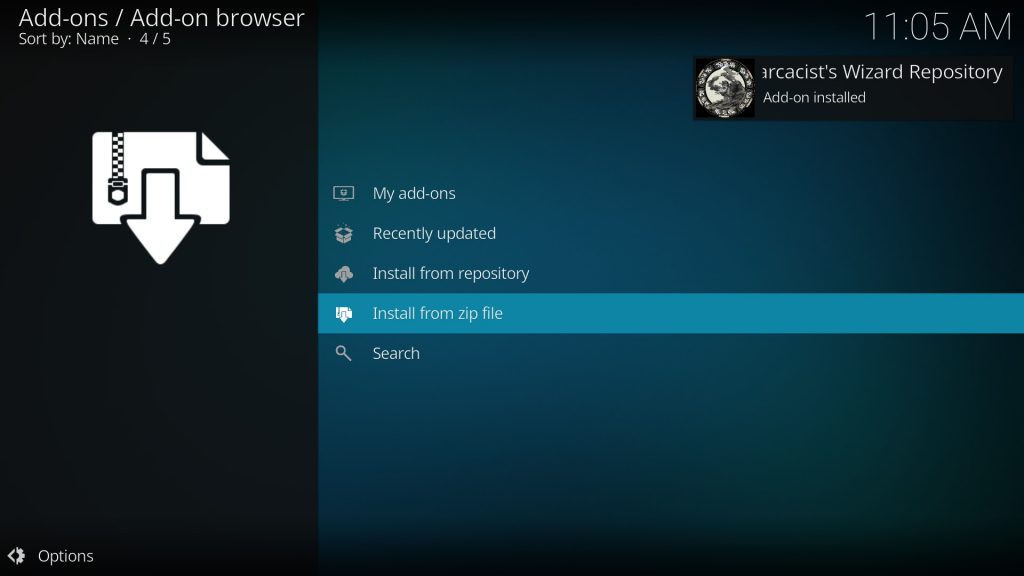
10. Then, click the Narcacist’s Wizard Repository option.
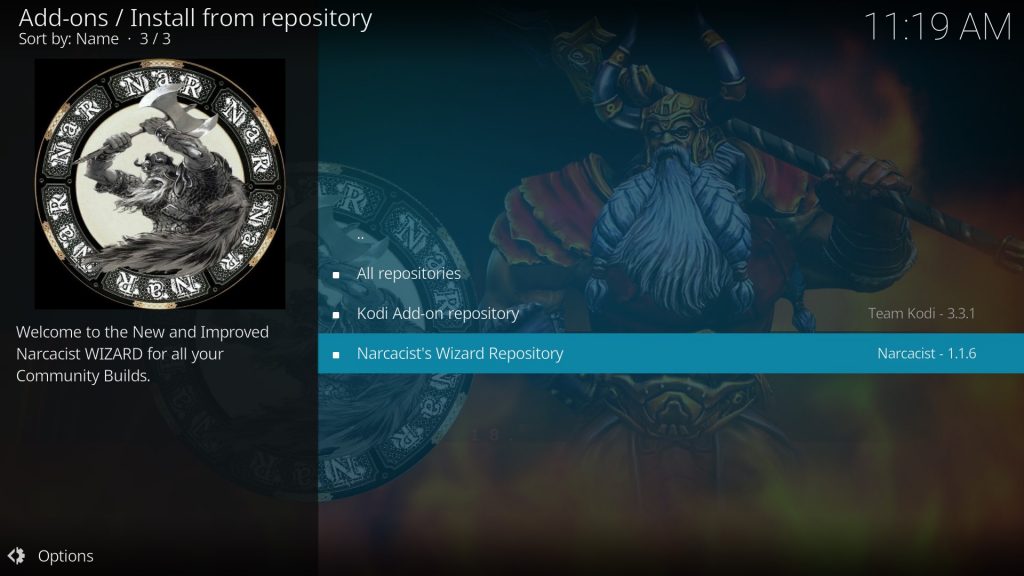
11. Under the Narcacist’s Wizard Repository, click the Video add-ons option.
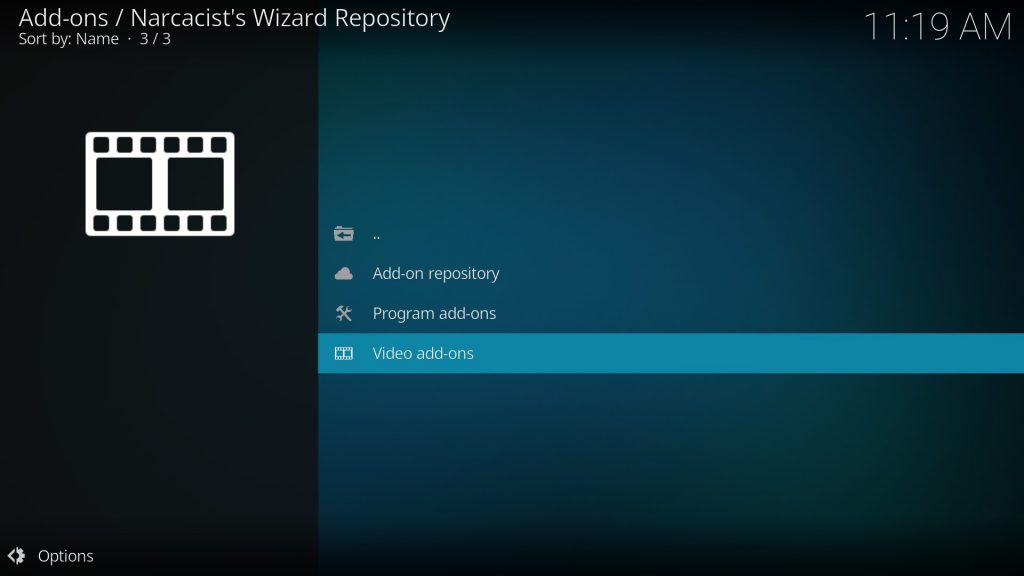
12. Then, locate and select the Asgard option.
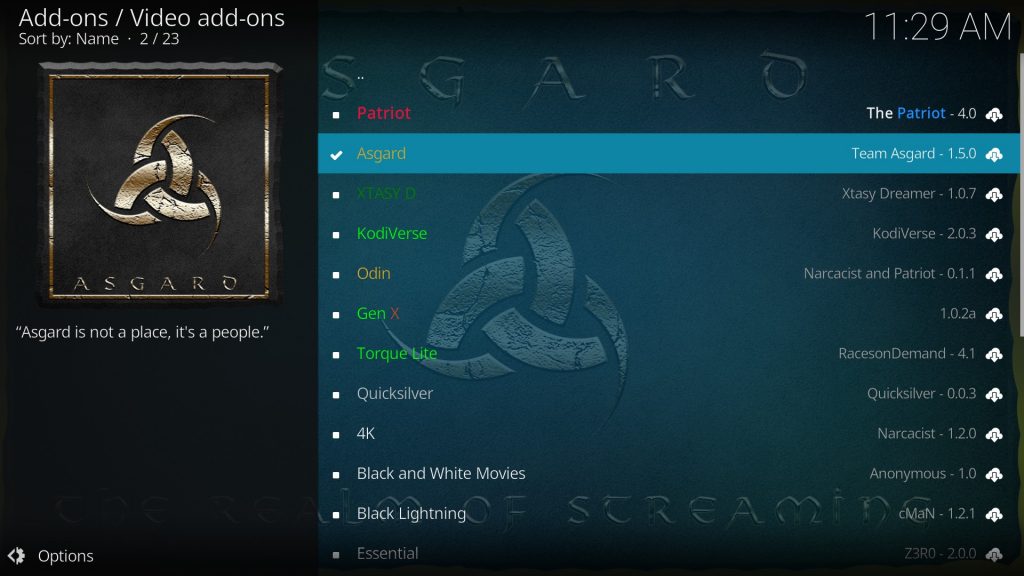
13. On the Asgard add-on page, click the Install button in the bottom right corner.
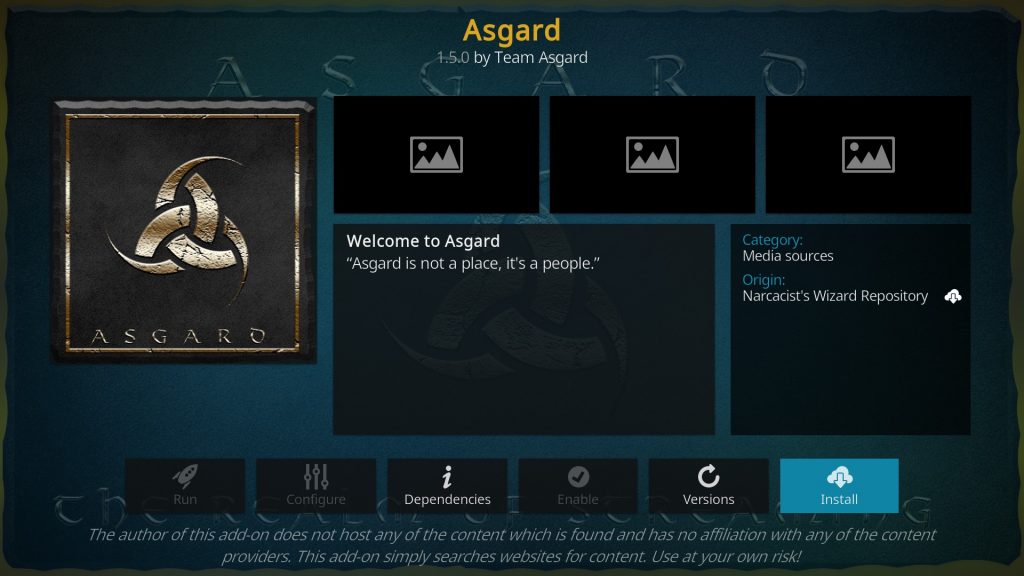
14. Here, click the OK button on the following additional add-ons will be installed dialog box.
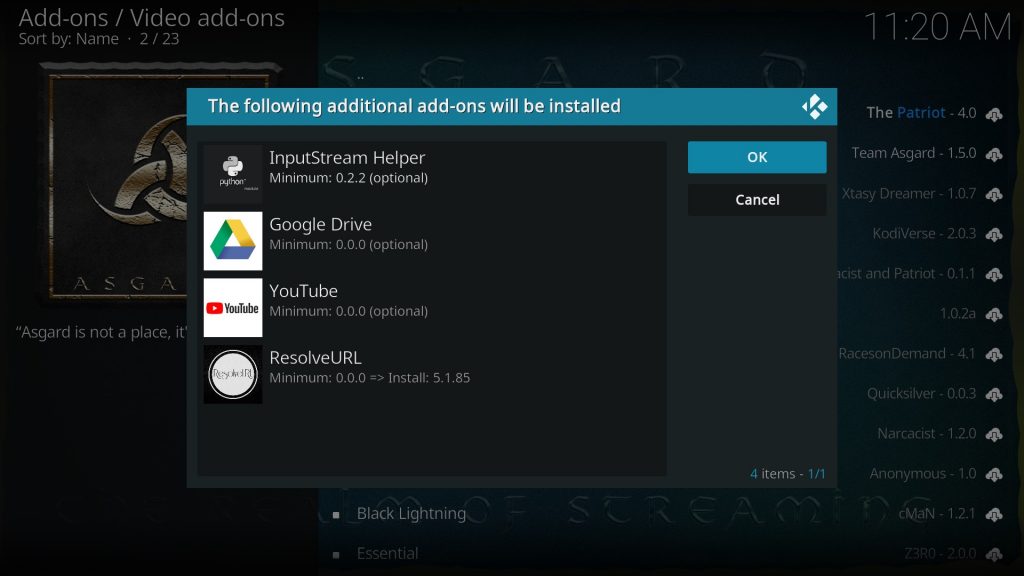
15. After that, wait until the Asgard Add-on installed notification appears.
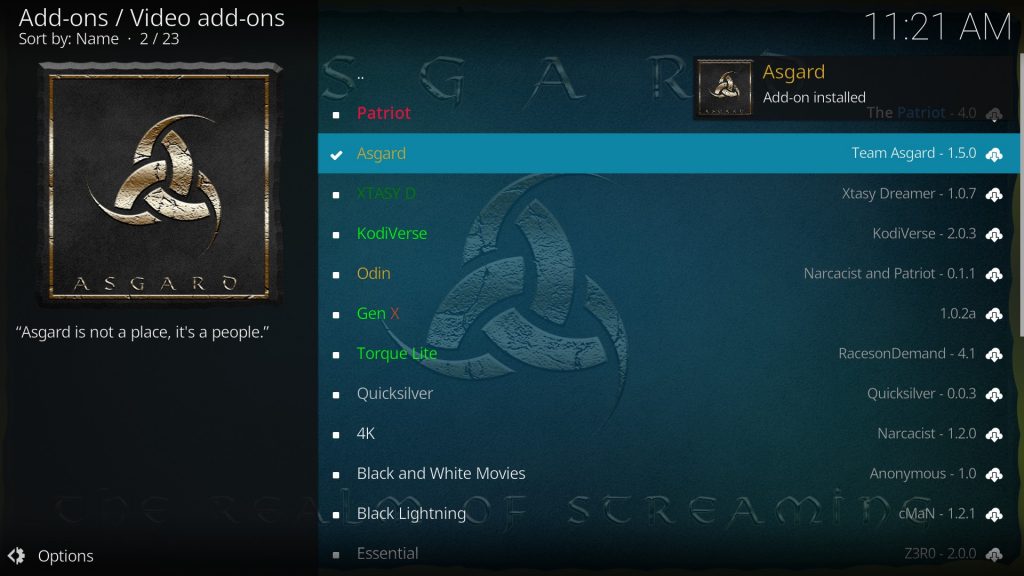
This is how you can install the Asgard Addon in the Kodi app on any device.
How to Use Asgard Addon
1. Open the Kodi app and select the Add–ons menu from the side menu panel on the homepage.
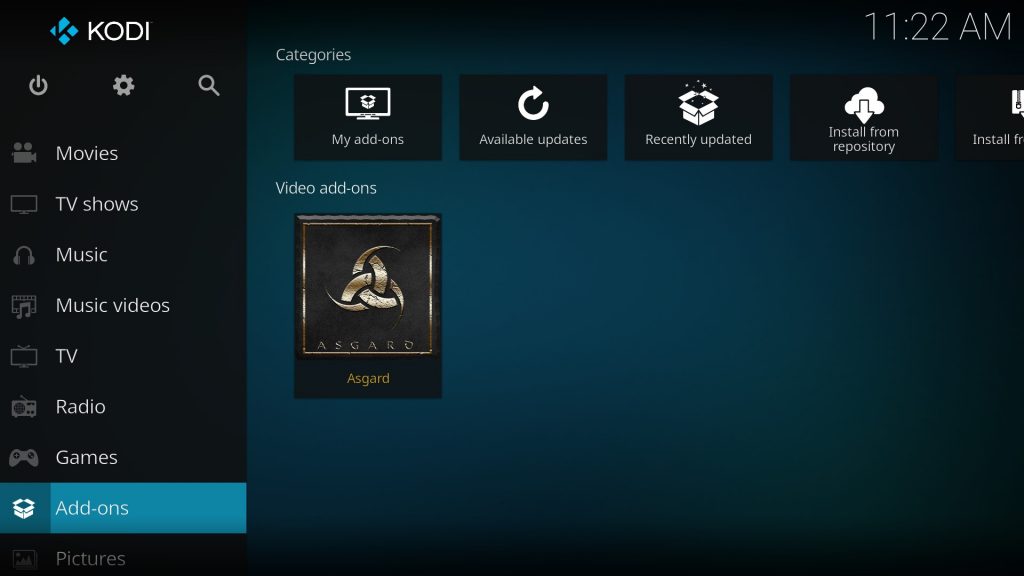
2. Then, click the Asgard icon under the Video add-ons heading.
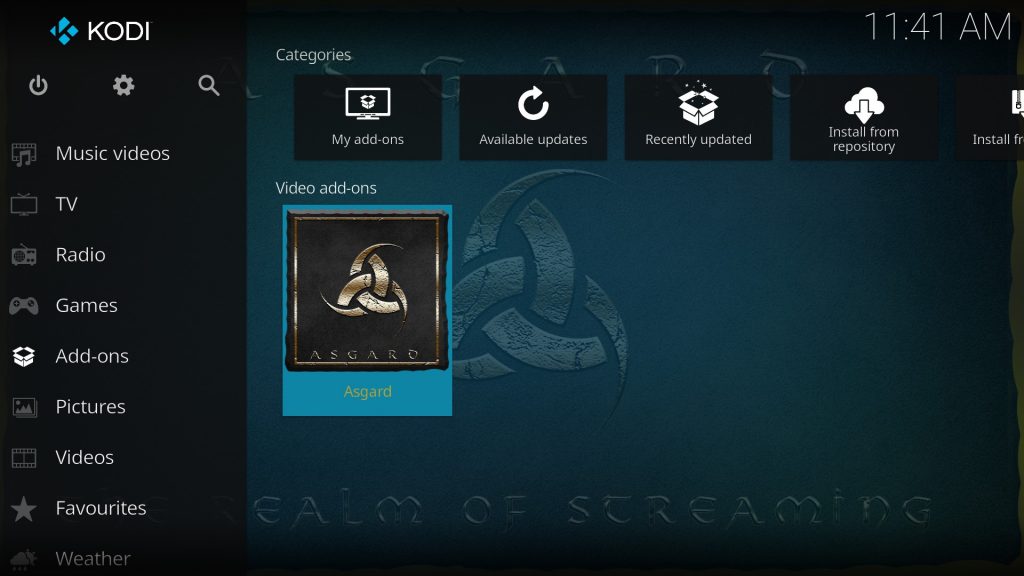
3. It will navigate to the Asgard sections and categories page.
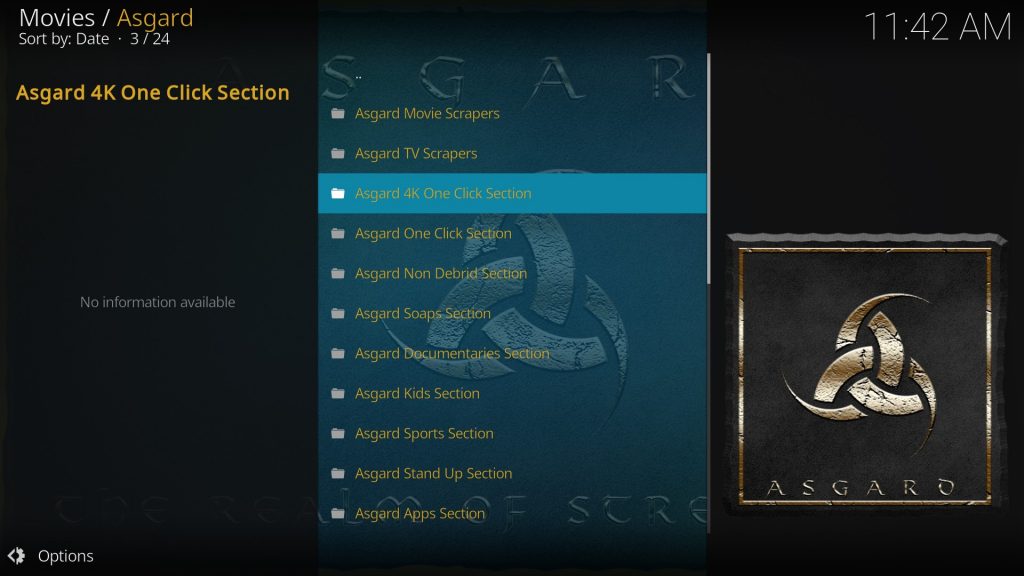
4. Here, select your favorite content and enjoy streaming on the go.
Alternatives to Asgard Kodi Addon
Asgard Kodi add-on is for all types of users who wish to stream all the entertainment content for free. However, this add-on might miss some features and other content. In that case, you can get any of the alternative Kodi add-ons for a better streaming experience.
Ultimate IPTV Kodi Addon
Ultimate IPTV Addon offer over 3000 live TV channels and Video–on–Demand content to the users. Moreover, you can also access this addon completely for free.

Mega IPTV Kodi Addon
Mega IPTV Addon provides 1000+ Live TV channels of both national and international content. In addition, you can watch IPTV content from different categories like Comedy, anime, cooking, and more.

Wolf IPTV Kodi Addon
Wolf IPTV Addon is best known for providing sports highlights and live sports channels. Moreover, you can access all the content and features without any subscription or registration.

Verdict
The Asgard Kodi addon is best for streaming entertainment content from categories like sports, kids, documentaries, and other entertainment content for free. Even this Kodi addon allows you to integrate with your Real Debrid account to watch premium entertainment content. However, if you face any streaming issues, you can check out other alternative Kodi addons for a better streaming experience.
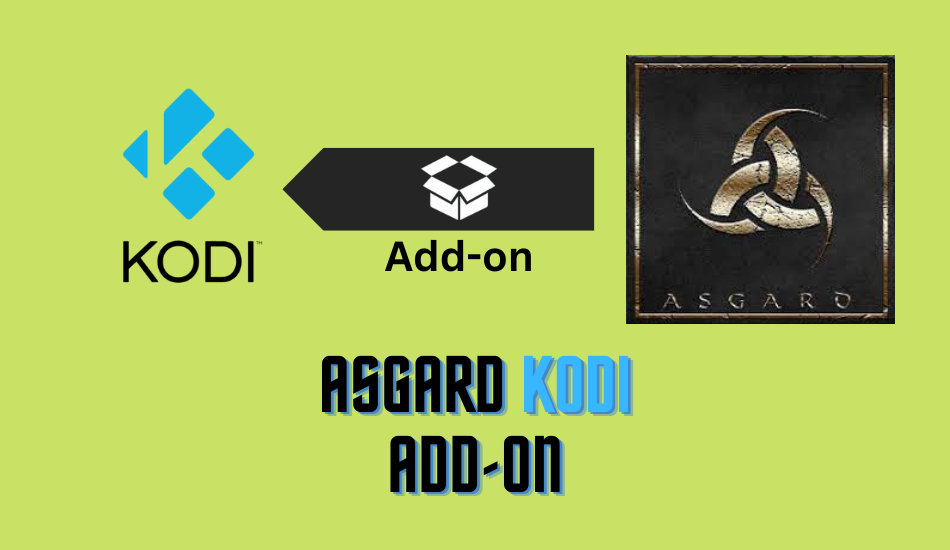










Leave a Review