Gecko IPTV is a premium IPTV player available on all commonly used devices like Android, iOS, Smart TV, Firestick, and much more. It supports both Xtream Codes and M3U Playlist links of IPTV Providers. The app has a user-friendly interface and provides more customizable features. You can install the Gecko IPTV Player either from the official app store or by sideloading its APK file on your device.
Why Choose Gecko IPTV?
- It is supported with the XUI ONE panel so that you can enable Legacy mode.
- The app is free to use for 7 days.
- It also supports 4K quality streaming.
- It provides 5 different themes for easy customization.
- Also you can also see the trailer and movie posters in the movies section.
Subscriptions
Gecko IPTV includes three types of subscription plans. They are mentioned below.
| Plans | Prices |
| 6 Months | €4.99 |
| 12 Months | €6.99 |
| Lifetime | €8.99 |
Why Need a VPN While Streaming Gecko IPTV?
Before streaming any IPTV service, it is important to turn on your VPN service to avoid your IP address being exposed online. VPN makes you completely anonymous over the internet by providing a virtual IP address. Use premium VPN services like ExpressVPN or NordVPN for advanced security.
How to Install Gecko IPTV on Android Phone / iPhone
[1] Search for Gecko IPTV Player in the Google Play Store or App Store.
[2] Download and install the IPTV Player app.
[3] Launch the IPTV Player app on your device.
[4] Add the M3U URL from your IPTV provider to stream live TV channels on your smartphone.
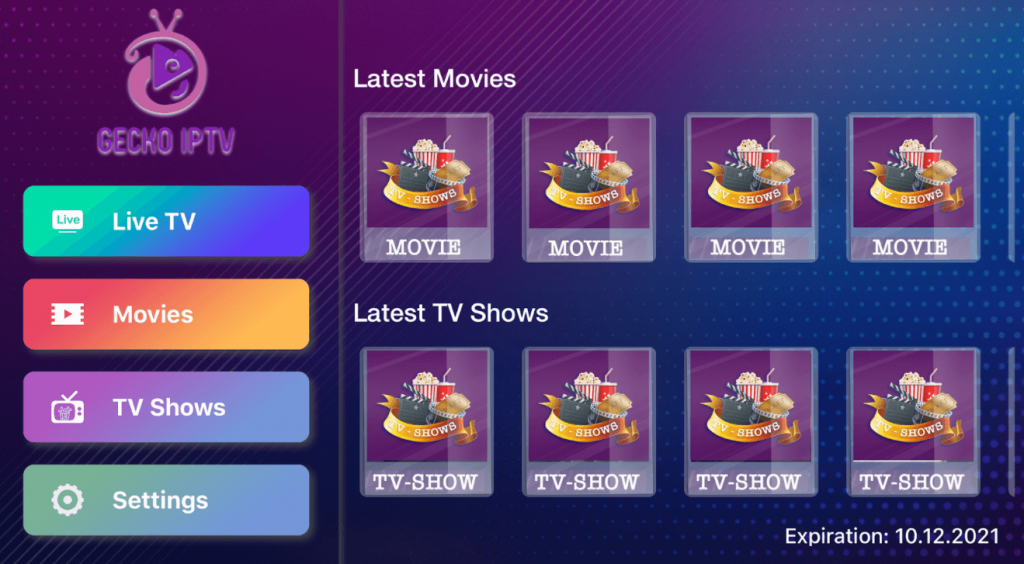
How to Download Gecko IPTV on Smart TV
[1] Download the Gecko IPTV zip file on your PC using third-party websites.
[2] Extract the zip and copy the file to your USB drive.
[3] Connect the USB drive to the USB port of your smart TV.
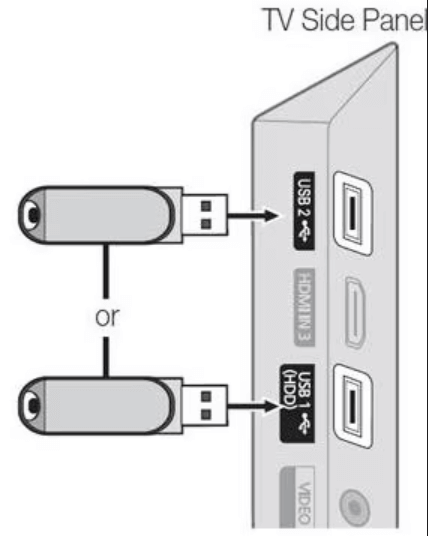
[4] Once connected, turn on the Smart TV and click on the Settings option.
[5] Choose Device Preferences and tap on the Security & Restrictions.
[6] Turn on the Unknown Sources option and go to the File Manager section.
[7] Pick the APK file from the USB section and open it to begin the installation.
[8] Once the Gecko IPTV Player app is installed, launch the app.
[9] Skip to the activation and upload guide mentioned below.
[10] Then, you can watch all the IPTV content on your Smart ṬV.
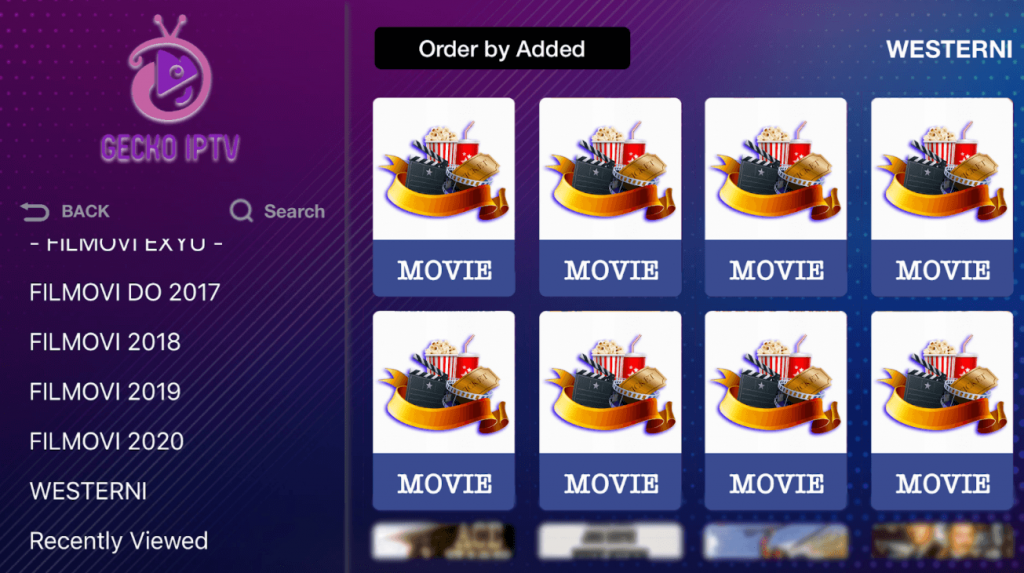
As of now, the application is available on Samsung Tizen TV. The IPTV Player app is coming soon on Sony Bravia TV, Philips TV, Sharp TV, Xiaomi TV, TCL TV, and LG Smart TV. It is also available on Apple TV, which you can download directly from the Apple TV App Store.
How to Add Gecko IPTV to Firestick
[1] From the home screen, click on the Find icon.
[2] Click on the Search option and type Downloader.
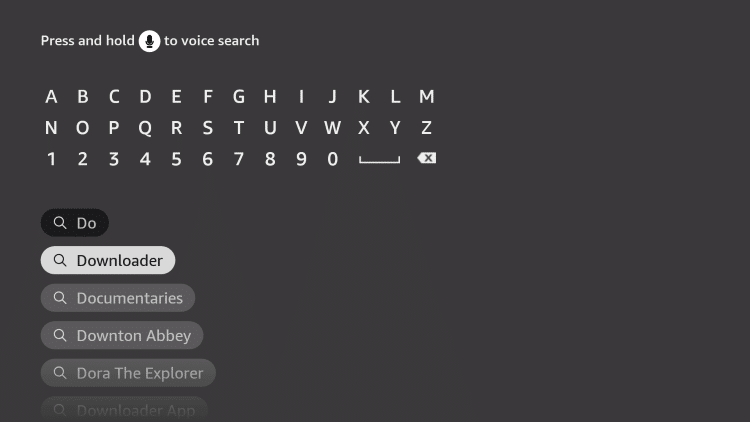
[3] Click on the Download icon to install the Downloader app.
[4] After installation, click on the Settings icon.
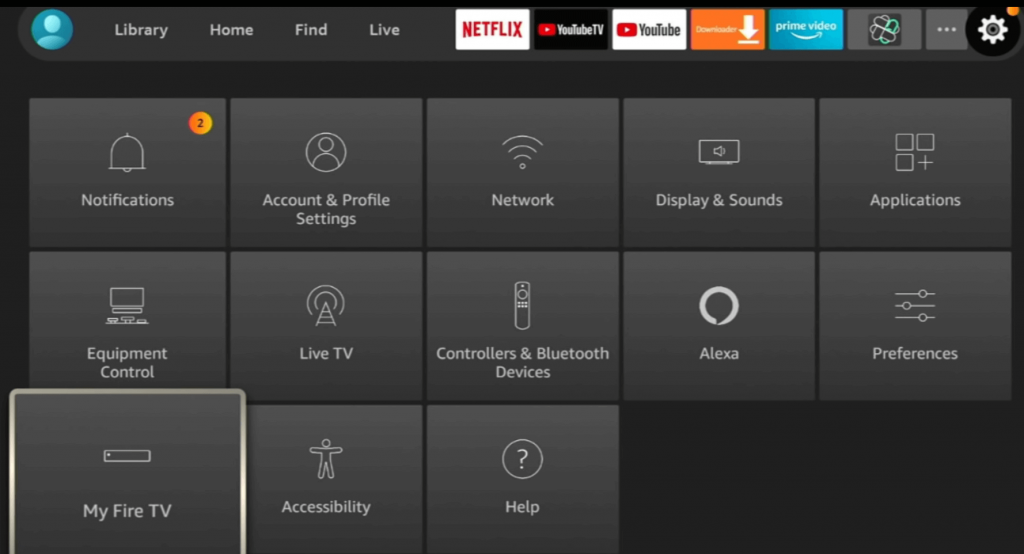
[5] Now, go to My Fire TV → Developer Options → Install Unknown Apps → Downloader → Turn on.
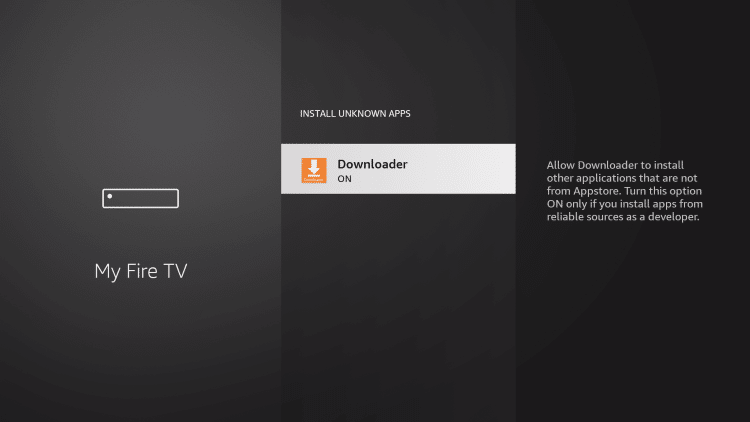
[6] Launch Downloader and enter the Gecko IPTV apk URL.
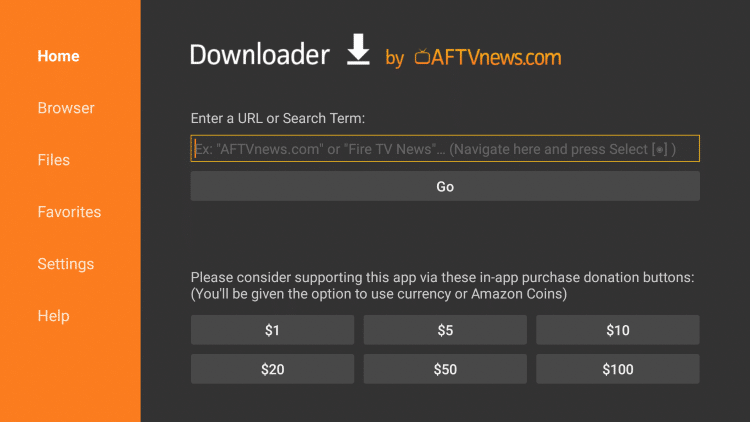
[7] Click on Go to download and install the IPTV Player app on your Firestick.
[8] After installation, launch the IPTV app and skip to the activation section to add the M3U URL.
[9] After that, you can stream the content provided by your IPTV service.
How to Get Gecko IPTV on a Windows PC
[1] Visit the BlueStacks official website on your browser.
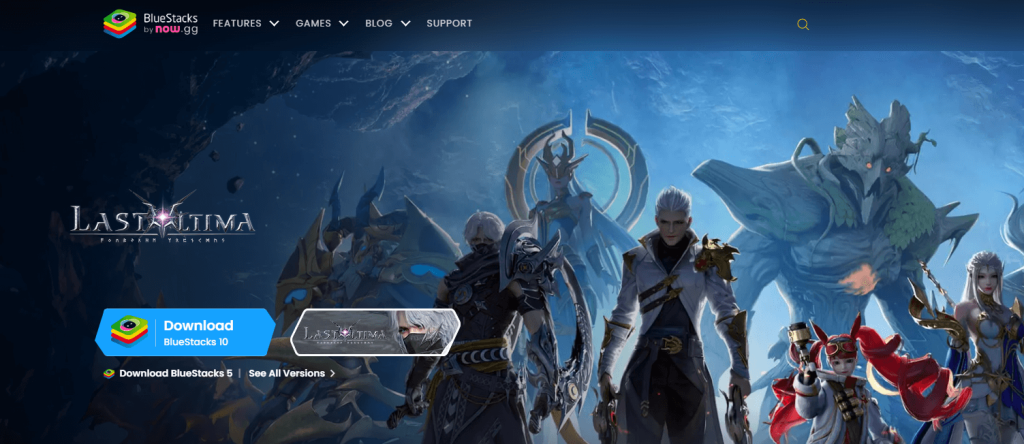
[2] Download the BlueStacks software and install it on your PC.
[3] Complete the sign-in process using the credentials.
[4] Launch the BlueStacks application and tap on the Google Play Store app.
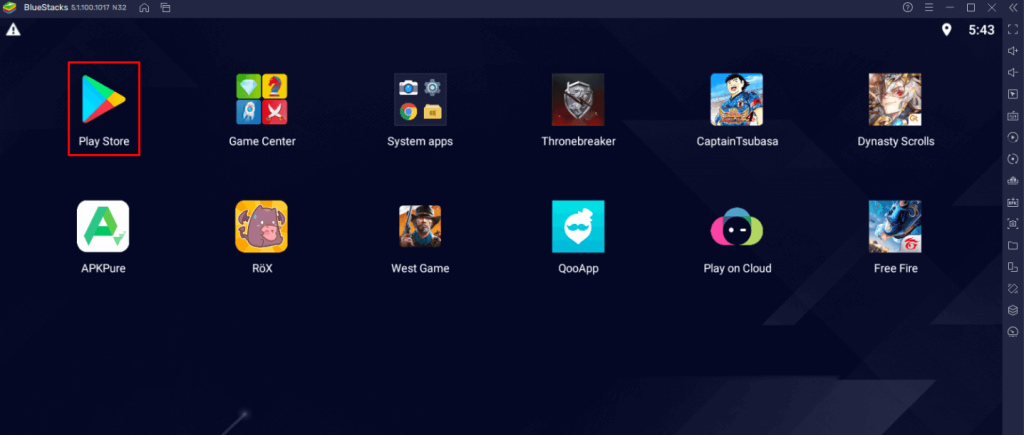
[5] Type Gecko IPTV on the search bar and select the app. Then, click on the Install button to start the installation.
[6] After the installation, open the Gecko IPTV and enter the IPTV credentials to stream the IPTV content.
How to Download Gecko IPTV on Mac
[1] Open the App Store on your Mac.
[2] Search for the Gecko IPTV app.
[3] Select the IPTV Player app from the results.
[4] Click the Get icon.
[5] Then, tap the Open icon.
[6] Now, the IPTV Player will open on your Mac.
[7] Follow the below upload and activation guide to stream IPTV content on your Mac.
How to Activate Gecko IPTV Player
[1] Download and install the Gecko IPTV Player app on any of the available devices.
[2] Make a note of the MAC address of your device.
[3] Visit https://geckoiptvapp.com/activation from the smartphone or PC browser.
[4] Enter the Mac address of the device, followed by the package you wish.
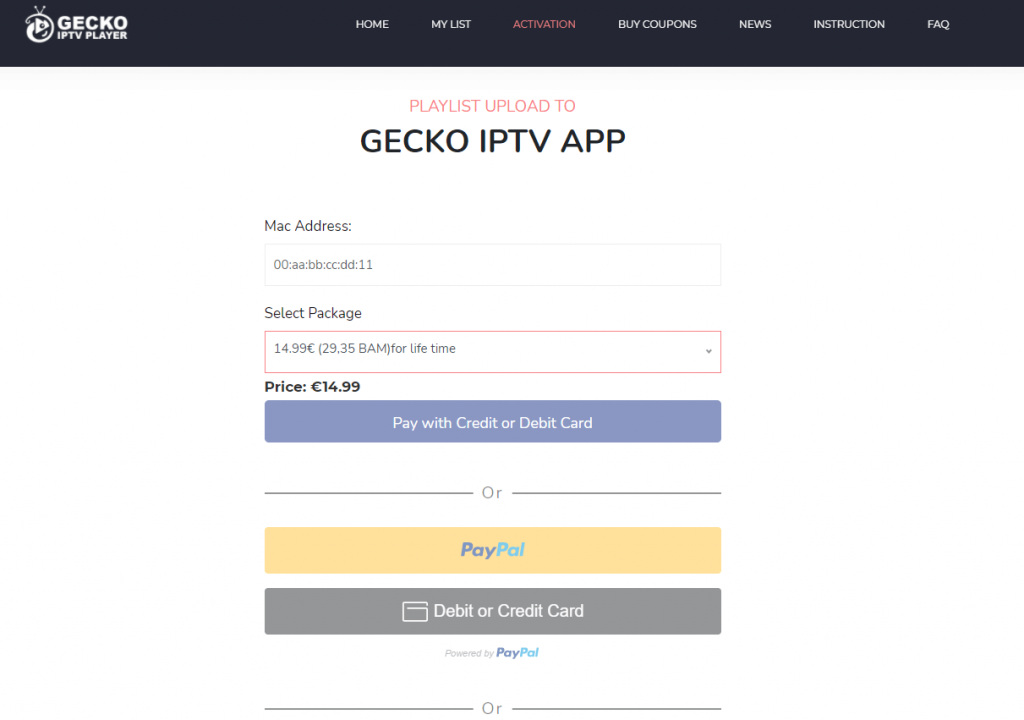
[5] Once done, make the payment via Credit card, debit card, PayPal, or Bitcoin.
[6] Once the payment is done, the app will be activated instantly.
Note: Without activation, you can’t stream any content.
How to Upload M3U URL to Gecko IPTV Player
[1] After activation, launch the IPTV Player app on your device.
[2] Note down the Mac address of your device (If you have already done so, then go to the next step).
[3] Now, visit https://geckoiptvapp.com/list on your browser.
[4] Here, enter the Mac address and click on Add List.
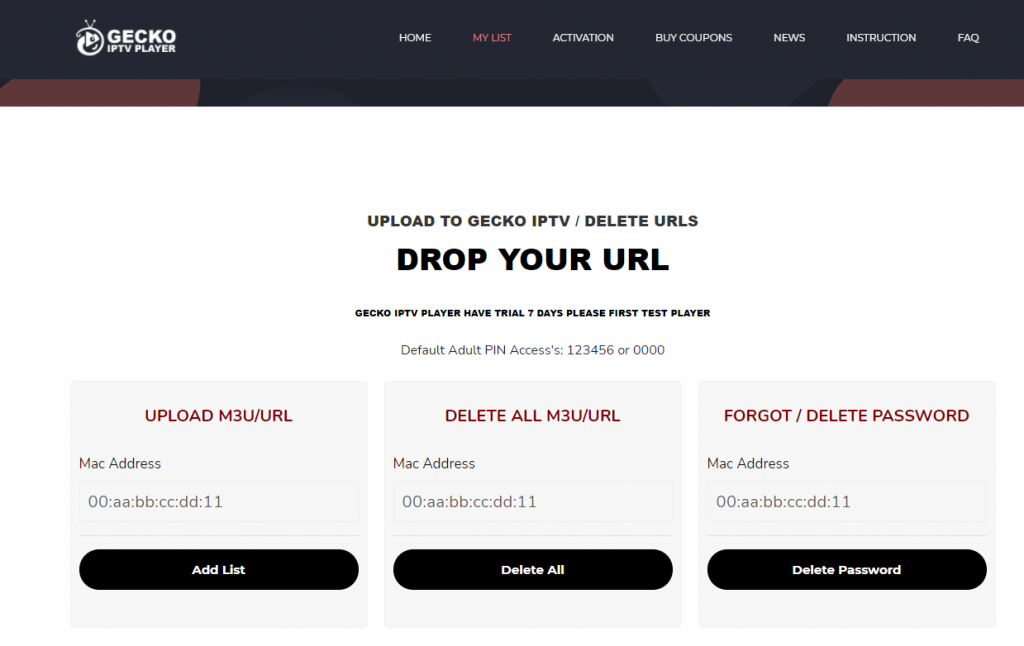
[5] A pop-up will be shown to create a password.
[6] Click on Confirm to create a new password, or just click on Close.
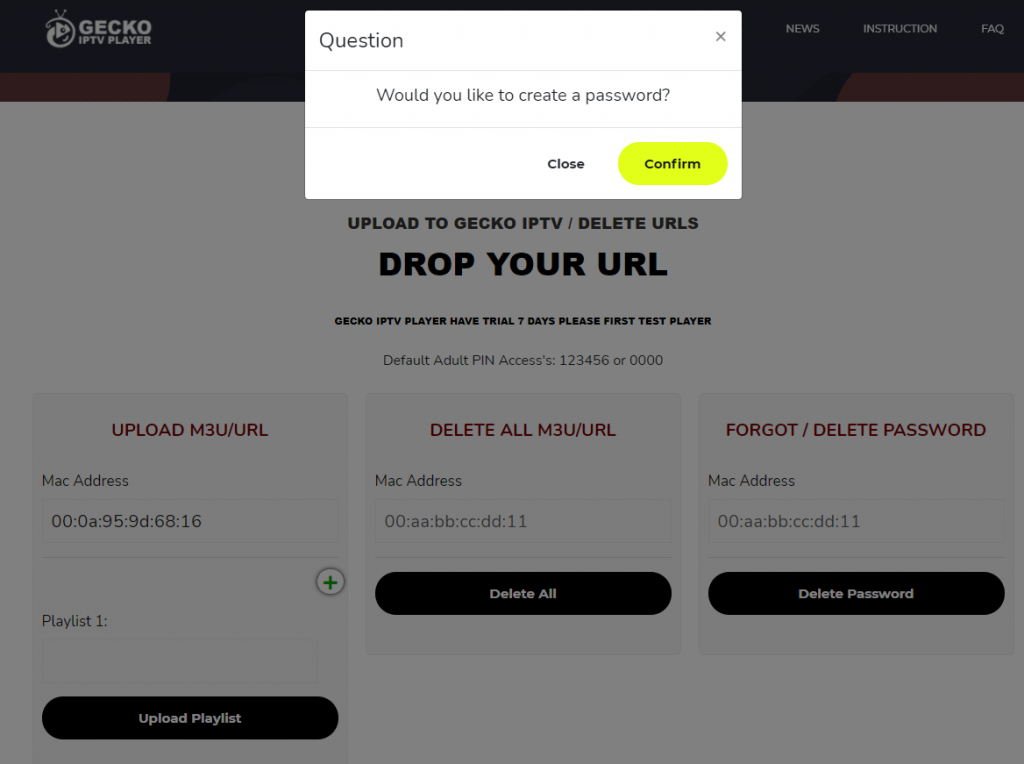
Note: If you create a password, you need to enter the password every time to add/upload a new M3U URL.
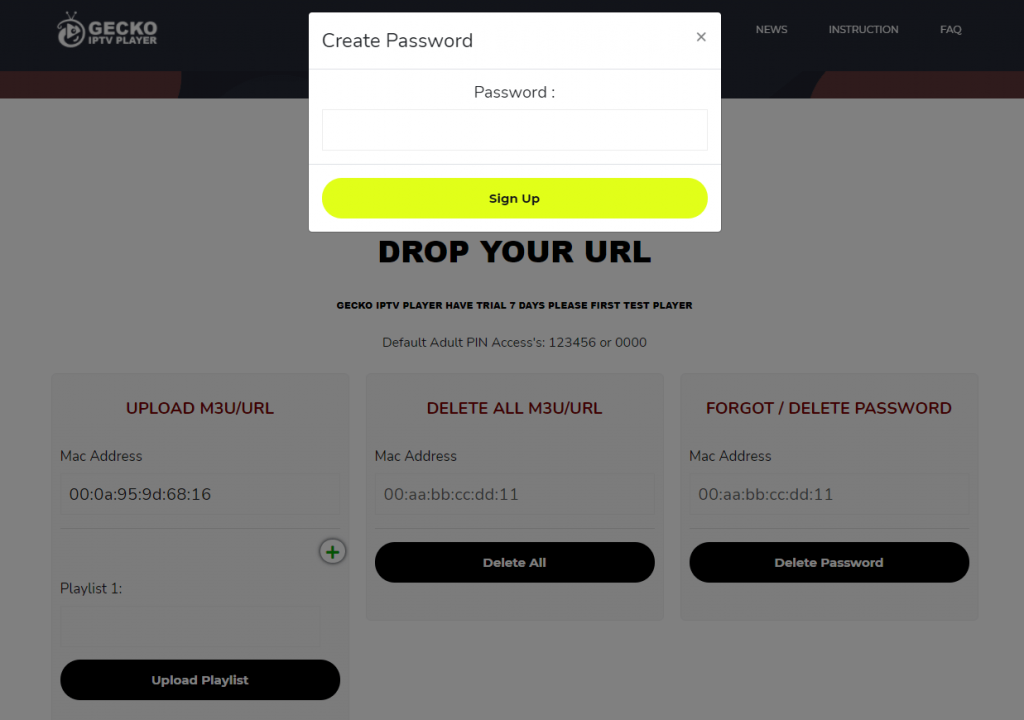
[7] Then, enter the Playlist URL. You can add multiple playlists by clicking on the Plus icon.
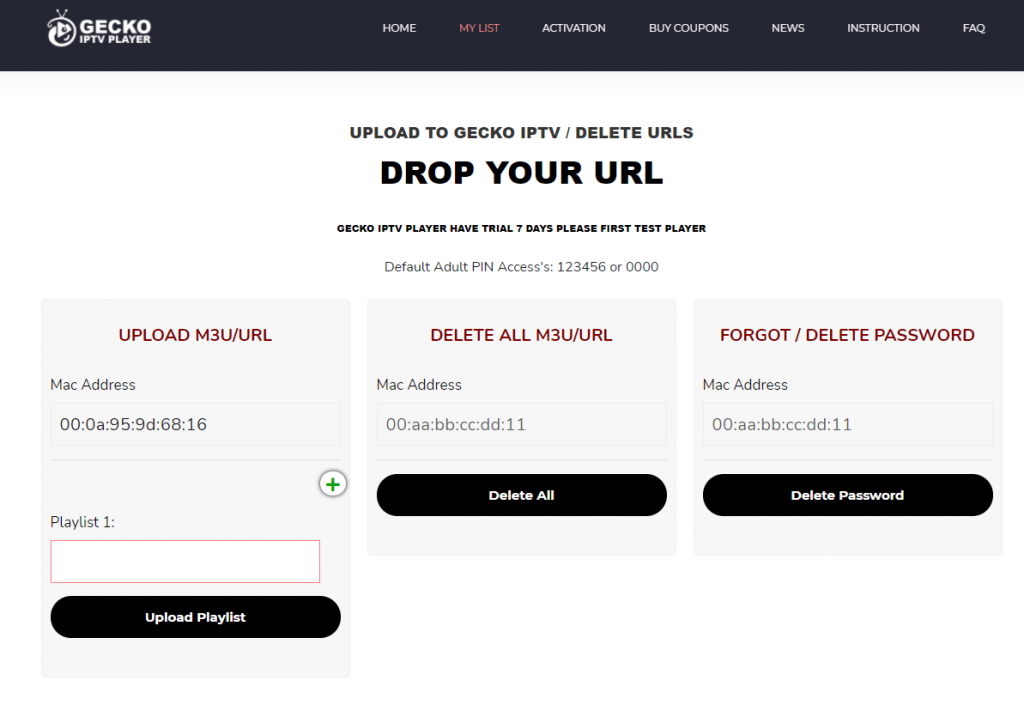
[8] Once entered, click on Upload Playlist, and your playlist will be added to the provided MAC address for streaming.
Customer Support
Gecko IPTV offers premium customer support with round-the-clock assistance for your queries. There is an FAQ section for most of the common issues faced by the users. For live chat support, you can use the dedicated support page. In addition, you can also use the Support Tickets to check the common errors faced by the Gecko Player users.
Review
Gecko IPTV is one of the IPTV players in the market that comes with various features and a customizable interface. You can also use an external player like an MX player or VLC player to boost the resolution up to 4K quality. Also, it has flexible subscription plans, which makes the streaming more comfortable.
Alternatives of Gecko IPTV
Below, we have listed some of the best alternatives for Gecko IPTV.
Master IPTV Player

Master IPTV Player is a magnificent IPTV player that lets you stream with the M3U Playlists. It provides a content control feature for safe streaming and you can also integrate the external players to stream IPTV content. Further, it supports different video formats, so you can stream a huge number of movies and TV shows from any of the IPTV providers.
GSE Smart IPTV

GSE Smart IPTV is a well-known IPTV player that is compatible with Xtream codes, M3U, and Jason Playlist for streaming IPTV content. It allows you to import the content from any of your favorite IPTV providers. You can watch offline videos from this player and it also allows you to integrate external players. In addition, it provides a parental control feature for the safe streaming of IPTV content.
XCIPTV Player
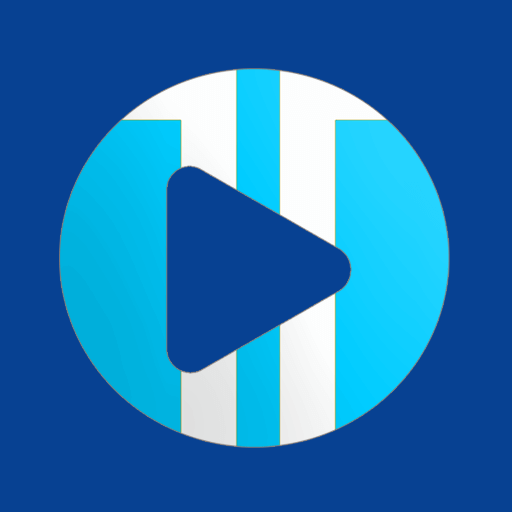
XCIPTV Player is the popular IPTV Player that has built-in VPN support. It supports two external media players, VLC Medi Player and Exo Player. To access IPTV content, you can synchronize with multiple devices for a seamless streaming experience. Besides, it also has scheduled recording and TV catch-up features to stream live TV channels anytime.









Leave a Review