There are 100s of IPTV service providers out there and Excel IPTV is one of them. IPTV provides various live TV services and other on-demand content without any cable or satellite TV service provider. You can stream the contents via the internet just like you do with your streaming services like Netflix or Amazon Prime. Now with that said, you will not need any antennas or setup boxes to stream the live TV channels anymore.
Excel IPTV, which is more popularly known as the Excel Premier Media, offers 8800+ live TV channels without any contracts, activation, or cancellation fees. You can pay as you wish. It includes a sports package, News 24/7, premium movie channels, and HD premium channels. You can get to stream the contents for a free trial and the subscription starts at $12/month or $60/6 months or $180/year.
How to Sign Up for Excel IPTV
1. Go to the Excel Premier Media official site.
2. Scroll down and choose the plan you want to sign up for.
3. Click on the Sign-Up button.
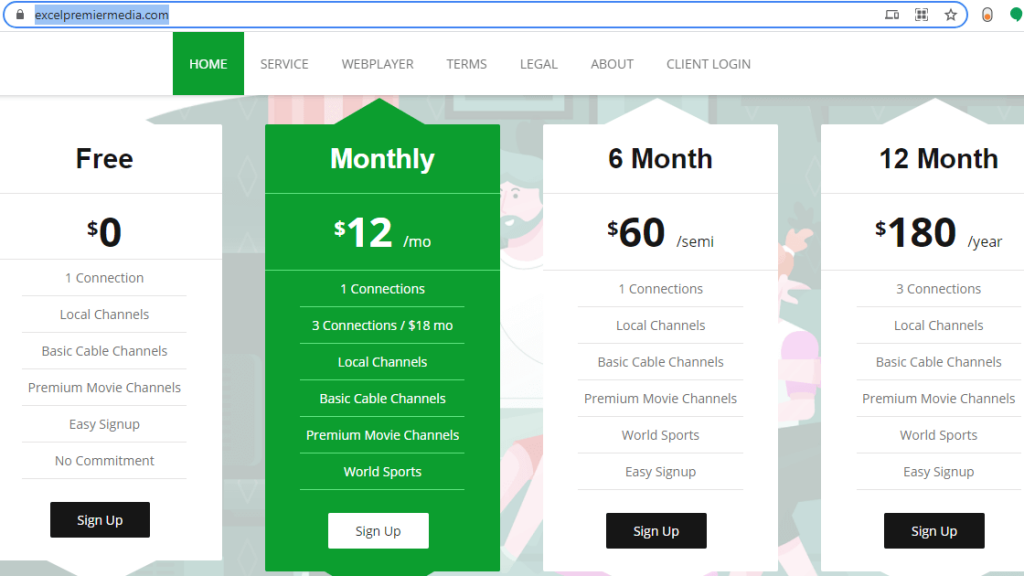
4. Then, click on the Order Now button.
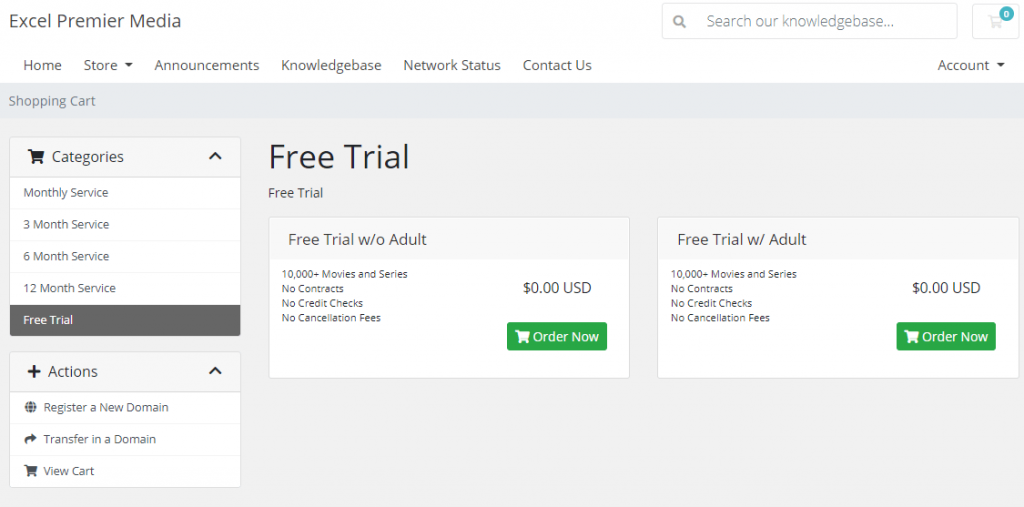
5. On the next screen, you can review the product details and click on the Checkout button.
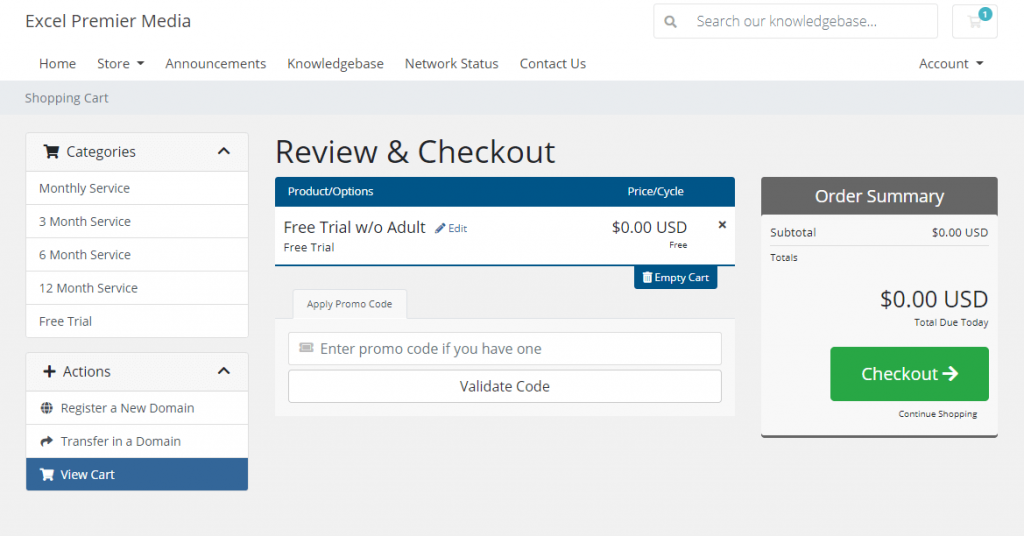
6. Fill in the registration form with all the mandatory details.
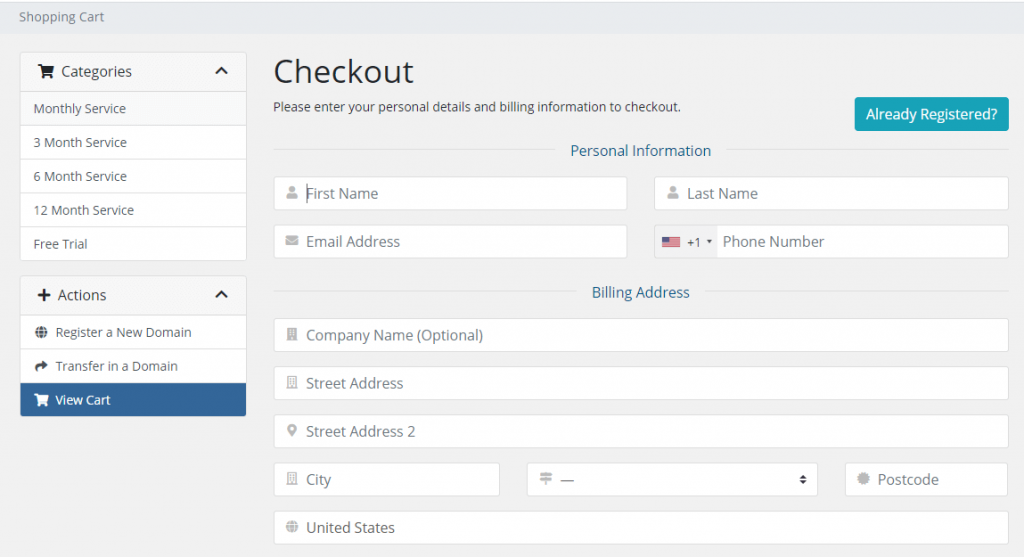
7. Enter your password and other details. Then enter your payment details.
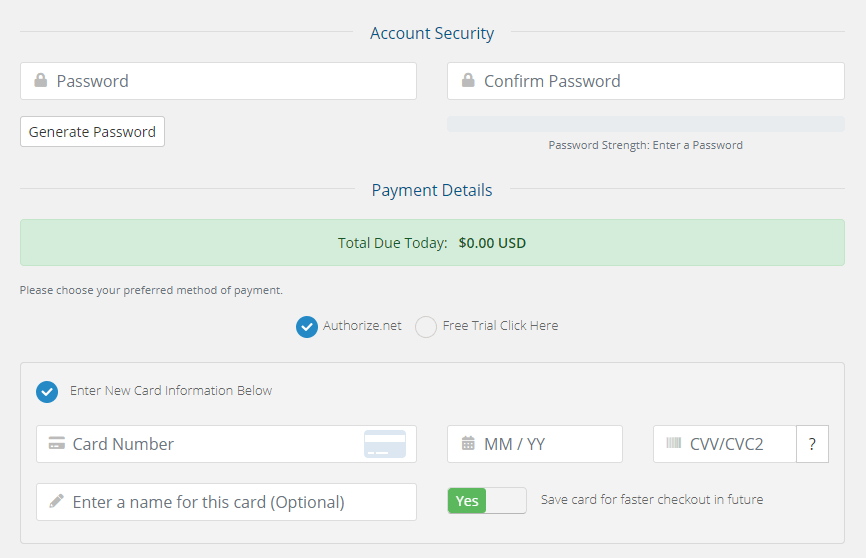
8. Finally, scroll down and click on the Complete Order button.
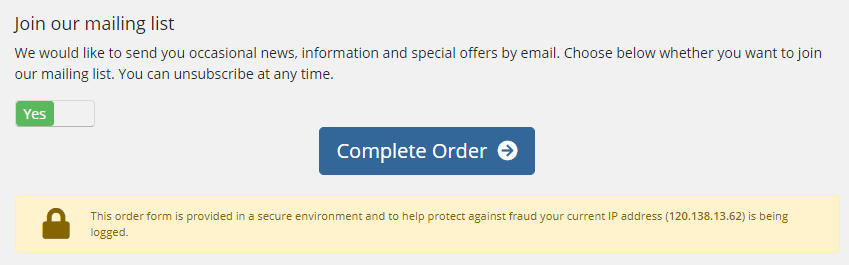
Get a VPN for IPTV
VPN is a mandatory option while streaming with IPTV. In order to make sure that your security and privacy are protected, you must use a VPN. All the activities on the internet are monitored by the government or ISP. VPN will hide your IP address so that you will be staying anonymous on the internet. So get any of the premium VPN like CyberGhost VPN and NordVPN.
How to Install Excel IPTV on Android Devices
1. Install the TiviMate IPTV on your Android device from the Play Store.
2. Launch the TiViMate IPTV app on your smartphone or tablet.
3. On the welcome screen, click on the Add Playlist option.
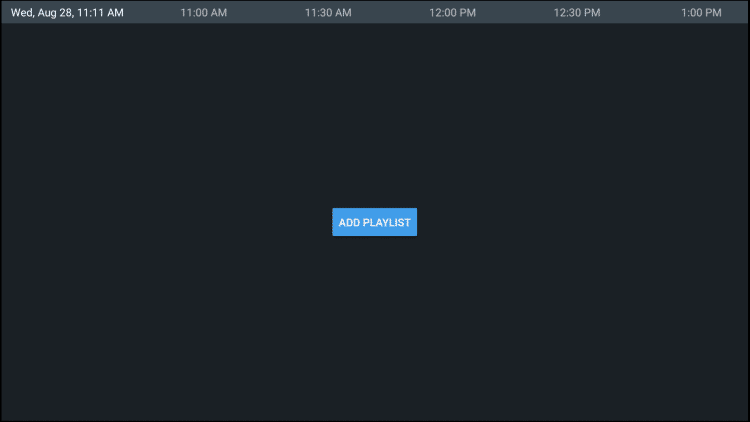
4. Then, choose to Enter the URL.
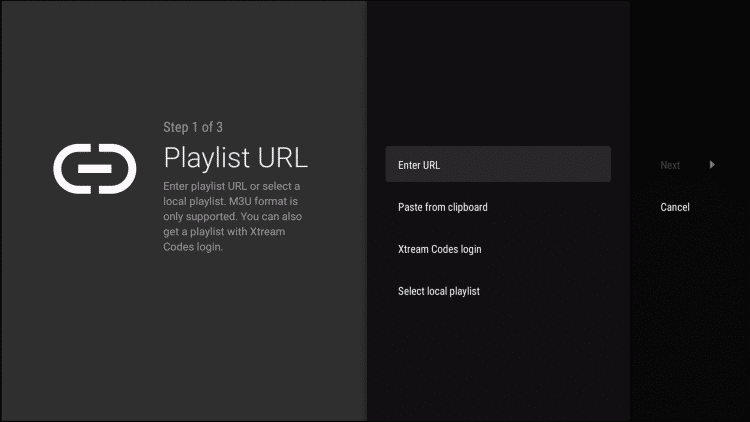
5. On the next screen, enter the provided URL by the Excel IPTV.
6. Now, you can stream IPTV videos on smartphones.
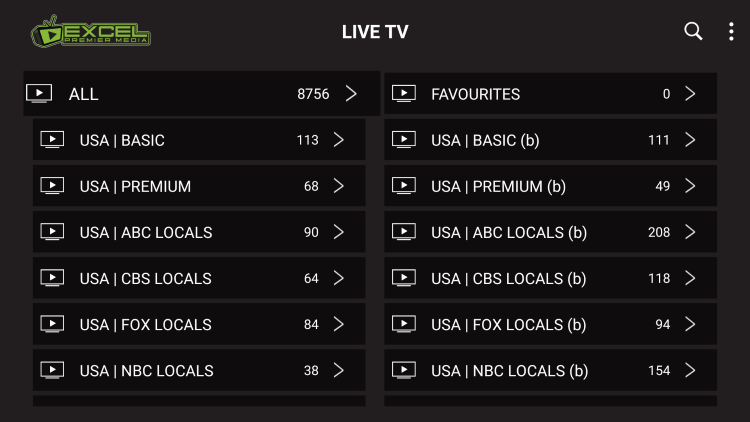
How to Get Excel IPTV on Firestick
1. Click on the Find option on the home screen.
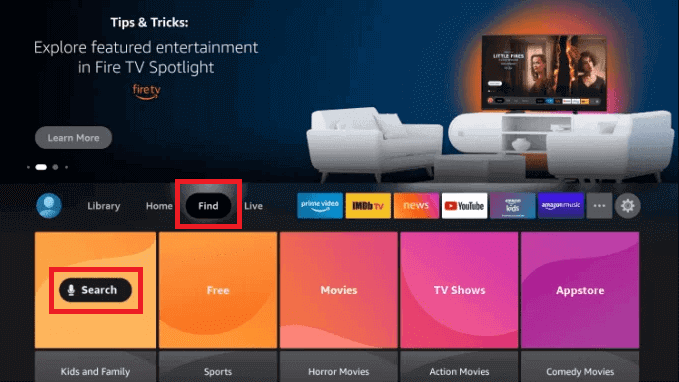
2. Now, on the search screen, type Downloader.
3. Select the Downloader app from the search results.
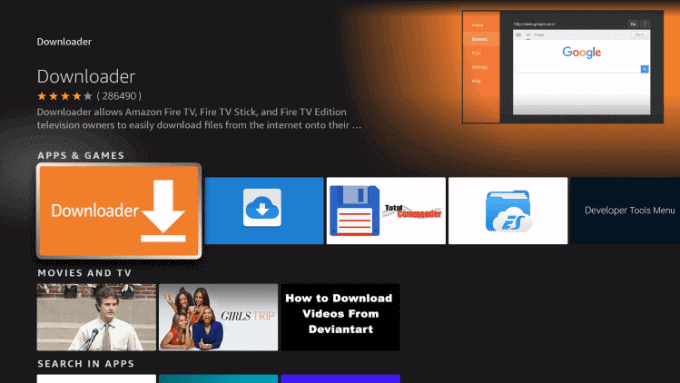
4. Click on the Download button.
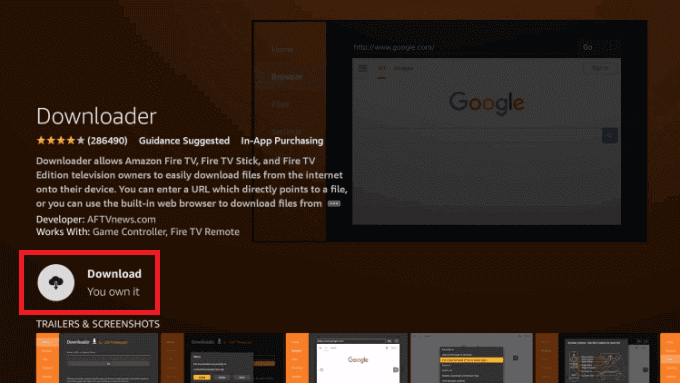
5. Now, o to My Fire TV > Developer Options > Install Unknown Apps > Enable for Downloader app.
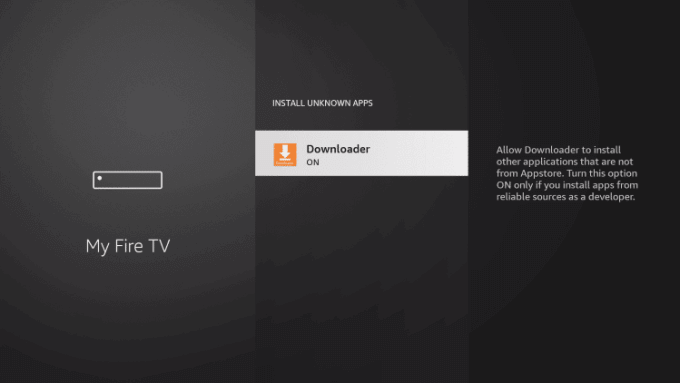
6. Open the Downloader button and enter the Filelinked apk URL.
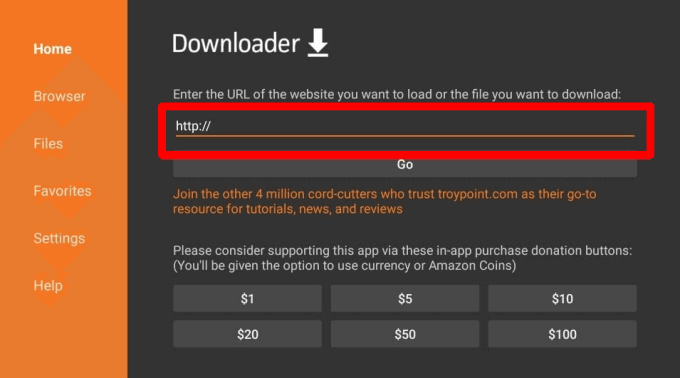
7. Download and install the Filelinked app.
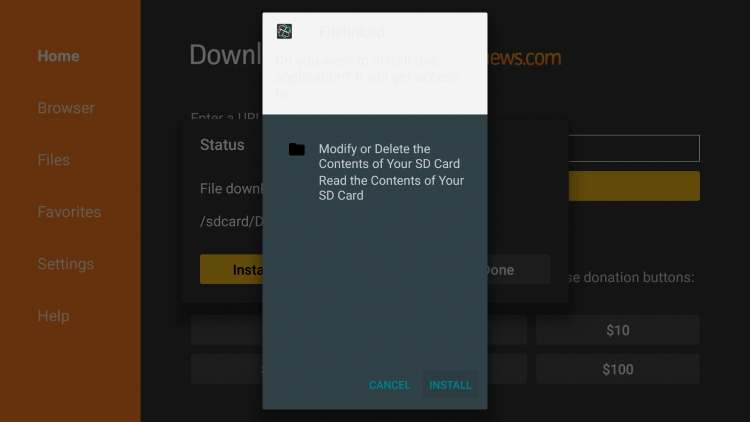
8. Now, go to My Fire TV > Developer Options > Install Unknown Apps > Enable for Filelinked app.
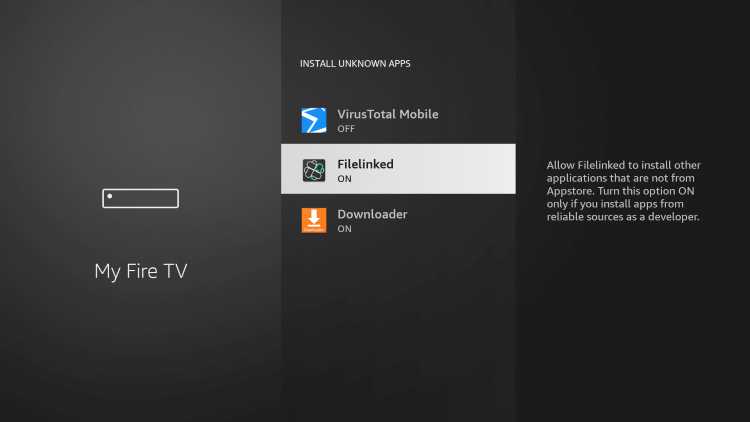
9. Open the Filelinked app and enter 67496656 and click Go.
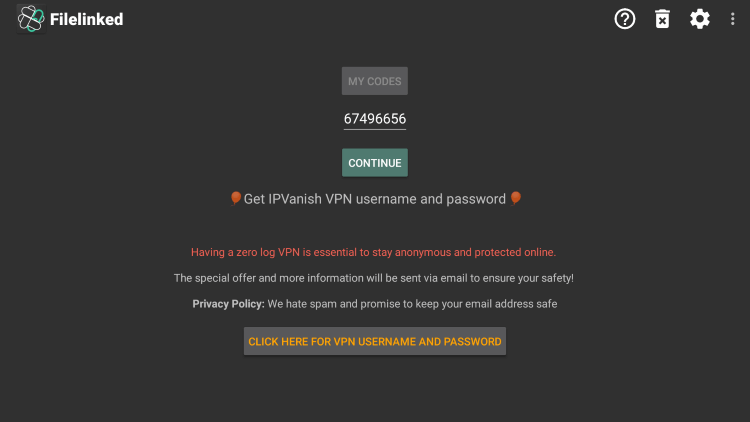
10. Then, click Dismiss and choose any APK you prefer. Use Smarters EPM option.
11. Click on the Play icon.
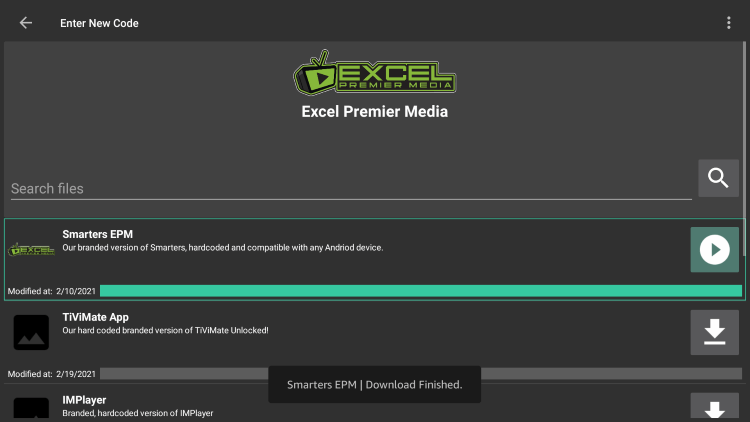
12. Now, choose the Install button.
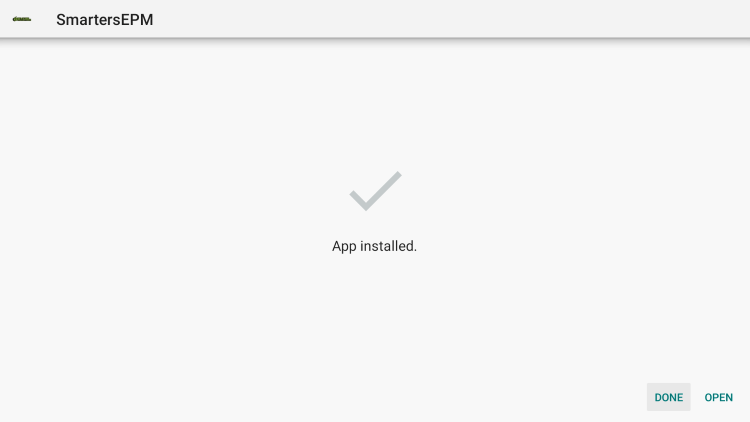
13. Launch the Excel IPTV app and enter your username and password.
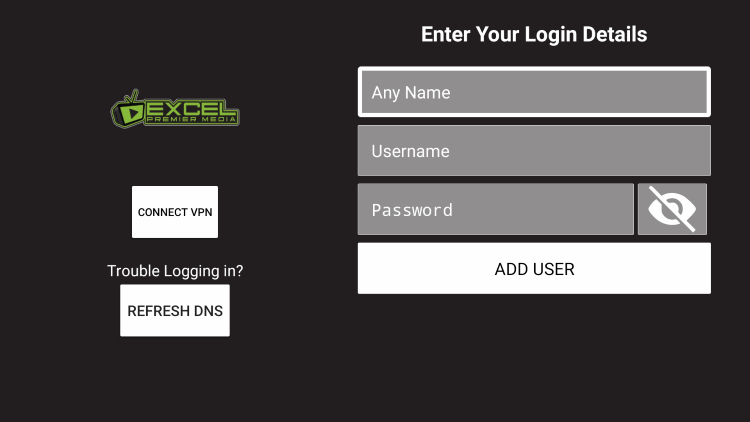
14. Stream your favorite IPTV content on Firestick.
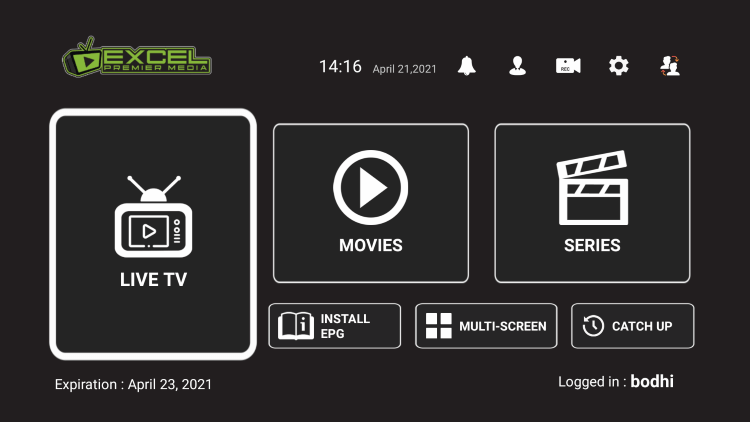
How to Download Excel IPTV on Smart TV
1. Download the IPTV Smarters Pro on your Smart TV.
2. Launch the IPTV Smarters Pro app.
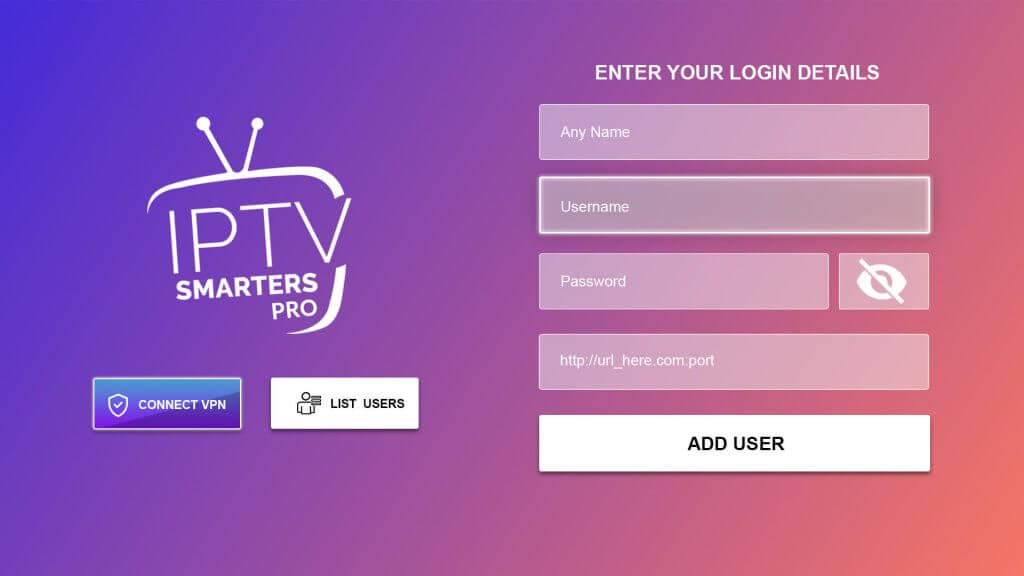
3. Now, click on the Add New User button.
4. Choose to Load your Playlist File or URL.
5. Click Allow on the next screen.
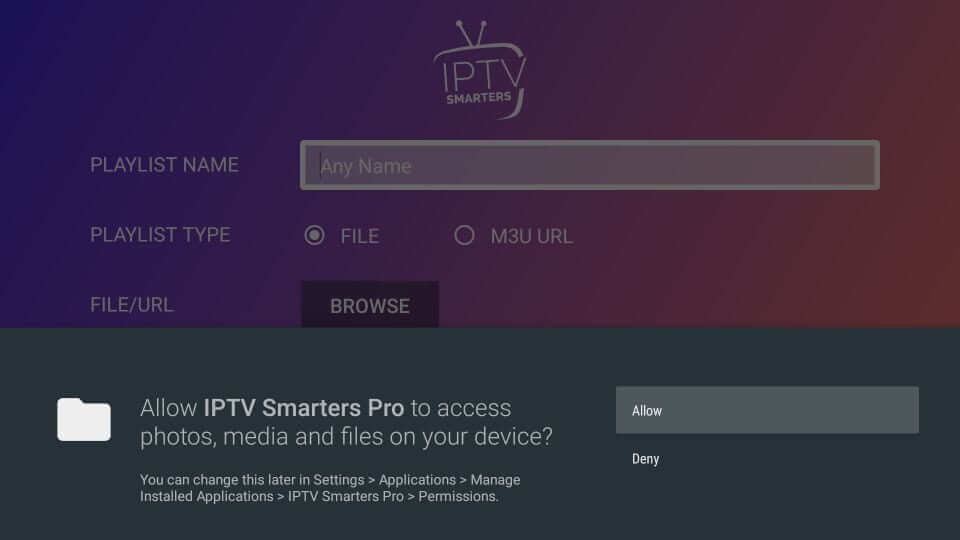
6. Enter the following info like name, type, file, and URL link.
7. Click on Add User to start streaming the contents.
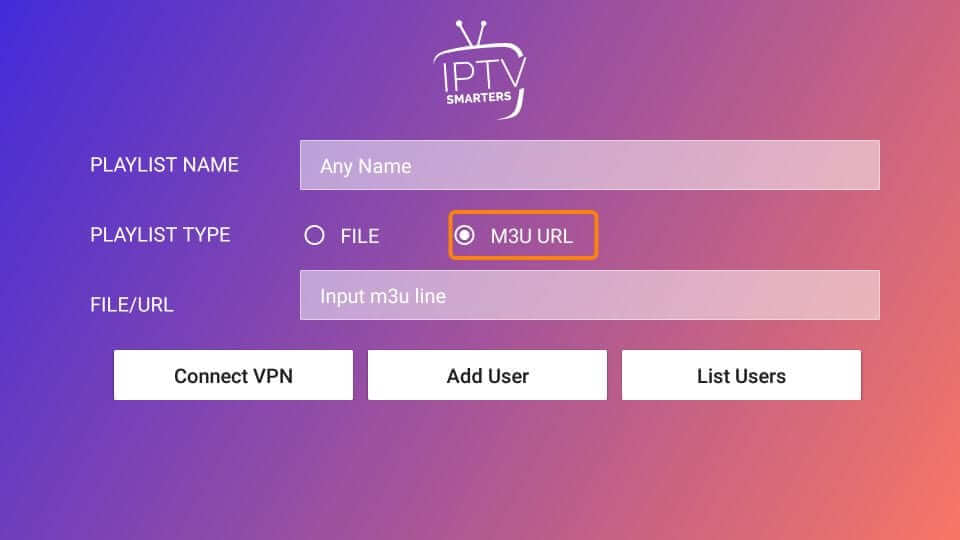
8. Enter the Excel IPTV URL on the URL field.
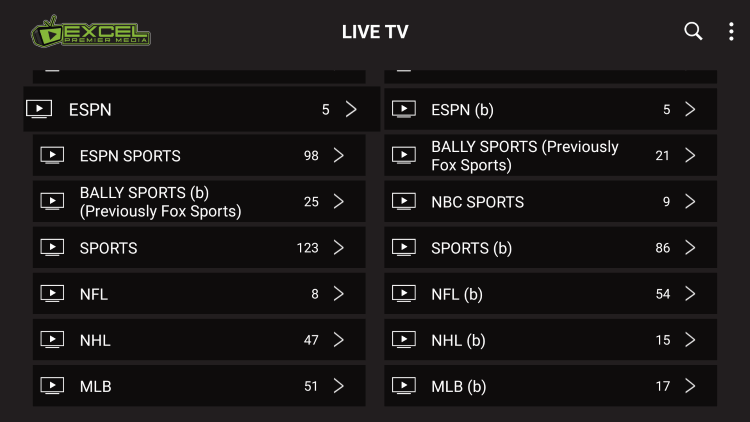
9. Stream all the IPTV channels on your Smart TV.
How to Install Excel IPTV on PC
1. Install the BlueStacks app on your computer.
2. Download the Excel IPTV APK on your PC.
3. Click on the My Apps tab and drop the IPTV APK.
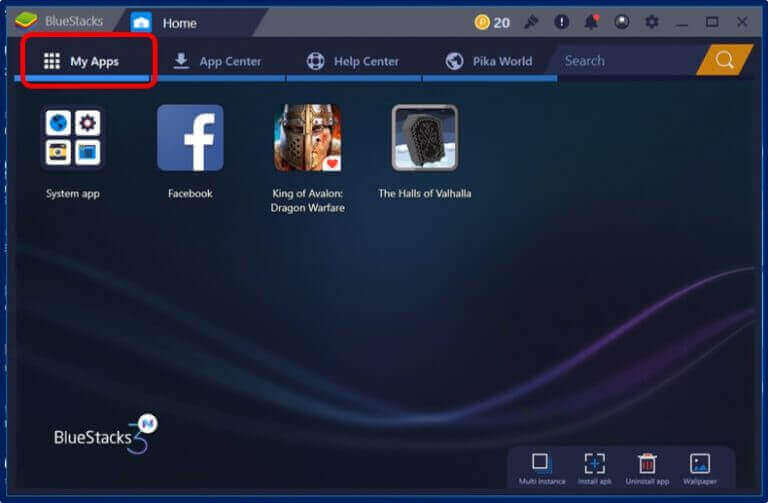
4. Install the IPTV app on the BlueStacks.
5. Now, go back to the My Apps tab and open the IPTV app.
6. Watch all the live TV channels on your PC.
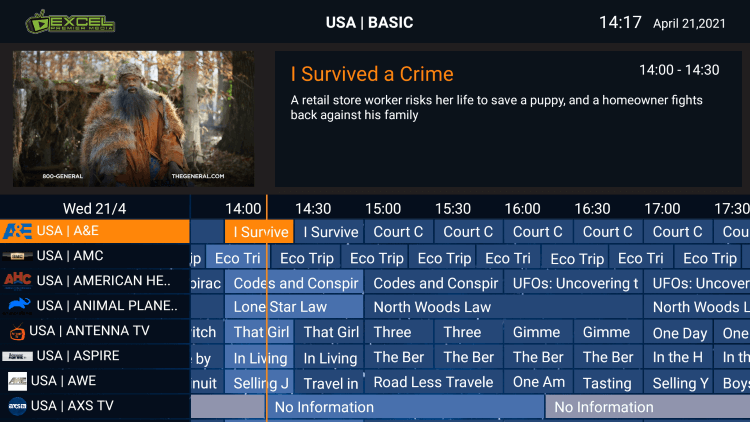
Customer Support
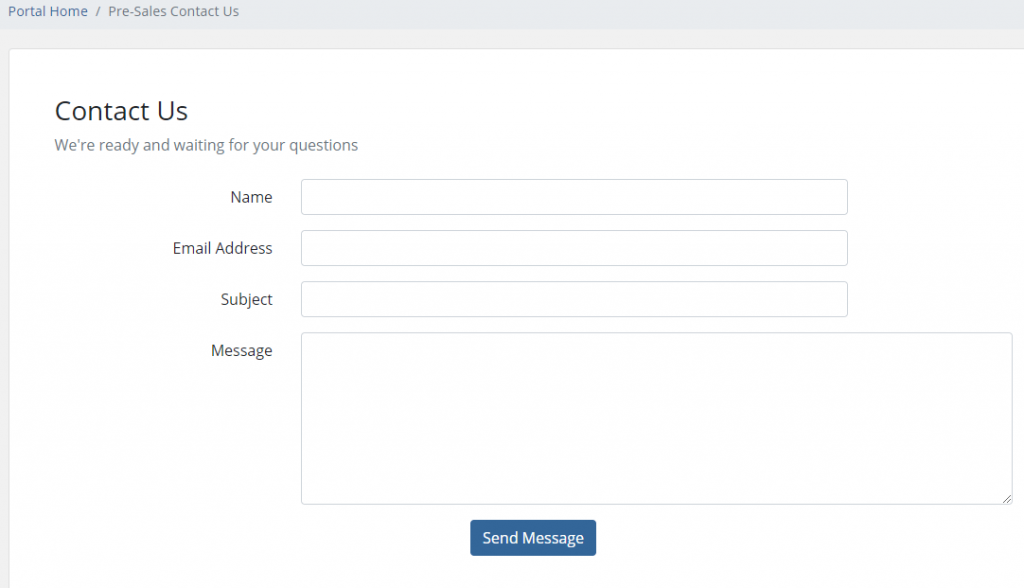
You can visit the official site of the Excel Premier Media IPTV and choose the Client login option. Login to your account and then you can continue with your queries and suggestions. Click on the Contact Us button. Enter your name, Email Address, Subject and then click on Send Message. You will be contacted further by the company via the given Email ID.
Opinion
Excel IPTV offers nearly 8000+ live TV channels and VOD at very low monthly subscription fees. This is one of the few IPTV providers that has got the best content library. Get the IPTV app and stream all the live TV channels. You can also get other IPTV service providers like Shack TV IPTV and Purple IPTV.









Leave a Review