IPTV service providers feature various live TV channels and on-demand video content. While streaming on IPTV, you will not need any cable or pay-TV service provider. All you need is an active and uninterrupted internet connection to stream. Streaming with an IPTV is just like streaming on any streaming service like Netflix or Amazon Prime. Let us know more about the Wildside IPTV.
Wildside IPTV is one of the Kodi-based IPTV service providers. You can add the channel to the Kodi and start streaming the IPTV content. The IPTV is a completely free service. The IPTV is available in the UK and the USA. It mainly features sports and live sports streaming channels. You can stream on multiple devices simultaneously.
Get VPN to stream IPTV
Most of the content you are streaming with IPTV is legal and legitimate. But sometimes, the internet identity is at risk of exposure. So, use a VPN as it will hide your IP address, and you will be staying anonymous. It will make hackers and trackers hard for tracking your identity. It will also help you to make sure that you access any contents you want without any geo-restrictions. So it is better when you use a VPN like NordVPN or ExpressVPN.
How to Download Wildside IPTV on Android Devices
1. Open the Settings app on your smartphone or tablet.
2. Now, scroll down and choose the Security option.
3. Open any web browser and search for the Wildside IPTV APK.
4. Select any reliable source and click on the Download button.
5. Install the IPTV app on your Android device.
6. Stream your favorite content.
How to Install Wildside IPTV as Kodi Addon on Firestick
1. Open the Kodi app on your Firestick.
2. Now, click on the Addons options on the left menu.
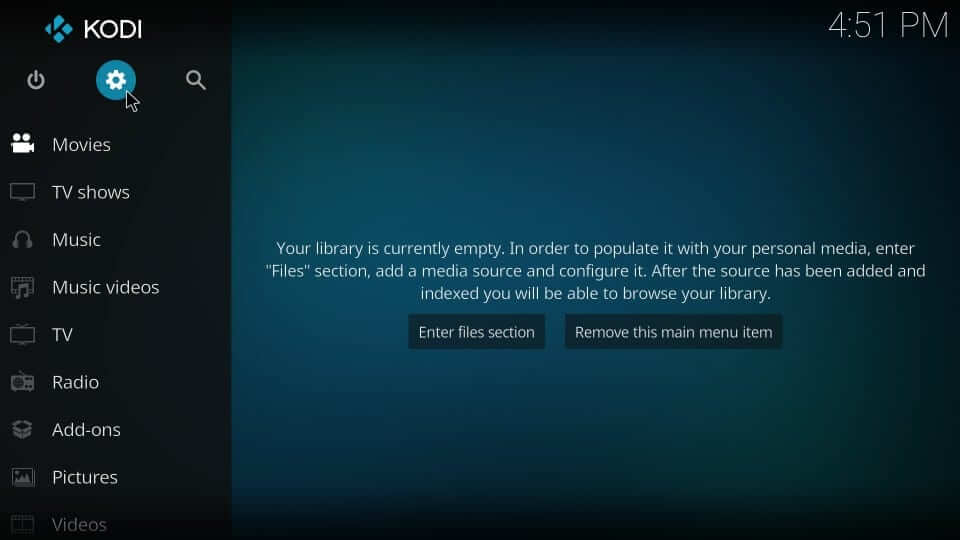
3. Then, click on the Settings option and choose Addons.
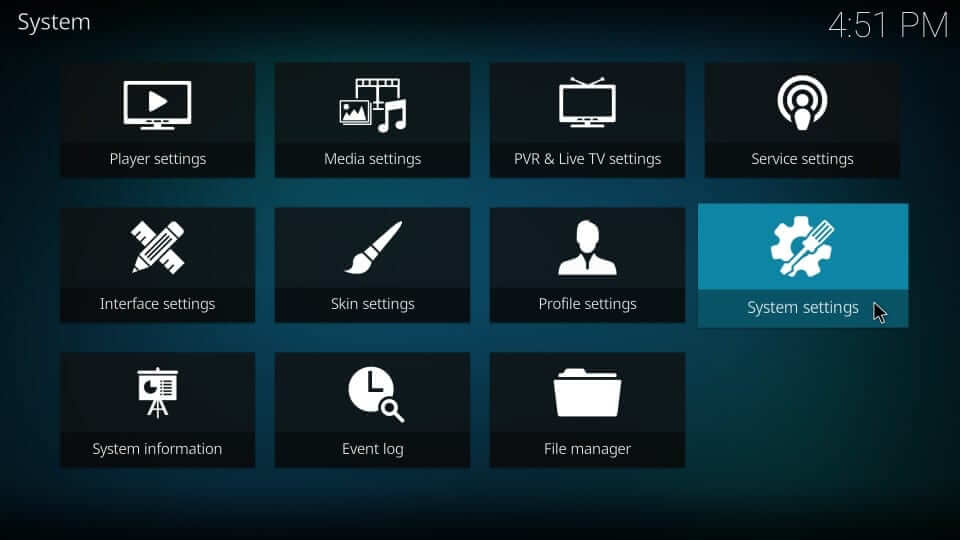
4.. On the next screen, click on the Unknown Sources option.
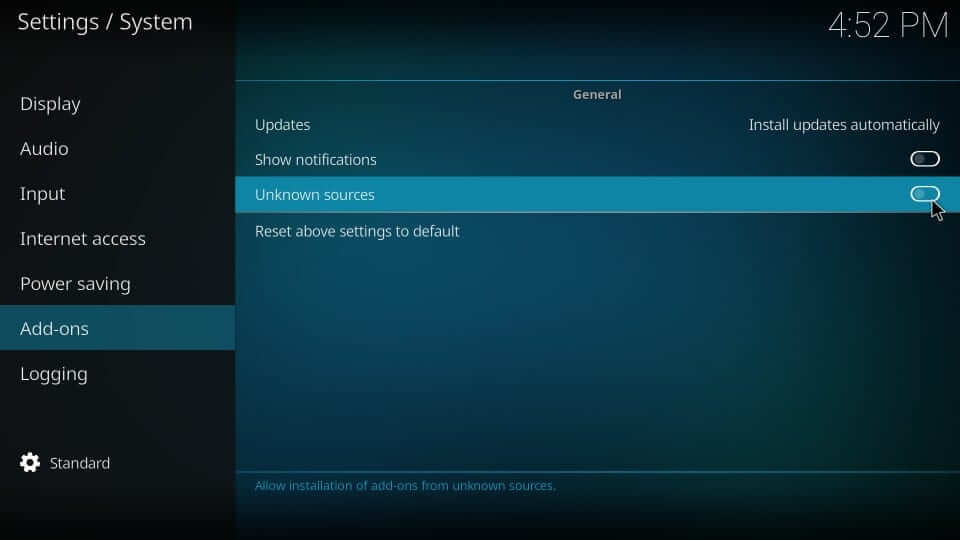
5. On the pop-up window, click Yes.
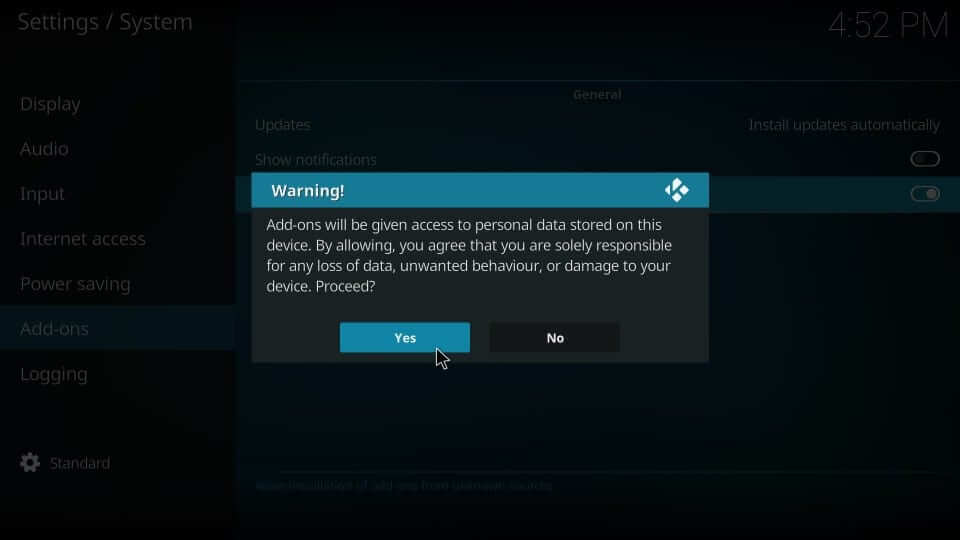
6. Then, click on the Settings icon again.
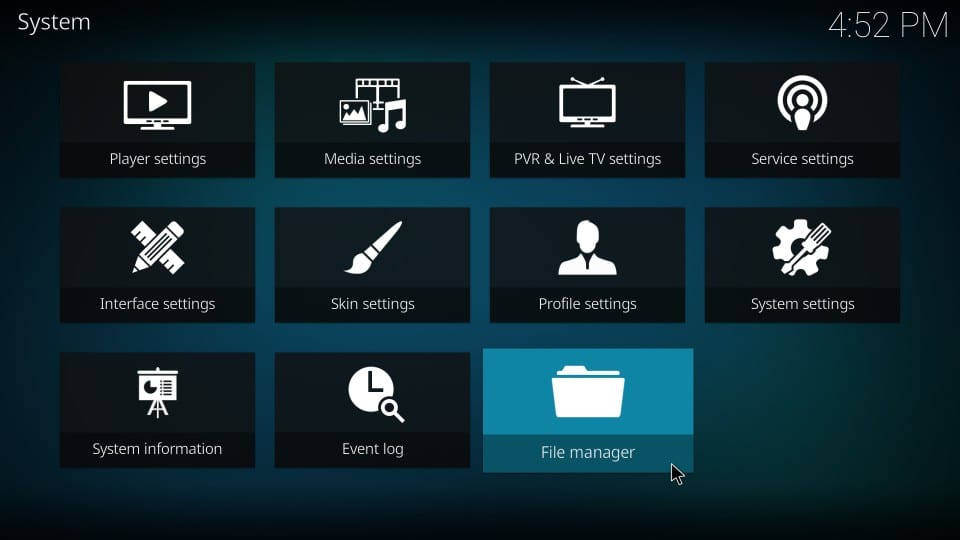
7. Now, choose File Manager > Add Source.

8. Click on the None textbox and type http://airup.online/repo.
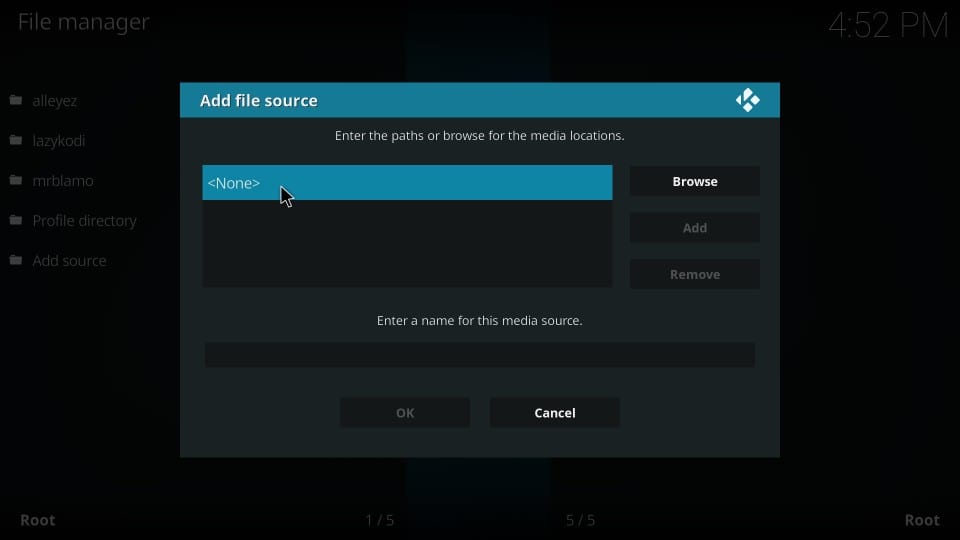
9. Then, click on the checkbox near Enter a name for this media source. Type the desired name and click OK.
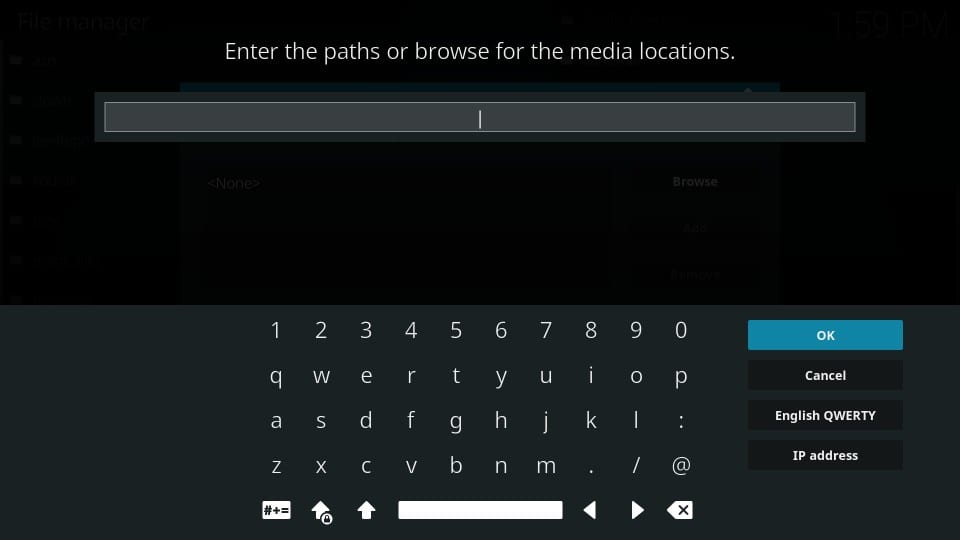
10. Go back to the Kodi main screen and click on Addons.
11. Click on the Package Installer icon on the top-left corner of the screen.
12. Then, choose Install from Zip file and then choose airup.
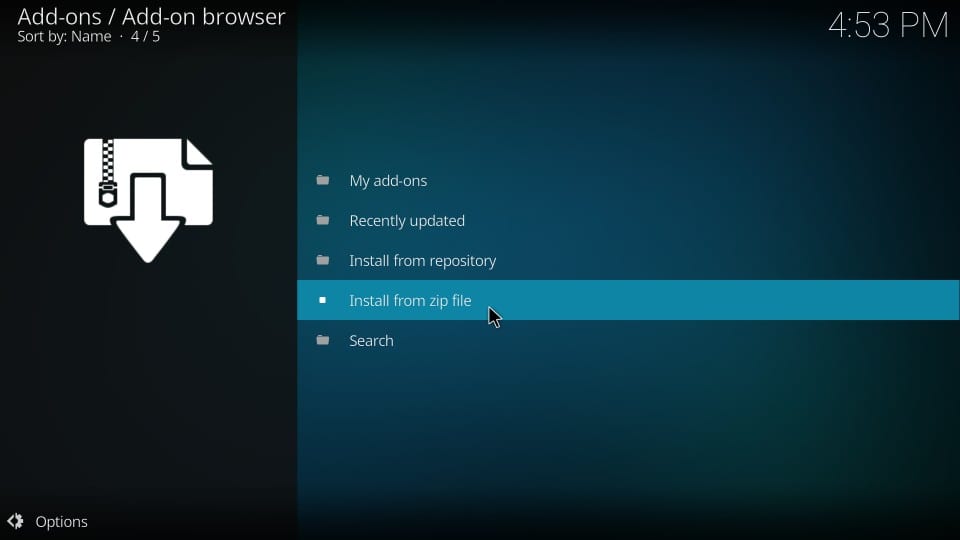
13. Now, choose repository.airup.2.0 and wait for Addon enabled notification.
14. Then, click Install from Repository > Airup Repository > Video Addons > The Wildside.
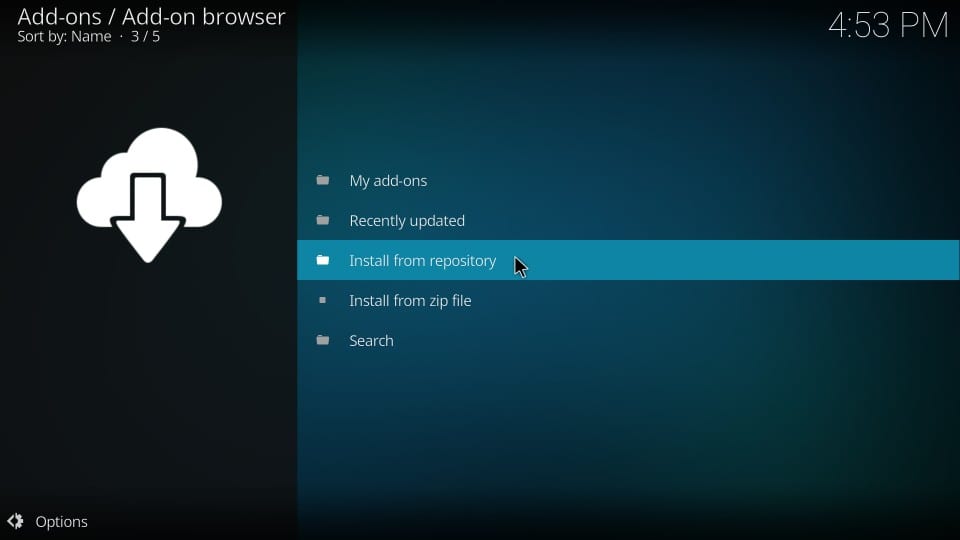
15. Finally, click on the Install button and you can find an addon enabled notification.
16. Close and open the Kodi app again to start streaming the Wildside IPTV.
How to Stream Wildside IPTV on PC
1. Download the Wildside APK on your computer.
2. Download and install the BlueStacks on your PC.
3. Open BlueStacks and click on the My Apps tab.
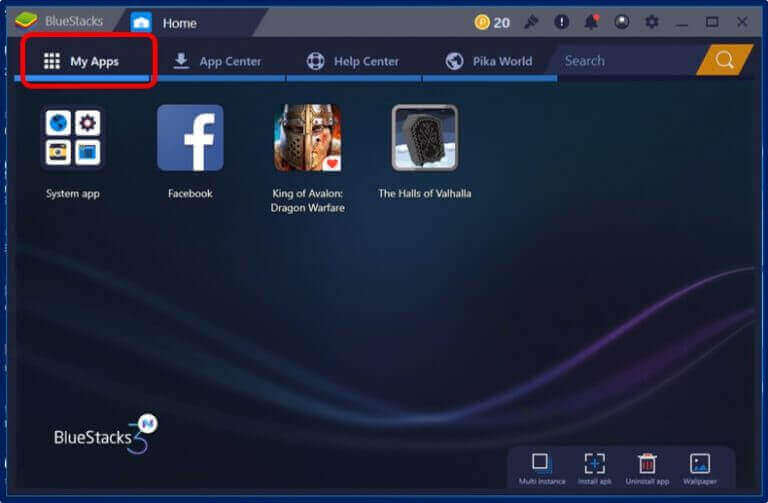
4. Drag and drop the IPTV APK here. Then install the IPTV app.
5. Now, go to the My Apps tab and click on the Wildside IPTV app.
6. Stream your favorite content.
Customer Support
There is neither dedicated customer support available in the Wildside IPTV. You can troubleshoot your device and app if you find any difficulties while streaming the contents. Being free is worth trying. If you are facing any issues, post them in the comments section.
Opinion
If you are a newbie and wanted to try an IPTV service, then you can try Wildside IPTV. You will not have any apps, but still, you can access the contents with Kodi installed on various devices. Also, try other free IPTV service providers like TeaTV and Titanium TV IPTV.









Leave a Review