Dexter TV is one of the popular IPTV services used by several users from all over the world. Nowadays, many prefer IPTV over cable TV because IPTV is budget-friendly, easy to access, has no installation fee, no commitment, and many more. Dexter TV IPTV offers you binge-worthy series, movies, TV shows, Live channels, and many more. It is available on Android, iOS, Kodi, Fire TV stick, Android TV, etc. So let’s see how to sign up and install Dexter IPTV on your device.
Importance of VPN while streaming IPTV
IPTV is safer to access with an active VPN service. Using IPTV may expose your IP address easily to track and monitor. To avoid being monitored or tracked, use a VPN that changes your IP address and lets you surf anonymously over the internet. Nord VPN is comparatively the best VPN service that offers you fast, safe, and anonymity while browsing.
Is IPTV Legal
We cannot guarantee if or not an IPTV service is legal or illegal. Most IPTVs don’t own copyright-free titles, and thus, the user might end up facing streaming content without a license. As a result, the user will face copyright infringement and other legal issues. It is better to choose an IPTV available on popular App Stores to stay away from legal issues.
How to Sign Up for Dexter TV IPTV
[1] Open any browser on your PC.
[2] Visit the https://dgstreams.tv/ in your browser.
[3] Scroll down to buy the Dexter TV subscription.
[4] Click on Buy Now below Dexter TV to purchase it.

[5] Now, scroll to order/renew Dexter TV and select your plan.
Pricing
- 1 connection – $19.98 per month
- 2 connection – $29.99 per month
- 3 connection – $39.99 per month
- 1 connection – $144.00 per year
[6] Click on Subscribe below to proceed further with payment.
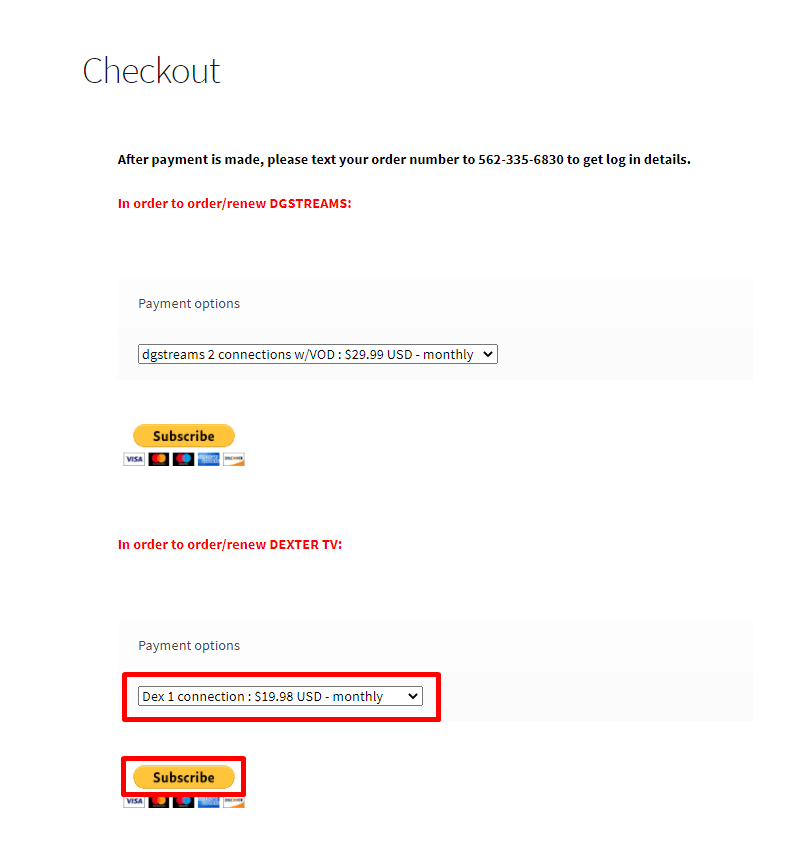
[7] Once the payment is completed, send the order number to the following number: 562-335-6830
[8] Now, your order will be verified, and the login credentials will be sent within 1-12 hours.
Note: Ensure the login credentials are placed in a secured location to avoid being misused or lost.
How to Install Dexter TV IPTV for Android Devices
[1] Open Play Store on your smartphone.
[2] Search and install Dexter IPTV on your device. You can also use the Play Store link.
[3] Open the app on your Android device.
[4] Enter your Dexter IPTV credentials (username and password).
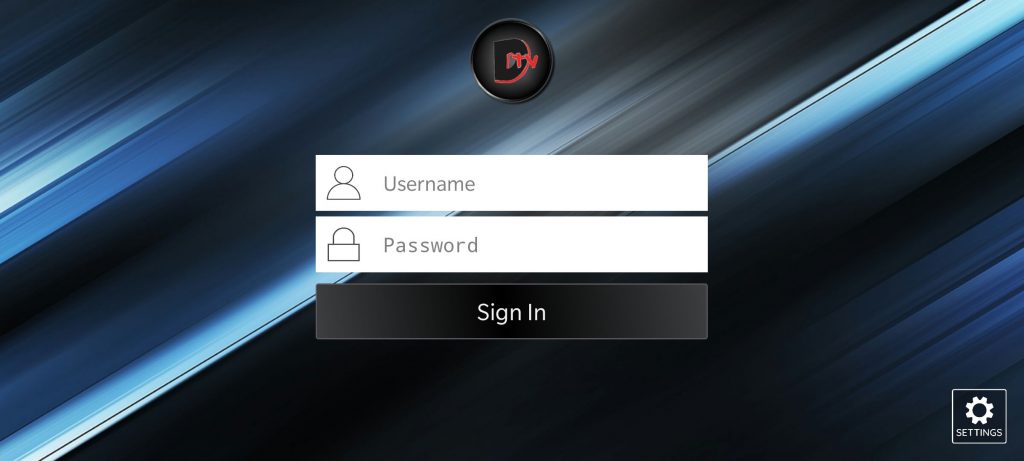
[5] Tap on Sign in to enter Dexter IPTV.
[6] Now, you can stream all your favorite channels, movies, and TV shows on Dexter IPTV.
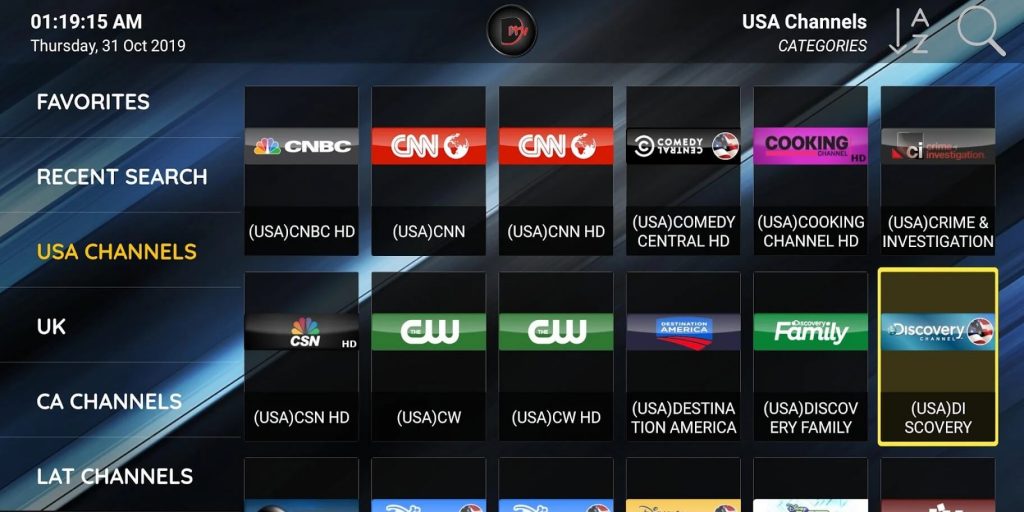
How to Install Dexter IPTV on Firestick
[1] Turn on your Fire TV device and click on Settings from the Home screen.
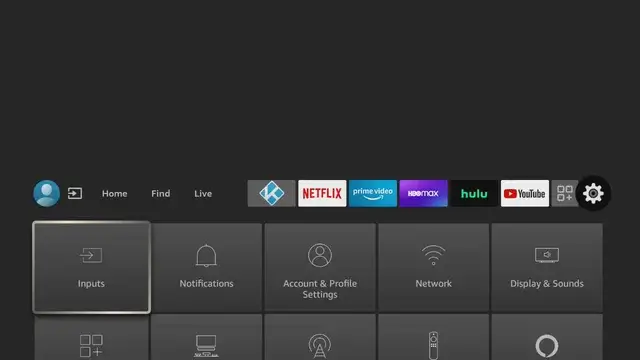
[2] Navigate to My Fire TV.

[3] Under the Device settings, select the Developer options.
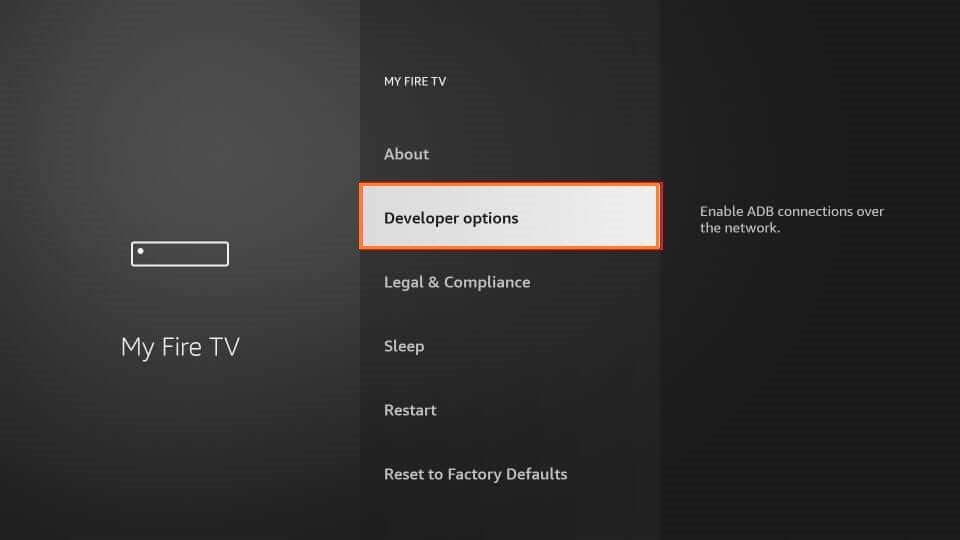
[4] In Developer options, select ABD debugging and turn it on.
[5] Also, select Install Unknown Apps.
[6] Turn on Apps from Unknown Sources.
[7] Now on your Android smartphone, download and install Apps2Fire from the Play Store.
[8] Open Apps2Fire on your device.
[9] Tap on the Kebab (three-dotted) icon from the top right corner of the app.
[10] From the menu, select the Setup option.
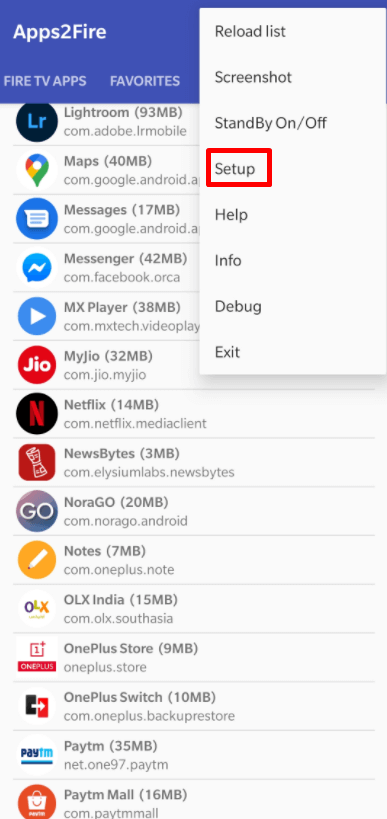
[11] Inside Setup, tap on the Search for Fire TV button.
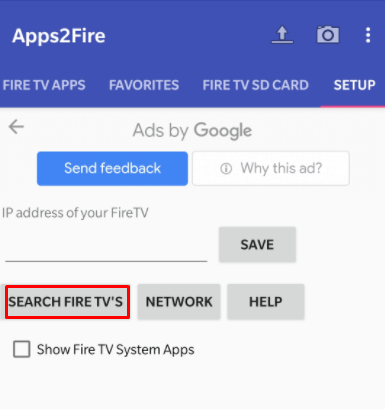
Note: Keep the smartphone and Fire TV connected to the same WiFi network.
[12] Select your Fire TV device from the list of available devices.
[13] Now a pop-up will appear on your Fire TV-connected device screen.
[14] Click on Ok in it to allow USB debugging.
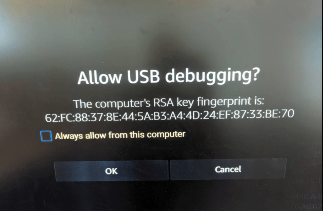
[15] Now, select the Local Apps tab on your smartphone.
[16] Under Local Apps, tap on the Dexter TV app.
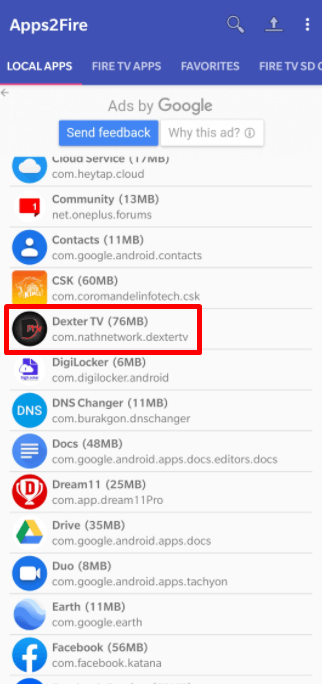
[17] Click on the Install from the pop-up message.
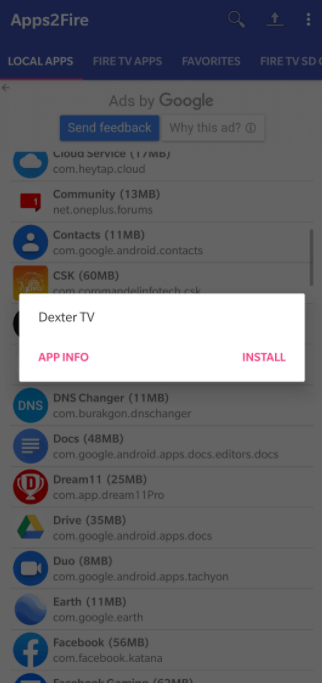
[18] Wait until the apk uploaded and installed on your Fire TV device.
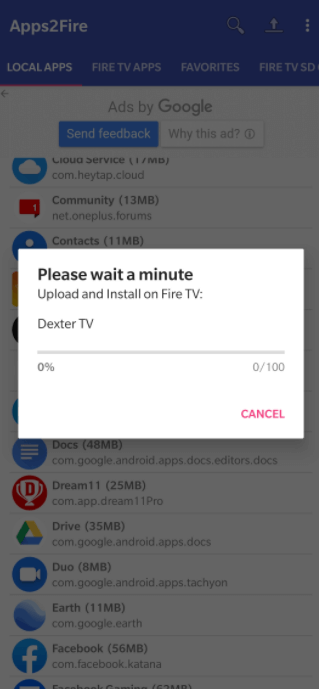
[19] When the installation is done, you will receive the successfully installed message on both devices.
[20] Now get back to the Fire TV device and open the Dexter TV from the apps section.
[21] Enter your username and password in the required field.
[22] Click on Sign in to watch all the content available on Dexter IPTV.
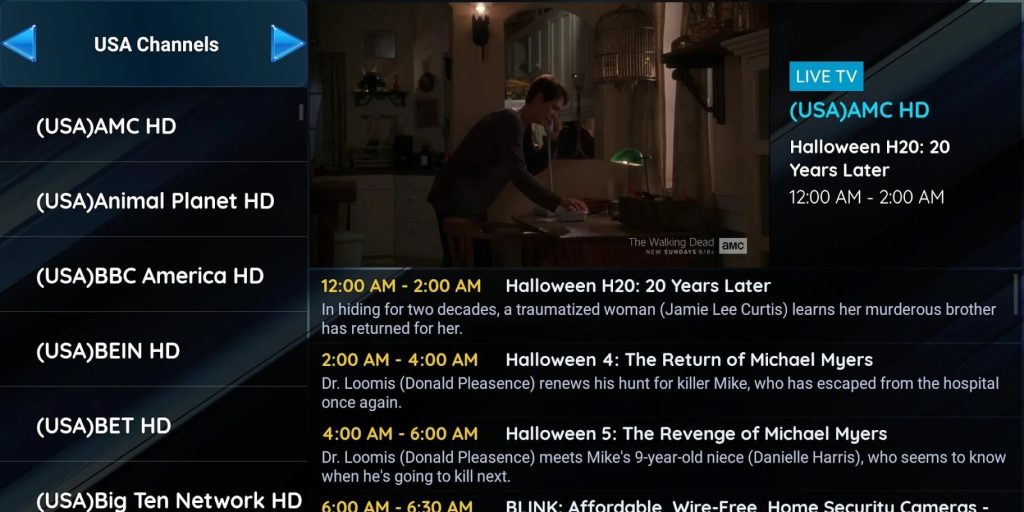
How to Install Dexter IPTV Kodi Add-on
[1] Download and install the Kodi app on your Android or Windows device.
[2] Open the Kodi app.
[3] Click on Settings from the side pane.

[4] Under Settings, select System Settings.

[5] Scroll down to Add-ons under system settings.
[6] Turn on the Unknown Source toggle.

[7] Click on Yes from the warning pop-up that appears.

[8] Now, get back to settings and select File Manager from the settings.

[9] Click on Add Source on either side of the file manager.

[10] In the Add File source tab, click on <None>.

[11] Enter the following URL: http://dexteriptv.com/repo in the URL box and click on Ok near the keyboard.
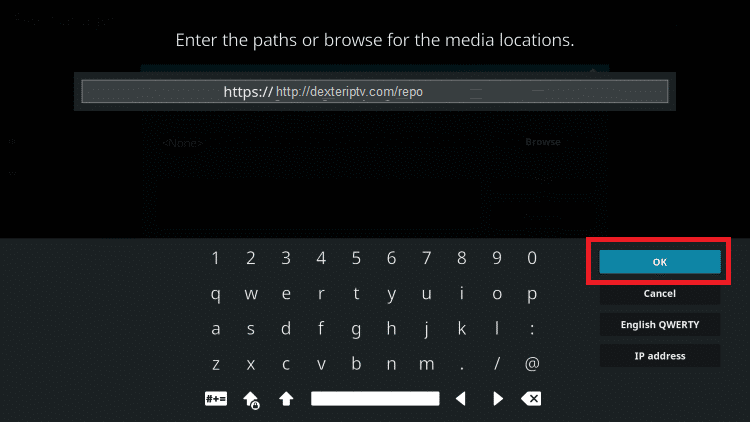
[12] Enter any name for the media source and click on Ok from below.
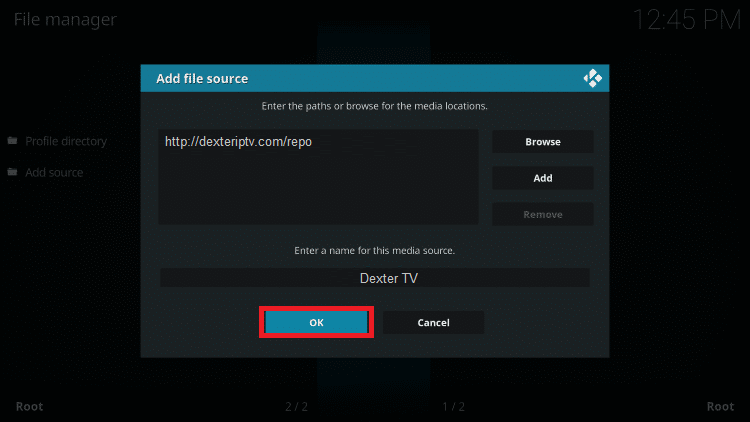
[13] Now your media source will be added successfully.
[14] Get back to the Settings menu and select Add-ons from it.

[15] Select Install from zip file from the menu.

[16] Now, click on your media source named file.
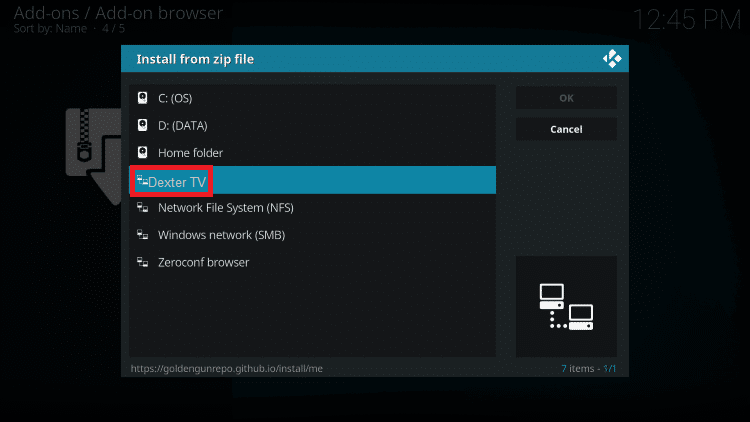
[17] Select the repository zip file (repository.dexteriptv.zip) and click on Ok.
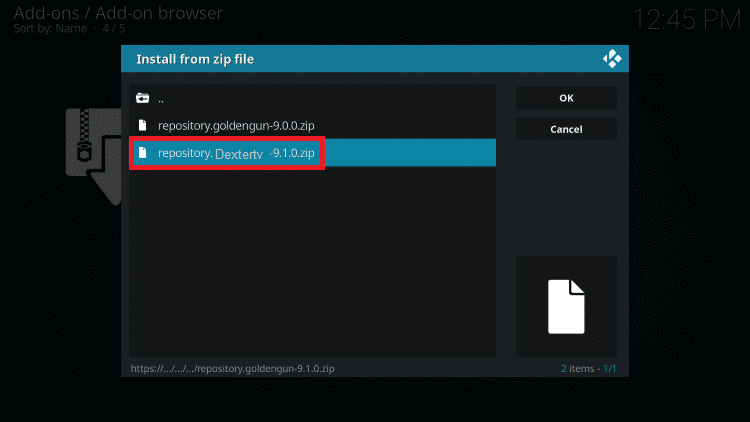
[18] Wait until the installed message appears for Dexter IPTV appears in the top right corner.
[19] Now, click on Install from the repository.

[20] Select Dexter IPTV inside the repository.
[21] Scroll down and select Video add-ons from the menu.

[22] Under Video add-ons, select Dexter TV.
[23] Click on Install to install Dexter TV Kodi add-on.
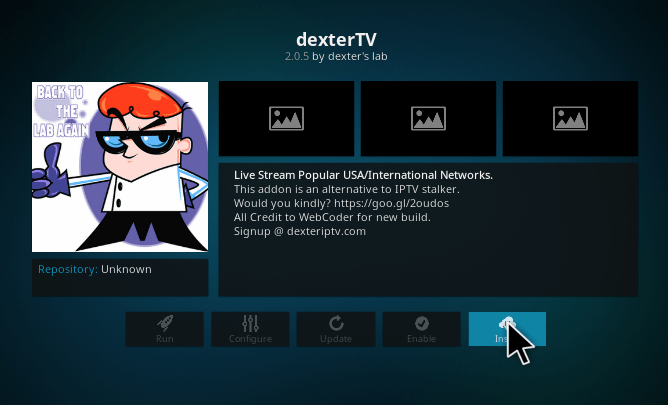
[24] When the Dexter TV is installed, a notification appears on the screen.
[25] Now, open the Add-on on Kodi and start streaming on Dexter IPTV.
How to Install Dexter TV IPTV on PC
If you prefer to stream Dexter IPTV on your PC, you shall need to follow the steps below.
[1] Launch a web browser of your choice on your PC.
[2] Search and download the Dexter TV IPTV apk from any trusted third-party website.
[3] Search for the BlueStacks emulator using the address bar.
[4] Click on the official website of Bluestacks (https://www.bluestacks.com/) from the search results.
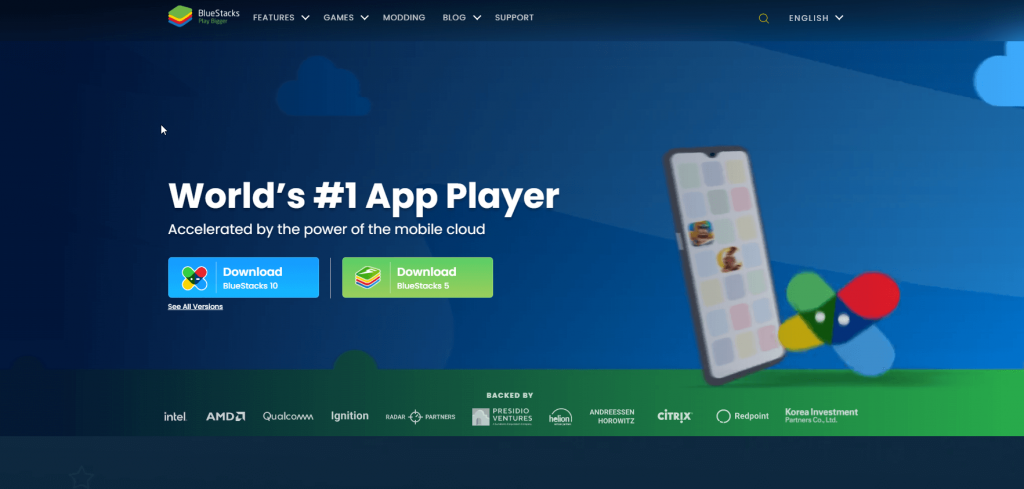
[5] Click on the Download button to install the emulator on your PC.
[6] Launch the emulator after the installation and login using your Google account.
[7] Now, navigate to the download location and drag and drop the apk file to the BlueStacks.
[8] Allow the installation of the Dexter IPTV apk file to complete on the emulator.
[9] Once done, you need to launch the IPTV and provide the Dexter TV TV login details.
[10] Select the desired title on your PC to start streaming it.
Customer Support
You can reach out to the Dexter TV IPTV website to contact the customer support team. Currently, the service has no live chat support, and you can reach out to them by filling out the online contact form. In addition, you can write your query to the provided email to get resolved the issue. The support team may take one to three working days to resolve the issue.
Dexter TV IPTV Review
Now you get to stream all your favorite movies, TV shows, and live channels on Dexter TV. All these contents are available at a very budget-friendly price with no commitment or agreement. Although it seems to be a good IPTV choice, you will lack live chat support. Similar IPTV providers with Kodi Add-on include Fox IPTV and Abonnement IPTV.
Frequently Asked Questions
It is an IPTV service provider with which you can stream live TV, movies, TV shows, and more.
Yes. Dexter is available as an apk file, and you can download it from any trusted third-party website.









Leave a Review