Clu IPTV is a Kodi-based IPTV streaming service that allows you to stream 100+ live TV channels and on-demand content from the USA and UK. Sometimes, the Clu IPTV won’t be working properly, not streaming the video content, unable to login, or can’t access the live TV channels. It may occur due to technical and temporary issues on your device. Thankfully, it is a fixable problem that can be resolved easily by the user with the troubleshooting methods mentioned below.
Why Clu IPTV is Not Working
Clu IPTV may not work due to many reasons. Some of the possible causes are listed below.
- Server issues
- Geo-restrictions
- Corrupted cache
- Poor internet connection
Common Problems and Fixes for Clu IPTV
Some of the common problems, along with the fixes for Clu IPTV, are listed below.
Black Screen
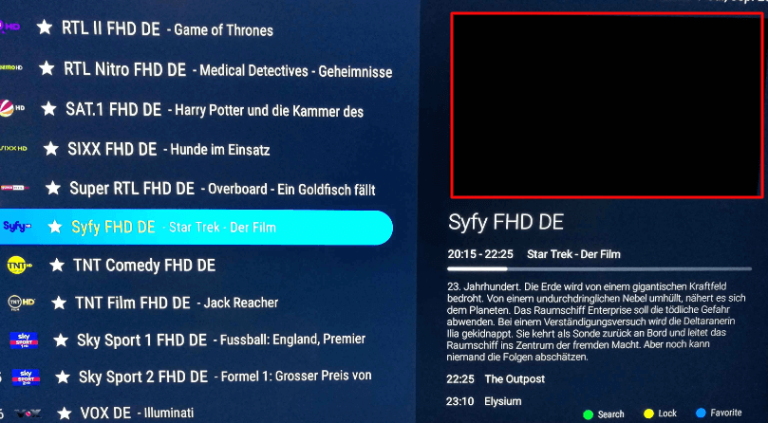
Black Screen is the major issue and it will occur due to poor internet connection and temporary bugs. Most of the black screen errors can be fixed easily by the user with basic troubleshooting tips.
How to Fix this Issue?
1. The back screen error may occur due to the poor internet connection. You can fix the internet connection by power cycling the WiFi router. By doing this process, you can maximize the internet speed and that can fix the black screen error. To power cycle the WIFi router, disconnect the power cable of the WiFi router from the power outlet and wait for a few minutes, then plug the power cable into the power outlet and turn it on. Now connect your device to the WiFi and play any content on Clu IPTV in the Kodi app. The problem might be solved now.
2. The Kodi app or your device may be affected by temporary bugs. These temporary bugs will not allow your device to stream the content. Restarting the Kodi app may fix the black screen error on your device. It is also one of the best ways to eliminate temporary bugs and glitches. After restarting, launch the Kodi app on your device and stream any content from Clu IPTV; the black screen problem may be fixed now.
3. The black screen error may also occur due to the corrupted cache on your device. Generally, to eliminate the cache files from the device, you can restart the device. But, to eliminate the cache from a particular app, you may not need to restart the whole device. You can simply remove the cache by uninstalling and reinstalling the app. After reinstalling the app, play any content on Clu IPTV.
Proxy Error
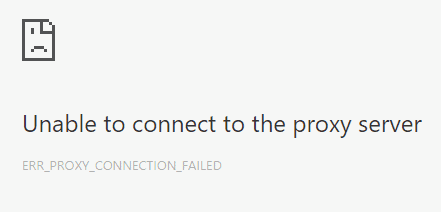
If the Clu IPTV add-on is not working due to the proxy server, it is due to the IPV issues. Most modern devices are getting updated to IPV6 proxy networks to provide the data quicker. But most of the IPTV service providers in Kodi deliver the content in IPV4. If you are streaming the IPV4 content with the IPV6 network, you may get the result of IPTV not working.
How to Fix this Issue?
1: You can fix this proxy error by changing the Internet Protocol version on your WiFi router according to your IPTV service provider. You can change the Internet Protocol version of your WiFi router from the WiFi or device settings. After changing the IPV on your WiFi router, try to stream the content on Clu IPTV. The issue will be fixed.
Not Loading
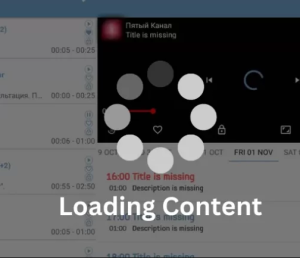
Does the content on Clu IPTV not loading properly, or is it often getting buffers while streaming? This may occur due to a poor internet connection or server down problem. You can fix the internet connectivity problem, but you cannot fix the server-down issue.
How to Fix this Issue?
1: The Internet plays a vital role while streaming content online. If you are streaming the content with a low internet speed, the content may not load properly or starts to buffer. Ensure to connect your device to a strong WiFi connection before streaming the content online. You can boost the speed of the internet connection by restarting the WiFi router.
2: If you can’t reach the maximum internet speed via the wireless network, you can connect your device to a wired network like ethernet cables or fiber cables. Wired networks are always more effective than wireless connections. Once you have connected your device to the wired network, stream the content on Clu IPTV. The buffering issue may solve now.
3: Server down is one of the major problems that cannot be fixed by the user. If the problem is with the IPTV server, you can contact customer support or wait for a few hours until the server issues are fixed by the technical team of the Clu IPTV. You can also check the status of the server from a third-party website like Downdetector.
Playback Issues
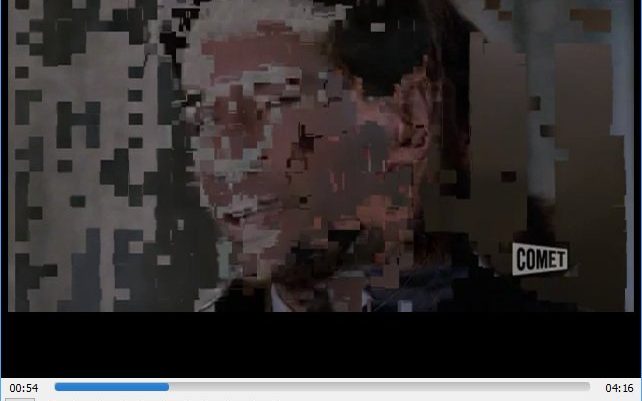
Playback issues are the leading troubleshooting problem that makes the Clu IPTV not work properly. Since it is a free IPTV, you can face this problem often. Playback issues can cause the problems like bad pixelation in the video; controls may not work, audio muting, and more. These temporary glitches can be fixed easily by following the steps mentioned below.
How to Fix this Issue?
1: If you are facing playback issues often on your device, you can disconnect the internet connection from your device and restart the WiFi router to fix the problem. Restarting the WiFi router will fix any type of temporary issues from the router. Once you have fixed the problem on the router, you will receive the internet connection at a stable speed. Now, you can stream IPTV content without any playback issues.
2: If the Kodi app on your device is affected by the corrupted cache, you can get playback issues. You can fix this issue by clearing the cache data on the Kodi app. To remove the cache data on the Kodi app, you can restart the device or clear the Kodi app from the recently opened apps on your device.
By following the troubleshooting steps mentioned above, you can fix the problem of Clu IPTV not working. If you still can’t resolve the issue, you can contact the customer support team of Clu IPTV to get a certified solution to fix the issues.
Also, ensure to connect your device to a strong and stable WiFi connection to stream the content without any issues. Always use a premium VPN service, like ExpressVPN or NordVPN, to stream the content without any privacy threats.
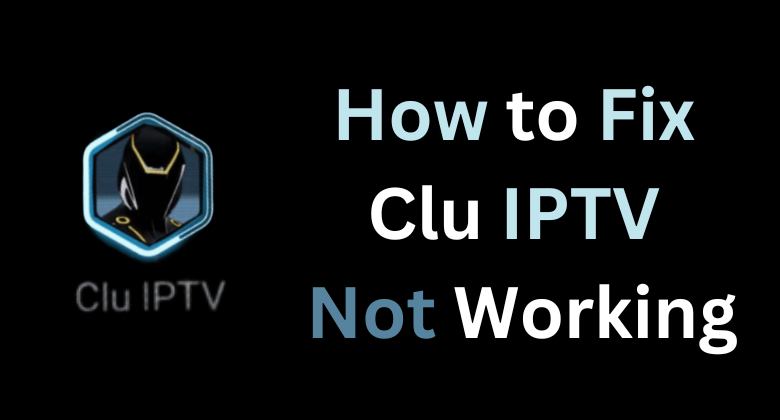








Leave a Review