IPTV helps us to stream live TV and VOD content anytime and anywhere around the world regardless of any kind of restriction. Yes, not all IPTV is legitimate, but it was the simplest way to watch and keep track of live TV channel content anywhere in the travel at a very minimal subscription cost. Let’s see about the Clu IPTV add-on.
Clu IPTV is a Kodi-based IPTV service that you can access on any Kodi accessible device as an add-on. The service is completely free to access and does not involve any signup process to access its content. Once the add-on is added, you are ready to stream all the available Live TV channels (Mostly the US and UK-based channels) in 1080p and 720p resolution. So let’s see how to install and access Clu IPTV on your device.
Use VPN for IPTV Add-On
As most IPTV service does not carry out legit IPTV streaming rights, so it is must to have a VPN. It helps you be completely anonymous by providing a virtual IP address. VPN services like ExpressVPN and NordVPN are some of the best services that can be easily installed by Kodi. Use any one of those VPNs.
How to Install and Access Clu IPTV on Kodi
[1] Download and install Kodi on any of your smart devices.
[2] After installation, launch the Kodi app on your device.
[3] Click on the Settings (Cog) icon.
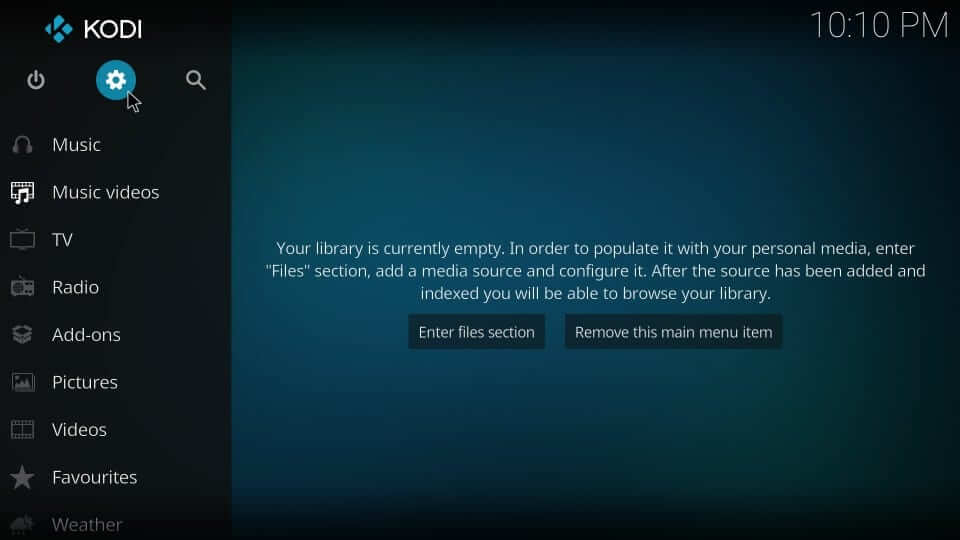
[4] Click on the System Settings tile from the menu.
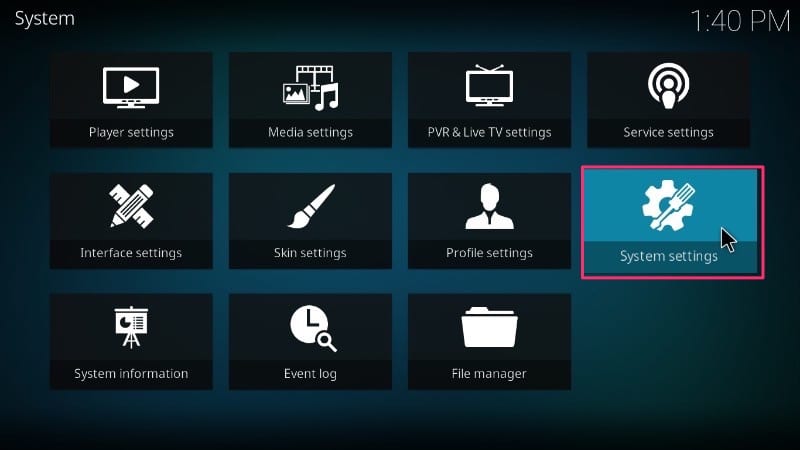
[5] Go to the Add-ons and enable the Unknown sources toggle.
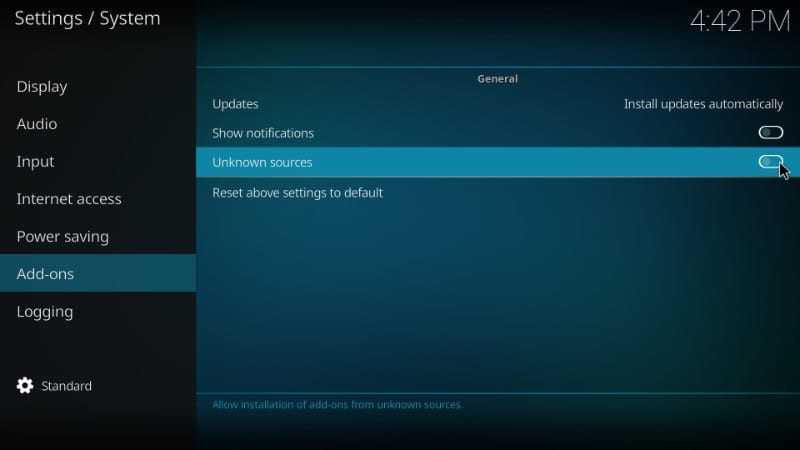
[6] In the warning message, click on Yes.
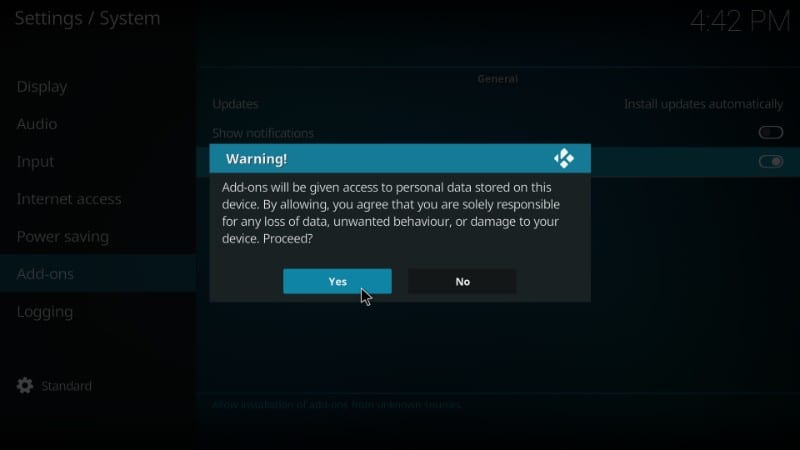
[7] Now, get back to the Settings menu and select the File Manager tile.
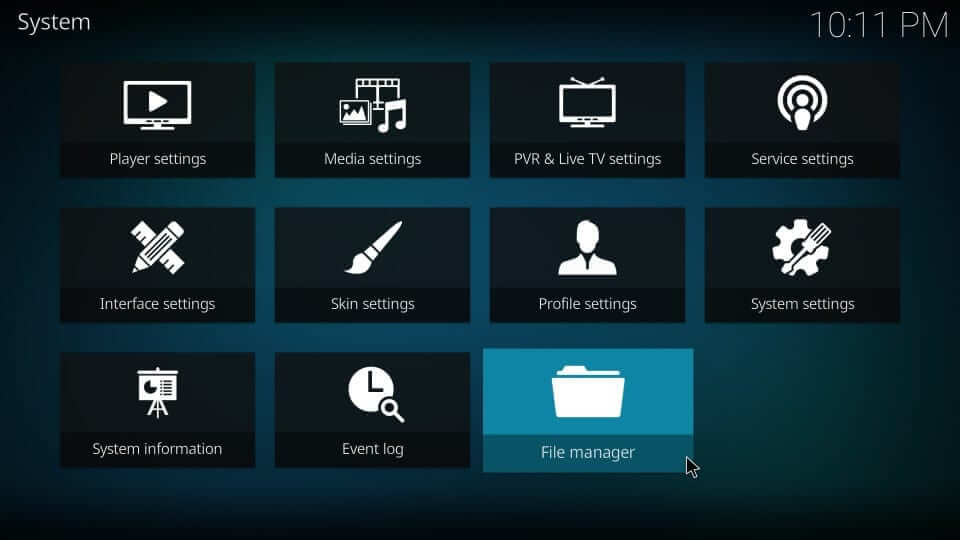
[8] Choose the Add Sources button from either side of the screen.
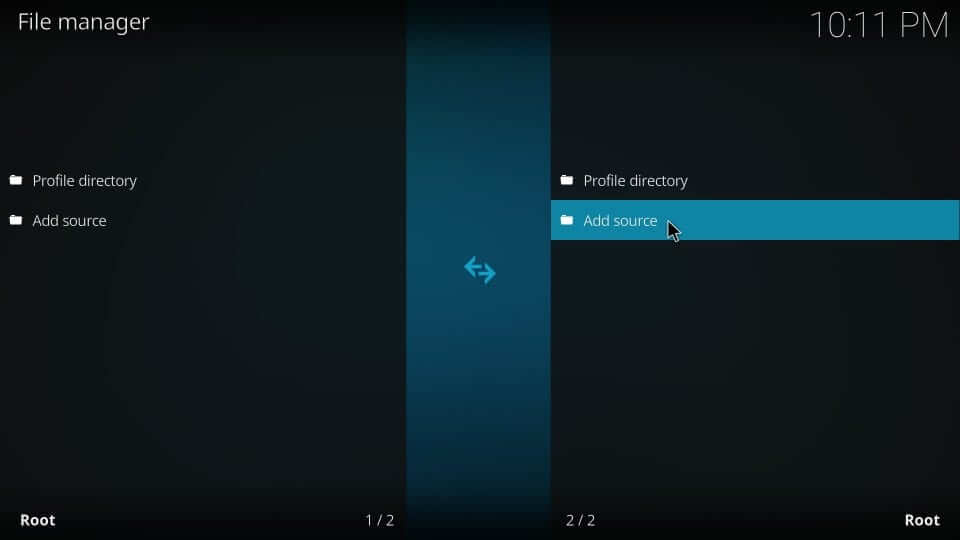
[9] Click on <None> from the Add File Source tab.
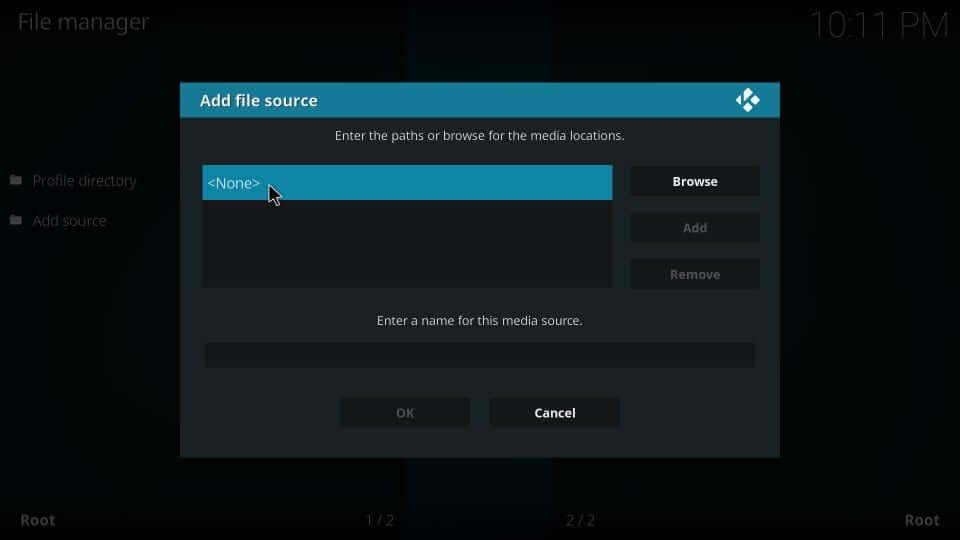
[10] Here, enter the source URL http://pipspanel.net/clu and click on OK.
[11] Now, enter the name as Clu and click on OK.
[12] Now, click on Add-ons from the Settings menu.
[13] Choose the Install from zip file option.
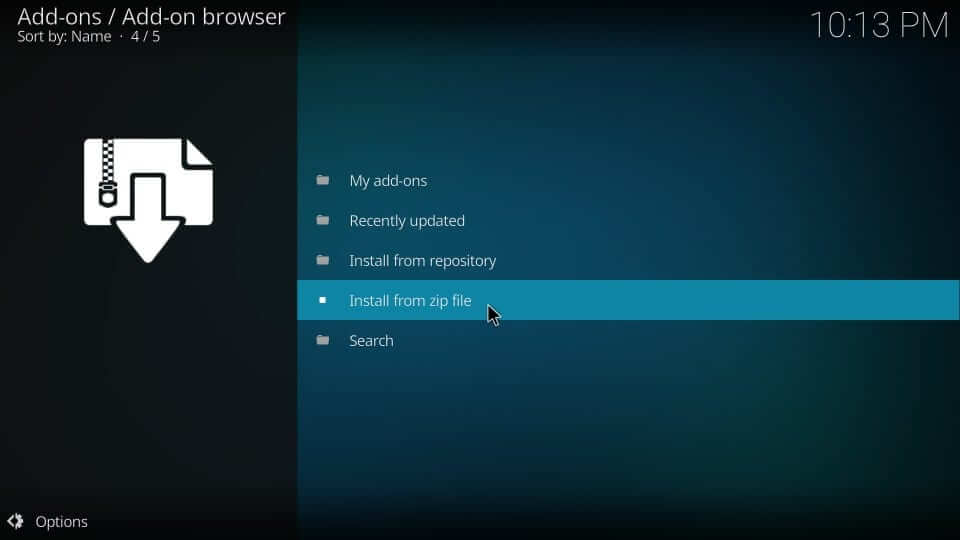
[14] Here, click on Clu and click on plugin.video.cluiptv_4.zip.
[15] Then, click the Install from repository option.
[16] Choose the Video Add-ons option.
[17] Under Video Add-ons, choose Clu IPTV tile.
[18] Click on Install to install the Clu IPTV video add-on.
[19] Get back to Video Add-ons, and you can see the Clu IPTV add-on in it.
[20] Click on the Add-on and start streaming Free Live TV on Kodi.
Opinion
This is the only possible way to access Clu TV on your Kodi device. There are no other ways like the official app or apk to access its application. We hope this guide helps you access the add-on on Kodi and stream live TV. If you have any queries with the add-on, let us know in the comments section below. For more IPTV add-ons, check Limitless IPTV add-on and cCloud IPTV.
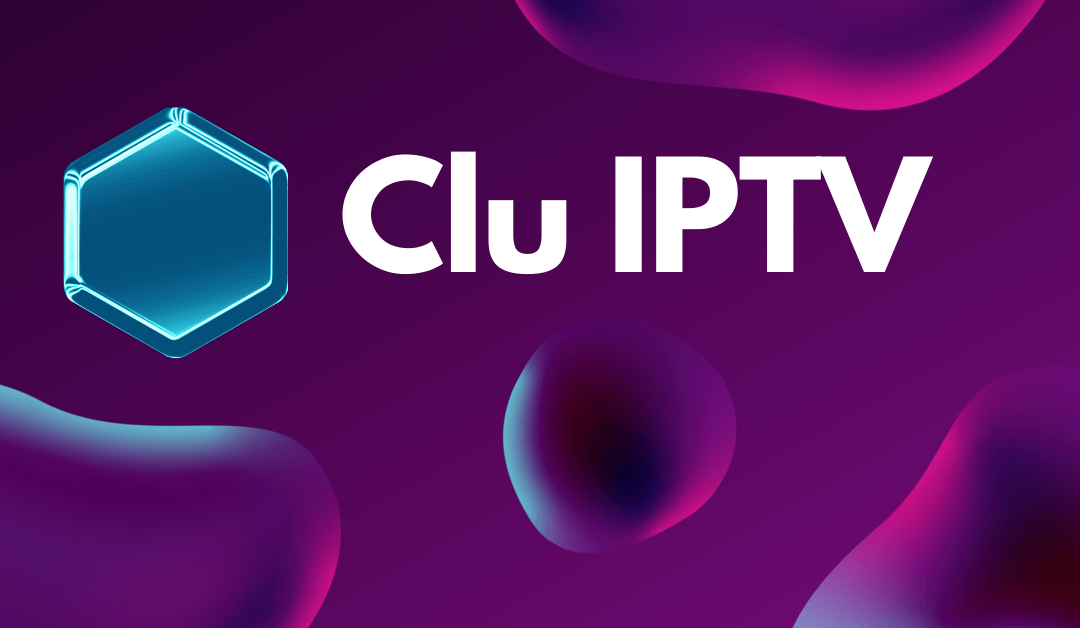








Leave a Review