IPTV providers are quite popular as they are providing both live TV and on-demand content. Some IPTV may charge you a subscription, and some offer free content. Xumo TV is one such IPTV with more than 190 live TV channels and on-demand content for free. Let’s see more about IPTV in this article.
Xumo TV is a free IPTV streaming service that offers free TV and on-demand content. The content is categorized into topics like News, TV & Movies, Comedy, Entertainment, Music, Science & Tech, Sports, Lifestyle, Kids & Family, and more. All the content available is completely legitimate and copyrighted to the respective owners.
Get a VPN for IPTV Streaming
All the content available on the IPTV are legal, and it does not require a VPN for streaming its content. But if you are country where there is no access to IPTV, you have to use VPN to unblock the geo-restriction. Try using exclusive VPN services like NordVPN or ExpressVPN.
How to Install Xumo TV on Smartphones
[1] Download and install Xumo TV from the Play Store or App Store.
[2] Once installed, launch the IPTV app on your smartphone.
[3] Click on any category.
Note: It does not require any signup or registration to stream the application.
[4] Now, you can start streaming IPTV on your smartphone.
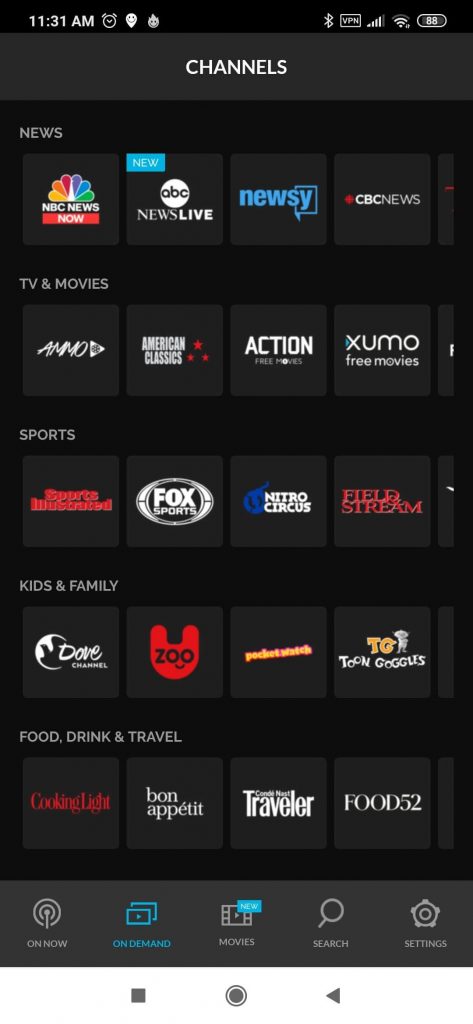
How to Access Xumo TV on PC
[1] Visit the Xumo TV website from your browser.
[2] Choose the content that you want to stream.
[3] As the IPTV free, you don’t have to do the registration or signup process.
How to Watch Xumo TV on Firestick
[1] Click on the Find option from the home screen.
[2] Click on the Search tile and search for Xumo.
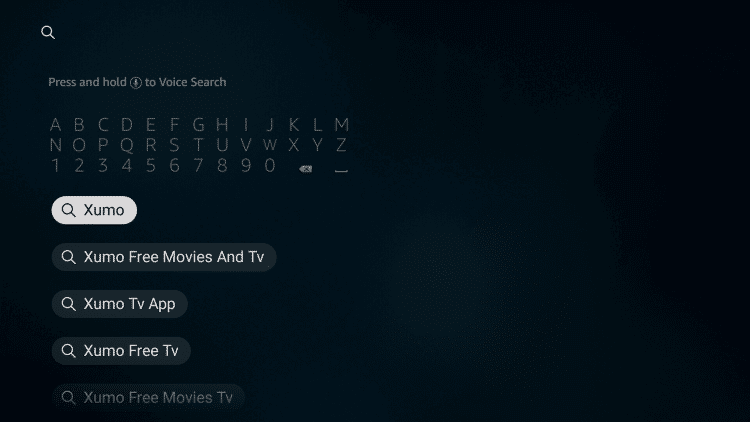
[3] Select the Xumo app from the suggestions and click on Download.
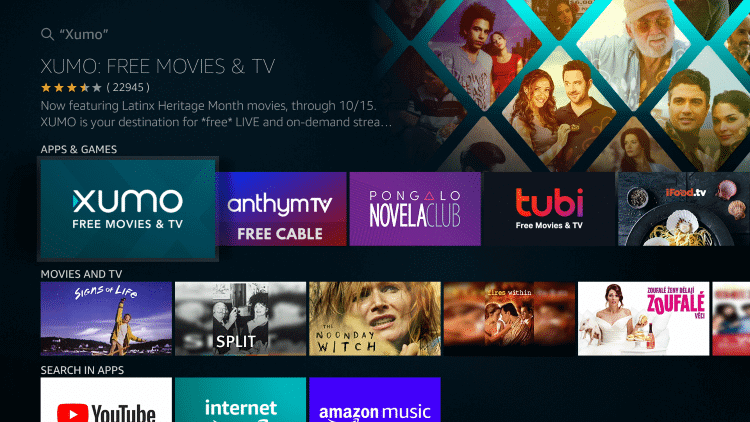
[4] Once downloaded, launch the IPTV app on your device.
[5] Enjoy streaming free movies, on-demand content, live channels, and many more on your Firestick.
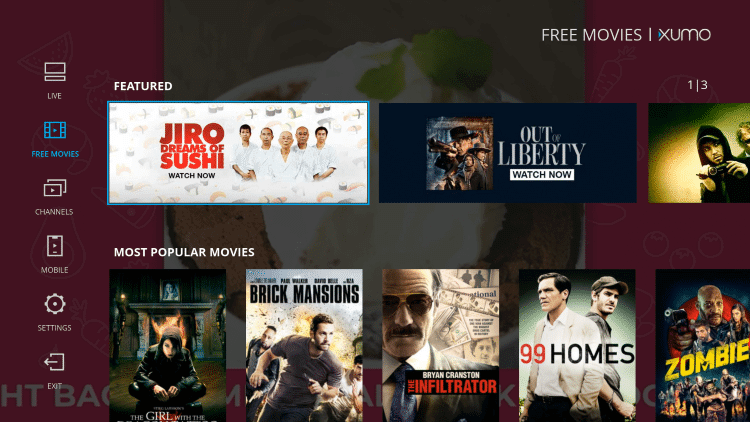
How to Setup Xumo TV on Roku
[1] Turn on your Roku device and click on the Home button.
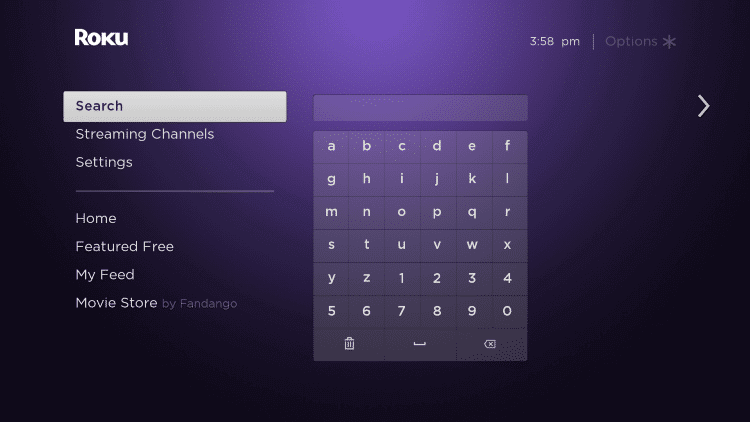
[2] Go to Search and type Xumo.
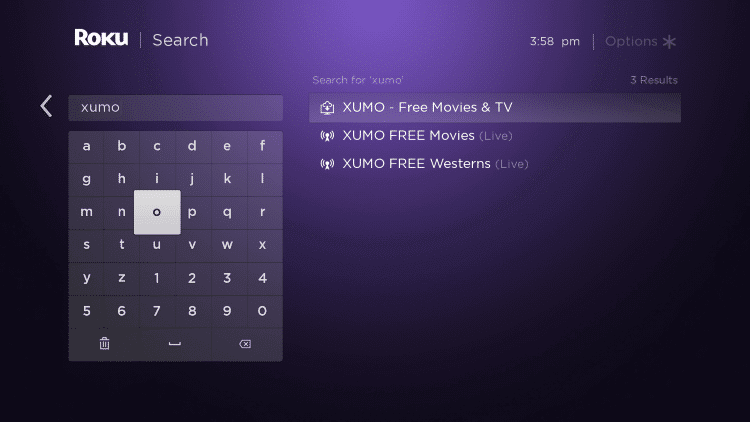
[3] Choose the Xumo app from the suggestions.
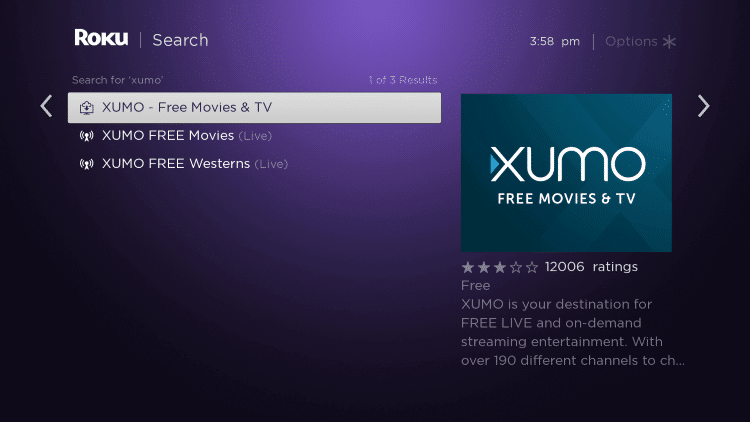
[4] Click on Add Channel to add the IPTV app to your Roku.
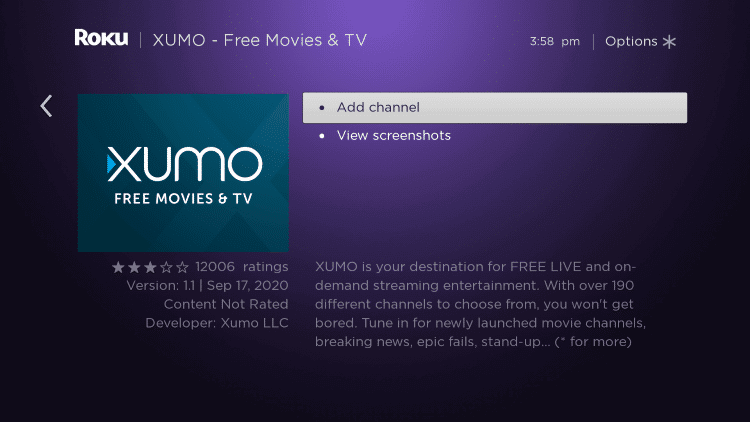
[5] Once the channel is added, click on Go to Channel.
[6] Now, you can start watching all the available content on your Roku device.
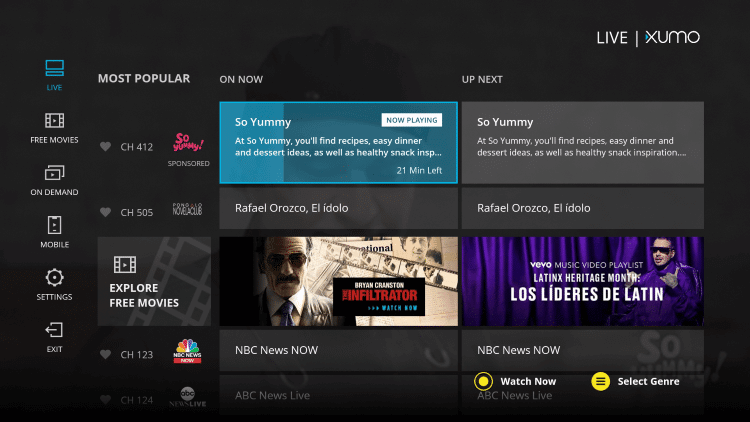
Customer Support
Xumo TV offers excellent customer support for all your queries. You can visit the support page to ask or lodge a complaint on all your queries. They also have an exclusive FAQ section for all the common errors faced by the existing user along with its fix.
Opinion
These are some of the possible ways to install and access Xumo TV and streaming IPTV on various smart devices. You don’t need to sign up or register to stream in this application. Also, if you have registered, you can add watchlists or favorites so that you can access them across the different devices. Signing up is completely optional. Tubi TV is the other free IPTV provider.
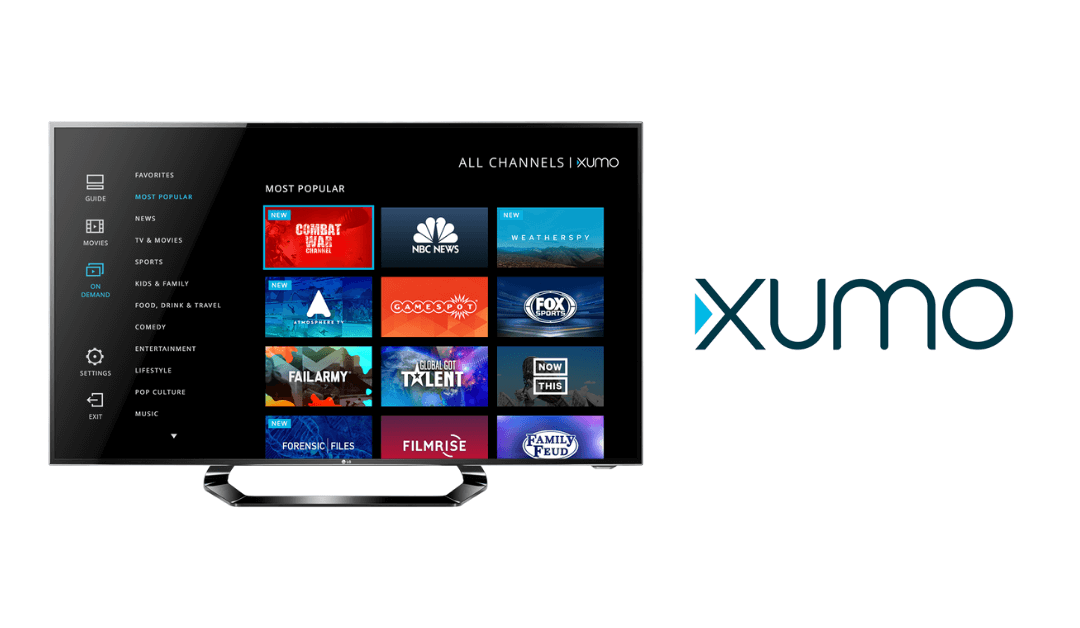










Leave a Review