If you are searching for the best Kodi addon to stream live sports, SportsDevil is the Kodi Addon you need to choose. It lets you watch the premier sports leagues such as NFL, NHL, MLB, NBA, English Premier League, Indian Premier League, FIFA World cup, and more. With that, you can stream live all your favorite sports like football, baseball, basketball, cricket, golf, and hockey. Moreover, you can install the SportsDevil Kodi Addon on devices like Firestick, Android Smartphone, Windows, and Mac PC.
Features of SportsDevil Kodi Addon
- Lets you stream NFL, NHL, NBA, MLB, and more.
- It offers high-quality sports content.
- User-friendly interface.
- No subscription or registration is required.
- Live stream favorite sports for free
Why is VPN Necessary While Streaming on SportsDevil Kodi Addon
Using free services like SportsDevil Kodi Addon may deliver pirated contents that will lead to lead legal issues. There are also chances for the third-parties to track your personal details. So it is better to use VPNs like ExpressVPN and NordVPN while you are streaming your favorites on SportsDevil Kodi Addon. You can also unblock the geo-restrictions using the best VPN available in the market.
How to Get SportsDevil Kodi Addon
To get the SportsDevil addon, you need to first install the Kodi app. So, the following are the devices that support the Kodi app:
- Android Smartphones– You can install the Kodi app from the Google Play Store.
- Windows PC– Download the Kodi app from the Microsoft Store.
- Mac PC– Get the Kodi app from its official website.
How to Install Kodi on Firestick
1. Press the Home button on your Firestick remote control to locate the home screen.
2. Select the Find and click the Search tile.
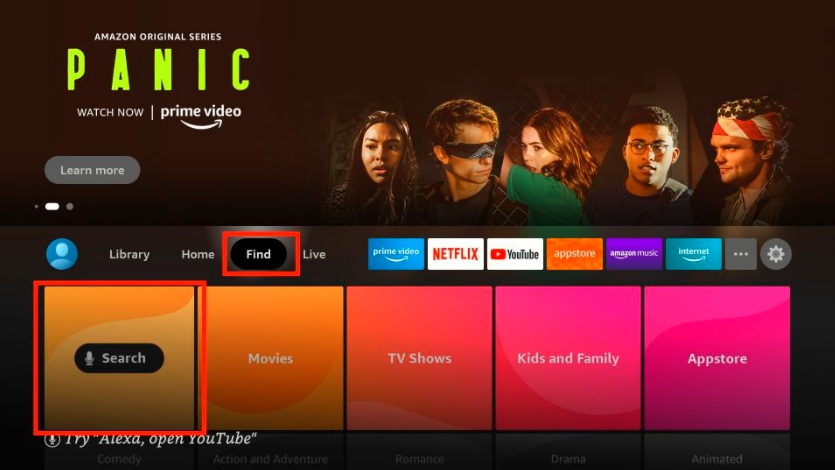
3. Type Downloader in the search bar using the on-screen keyboard.
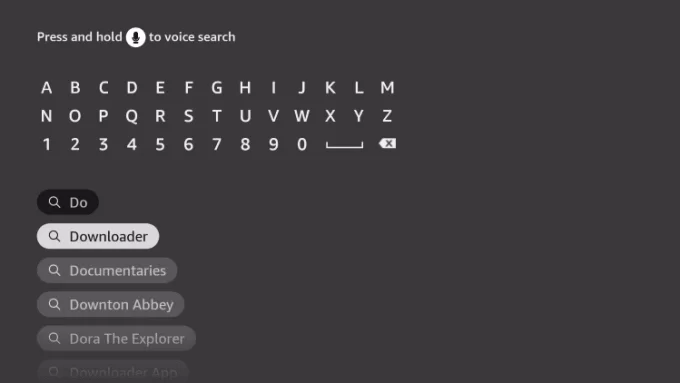
4. Pick the Downloader app from the search results and click the Download button to install the app.
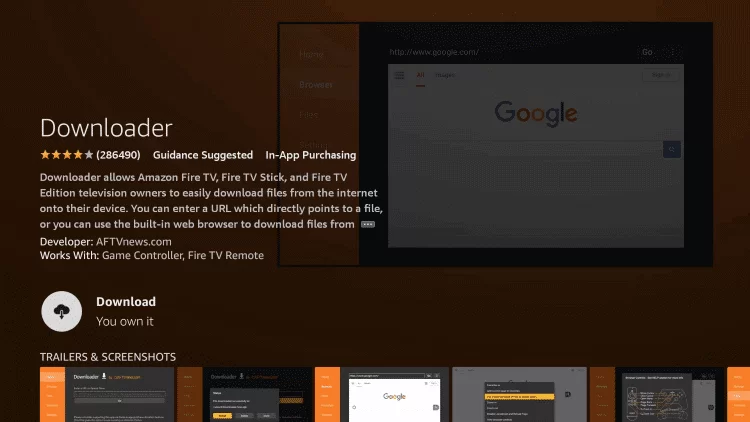
5. Get back to the Firestick home screen and click Settings.
6. Tap the My Fire TV tile and choose Developer options.
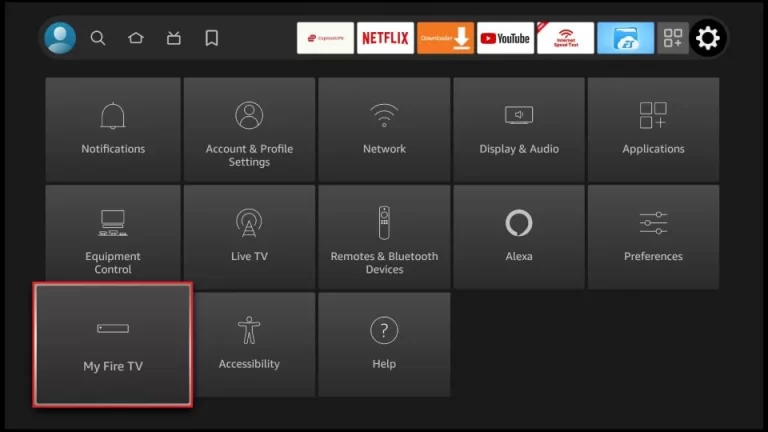
7. Select Install Unknown Apps and turn on Downloader to install apps on your Firestick from Unknown Sources.
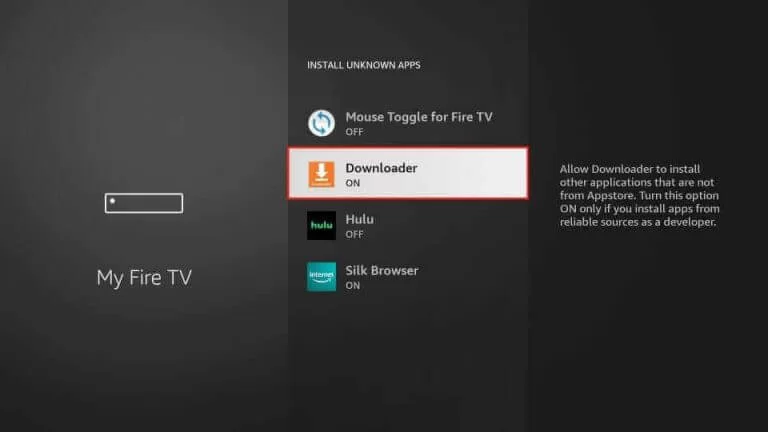
8. After that, launch the Downloader app and tap the Home tab.
9. In the URL box, provide the download link of the Kodi APK (https://bit.ly/3EJeMG8).
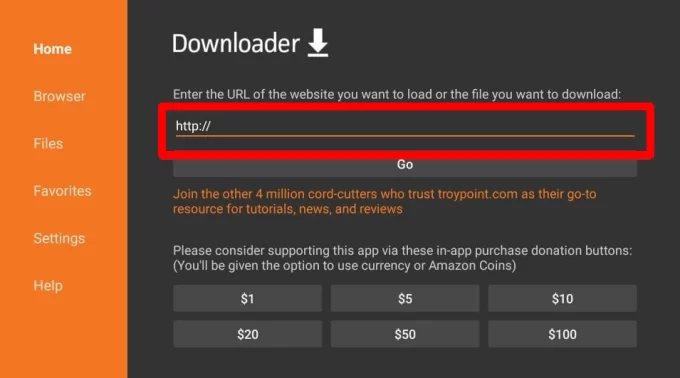
10. Hit the Go button to download the APK file.
11. Once the APK file is downloaded, click the Install button to get the app.
12. After this Process, the Kodi app will be installed on your Firestick in a couple of minutes.
How to Install SportsDevil Kodi Addon
The SportsDevil addon is directly unavailable on Kodi. So, you have to follow the process mentioned below to install the SportsDevil Addon on Kodi.
Enable Unknown Sources
1. Open the Kodi app on your device.
2. Click the Settings icon on the left pane.
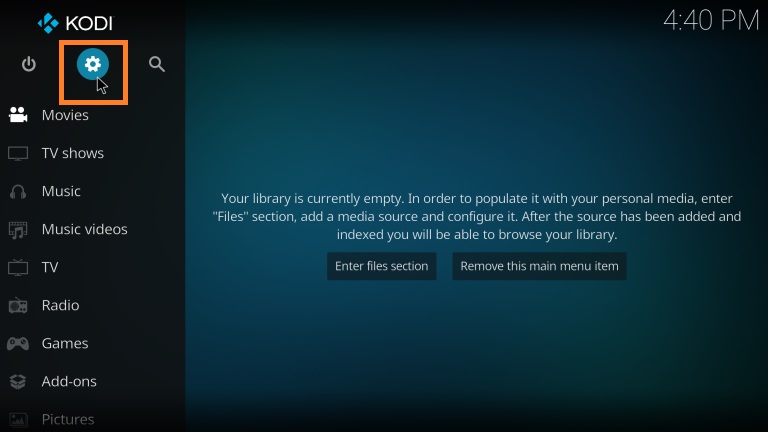
3. Scroll down and select the System tile.
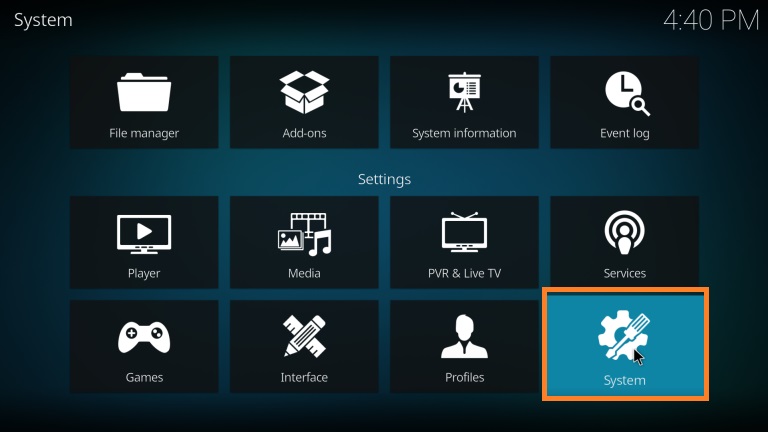
4. Tap the Add-ons option and choose Unknown Sources.
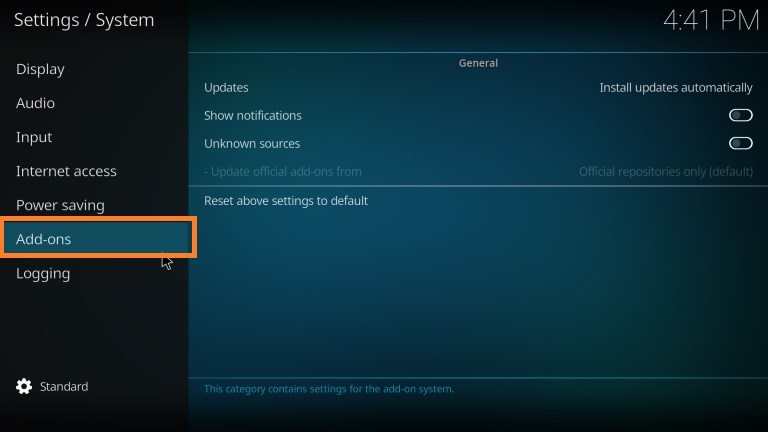
5. Swipe the toggle to enable unknown sources.
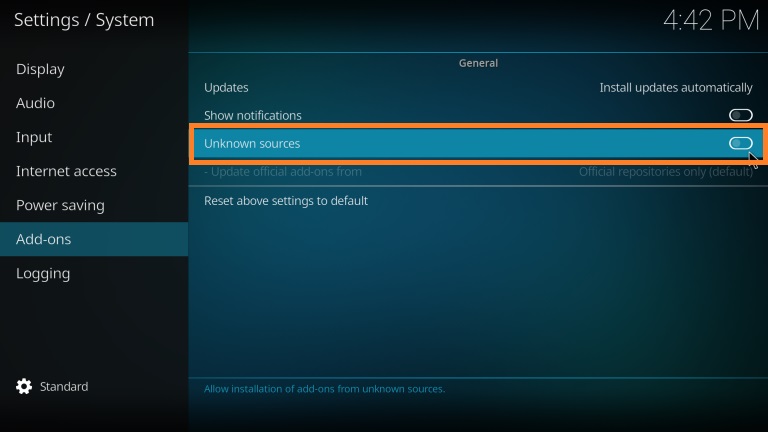
6. Hit the Yes button in the prompt that appears on the screen.
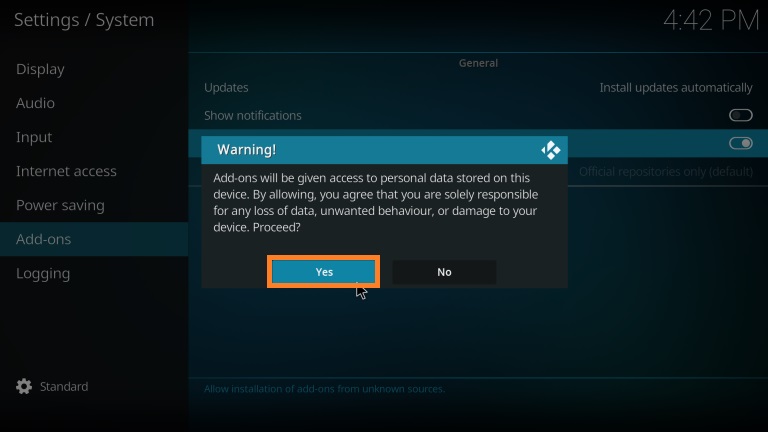
Install SportsDevil Addon using Loop Repository
1. Get back to the Settings screen and click the File Manager tile.
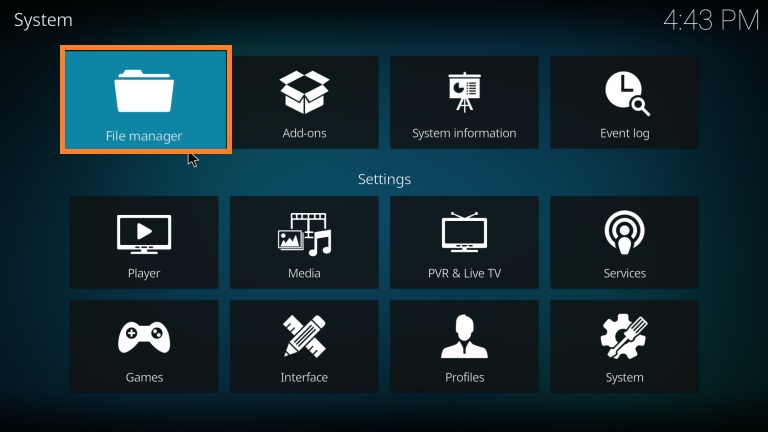
2. Choose the Add source folder.
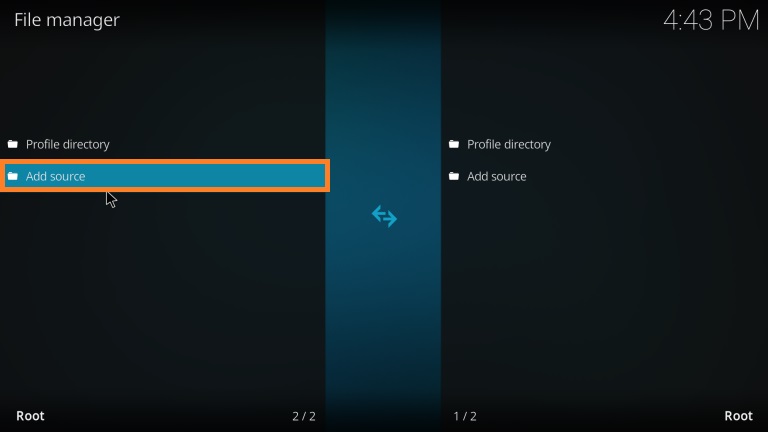
3. Tap the <None> field and enter the following URL https://kdil.co/repo/ and click Ok.
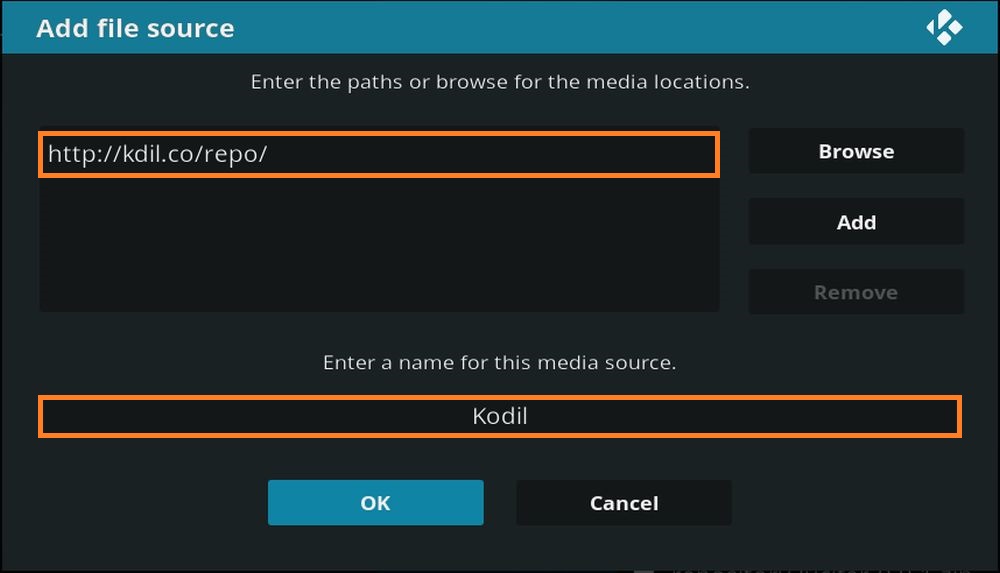
4. Enter the source file name as Kodil and tap the Ok button again.
5. Go back to the home screen on Kodi.
6. Select the Add-ons tab from the left pane.
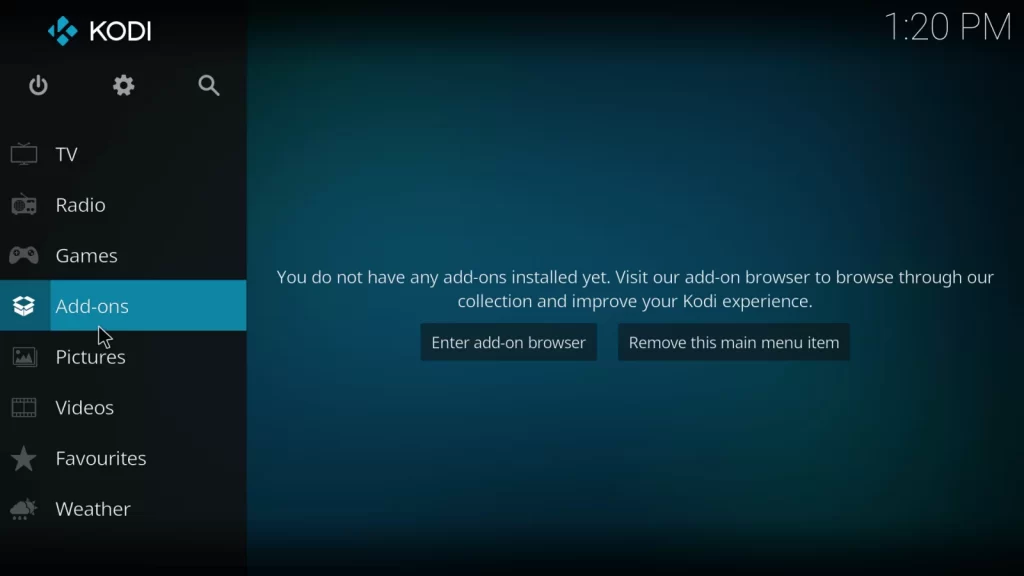
7. Hit the Package Installer icon at the top left corner.
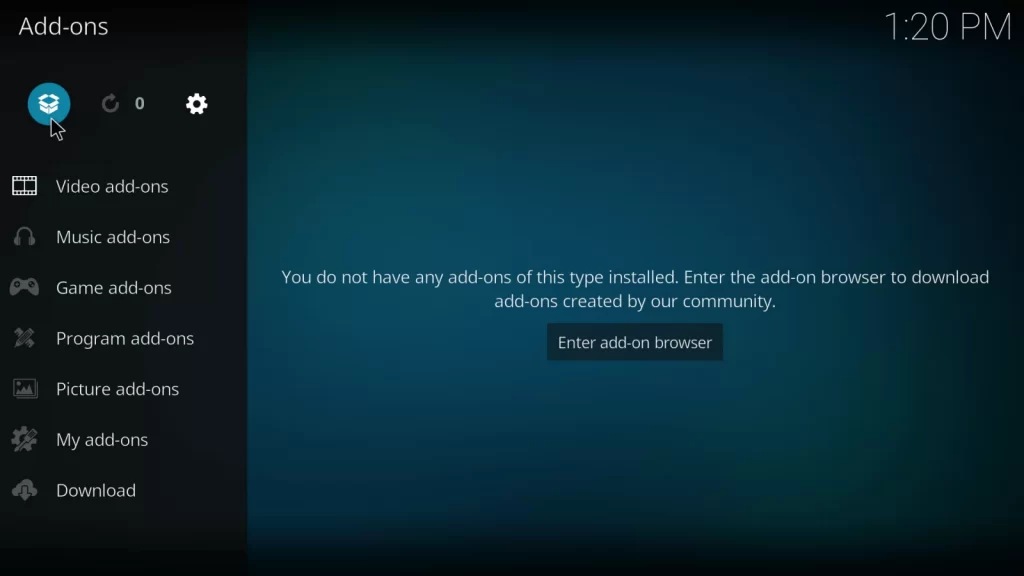
8. On the following screen, select the Install from Zip file option.
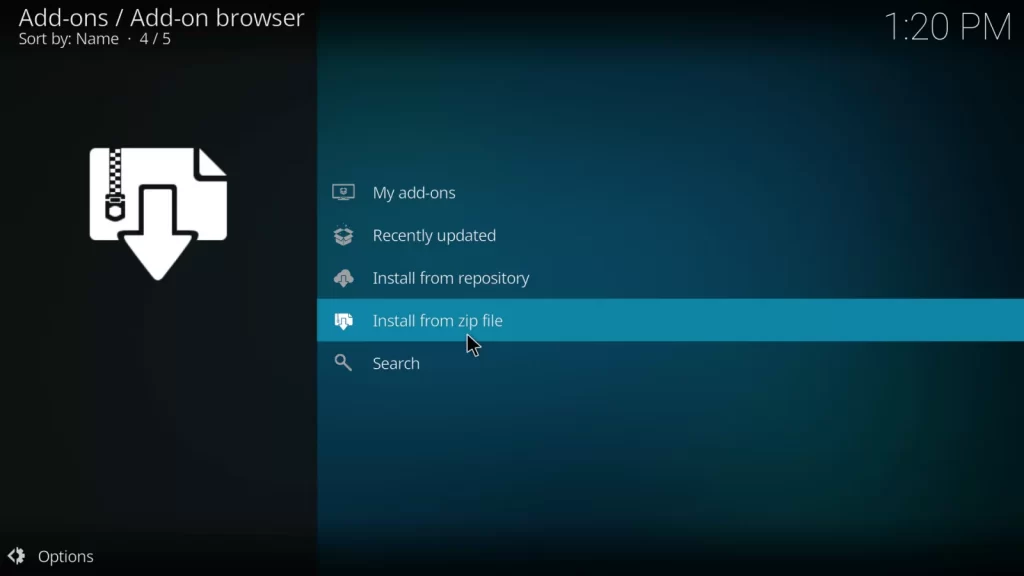
9. Select the file name you saved earlier and hit the OK button.
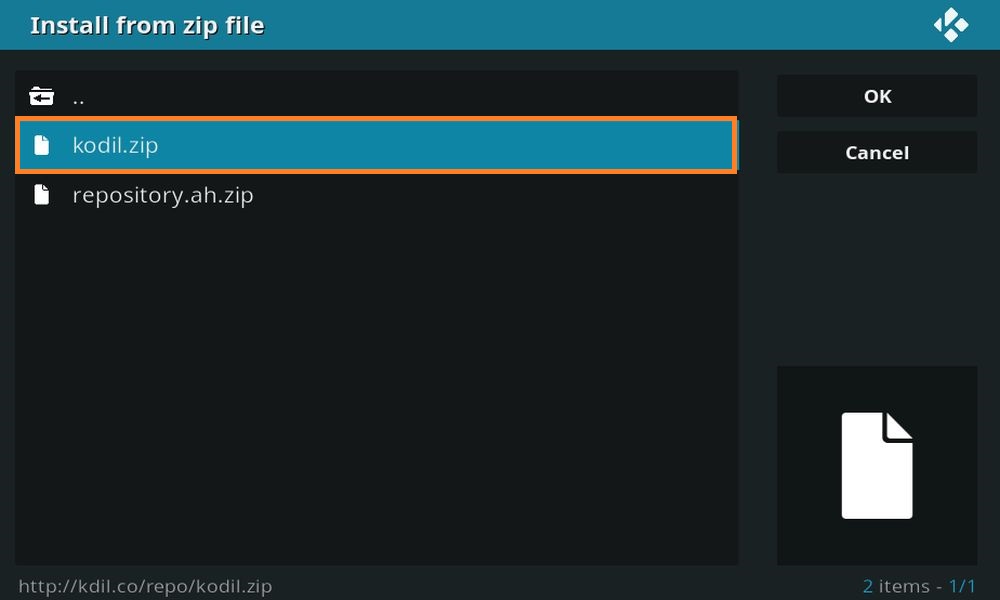
10. Now, the Kodisrael.co.il Repository Add-on installed message will appear on the screen.

11. Next, select the Install from repository option.
12. Choose Kodil Repository on the next screen.

13. Locate and select the Video add-ons option.
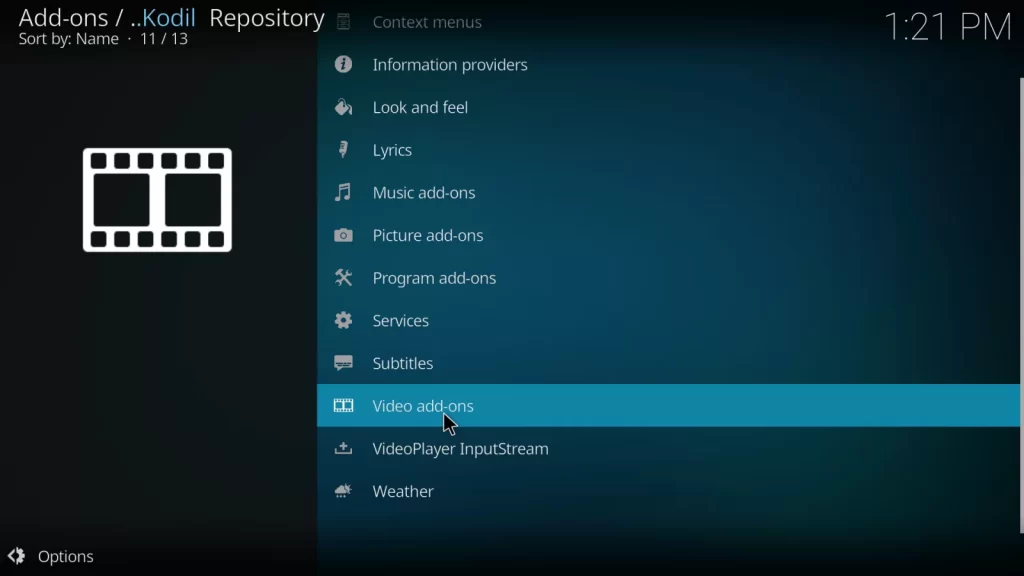
14. Now, scroll down and pick the SportsDevil option.
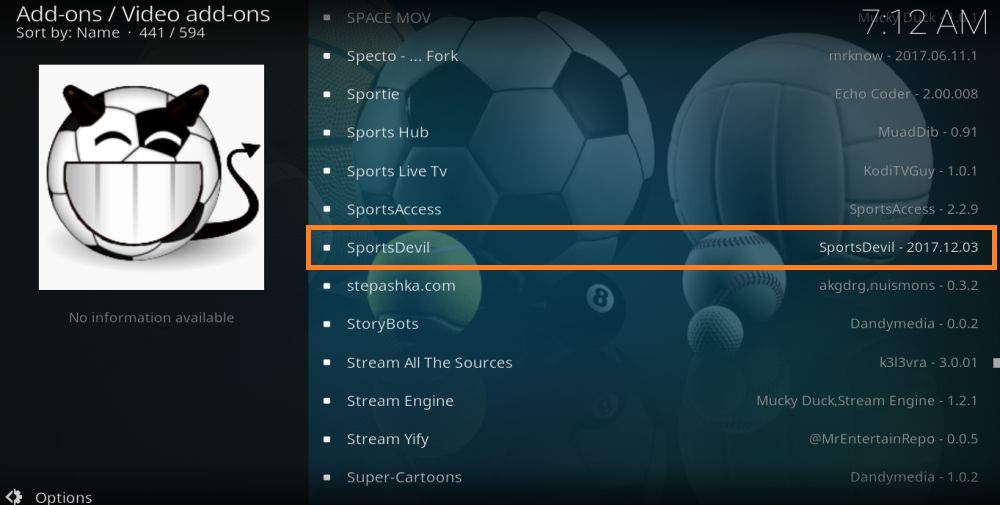
15. Hit the Install button at the bottom of the screen to get the SportsDevil addon.
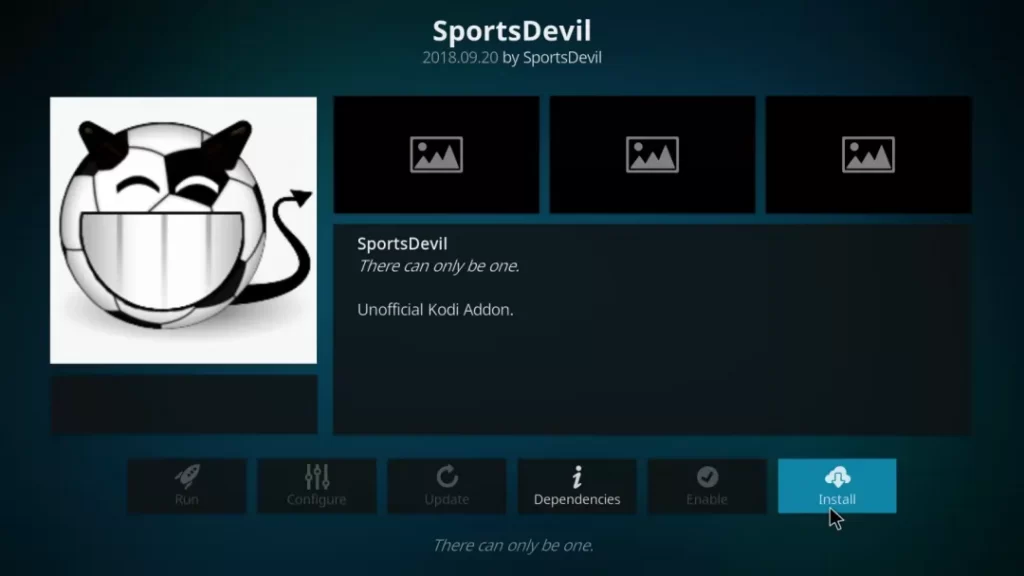
16. From the Pop-up windows, select the OK button.
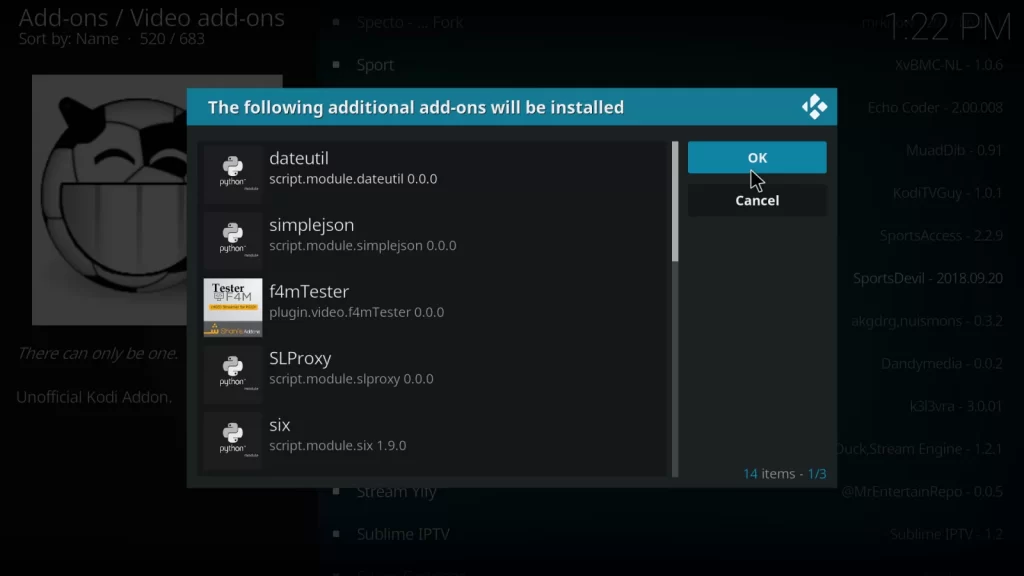
17. Finally, the Sportsdevil add-on installed message will appear on the screen within a few seconds.
How to Use SportsDevil Addon
1. Go to the Kodi home screen.
2. Choose Add-ons from the left pane and click the Video add-ons option.
3. Choose the SportsDevil addon.
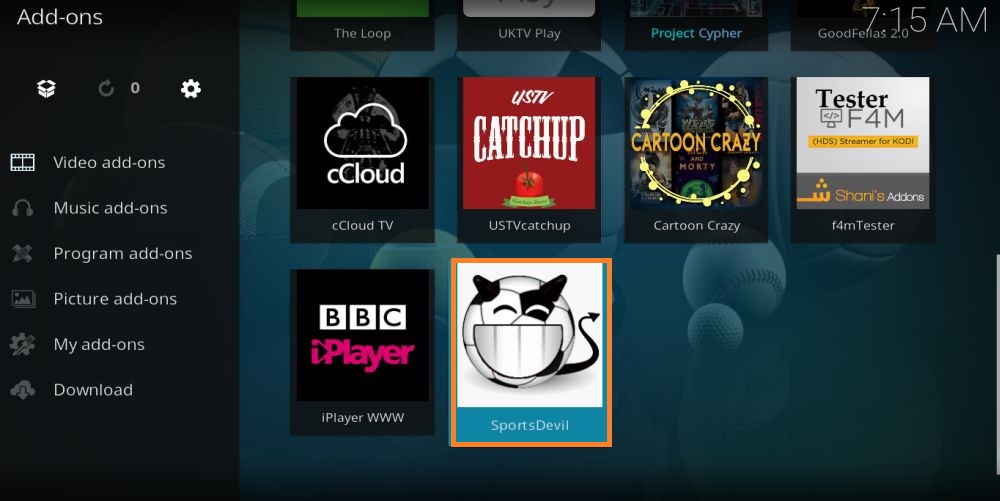
4. You will be taken to the home screen of the SportsDevil addon.
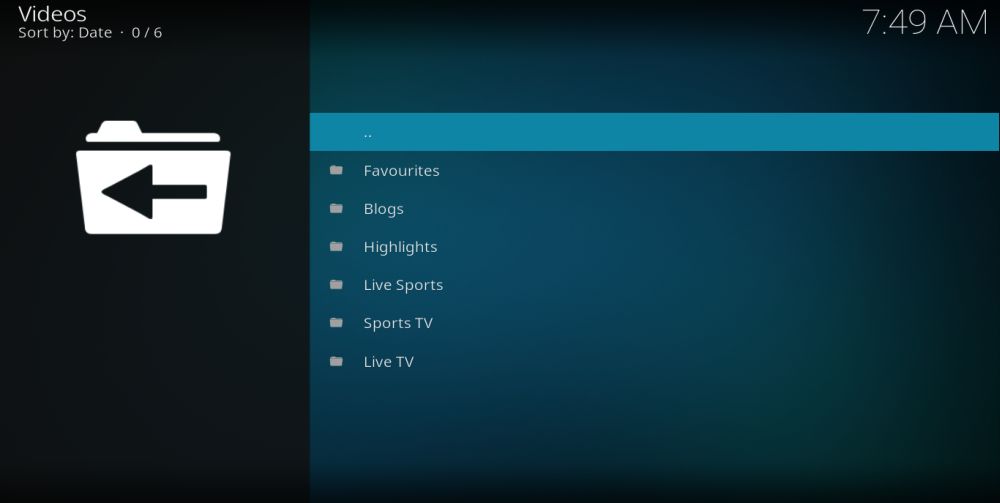
5. Here, you can find different categories like Favorites, Highlights, Live Sports, Sports TV, and Live TV.
6. Search and pick your favorite sports event to stream on your device.
Verdict
SportsDevil is the best option if you want to steam your favorite sports without spending a penny. As this Kodi addon contains some pirated content, a VPN is a necessary tool while streaming this service on your device to avoid legal troubles. However, we suggest you try legal streaming services to stream your favorites without any risk.
Alternatives to SportsDevil Kodi Addon
The following are the alternatives to SportsDevil Kodi Addon:











Leave a Review