Mega IPTV addon is one of the best Kodi add-ons to watch thousands of live TV channels from 180 countries. It provides content in different categories, including lifestyle, comedy, anime, games, kids, cooking, and more. You can install this addon on Kodi using the G-Live repository. Mega IPTV can be streamed on Kodi-supported devices like Android Phones, Firesticks, Windows, & Mac PC. As it is a free service, you can access it without getting a subscription.
Features of Mega IPTV Addon
- It has a simple and intuitive user interface.
- Offers live channels from various countries.
- It is a VPN-friendly Kodi addon.
- No subscription or registration is required.
Why Do I Need to Connect to VPN While Streaming Mega IPTV Addon
A VPN is a must-have tool while streaming free services such as the Mega IPTV. Because the unregistered free streaming services may contain content without a proper license. Thereby, streaming such content may put you into legal trouble. So, to avoid such troubles, connect your streaming device to some of the best VPNs like ExpressVPN or NordVPN to ensure your safety.
How to Get Mega IPV Addon
First, you need to install the Kodi app. After that, only you can install the Mega IPTV addon. So, the following are the devices that support the Kodi app.
- Android Smartphone– Install the Kodi app from the Google Play Store.
- Windows PC– Ge the Kodi app from the Microsoft Store.
- Mac PC- Download the Kodi app from its official website.
- Firestick – To install the Kodi app on Firestick, you need to follow the steps mentioned below:
- Locate the Amazon App Store on your Amazon Firestick and install the Downloader app.
- Enable the Downloader to install apps from Firestick Settings > My Fire TV > Developer options > Install Unknown Apps > select the Downloader app and turn it on.
- Open the Downloader app and input the URL of the Kodi APK File (https://bit.ly/3EJeMG8) in the URL field.
- Tap the Go button to download the APK File of Kodi.
- After the Kodi APK File is downloaded, click the Install button to install the app on your Firestick.
How to Install Mega IPTV Addon on Kodi
You need to enable unknown sources on Kodi to install the Mega IPTV addon, as it is a third-party service.
Enable Unknown Sources
1. Open the Kodi app on your device.
2. Click the Settings icon at the top left corner.
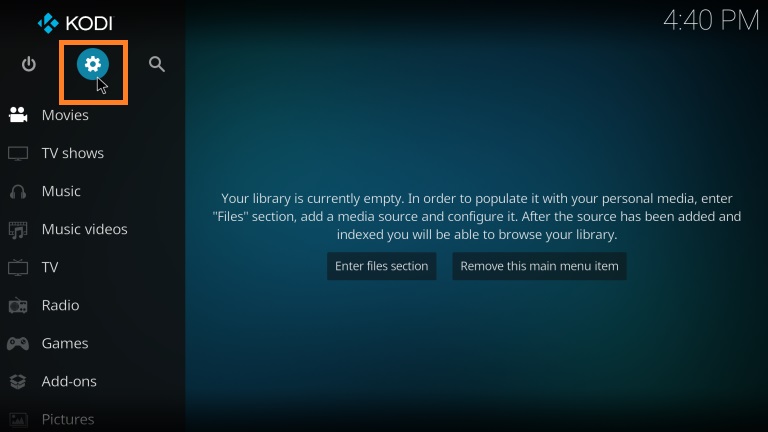
3. Choose Add-ons and tap Unknown sources.
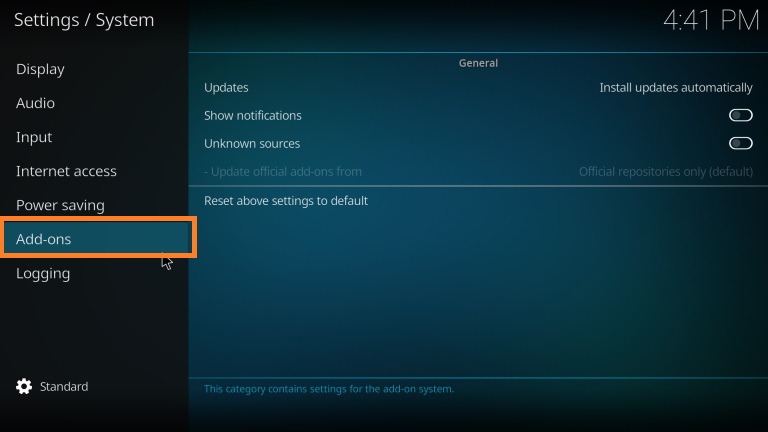
4. Toggle it to enable Unknown sources.
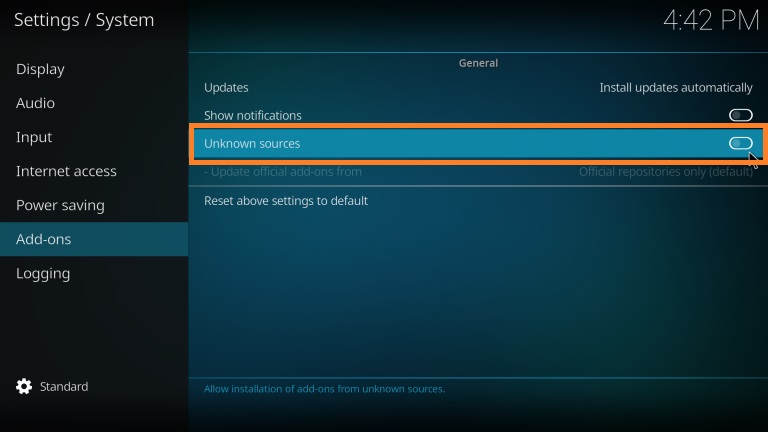
5. Tap the Yes button in the prompt to complete the process.
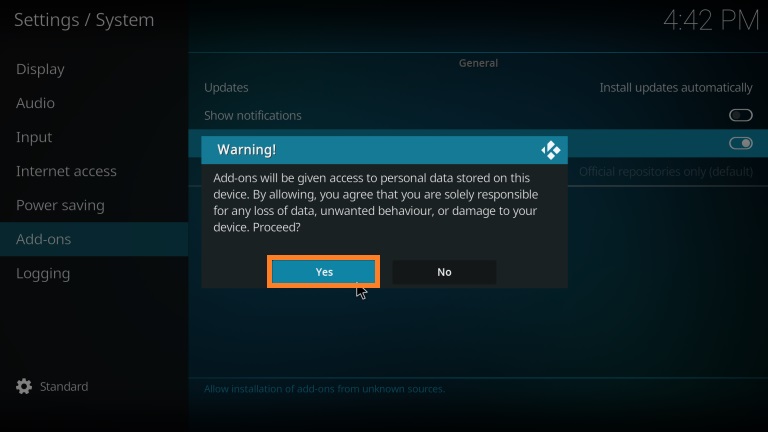
Install Mega IPTV Addon using G-Live Repository
1. Go to the Kodi home screen and tap Settings.
2. Click the File Manager tile.
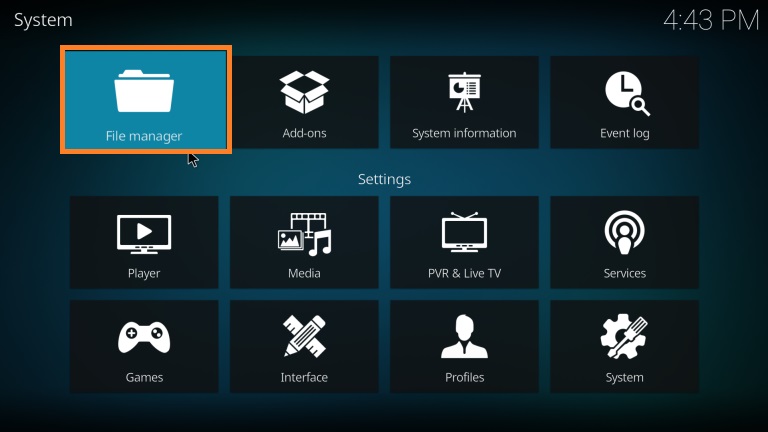
3. Select the Add Source option on the next screen.
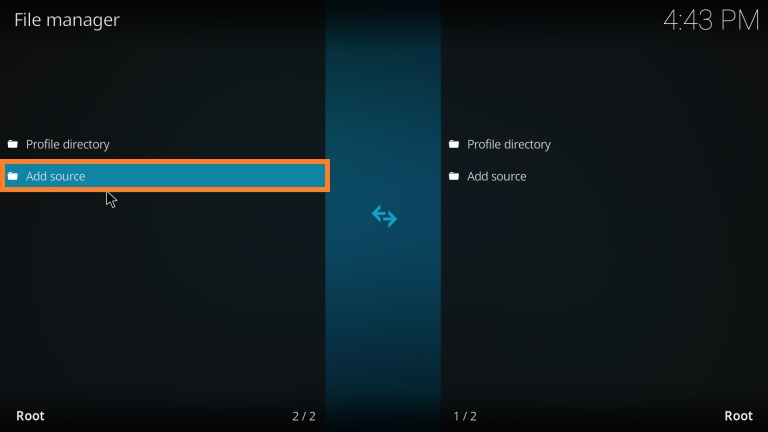
4. Tap the None field and enter the URL https://mrgsi.github.io/glive/ and click Ok.
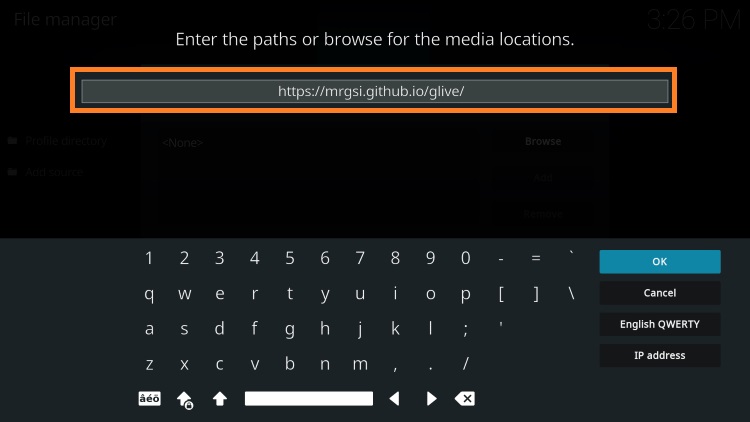
5. Next, enter the source’s file name and click the Ok button again.
6. After the process, go back to the Kodi home screen and select the Add-ons option from the left pane.
7. Hit the Enter add-on browser button.
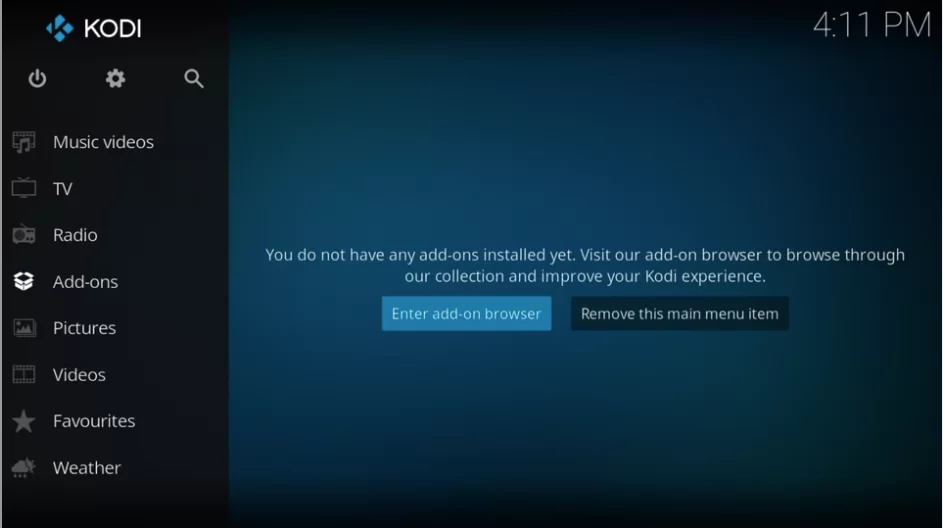
8. Select the Install from zip file option.
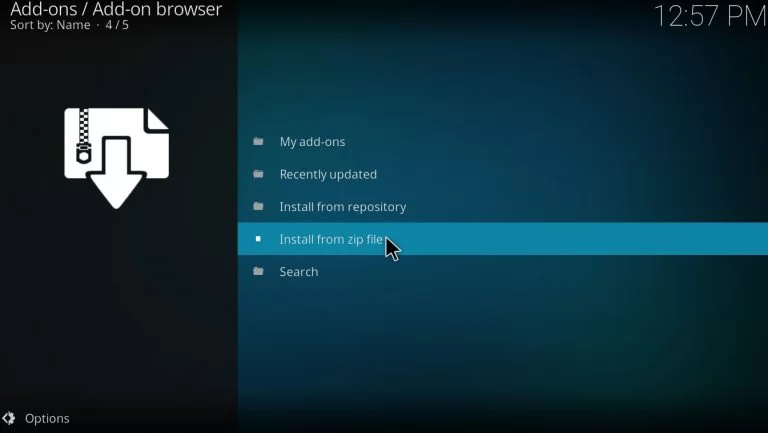
9. Scroll down and select the source file folder.
10. Tap the zip file and click Ok.
11. Now, the G-Live Repository add-on installed notification will appear at the top of the screen.
12. Next, choose the Install from Repository option.
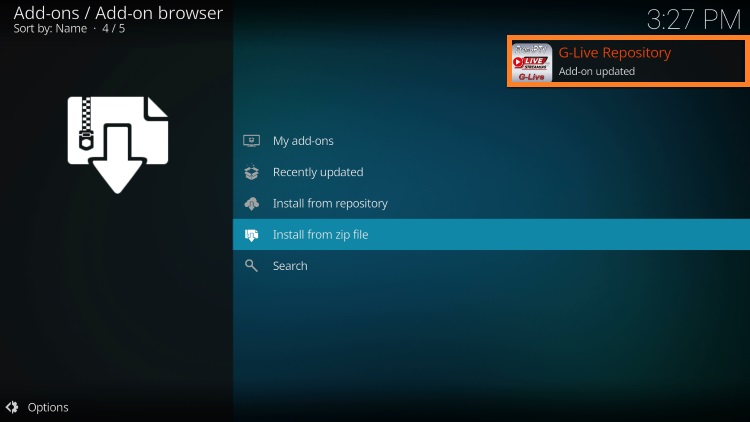
13. Click G-live Repository.
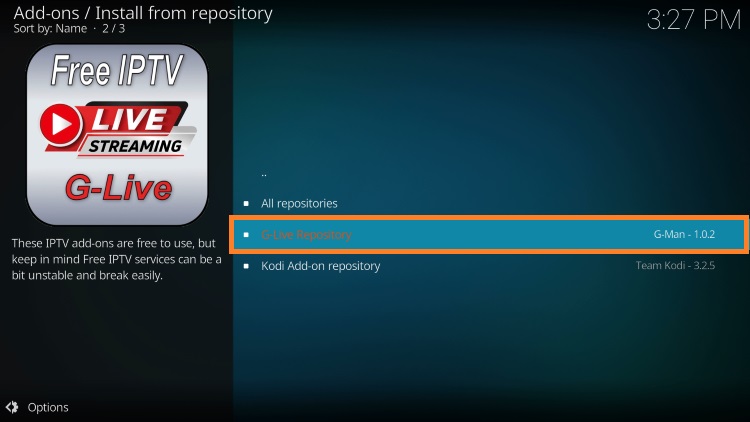
14. Next, tap the Video add-ons option.
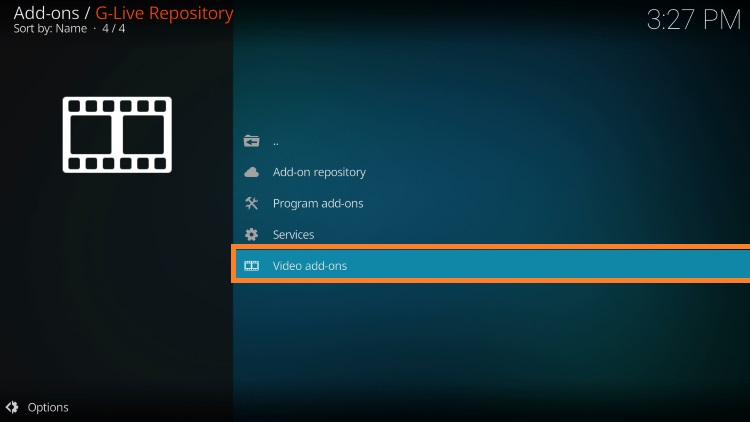
15. Scroll down and select Mega IPTV.
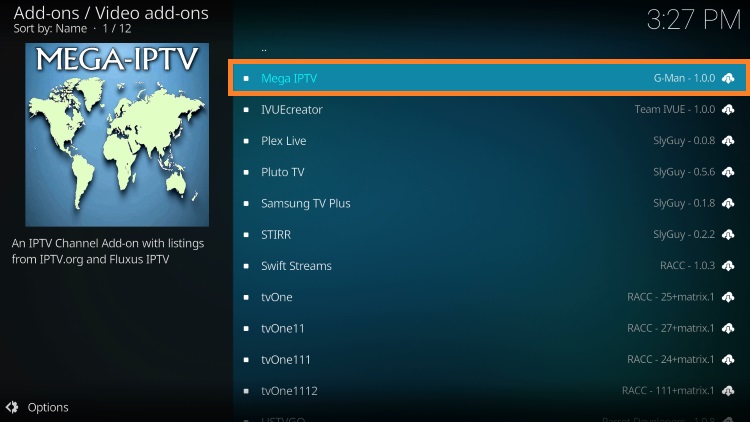
16. Tap the Install button at the bottom of the screen.
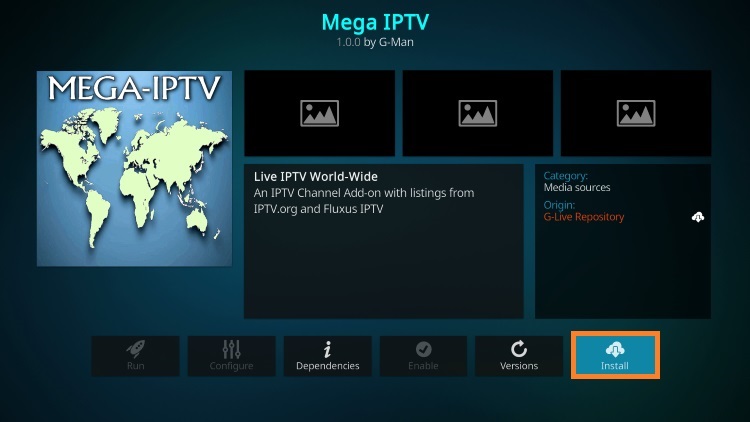
17. After the installation, the Mega IPTV addon installed notification will appear on the screen.
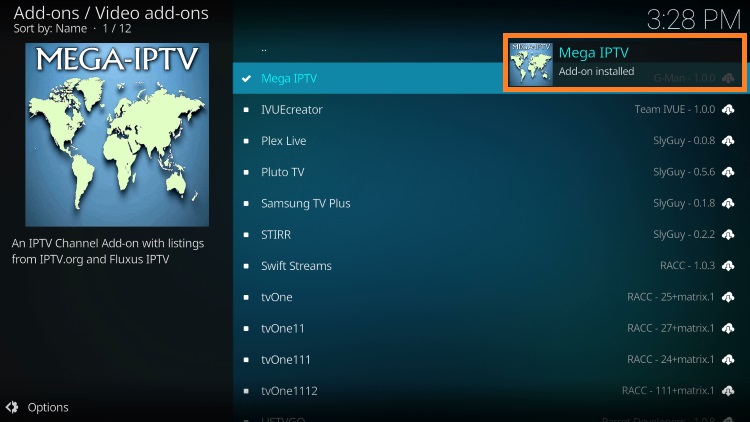
How to Use the Mega IPTV Addon
1. Locate the Kodi home screen and click Add-ons on the left pane.
2. Choose the Video add-ons option.
3. Scroll down and click Mega IPTV.
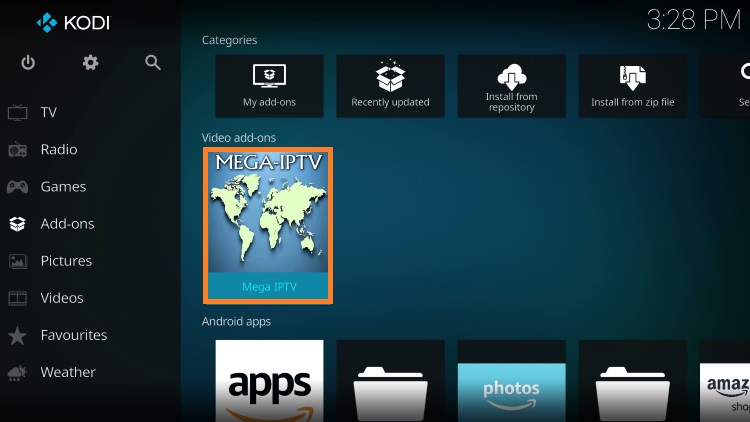
4. Now, you will find the options such as:
- IPTV-ORG Channels by Country: Here, you can watch your favorite live TV channels by country.
- Fluxus Channels by Category: You can watch live TV channels from genres like comedy, action, horror, fantasy, and more.
- Free-IPTV by country: You will find all of your favorite movies, TV series, and on-demand content by filtering it through countries.
- Search – This feature allows you to search for your favorite content.
- myFavorites – You can find all the IPTV content you have added to your favorites.
- Recently Played – In this section, you will find all the content you have recently played.
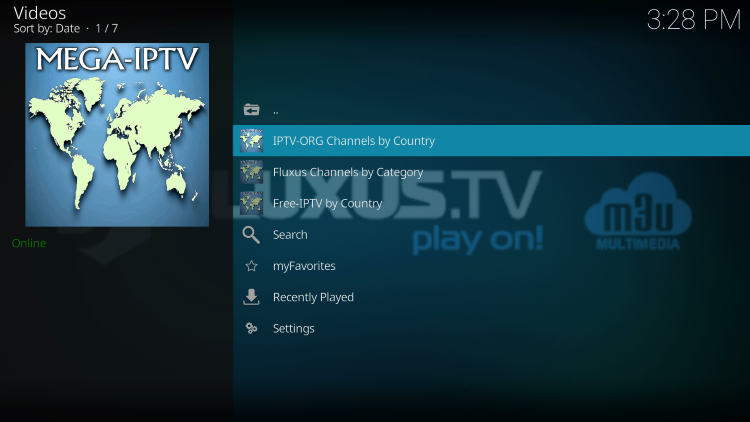
Verdict
Mega IPTV is the best option to stream live TV channels at no cost. It provides content from different countries. As mentioned previously, using these services will cause risk at any time. So remember to use the VPN with your device to ensure you are safe.
Alternatives to Mega IPTV Addon
If this addon doesn’t work, you can use the below-mentioned addons as an alternative to the Mega IPTV addon.
1. Freedom IPTV Addon
Like Mega IPTV, Freedom IPTV addon is a popular Kodi addon used to stream live TV channels from the USA and UK. It also lets you stream movies and TV shows in high quality.

2. Fluxus IPTV Addon
Fluxus IPTV is another free IPTV service that offers over 4000 live TV channels. It provides content in all categories, including sports, news, and kids. Like Mega IPTV addon, Fluxus IPTV is also completely free to use.

3. Wolf IPTV Addon
Wolf IPTV addon is for sports lovers as it offers a variety of live sports channels. With that, it lets you stream live TV channels from the USA and UK. You can install this addon on Kodi and stream your favorite sports without any cost.

With these alternatives, you can stream all of your favorite live TV channels, sports, popular movies, and TV shows unlimitedly without any interruption.









Leave a Review