IPTV providers and IPTV players are vast for smartphones and smart TVs. But, for streaming devices like Roku, only a few IPTV Players are there. As the Roku devices run on their own Roku OS, it is impossible to sideload any IPTV Player on Roku. In the Roku Channel Store, only the Stalker Player is available to stream IPTV videos.
Apart from installing IPTV Player on Roku, you can also screen mirror the live TV channels and on-demand content on your Roku from smartphones or PCs. Here, we discussed all the possible ways to get IPTV players for Roku.
How to Install Stalker Player on Roku
(1) On your Roku remote, click the Home button to go to the home screen.
(2) Scroll down using the remote and choose the Streaming Channels option.
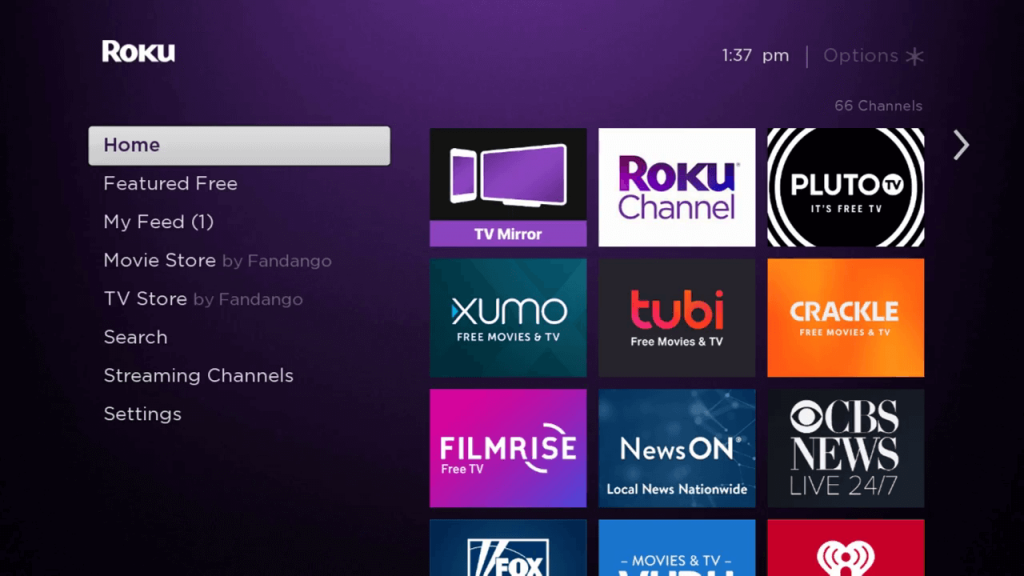
(3) Now, you will get the Roku Channel Store. By default, you will get the Featured Channels from the Channel Store.
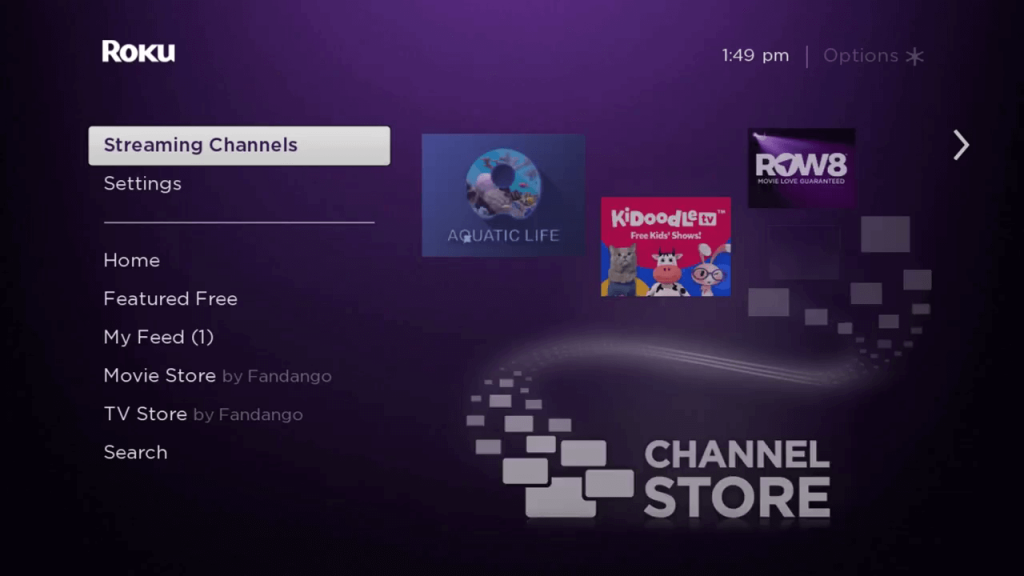
(4) Go to the Search Channels option and select it.
(5) With the on-screen keyboard, type Stalker Player and search for it.
(6) Select the IPTV Player app and click the Add Channel button.
(7) The Stalker Player app will be installed on your Roku.
(8) Click the Go to Channel button to open the Stalker Player app.
(9) Sign in with your IPTV provider and stream all the video content on your Roku.
How to Screen Mirror IPTV Players on Roku
If your IPTV provider doesn’t allow you to stream videos on a third-party video player, you can screen mirror the IPTV contents from a smartphone or PC. By using screen mirroring apps, you can mirror your Android, iOS, or PC screen to your Roku.
Screen Mirror on Roku: Setup
(1) On your Roku, go to Settings.
(2) From the Settings menu, choose the System settings.
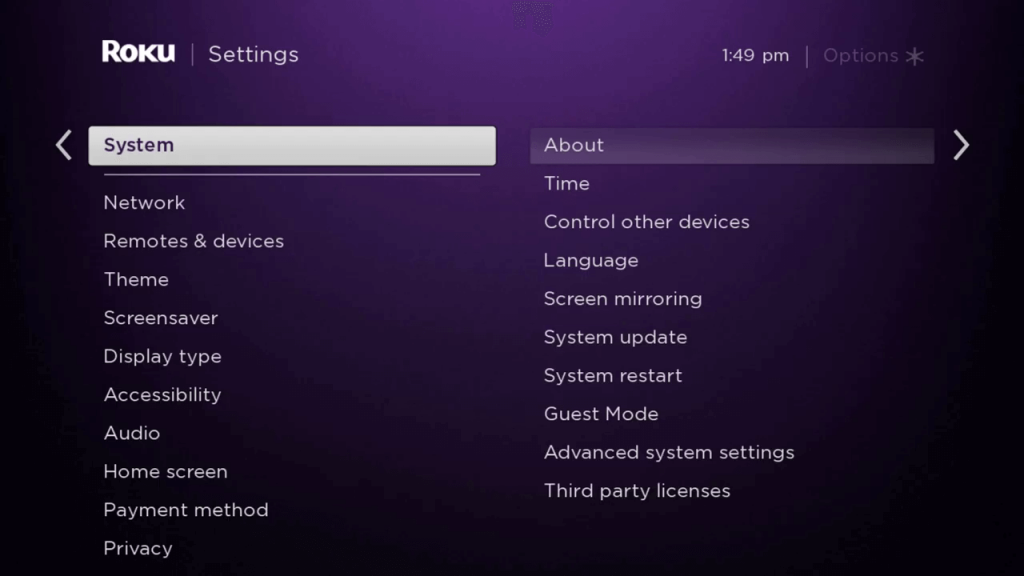
(3) Select the Screen mirroring feature.

(4) Go to Screen mirroring mode and select the Always allow option.
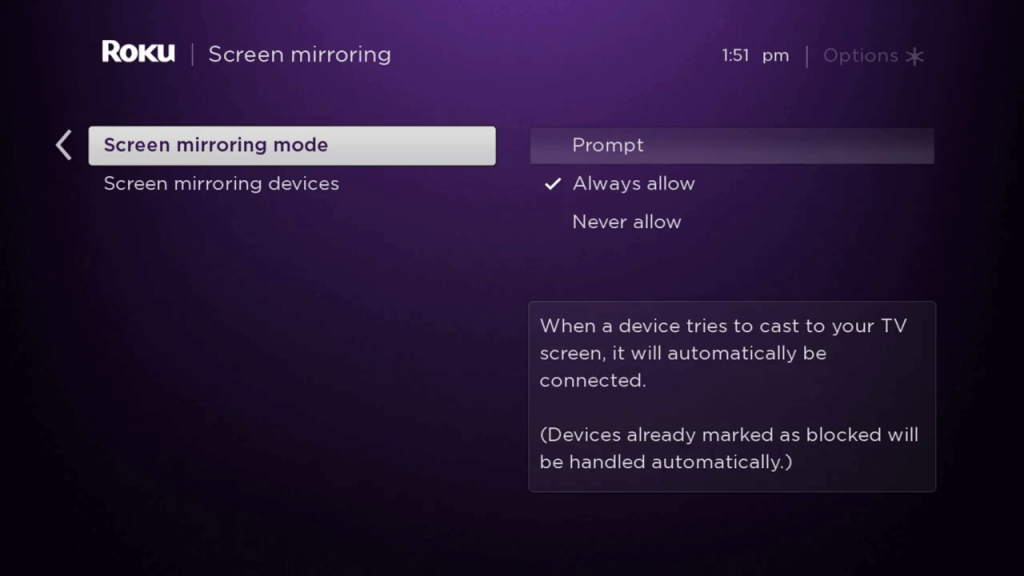
How to Screen Mirror IPTV Player on Roku: Android Device
(1) Connect your Android device to the same WiFi network as your Roku.
(2) On your smartphone or tablet, go to the Notification Panel and tap the Cast icon or Screen Mirror icon. The name of the icon may vary based on smartphone brands.
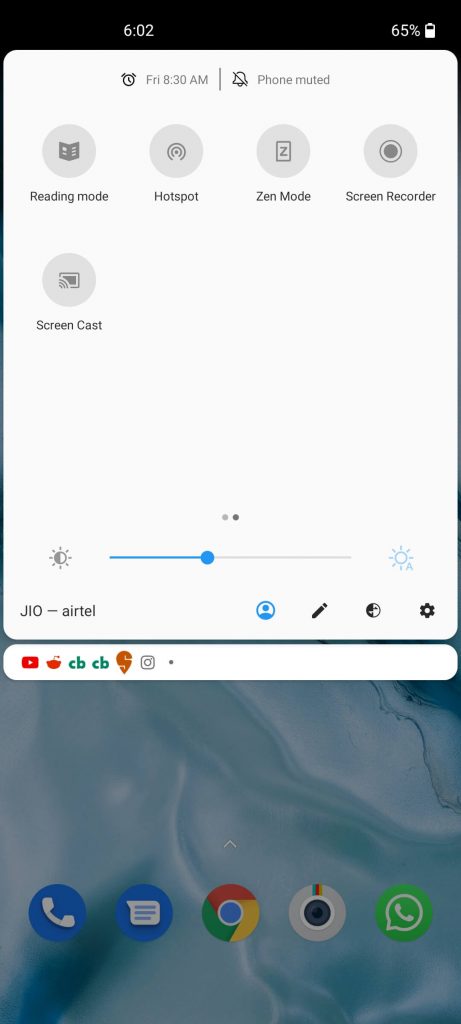
(3) Now, your Roku device will appear on the list of screen mirroring devices. Choose it.
(4) Then, open your IPTV provider app or IPTV player app on your smartphone or tablet.
(5) Stream any of the video content. It will appear on your Roku device.
How to Screen Mirror IPTV Player on Roku: iOS Devices
(1) For iOS devices, you have to install a third-party screen mirroring app called Mirror for Roku from the App Store.
(2) Connect your iOS device to a WiFi same as your Roku.
(3) Open the Mirror for Roku app and choose your Roku TV.
(4) Allow the app to access all your iOS device memory and local files.
(5) Then, click the Devices button and choose your Roku device. Your iPhone or iPad screen will be mirrored to your Roku.
(6) Open the IPTV provider app and stream any video content. It will appear on your Roku device.
How to Screen Mirror IPTV Player on Roku: PC
(1) On your PC, click the Notification icon on the bottom right of the screen.
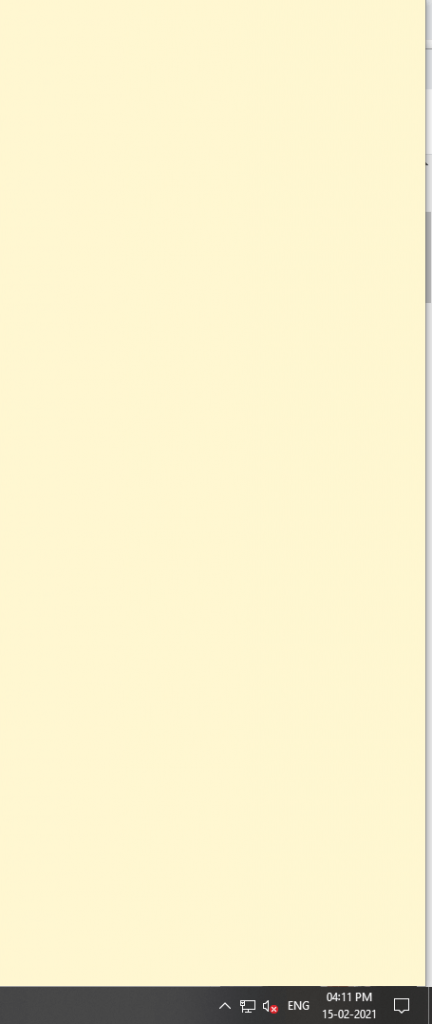
(2) On the Notification menu, click the Connect button.
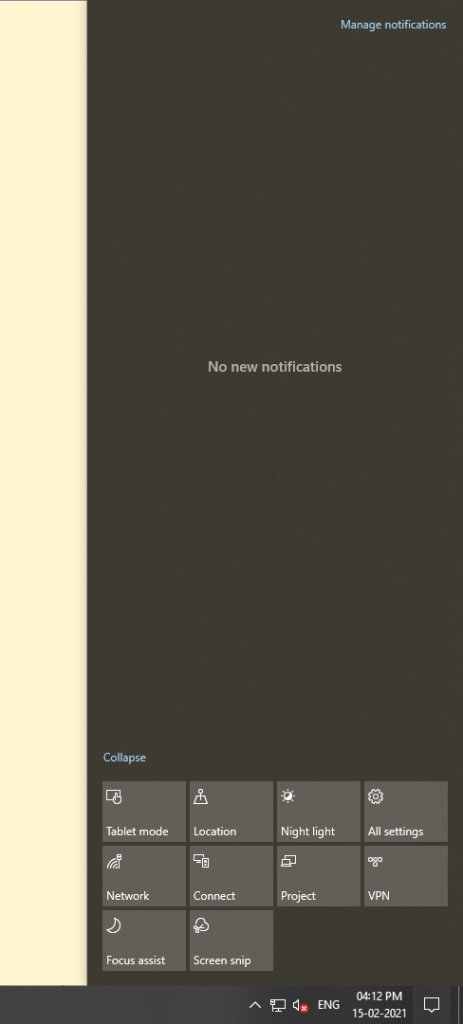
(3) Your PC will search for a nearby mirroring device.
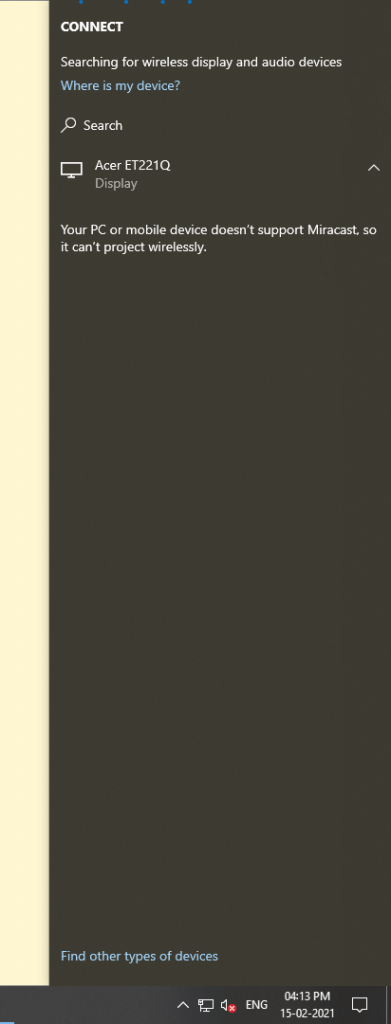
(4) When your Roku is detected, tap on it.
(5) Now stream the IPTV content from the app or the website.
(6) The video content will appear on Roku.
Opinion
These are the possible ways to stream IPTV videos on Roku. With this, you can install IPTV Player on Roku or a screen mirror from a smartphone or PC. When you are buying the IPTV, make sure that it can be streaming via Stalker Player. So that you can install the IPTV Player on Roku and stream IPTV videos without any issues. If you are having Firestick, check our guide on how to install JadooTV IPTV on Firestick.









Leave a Review