IPTV Bonanza Addon is a fresh addon with a unique section for IPTV M3U Stream Hunters and M3U8 list. Moreover, it offers international content from Germany, Canada, Turkey, France, Finland, Italy, and Romania, with 1000+ channels, Movies, Series, and more. So, here we give you a complete guide on installing and using the Bonanza Addon on Kodi.
Features of IPTV Bonanza Addon
- It offers satellite channels from other countries.
- You can stream this on devices that are compatible with the Kodi app.
- Simple User–Interface to use access the contents.
- Stream up to HD resolution.
Why Need VPN While Streaming on IPTV Bonanza Addon
IPTV Bonanza is a third-party addon that might contain channels and movies without legal copyright. In that case, while streaming those content, you might face legal issues by the ISP protocols. However, you can avoid that by using the premium VPNs like NordVPN or ExpressVPN, which help you to tackle those problems and with the VPN, you can mask your IP address and stream safely and securely.
How to Get IPTV Bonanza Addon
You can stream this Addon by using the Kodi application, so you need to install the Kodi app on your preferred device. Here, we have given you the major supporting devices.
- Android Devices – Download the official app from the Google Play Store.
- Windows – Install the application from Microsoft Store.
- Mac – Get the Kodi app on the Official Website.
- Firestick – To download and install the Kodi app, follow the given steps.
- Go to the Amazon App Store, and search for the Downloader app.
- Install the Downloader app, then from the Firestick home, navigate to Settings> My Fire TV> Developer options> Install Unknown Apps.
- Here, enable the Downloader app, and open the app from the homepage.
- Enter the Kodi APK file URL (https://bit.ly/3EJeMG8) and click the Go button.
- After downloading the APK file, install the app on Firestick.
How to Install IPTV Bonanza Addon on Kodi
To install a third-party addon on Kodi, first, you need to enable the Unknown source option.
Enable Unknown Sources
1. Install the Kodi application on your streaming device.
2. Open the app and select the Settings option from the top left corner.
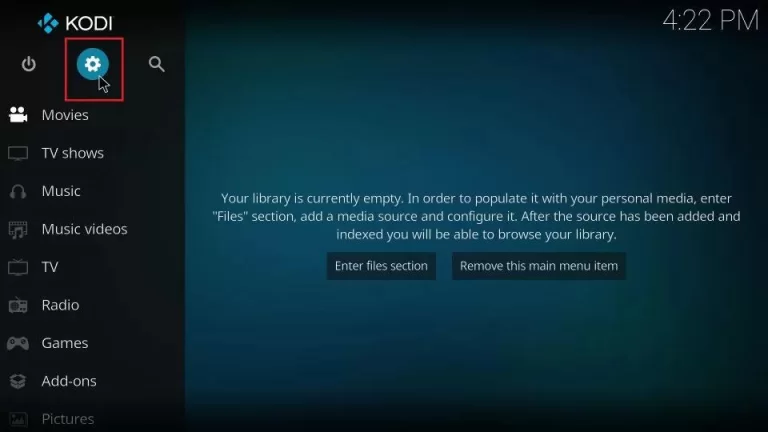
3. Now, click the System option tile.
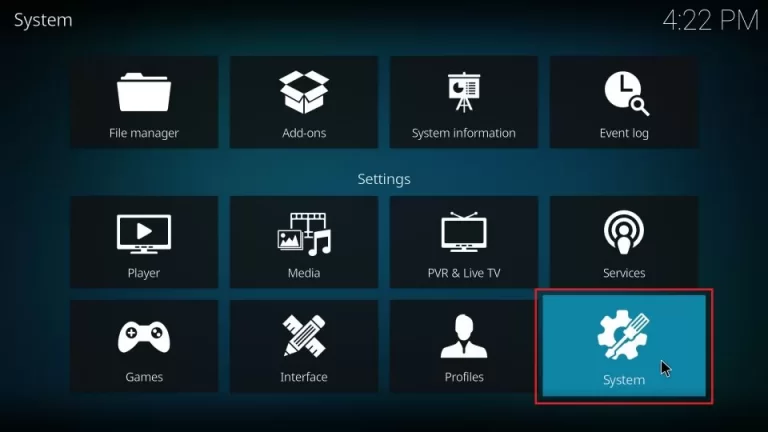
4. Then, under Settings / System, select the Add-on section and enable the Unknown sources option.
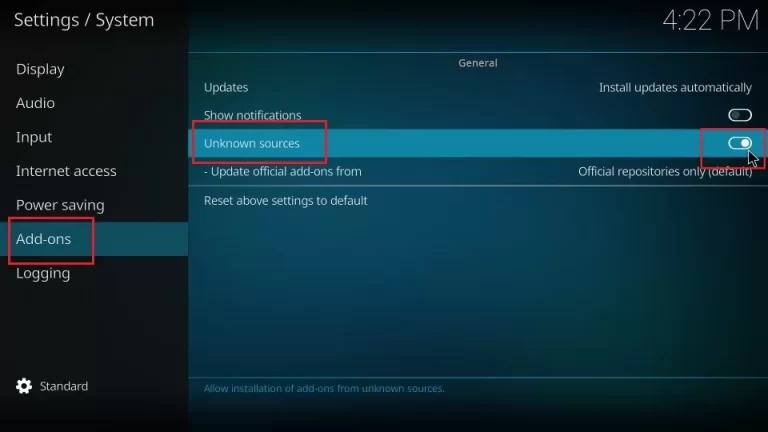
5. A warning! pop-up appears on the screen. Click the Yes button on it.
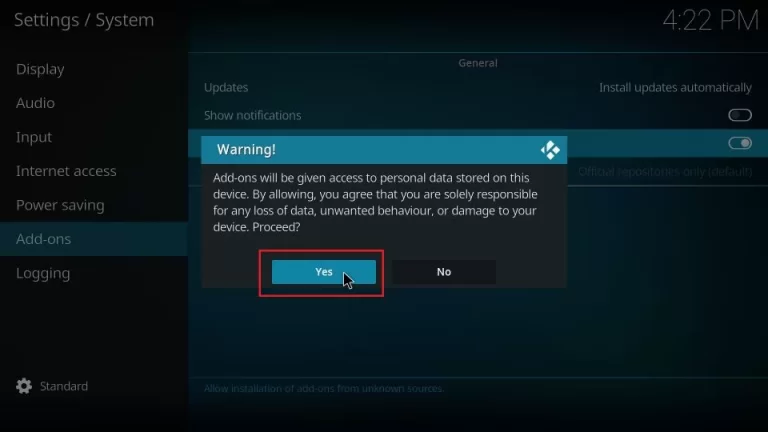
Install IPTV Bonanza Kodi Addon
1. Go to the Settings page and select the File manager option tile.
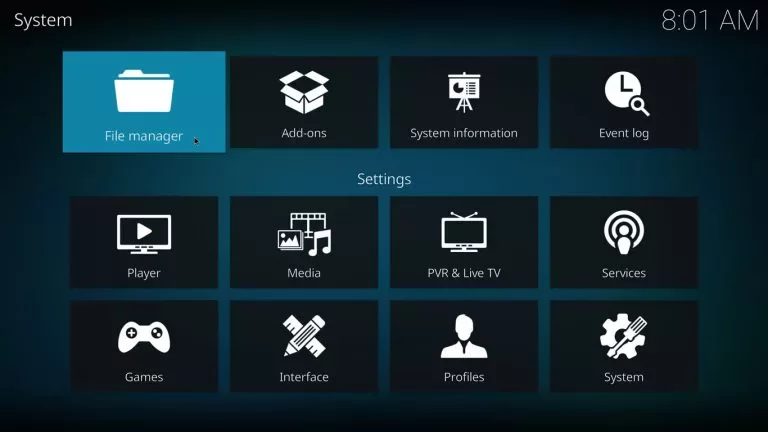
2. Then, double-click the Add source option.
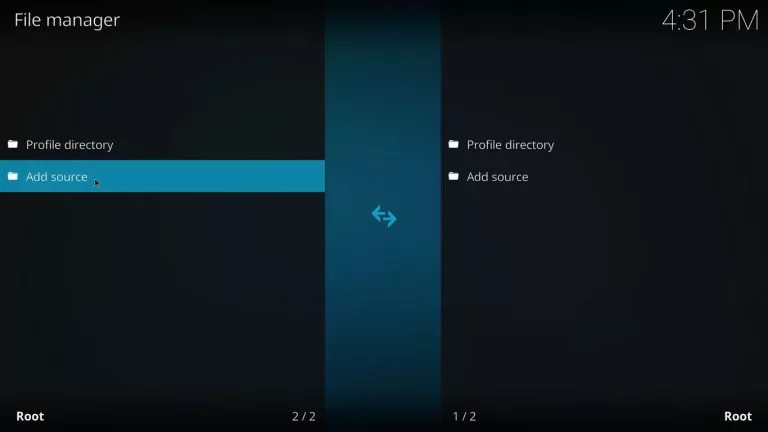
3. On the pop-up dialog box, click the <None>, then enter the URL: [https://colussus.net/matrixcolussus/] and click the OK button.
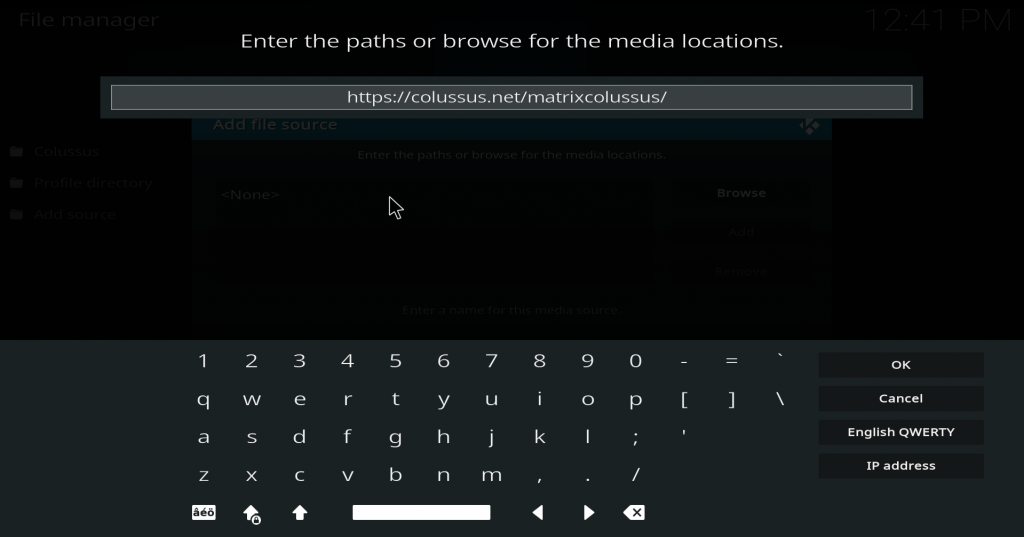
4. Enter a name for the given URL and click the OK button.
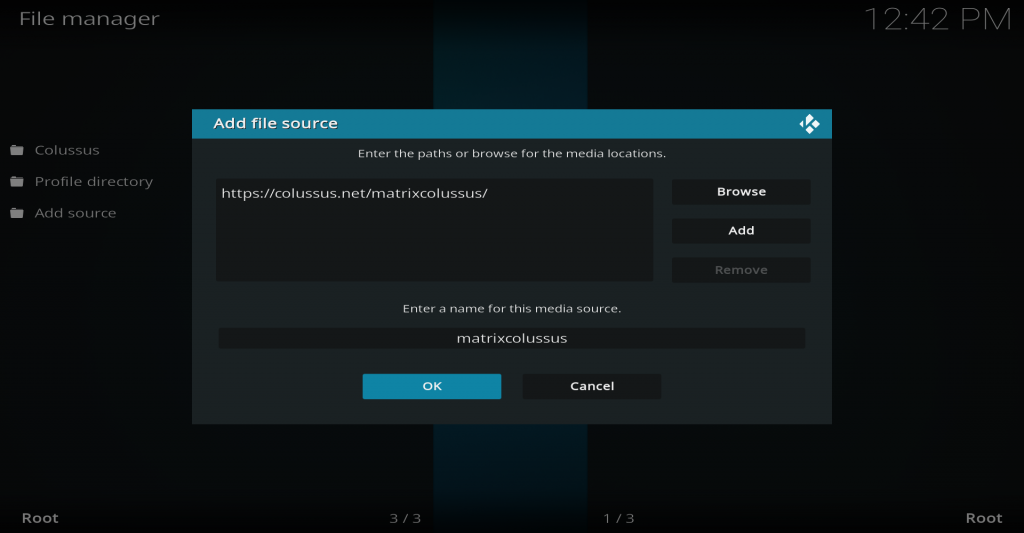
5. Go back to the settings page and click the Add–ons option tile.
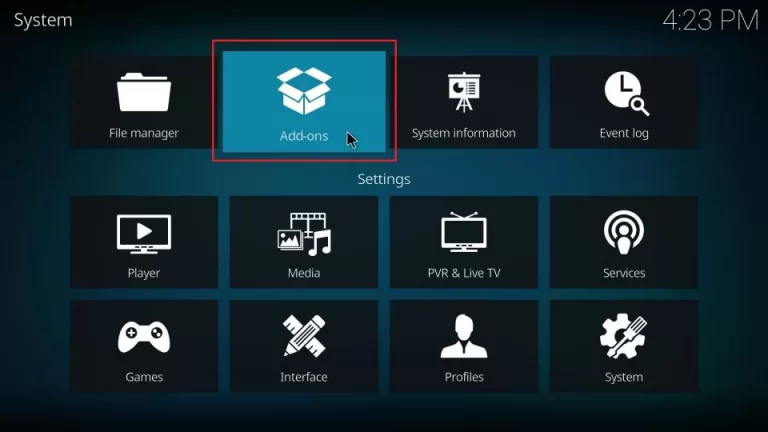
6. Click the Install from a zip file option from the list.
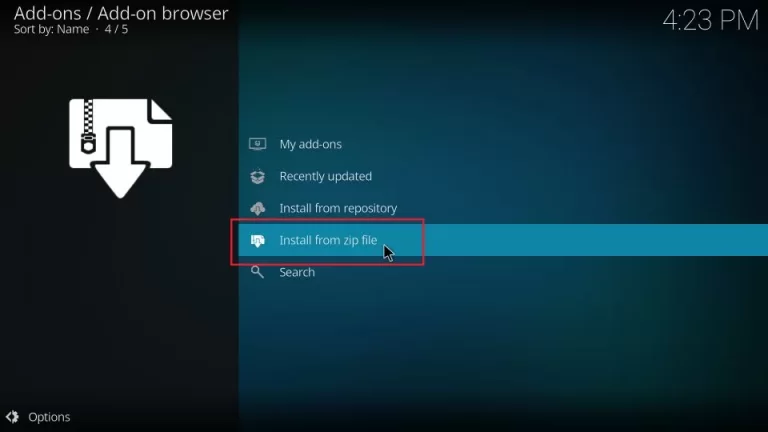
7. Now, select the Name you gave for the URL.
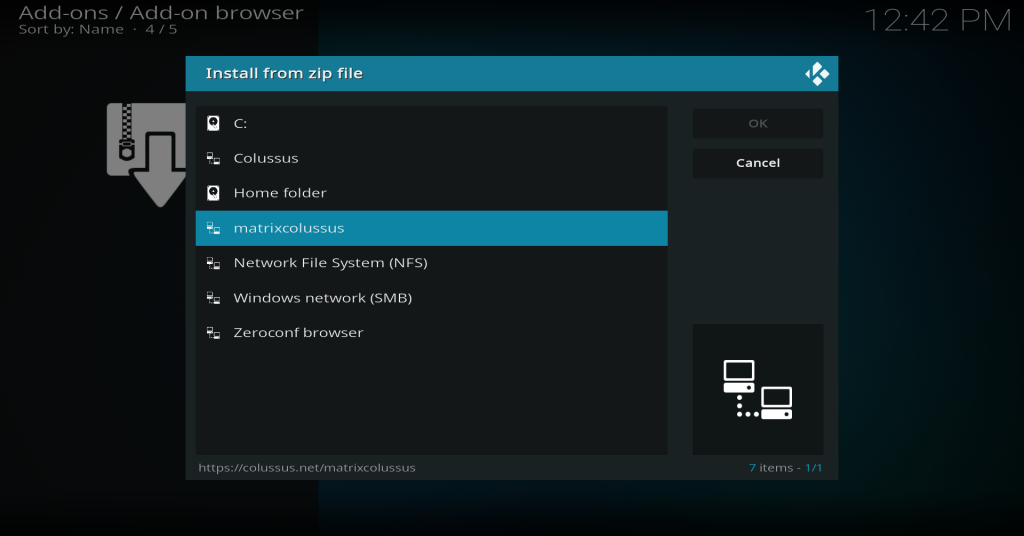
8. Then, choose the plugin.program.matrixcolussus.zip file.
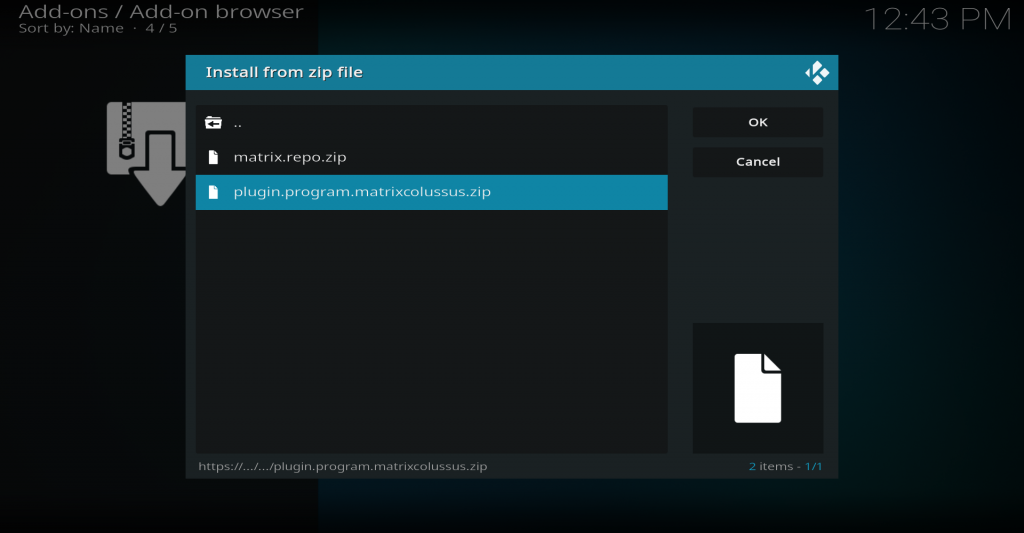
9. Wait until you receive a notification about the repository installed, then click the Install from repository option.
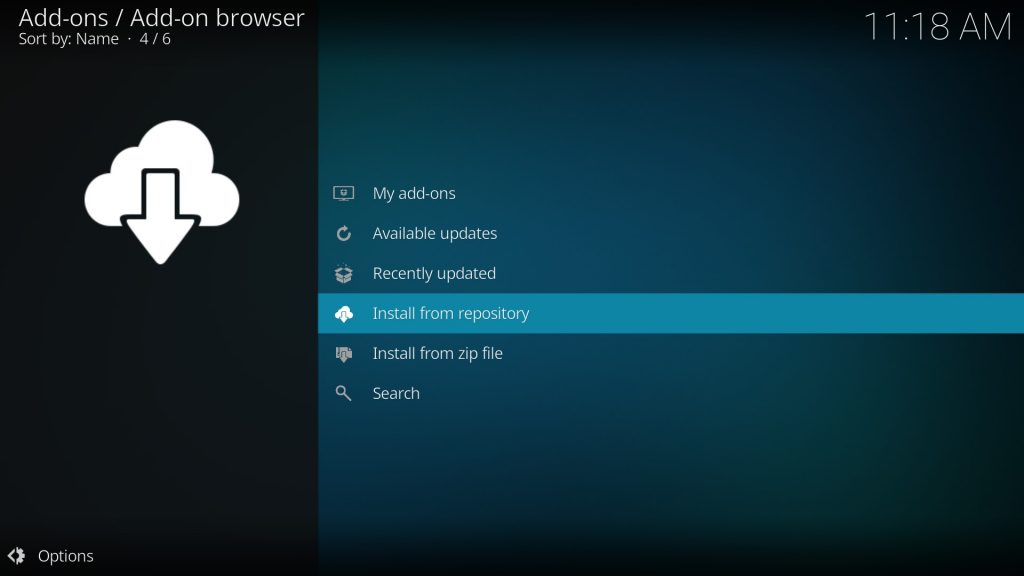
10. Click the Maniac repository option.
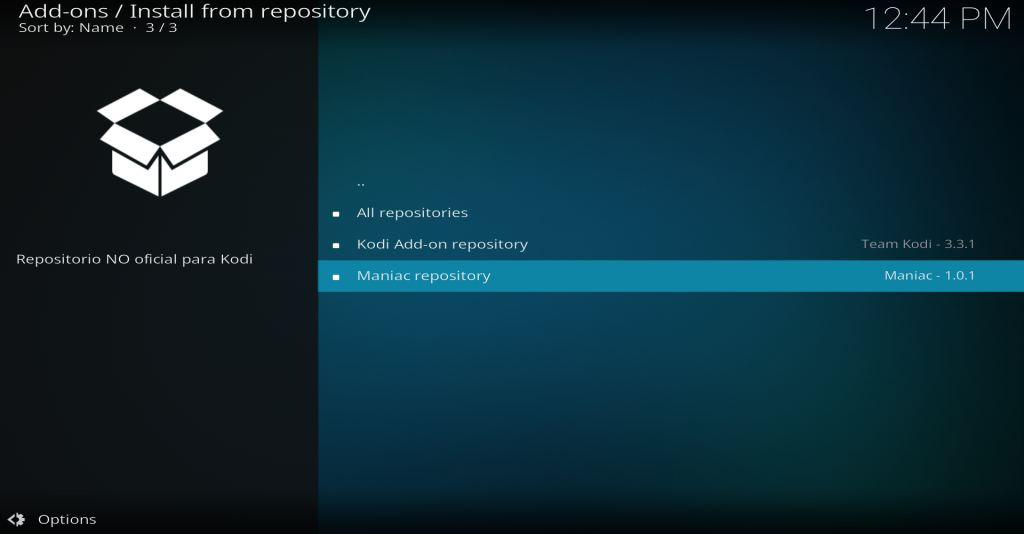
11. Select the Video add–ons option.
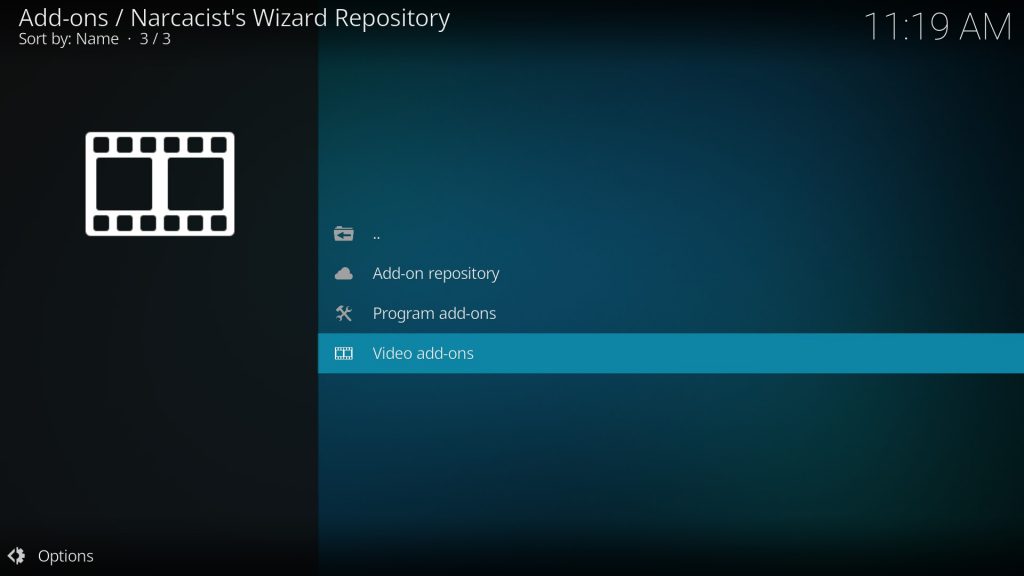
12. Look for the Bonanza addon in the list and click it.
13. Click the Install button on the right button corner of the addon info page.
14. Select the OK button to install any additional add-ons to be installed.
15. You will receive a notification once the addon is installed.
How to Use IPTV Bonanza Addon
1. Launch the Kodi app and select the Add–ons section from the menu panel.
2. Now, select the Bonanza Addon tile under the Video add–ons heading.
3. Select your preferred category of channels and enjoy streaming.
Alternatives to IPTV Bonanza Addon
IPTV Bonanza Addon might surprise you with its content, but it might also miss some of your preferred TV channels, Movies, Series, etc. In that case, you can try other similar or better addons that are listed below.
Asgard Kodi Addon
Asgard Kodi Addon is best known for providing entertainment content with a one–click section feature for the categories like 4K Movies, Series, Sports, and more. Also, it provides free content and paid content that can be streamed on any device.

Alvin Kodi Addon
Alvin Kodi Addon has the best Video-on-Demand content with the categories of Movies, TV Shows, Series, Sports, Kid’s Shows, and more. Also, you can easily search and access the content with the help of a User–friendly Interface. Moreover, you can stream the content in HD quality on any device with the help of the Kodi app.

Dejavu Kodi Addon
Dejavu Kodi Addon offers content with different categories like Movies, TV shows, Series, News, Live channels, and more. Moreover, with the neat and simple UI, you can use this addon without any effort, and you can stream this addon on any device using Kodi.

Verdict
IPTV Bonanza Kodi addon is the best choice to stream international content on any device using the Kodi app. Moreover, it offers categories of sections like M3U hunter and M3U8 list. However, if you are not satisfied with the content offered, then you can try the alternative Addons that are mentioned above.









Leave a Review