Liquid IPTV is a broadcasting service that holds a content library of more than 11,000 channels in its premium package. With the compatibility of the service, you can use it on many devices and on the best IPTV players. To watch its content on your device, you need to follow some of the side-load steps on your device because of the app’s unavailability in the app store.
Why Choose Liquid IPTV
You can choose Liquid IPTV for the following reasons.
- It has a content library of more than 11,000 live channels with major Sports channel
- The service is not IP location locked
- Streams 33,000+ On-demand content
- The service has access to international channels and popular news networks.
Subscription Plans
The service offers four different premium packages.
- 1 month: $13
- 3 months: $33
- 6 months: $40
- 12 months: $64
How to Subscribe to Liquid IPTV
1: Open any web browser and visit the official site of Liquid IPTV.
2: Click on the Sign-up option on the website.
3: On the next page, select the Order Now button on any one of the premium packages on the web page.
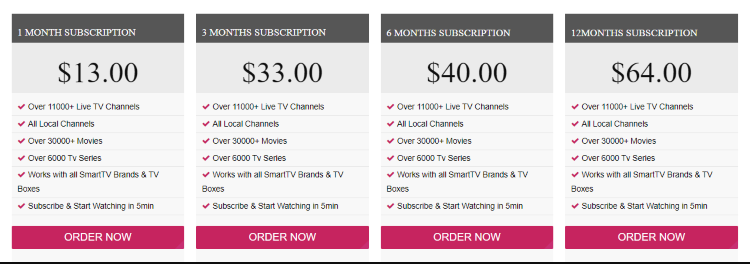
4: In the next step, customize your premium subscription if you have a coupon code.
5: Click on Proceed to checkout option after making changes.
6: On the next page, enter the personal details and the Payment details.
7: Click the Place Order option. Then follow the on-screen instruction and subscribe to Liquid IPTV premium.
Why you need a VPN for IPTV Service
A VPN plays a crucial role in masking a user’s location in order to bypass the Geo-restriction policy of service. It also enhances IPTV performance by surfing through the internet traffic to stream content seamlessly. We suggest VPNs like NordVPN and ExpressVPN for the best performance.
How to Install Liquid IPTV on Android
1: Open your Android phone Settings and visit Security & Privacy.
2: Under the Privacy section, toggle On the Unknown sources option.
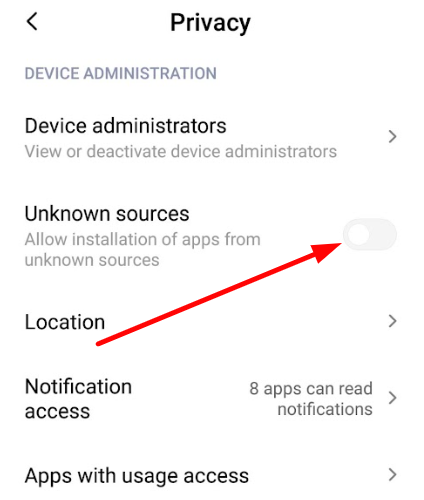
3: After enabling the feature, launch the web browser and download the Liquid IPTV Apk file on your device.
4: Click the Apk file to install the app on your device.
5: After installing, open the app and log in to your account.
6: Start streaming the IPTV content on your Android.
How to Install Liquid IPTV on Firestick
1: Go to the Home screen of the app, Select the Find tab and click on the Search option.
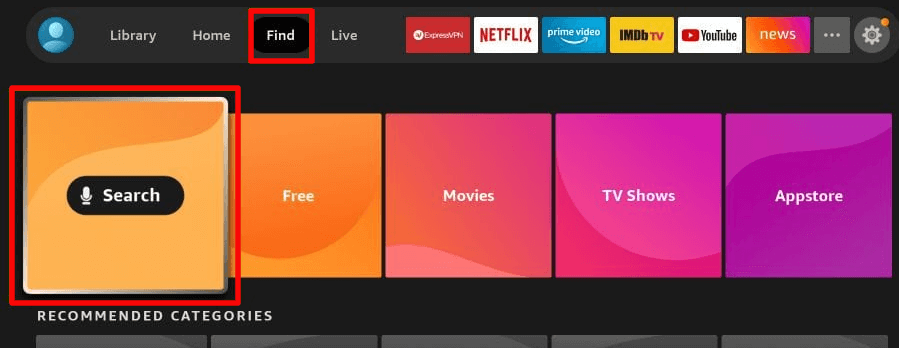
2: On the search bar, type Downloader and search for the app.
3: Select the app from the search result and click the Get or Download button to install the app.
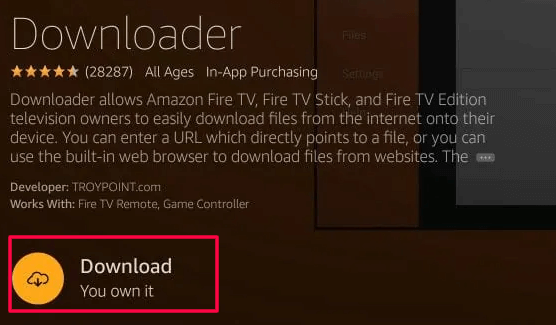
4: After installing, go to Settings >> My Fire TV >> Developer options >> Install Unknown Apps.
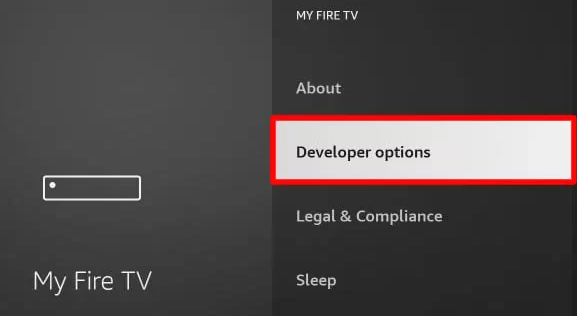
5: Under the Install Unknown Apps section, select Downloader and turn On the feature. By enabling this, you can side-load any apps on your Firestick device.
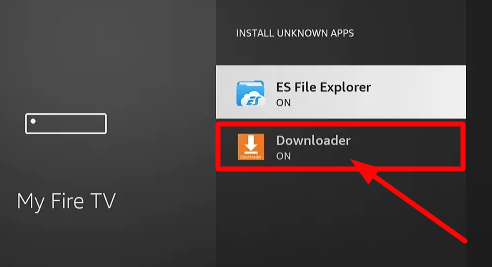
6: Open the Downloader app and allow permissions to the app.
7: On the search field, enter the URL of Liquid IPTV Apk and select the Go button.
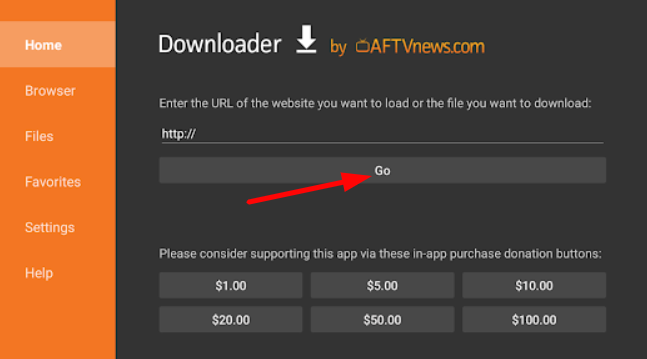
8: This will download the file. After downloading, click the Install option on the pop-up.
9: Now, launch the app and sign in to your account.
10: Watch your favorite shows on your Firestick.
How to Install Liquid IPTV on Smart TV
1: Launch the web browser on your PC and download the APK file of Liquid IPTV.
2: Now copy the downloaded file into a USB drive.
3: Connect the USB drive to the back and turn on your Smart TV.
4: On your TV, go to Settings >> Device Preferences.
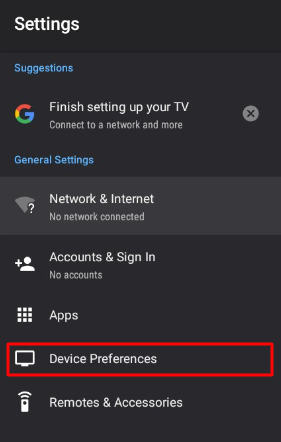
5: In there, select the Security & restriction option.
6: Now, navigate and click the Unknown Sources option. Turn the toggle to On.
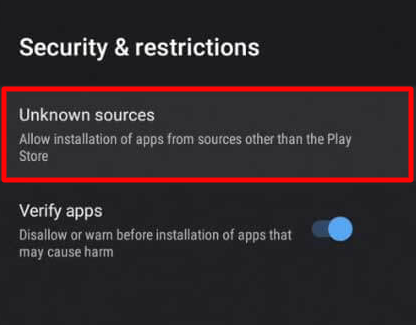
7: After enabling, go back to Settings and select the Apps option.
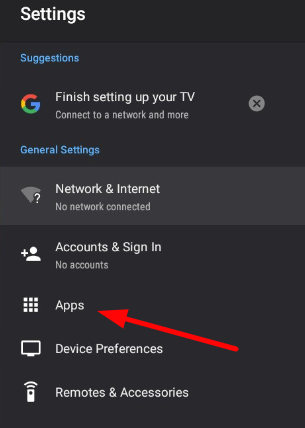
8: Select the TV guard option under the Apps section.
9: Next, click on the App Manager option.
10: In the next step, select the Install from USB option on the screen.
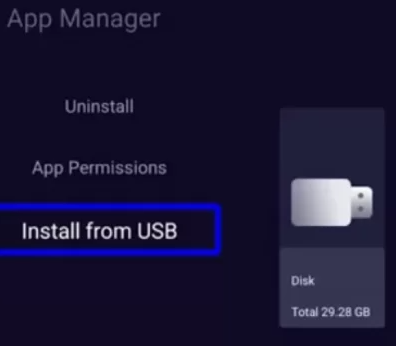
11: Select the Liquid IPTV APK file and install the app on your Smart TV.
12: Now you can select and view the IPTV service on your Smart TV.
How to Install Liquid Service on Windows & Mac PC
1: On your PC, open the web browser and download the Bluestacks software from its official website.
2: Now, download the Liquid IPTV file from a trusted source on your computer.
3: Open the Bluestacks emulator and sign in with your Google account if asked.
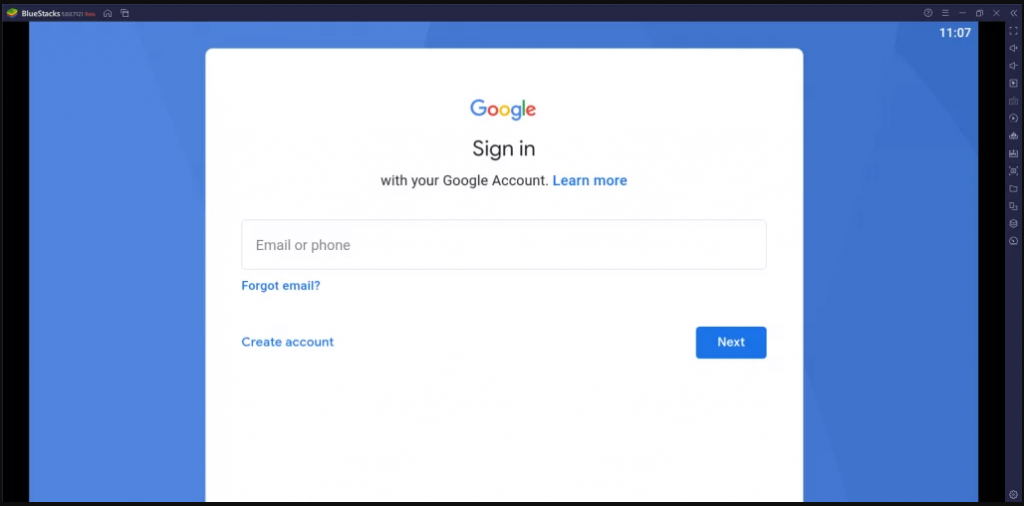
4: On the home screen of the app, click on the APK button on the right pane.
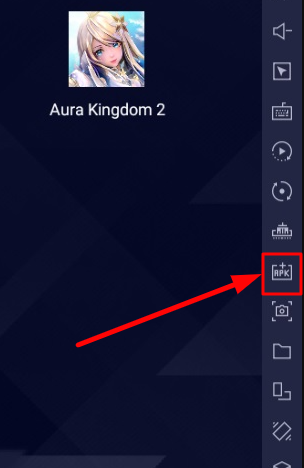
5: Select the APK file of the IPTV from the destination folder.
6: Now, the app will start its installation process on the computer.
7: After downloading, open the app and log in to your IPTV account.
8: Select the content for streaming on the IPTV.
How to Install Liquid Service on MAG Device
1: Connect your MAG device to the TV and select the Settings option on the home screen.
2: Select the System Settings option under the Settings section.
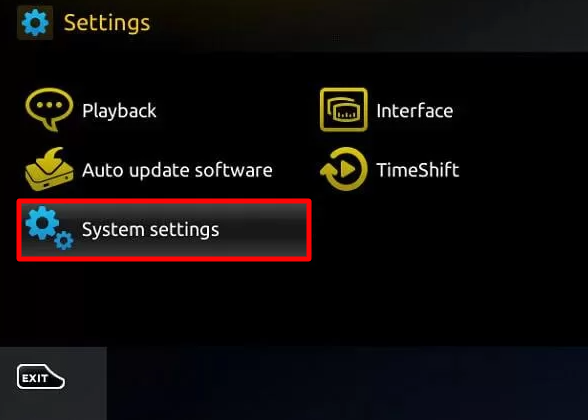
3: Next, click on the Servers >> Portals option.
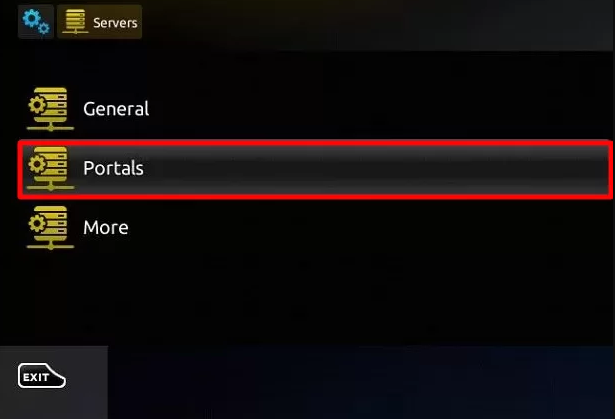
4: On the next page, enter the M3U URL in the Portal 1 Url box and enter any name in the Portal 1 name field.
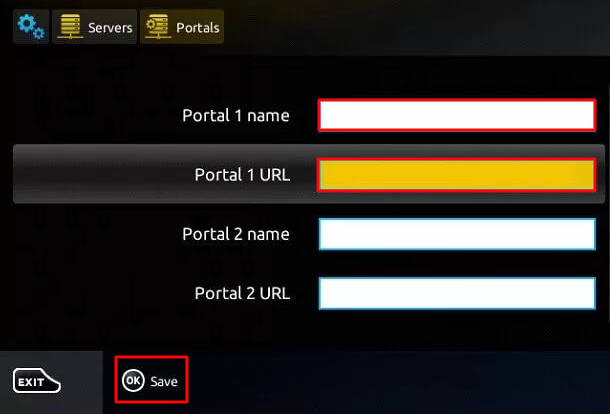
5: After entering, click on the Save button.
6: Now, the reboot will take place, and your IPTV channel will load on your MAG device.
How to Install Liquid on Enigma
1: In Enigma 2 device, select the Settings option.
2: Select the following options on your MAG: Setup > System network device > Setup adapter > Settings.
3: An IP address will display on the screen. Note down the address.
4: Now, download the Putty software on your PC using the official website.
5: Open the Putty software on your PC.
6: Now enter the noted IP address in the respective field.
7: Next, change the connection type to Telnet and choose Open.
8: Then, set the Default Login as Root.
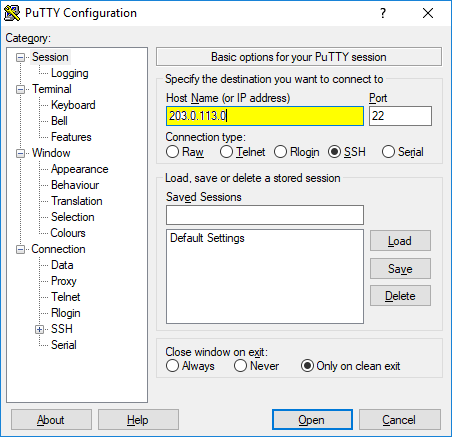
9: Now enter the M3U URL of the IPTV and press Enter key.
10: Type Reboot and press the Enter key.
Now your Enigma device will reboot and load the contents of Liquid IPTV.
Customer Support
The service offers 24/7 customer support with positive reviews among users. Users can contact the service by either the online form or by using the email platform. With the online portal, the service deal with many customers instantly and easily with their queries and complaints.
Review
To watch internet television at an affordable price, then Liquid IPTV is a wise choice. The features like a VPN-friendly, VOD and PPV channels, EPG guide, etc, add a boost to the service. The service even accepts Credit/Debit cards for payments.
Alternative IPTV Service
If you think that the service is not the right fit for you, then check out these alternative IPTV services from the following.
Space IPTV
Space IPTV is one of the IPTV services that are compatible with devices like MAG, computers, Firestick, etc. The service holds over 7000 channels with VOD and EPG guide. Like Liquid, Space IPTV has a considerable and budget-friendly premium package.

Blitzen IPTV
Blitzen IPTV offers users a library of 15,000+ VOD content and a resolution from SD to 4K to its customers. You can use Blitzen on every popular IPTV player. By subscribing to the cheaper $9.99/ month subscription, it offers some of the best channels comparing others on this low budget.

Good IPTV
Good IPTV is the next service offering a cheaper premium of $9.95/ month. With News, Sports, International channels, and PPV, the service has a strong content library. It provides 10,000+ TV channels along with on-demand content. You can install Good IPTV on every device, like Enigma, MAG, Formular, Windows & Mac, etc.
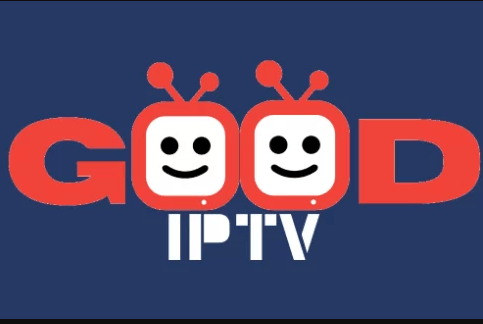









Leave a Review