Are you in search of a quality IPTV service provider? If yes, you are in the correct place. Here, we reviewed one of the best IPTV services, Ace IPTV. IPTV providers are getting popular day by day. Providing thousands of live TV channels and on-demand video content at a lower subscription price is the major highlight of the IPTV services.
Ace IPTV offers more than thousands of live TV channels from countries like the USA, UK, Canada, and more. In addition, to live TV content, it also provides all the latest movies and series around the world. The IPTV also comes with a built-in video player app that can be installed on all Android-based devices.
Update: As of now (15/12/2020), Ace IPTV is under maintenance and not accepting any new users.
How to Sign Up for Ace IPTV
(1) Go to the Ace IPTV website on your PC or smartphone.
(2) Navigate to the Subscription page.
(3) Choose your preferred subscription and get the Checkout page.
(4) Enter your personal data and click the Continue button.
(5) Choose your payment method and proceed to the payment.
(6) When the payment is completed, the IPTV credentials will be sent to your mail ID.
Advantage of VPN while using IPTV
Using IPTV services are prohibited in many countries. To bypass the geo-restriction, we suggest you use VPNs.With VPNs, you can hide your personal IP address and spoof your geolocation. Use any one of the powerful VPNs like NordVPN, ExpressVPN, and CyberGhost VPN. These VPNs have more than 5000 servers in 90+ countries.
How to Install Ace IPTV on Android Devices
(1) On your smartphone or tablet, go to the Ace IPTV download link.
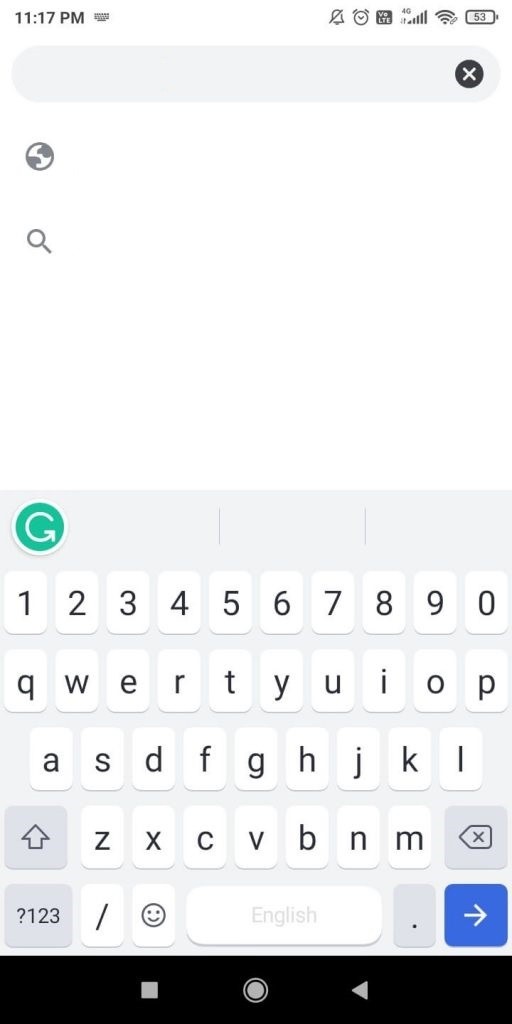
(2) The Ace IPTV apk file will be downloaded.
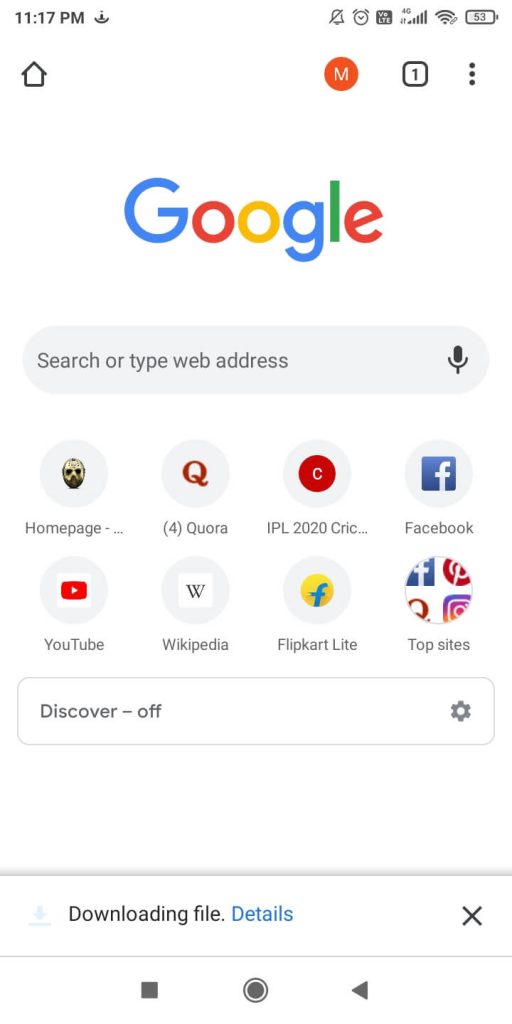
(3) After the download, tap the Open button to get the installation screen.
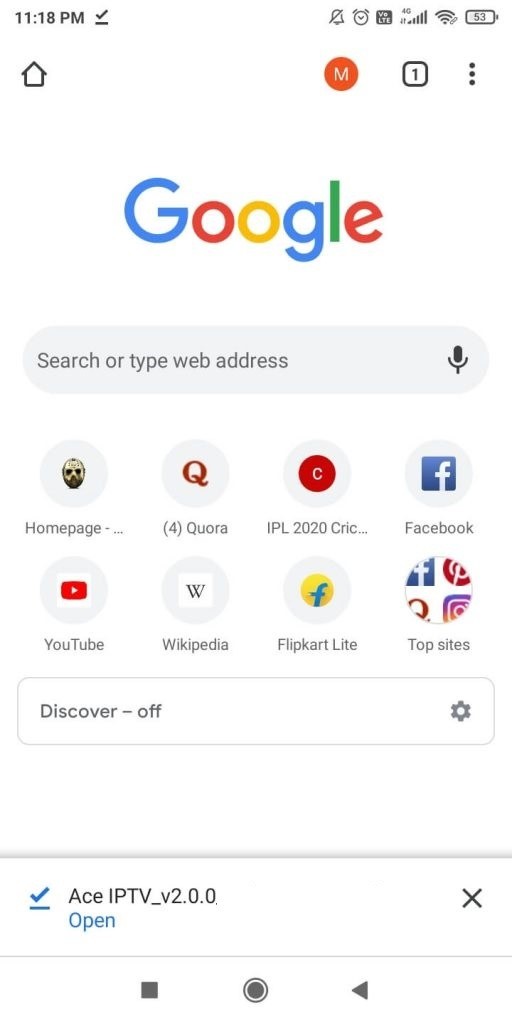
(4) On the installation screen, tap the Install button.
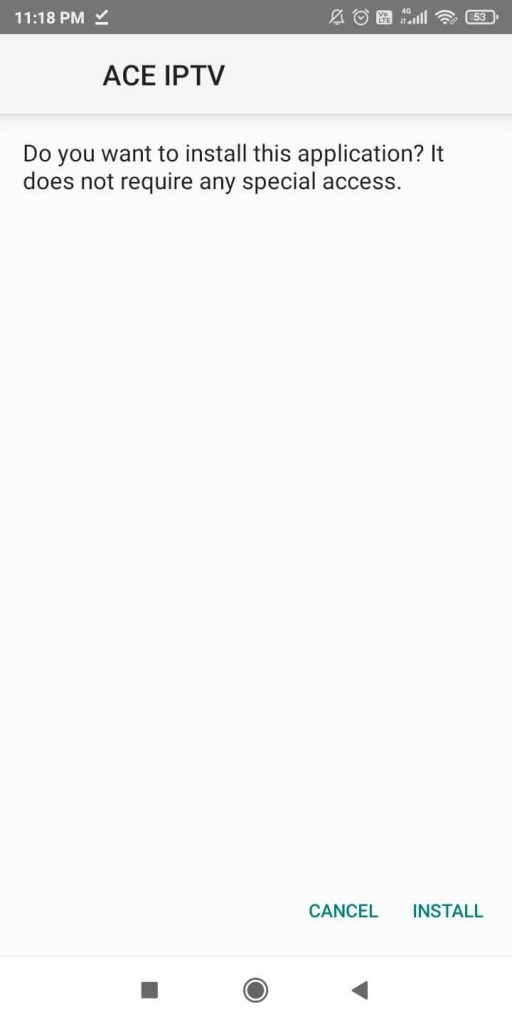
(5) Open the IPTV app by tapping the Open button.
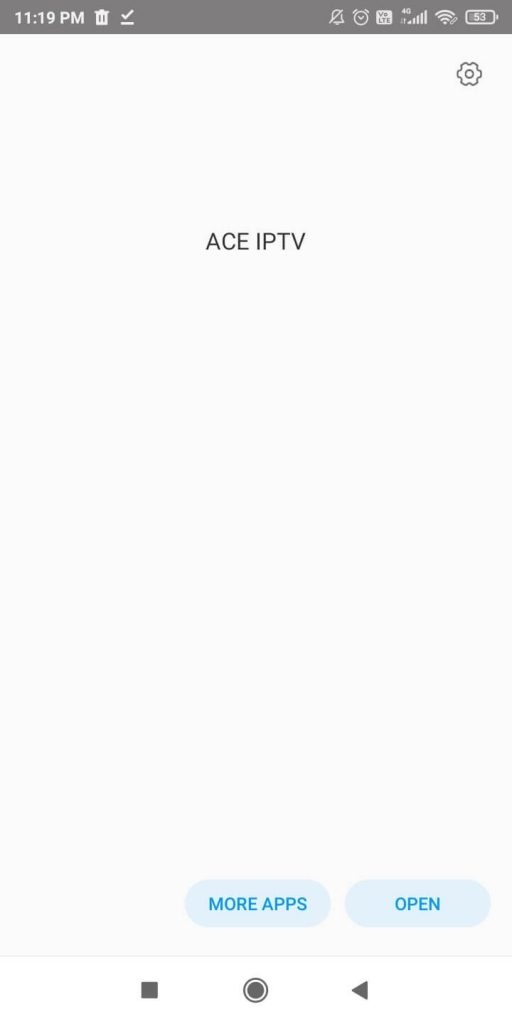
(6) Sign in with your IPTV credentials and watch your favorite live TV channels.
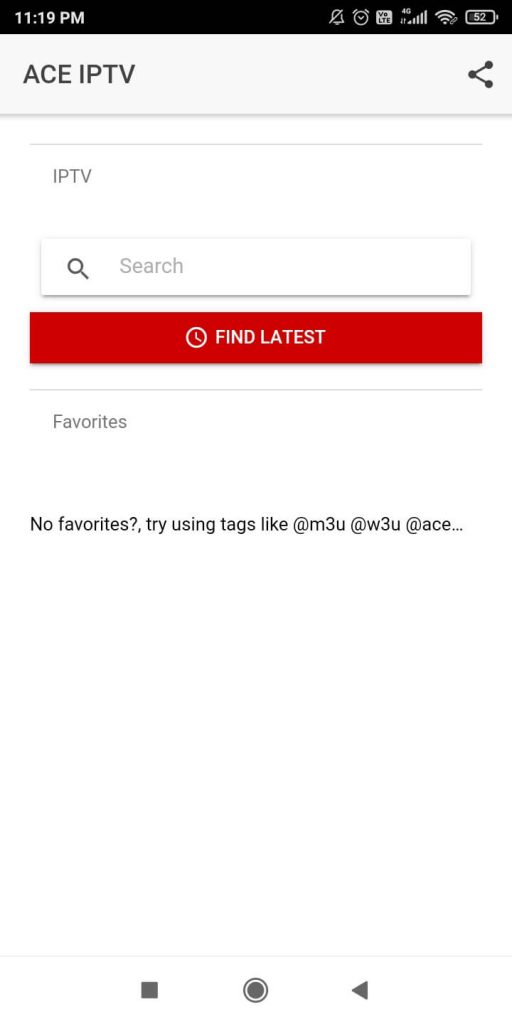
How to Install Ace IPTV on Firestick
Before getting into the installation steps, turn on the Apps from Unknown Sources feature on your Firestick. To do so, go to Settings –> My Fire TV –> Developer Options –> Apps from Unknown Sources –> Turn On.
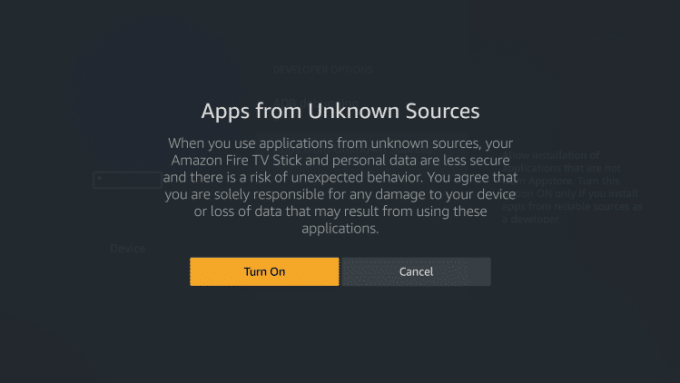
(1) Then, go to the Home screen and click the Search icon.
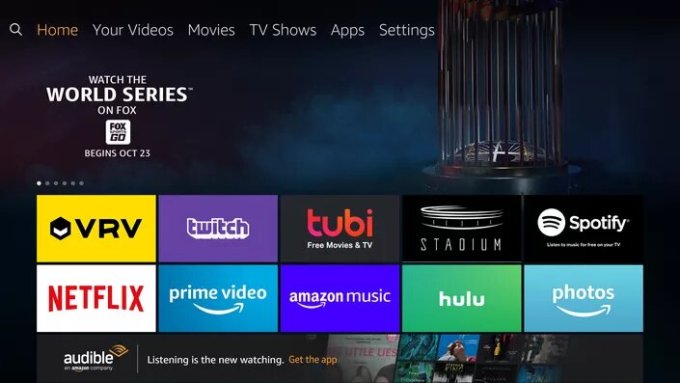
(2) Type Downloader using the Fire TV remote and search.
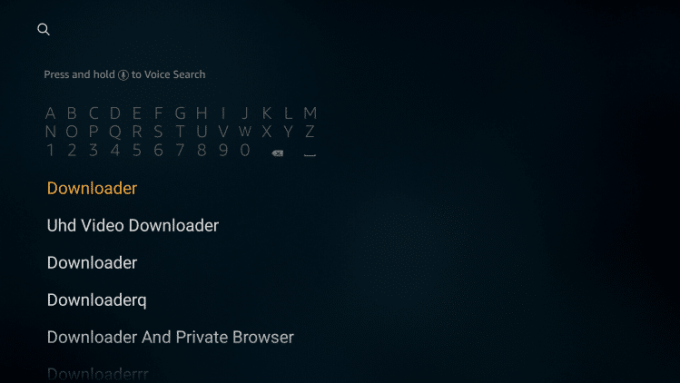
(3) Select the Downloader and tap the Download icon.
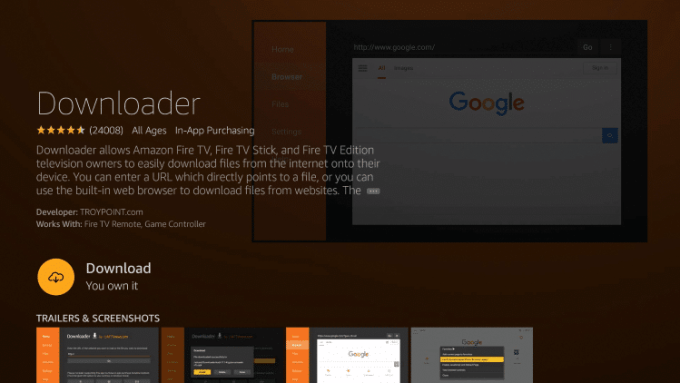
(4) Then, tap the Open icon to launch the Downloader app.
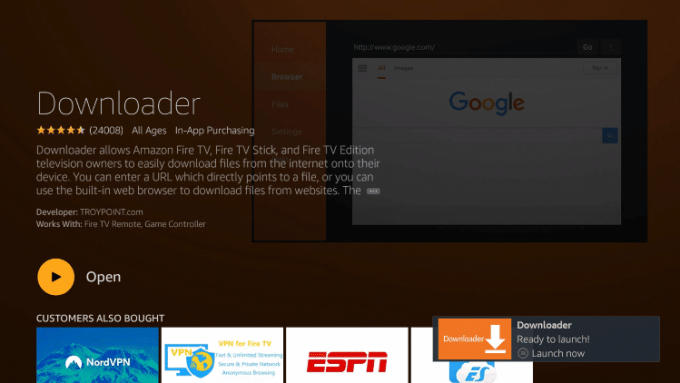
(5) Go to the URL bar and enter the Ace IPTV download link. When you are done typing, click the Go button.
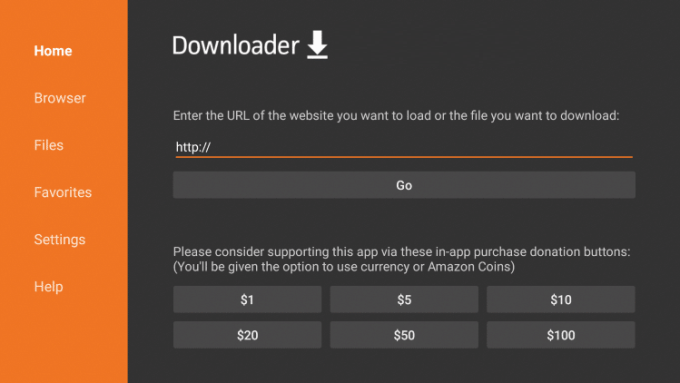
(6) Click the Install button and then the Open button to run the IPTV app.
(7) Use your IPTV credentials to sign in and watch all the live TV videos on your Firestick.
How to Stream Ace IPTV on Android Smart TV
(1) On your smart TV, open any of the web browsers and go to the Ace IPTV download link.
(2) Download the apk file and install it.
(3) Open the IPTV app and sign in with your IPTV account.
(4) Stream your favorite live TV channels on your Android TV.
Customer Support
Ace IPTV offers only one way of customer support, email support. You can mail them @[email protected]. Other than the email, there is no other way of contacting them. There is no contact us page available on the website where you can submit your information and get their support. They provided support via a Facebook group. But now, the group is not available on Facebook.
Opinion
On overall thoughts, Ace TV is providing average IPTV services. The channel list and the on-demand contents are good. But the inconsistency in customer support is a major concern. Their website is also powered by Ecwid, a third party website provider. The IPTV does not even have its own website. Before getting the subscription, we recommend you request a trial pack if possible. You can also try other IPTV services like Jet Stream IPTV or Prime Streams IPTV.









Leave a Review