Venom is an IPTV that provides 24/7 live streaming of plenty of TV channels. It offers an entertainment package that satisfies all the age members of the family. Apart from that, you can watch all major sports events like 3PL English Football, Fox Soccer Match Pass, EURO match pass, NFL, NBA League Pass, NHL, MLB, NRL, AFL Live Pass, etc. You will find the channels from the USA, UK, Canada, Australia, Germany, Brazil, Italy, Spain, Phillippines, UAE, India, etc.
Why Choose Venom IPTV
- Venom IPTV has 800+ Live TV channels (Almost all major channels).
- The TV channels are available in SD quality at 30 FPS and HD quality at 60 FPS.
- It has a TV Catch-up to record any channels and watch them later.
- Parental control to provide kids with a safe TV streaming environment.
- This IPTV supports external players like VLC, MX Player, and Kodi.
Subscription
The IPTV has three types of subscription
- Super Saver – $9.99 per month
- Average User – $13.99 per month
- Dedicated Super User – $18.99 per month
How to Signup for Venom IPTV
[1] Unlock your Smartphone or PC and open a web browser.
[2] Visit Venom’s official website to order a plan for Venom IPTV.
[3] Select any plan and click on Order Today.
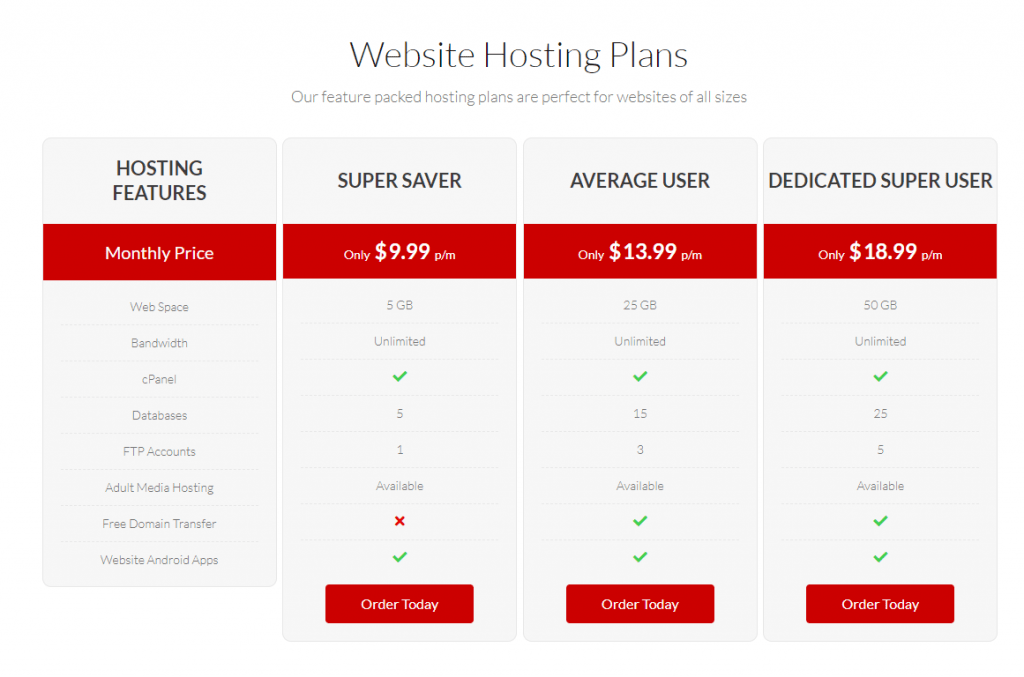
[4] Check your order description and price, and click on Checkout to proceed further.
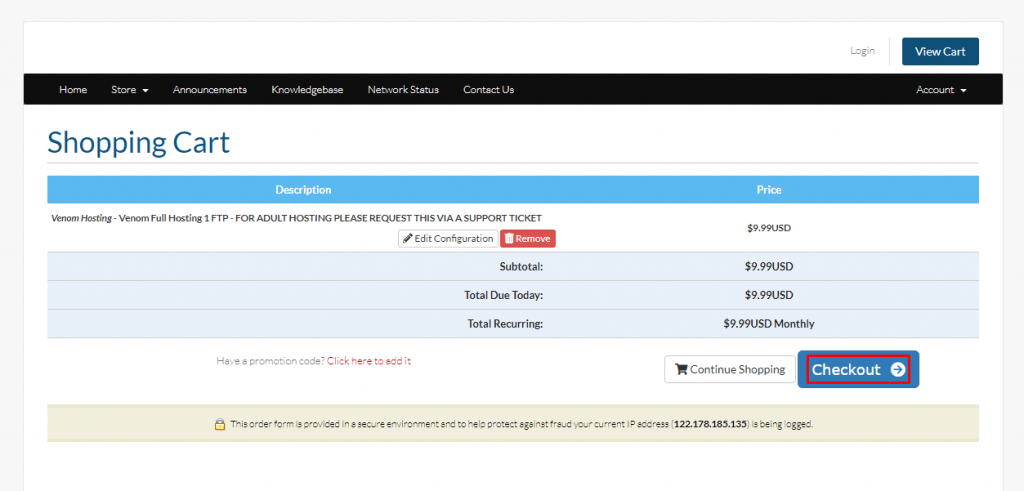
[5] Now, fill in your details and password. Agree to its Terms and Conditions.
[6] Once done, click on Complete Order.
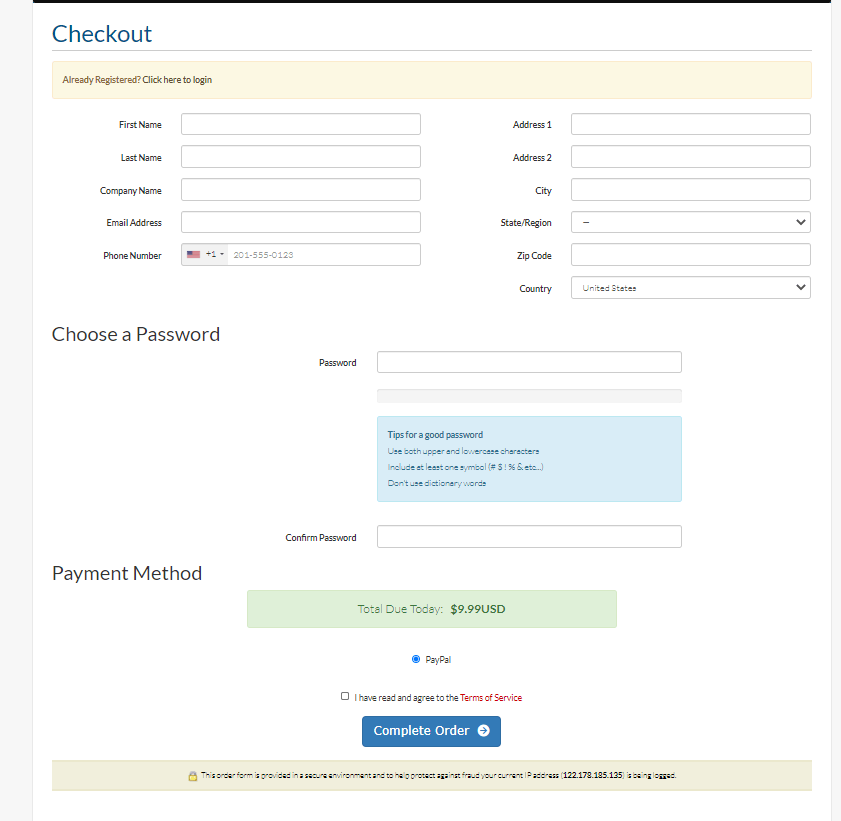
[7] Complete your payment via PayPal.
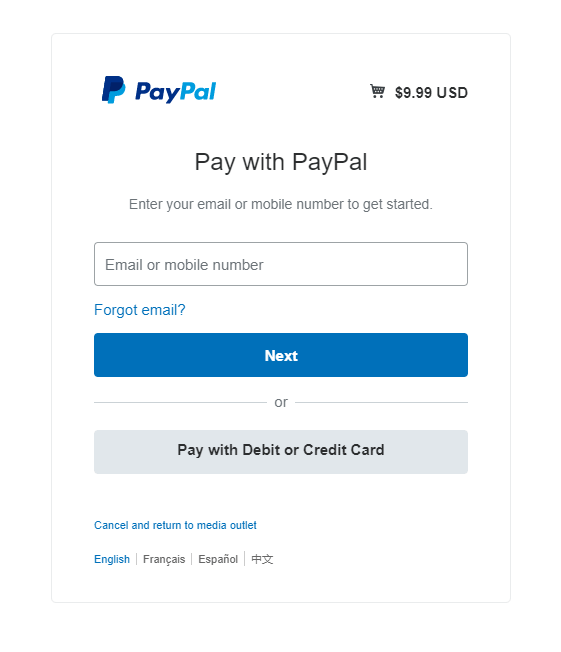
[8] After payment, you will receive a mail from Venom TV with your username and password.
Note: Keep the mail safe and secure as it comes with a username and password that may be misused.
Why is VPN Necessary for Streaming Venom IPTV
IPTVs are subjected to legal tests, and some of them contain illegal content for streaming. So it is required to remain anonymous from being monitored. In order to be anonymous on the internet, use the best VPN to stream and browse on any IPTV service. We suggest NordVPN and ExpressVPN for a fast and secure streaming environment.
How to Install Venom on Android
The Venom app isn’t officially available for Android. So, one should install it as an Apk file. Before downloading the Venom IPTV apk, you should tweak the Settings. To do so, go to Settings >> Security >> Unknown Sources >> Turn On.
[1] Open any browser on your Android device.
[2] Enter the URL: https://venomhosting.services/apk/ in the search bar.
[3] Click on the Venom Hosting Solutions apk, and the apk file will be downloaded to your device.
[4] Once downloaded, install the Venom TV apk.
[5] Open the Venom IPTV app on your Android Smartphone.
[6] Select the Venom Media panel from the popup.
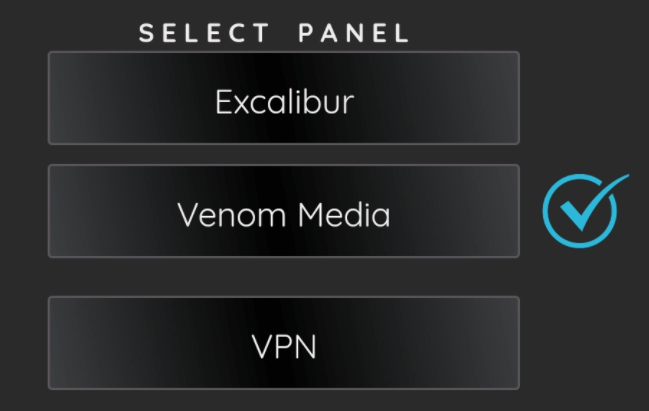
[7] Log in with Venom IPTV’s username and password that is provided during the signup process.
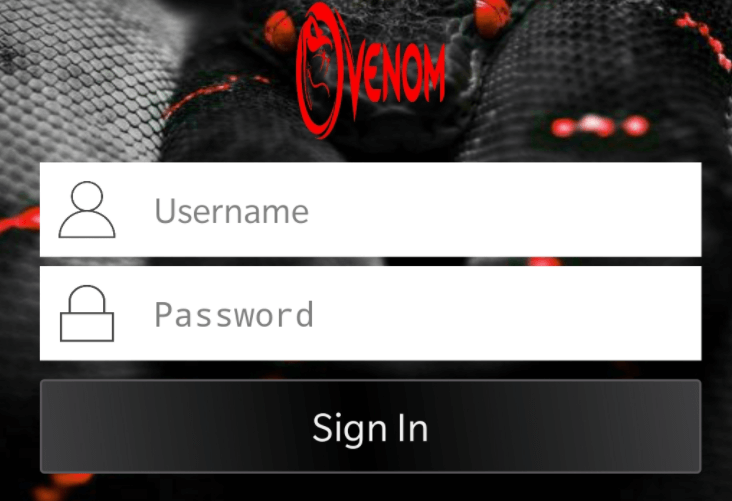
[8] Now, you can watch all the Venom TV app content on your Android device.
How to Stream Venom IPTV on Windows or Mac PC
[1] Launch the Web browser on the PC and search for Venom IPTV.
[2] Choose a trusted website to download the Venom IPTV Apk file.
[3] Now, go to the BlueStacks official Website on the PC and download the installer file.
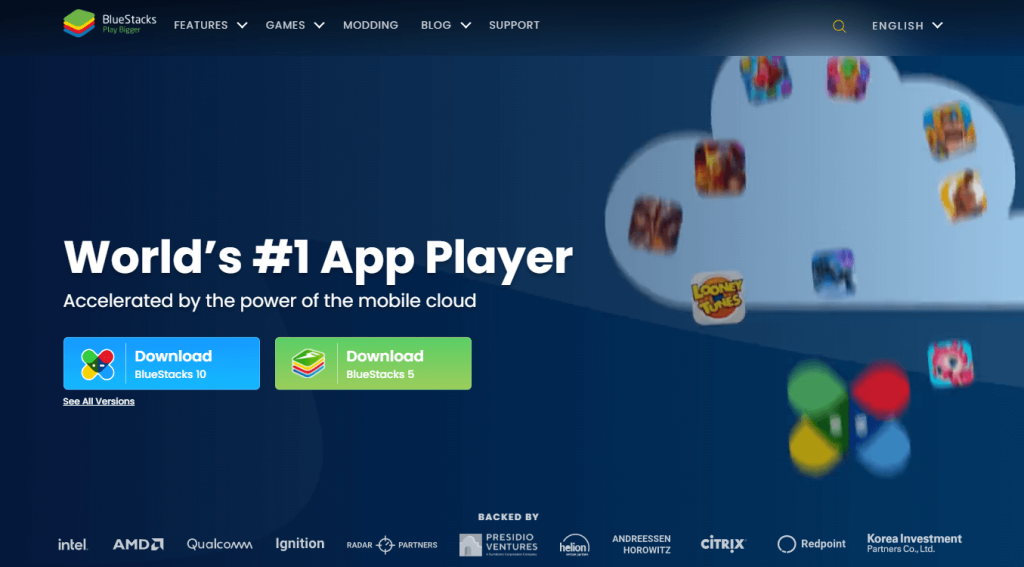
[4] Install the Android Emulator and launch the BlueStacks on the PC.
[5] Select the Install Apk option on the right side menu.
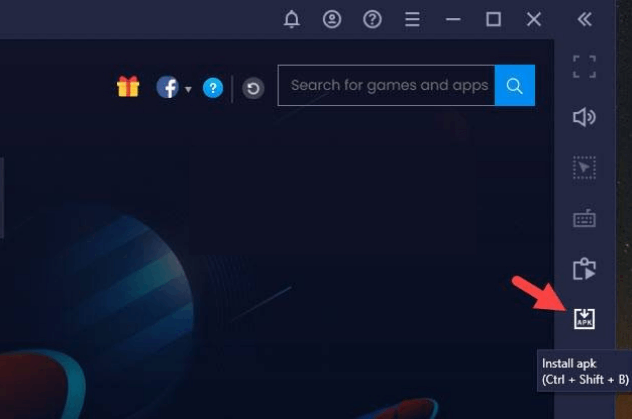
[6] Open the IPTV Apk file and install the IPTV app on the PC.
[7] Launch the Venom IPTV app and log in to your account.
[8] Choose the content for streaming on Windows or Mac PC.
How to Install Venom IPTV on Firestick
[1] Turn on your Fire TV device and connect it to the internet.
[2] From the Fire TV home screen, select the Find tab and choose the Search tile.
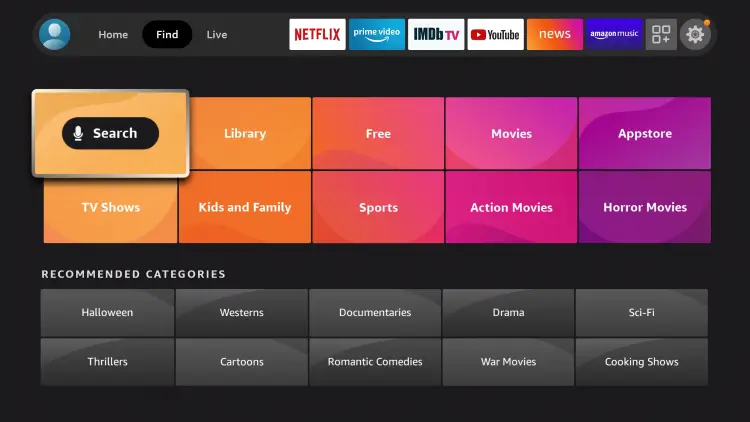
[3] Search for Downloader using the search bar.
[4] Select Download to install the app on your Firestick device.
[5] Click on Settings from the home screen.
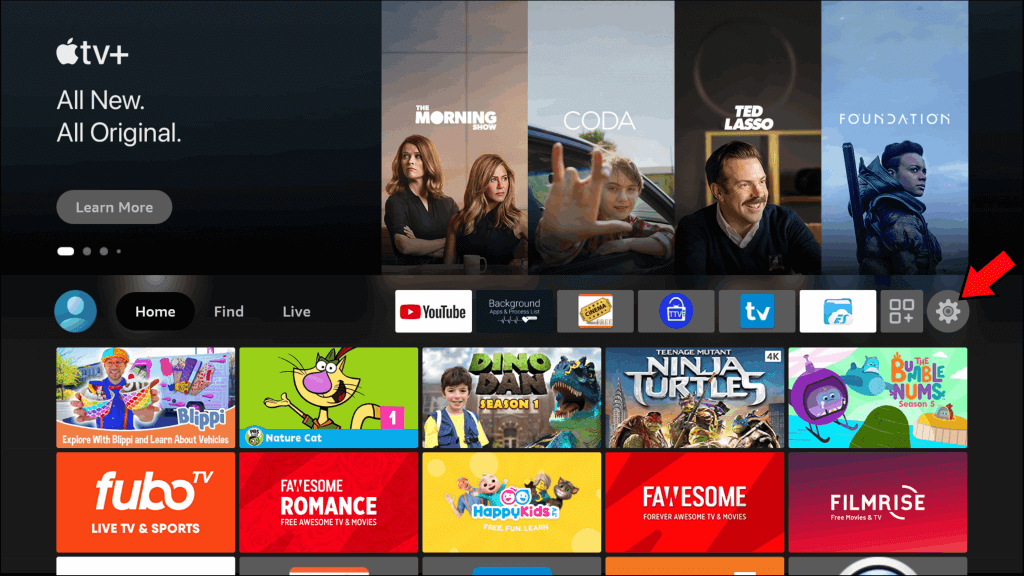
[6] Select My Fire TV from the settings.
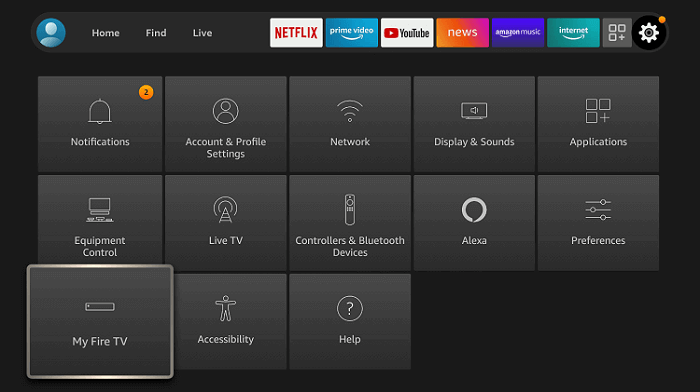
[7] Navigate to Developer options in My Fire TV.
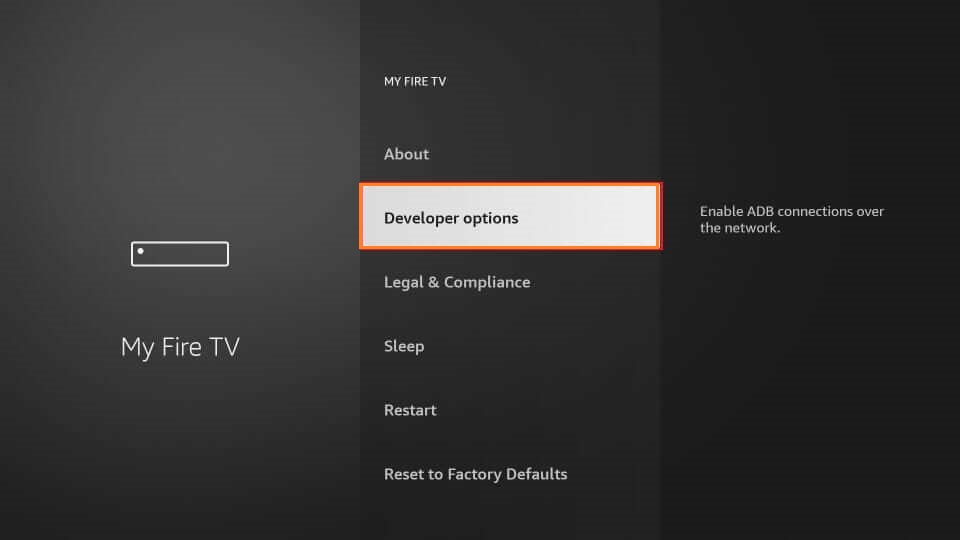
[8] Select Install Unknown Apps.
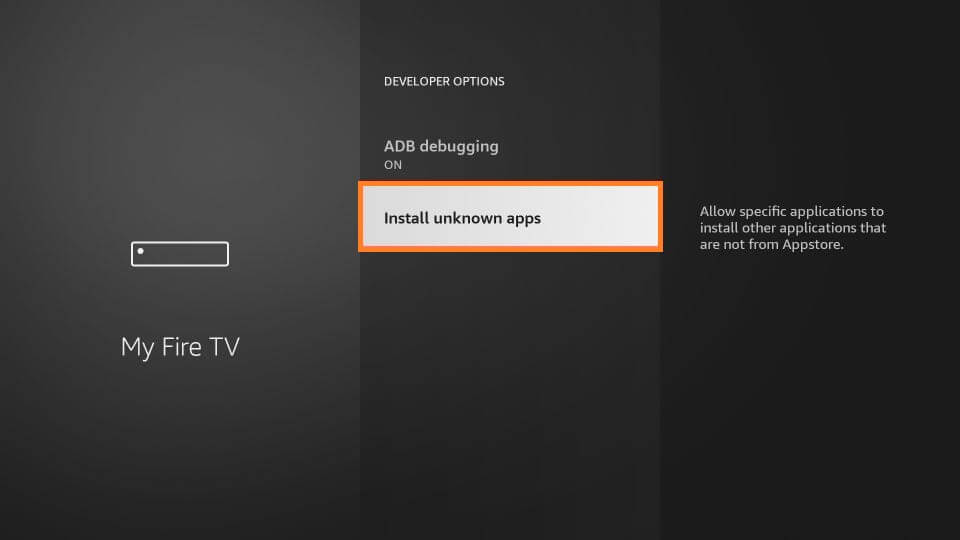
[9] Now, click Downloader and choose Turn On.
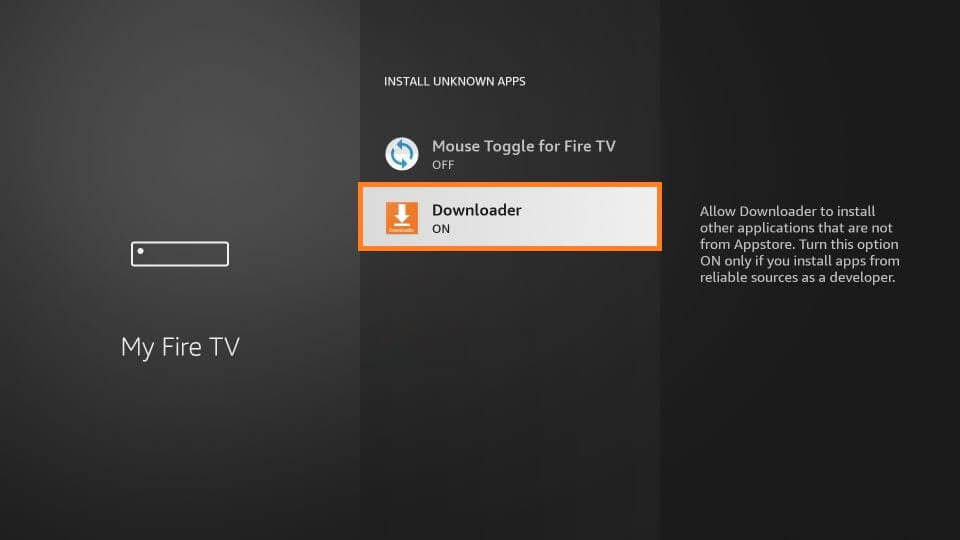
[10] Type the Venom IPTV Apk URL in the search bar.
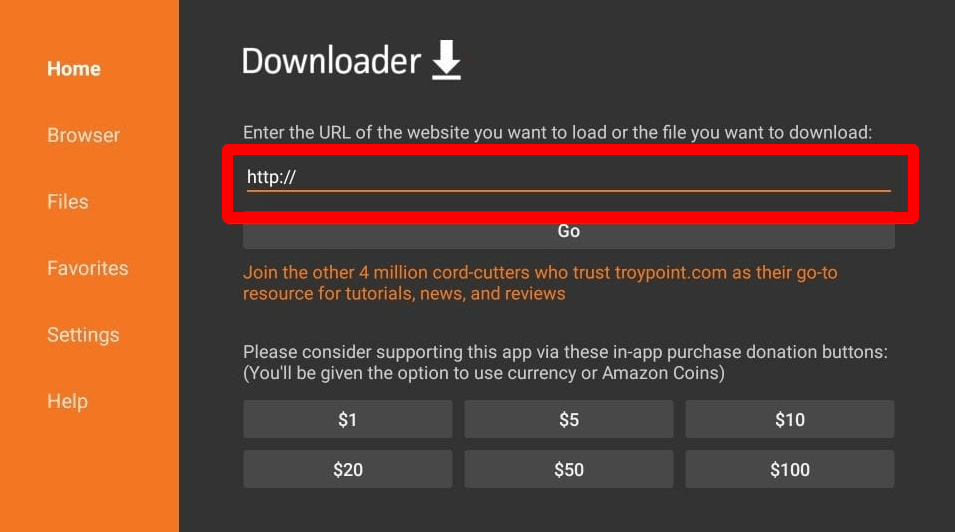
[11] Click on Go to start downloading the Venom IPTV Apk file.
[12] Once the download is done, install the IPTV app on your device.
[13] After installation, open the Venom IPTV app on Firestick.
[14] Select the venom media panel under the select panel tab.
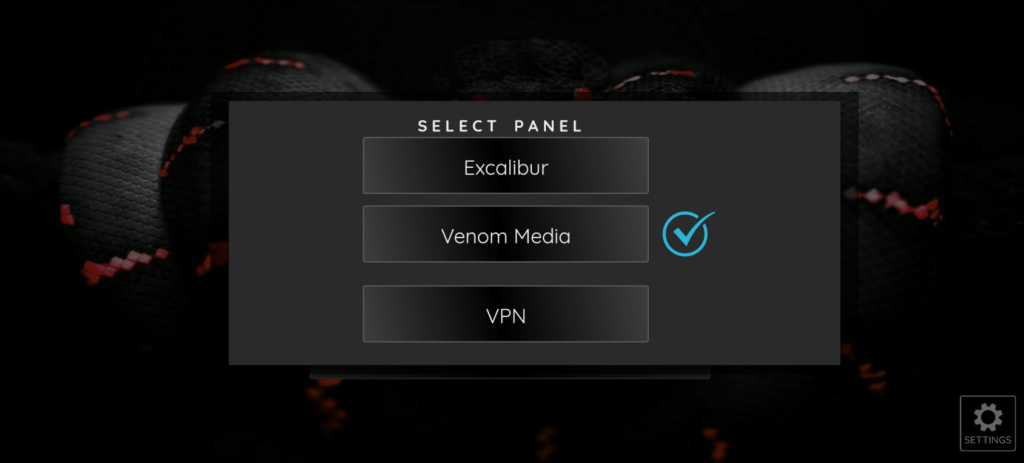
[15] Enter the username and password provided during the signup.

[16] Click on Sign in to start accessing Venom TV streaming service to watch your favorite channels or movies.
How to Install Venom IPTV on Kodi
[1] Download and install Kodi on your streaming device.
[2] Open the Kodi app on your respective device.
[3] On the home screen, click on the Settings (gear) icon at the top left side near the power icon.
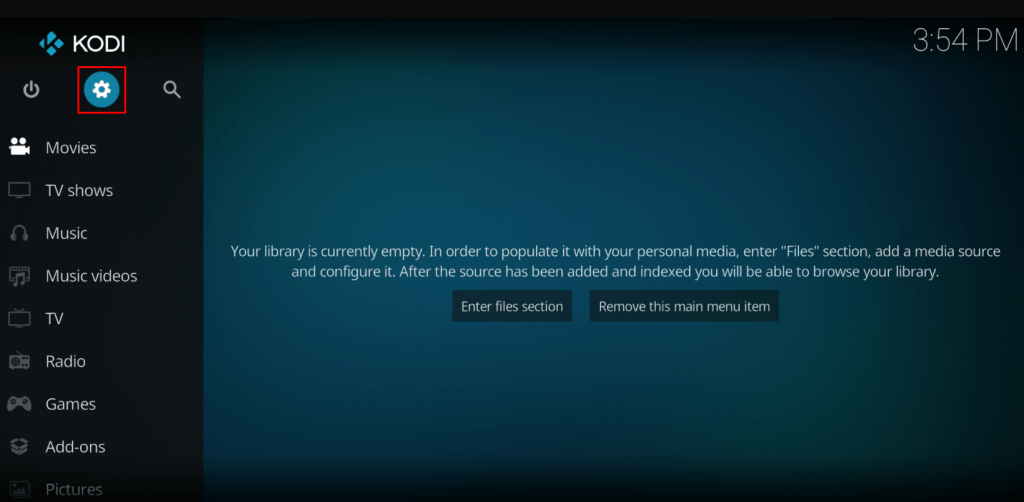
[4] Select System under the Settings menu.
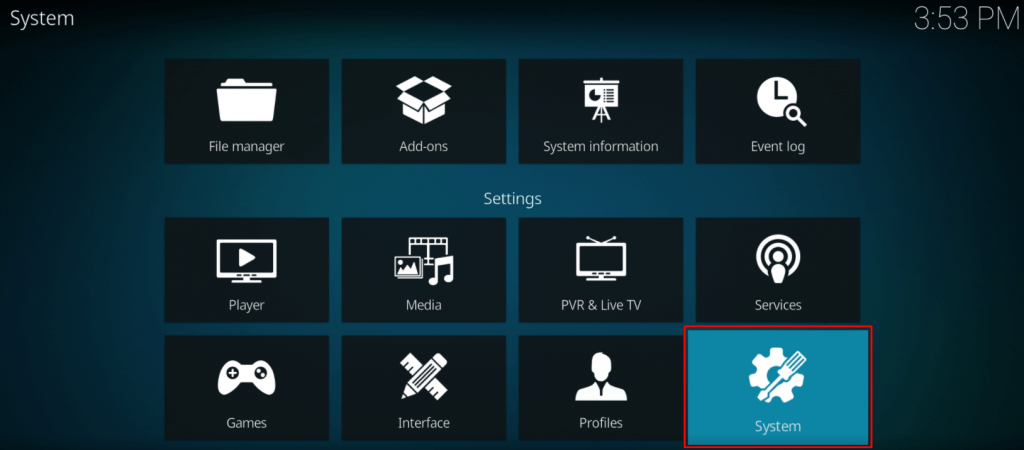
[5] Navigate to Add-ons and turn on the Unknown sources toggle.
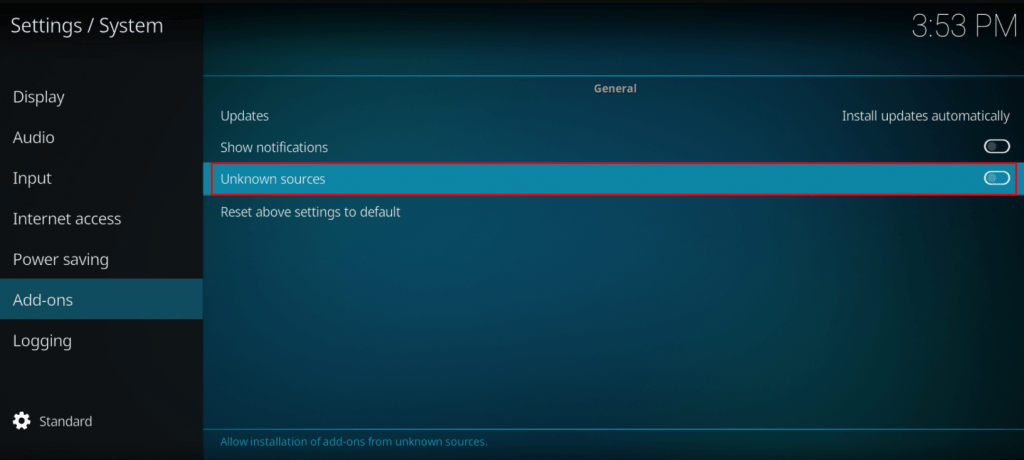
[6] A warning message will appear as you make changes in settings, click Yes.
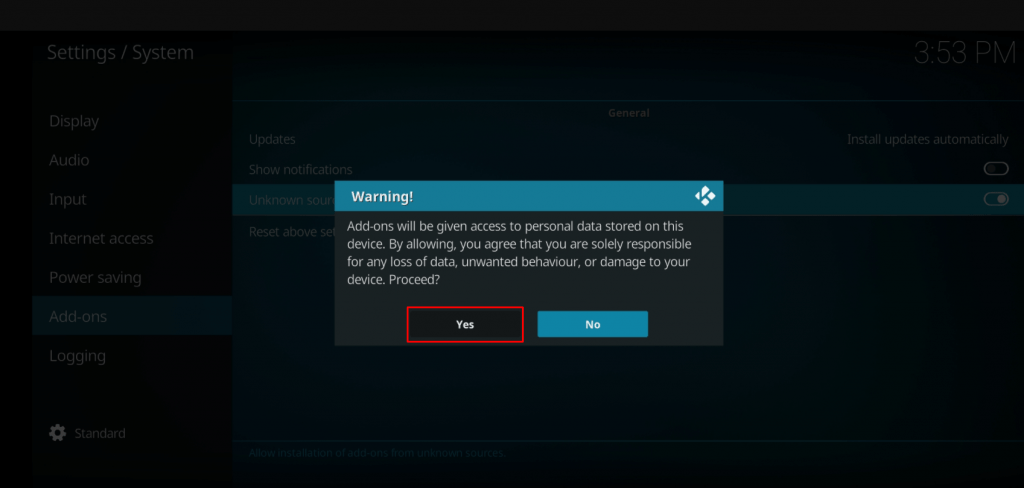
[7] Get back to the Settings menu.
[8] Now, click on File Manager.
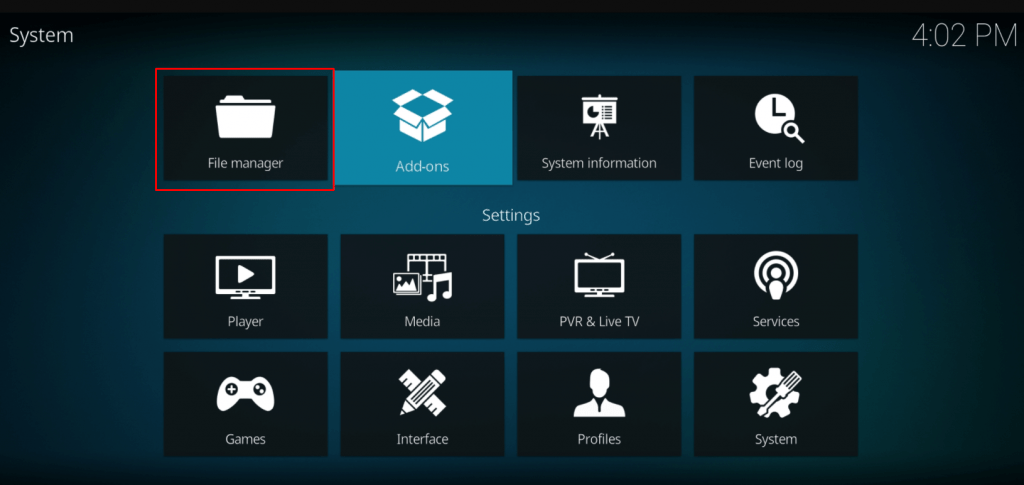
[9] In the File Manager, select Add source from either side.
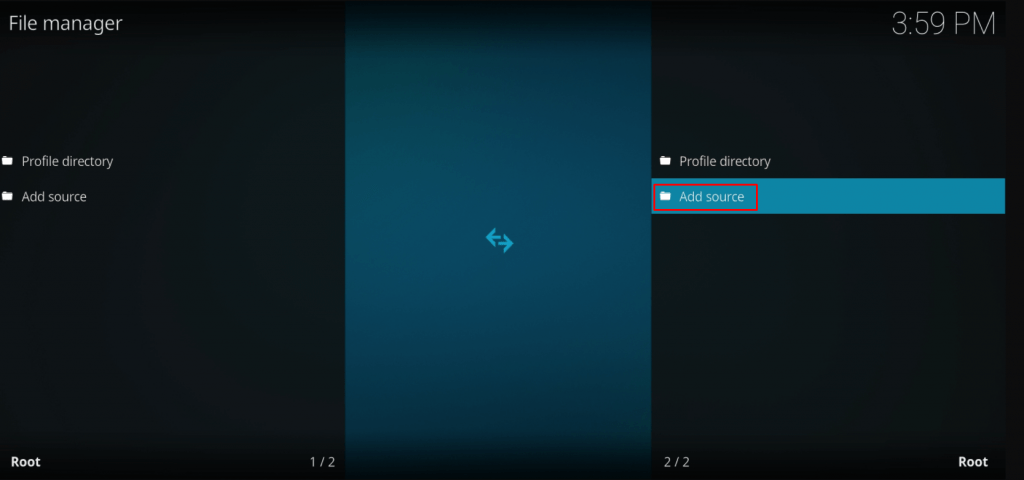
[10] Now, click on None to enter the path or browse for the media location as http://123venom.github.io.
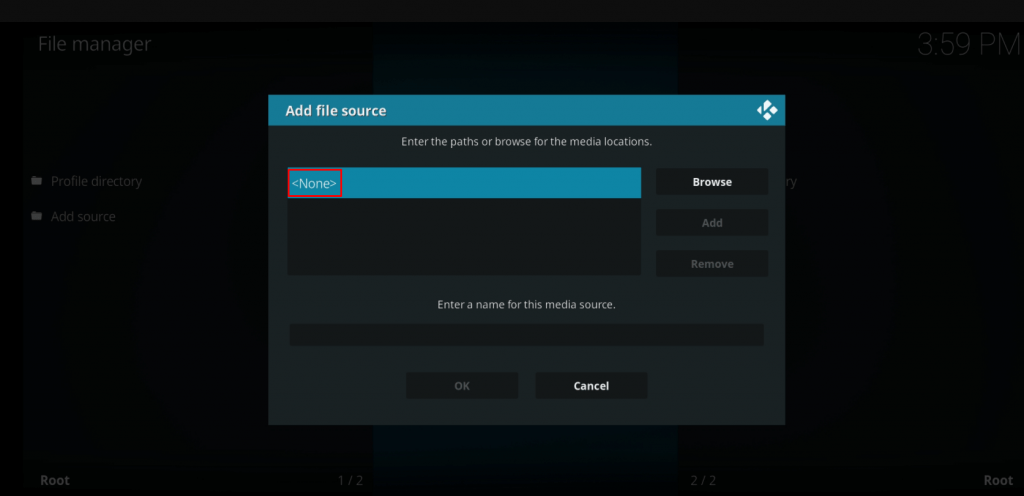
[11] Once entered, click on OK.
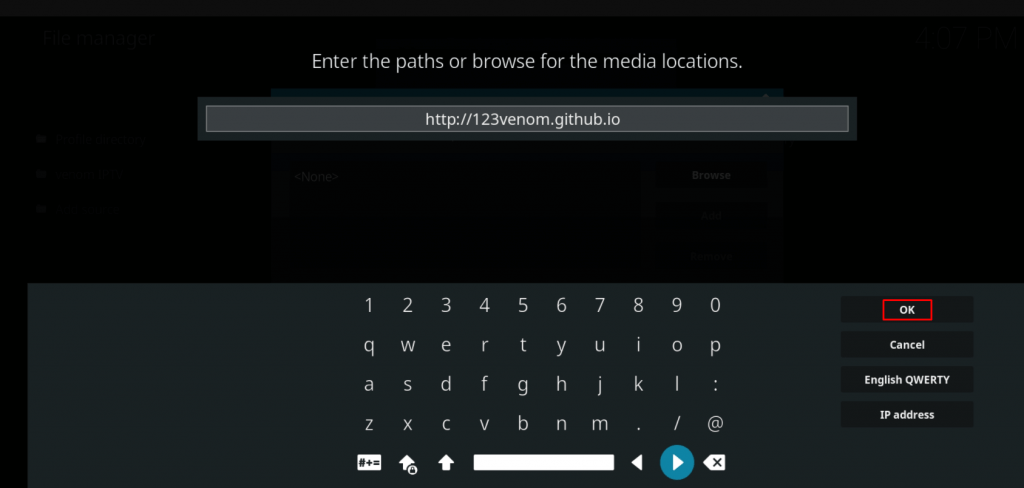
[12] Now, enter the name for the video source as Venom IPTV (you can choose any name of your choice).
[13] Click OK so that your file source will be added, and get back to Settings and select Add-ons.
[14] Select Install from Zip file.
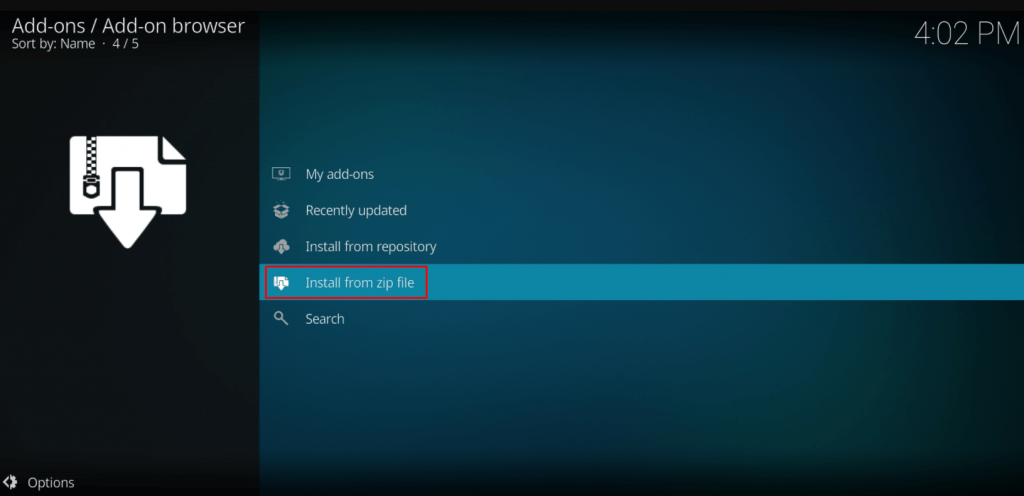
[15] Select your source file (Venom IPTV) from the list.
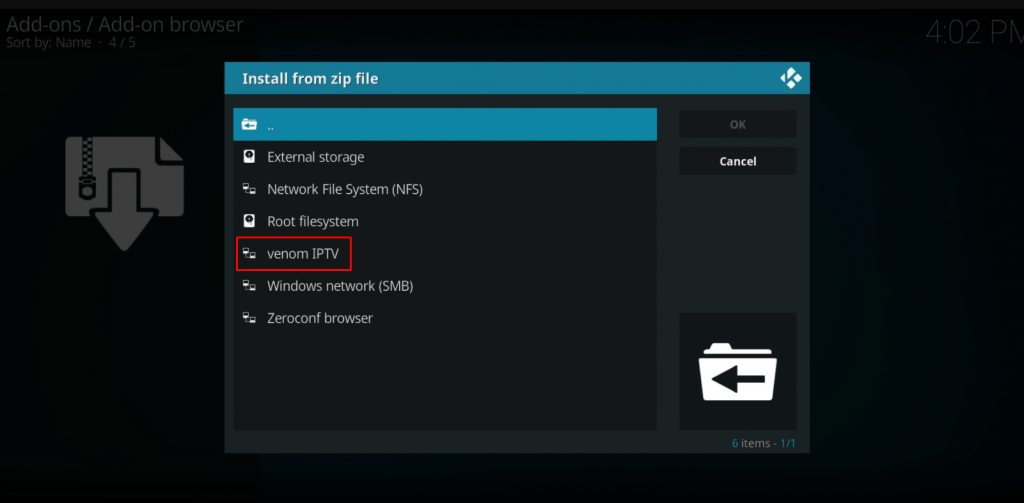
[16] Inside the source file, select the Repository venom zip file.
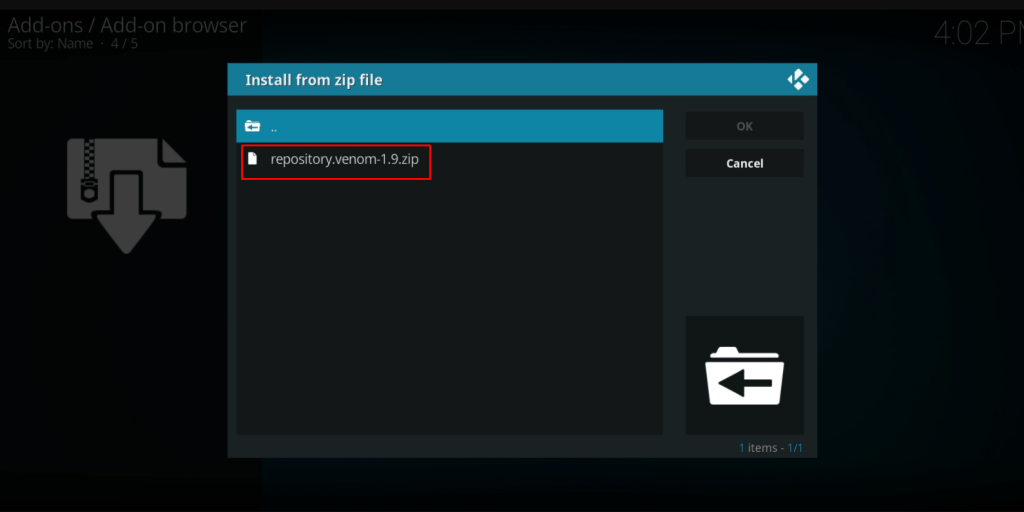
[17] Go back to the Add-on menu and select Install from repository.
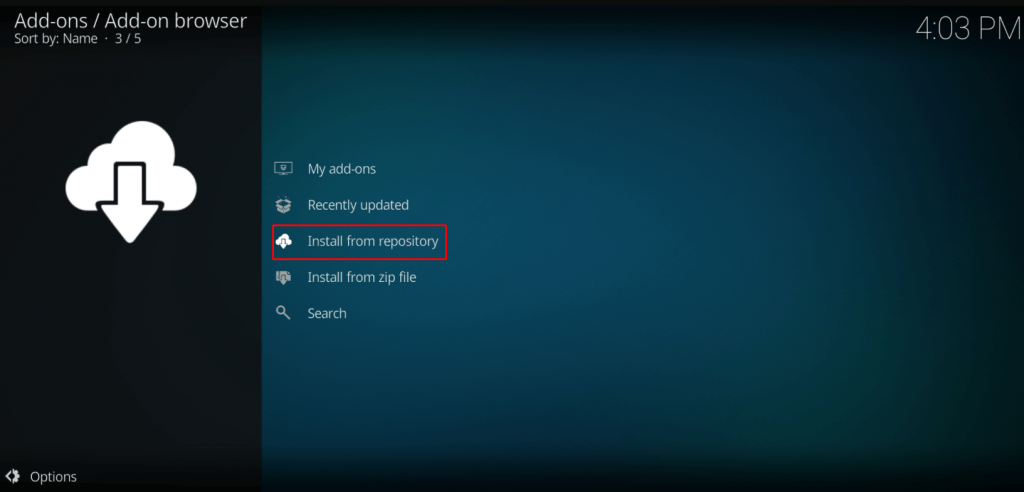
[18] Select Venom Repository from the file list.
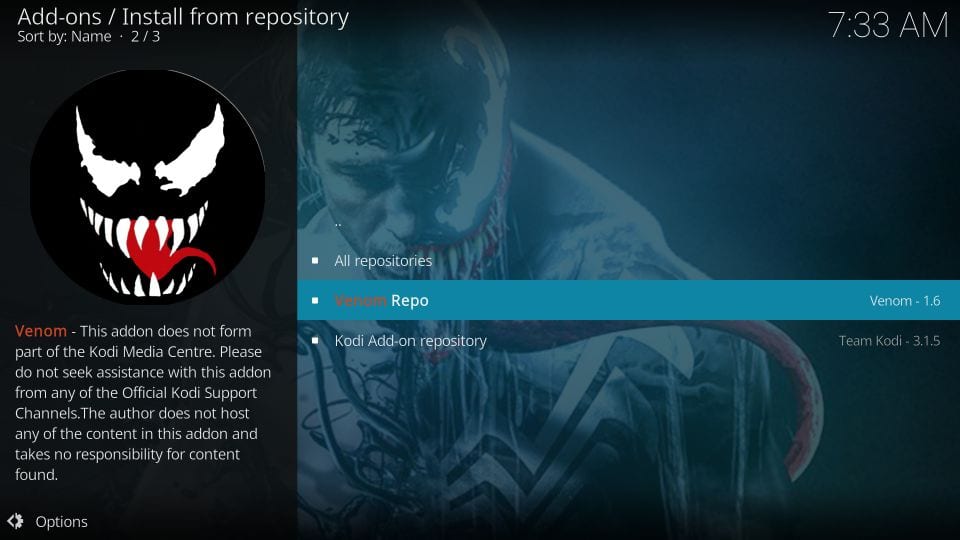
[19] Under Venom Repository (or the name given to your source file), choose Video add-ons.
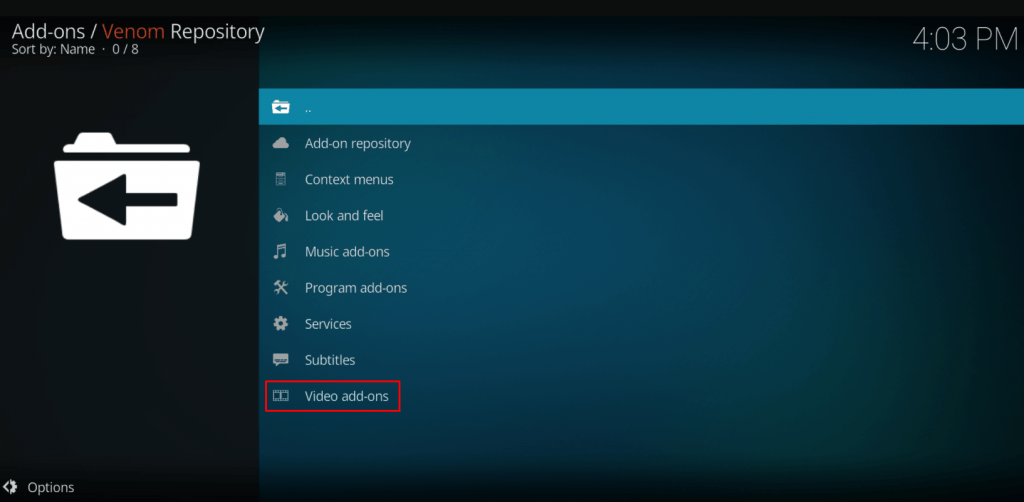
[20] Inside Video Add-ons, click on Venom.
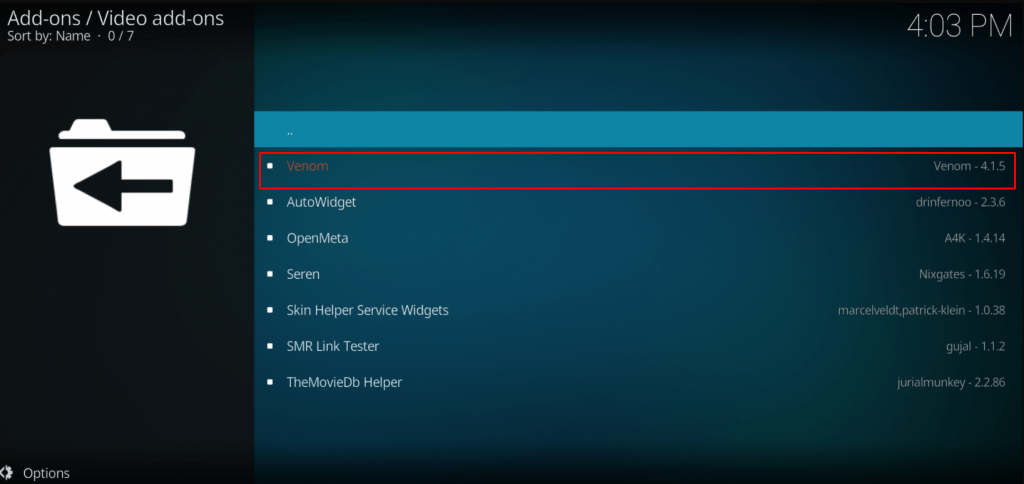
[21] Click the Install button from the bottom right corner.
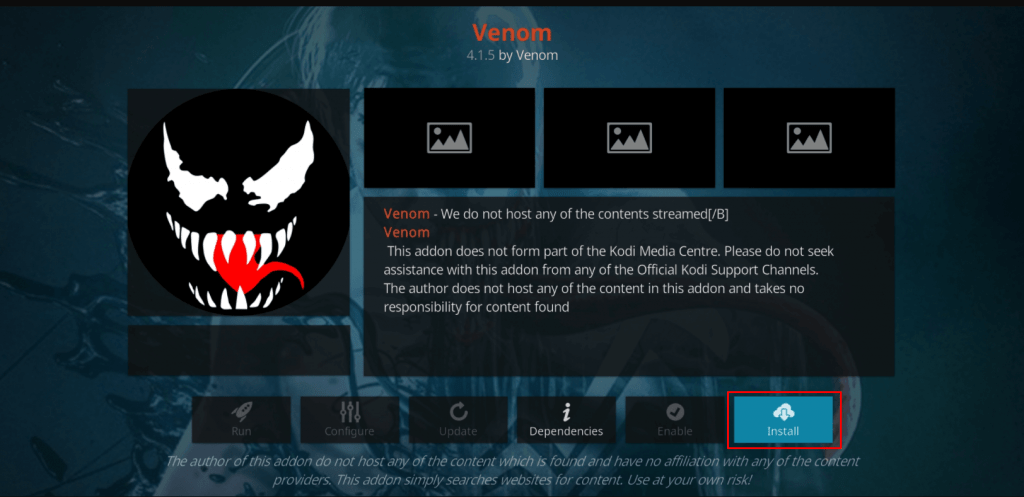
[22] It will show the additional add-ons installed along with venom. Click OK.
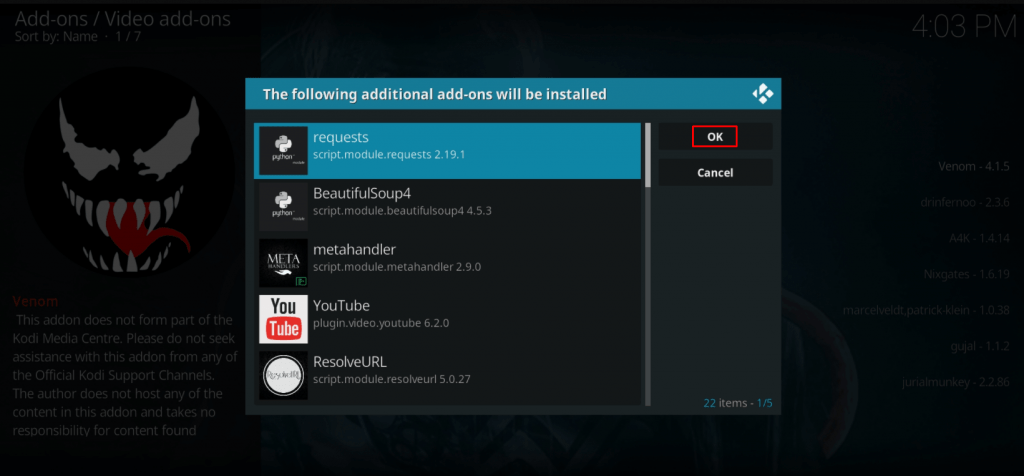
[23] Now, the Venom Kodi Video Addon will start downloading. Install the downloaded file on your device.
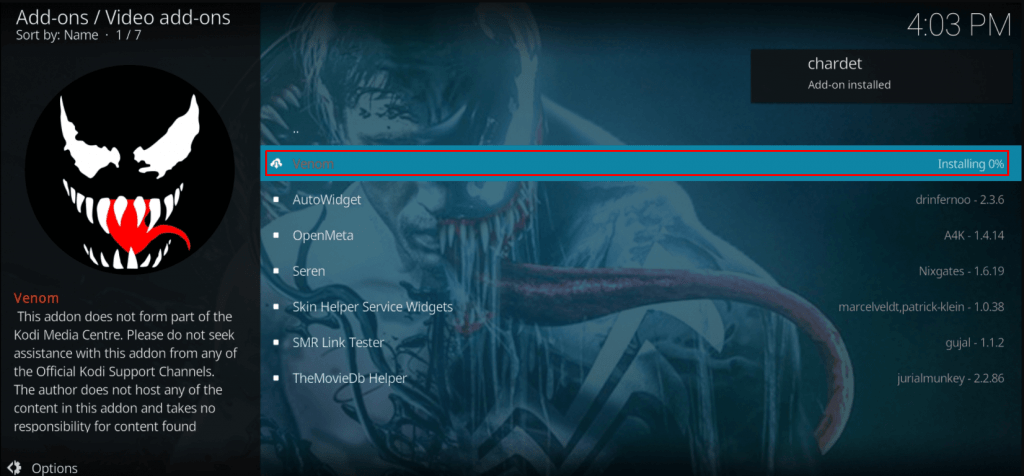
[24] After installation, you will be asked to execute the setup wizard. Click Yes.
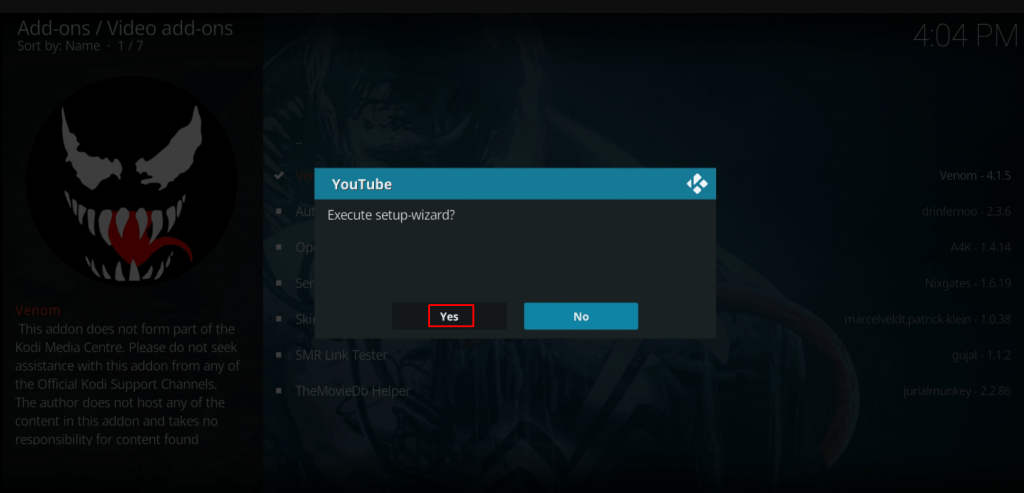
[25] Click Venom and select Open from the bottom left side to launch the app.
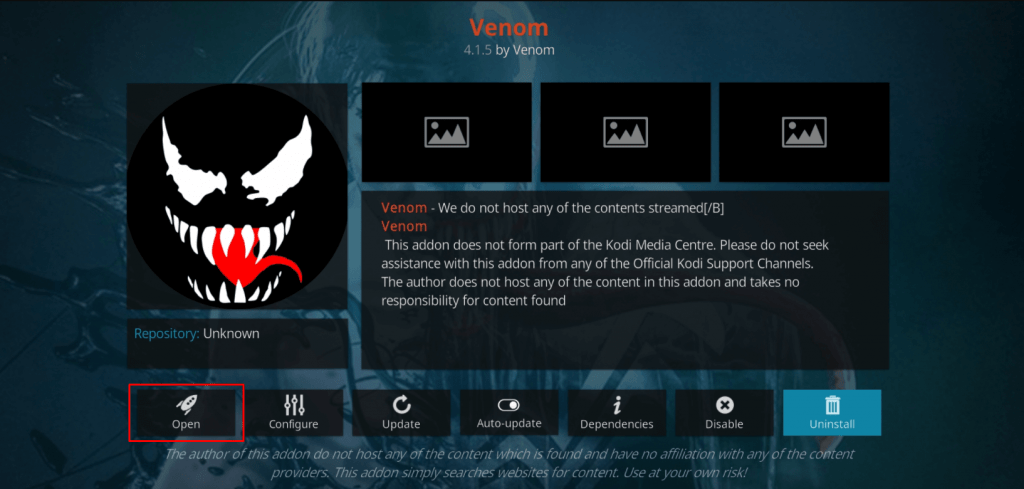
[26] Start watching all your favorite movies, TV shows, and more on Venom IPTV.
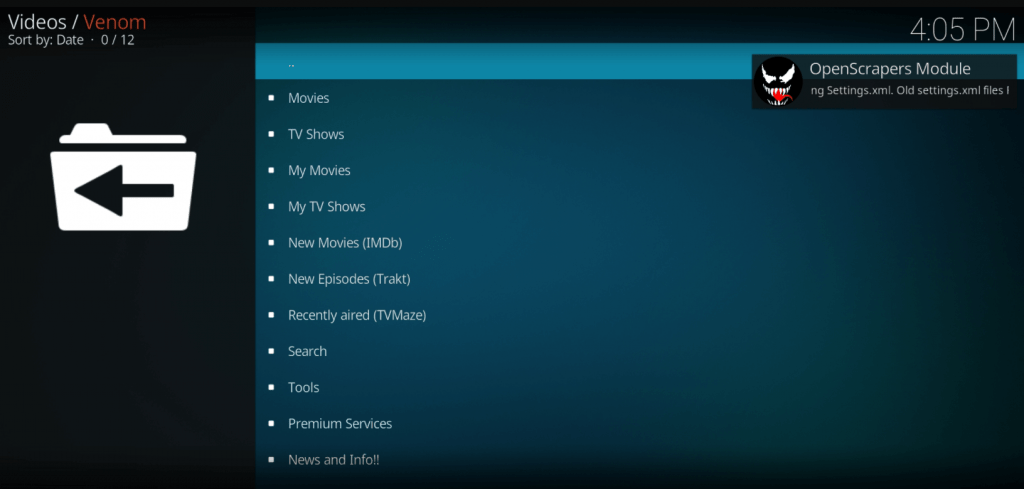
How to Stream Venom IPTV on Smart TV
[1] Go to the Web browser on the PC and look for Venom IPTV Apk.
[2] Select the trusted website to download the IPTV Apk file.
[3] Connect the USB Drive to the PC and transfer the IPTV Apk file to the USB Drive.
[4] Now, connect the USB Drive to the Smart TV and turn on the Smart TV.
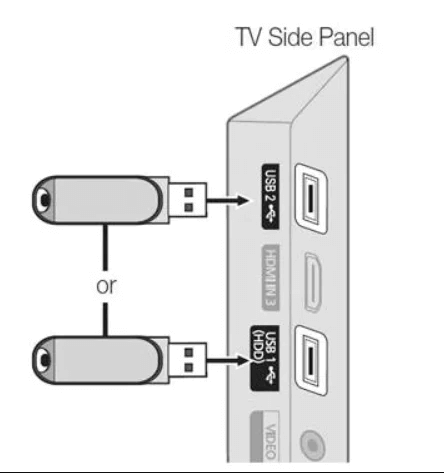
[5] Select Settings in the home screen and choose Device Preferences.
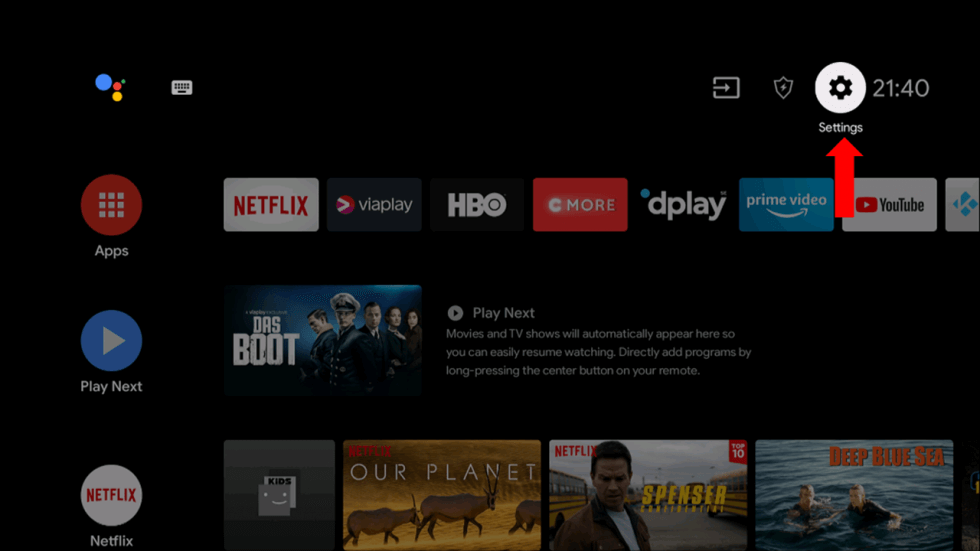
[6] Click Security & restrictions and choose Unknown Sources to turn on.
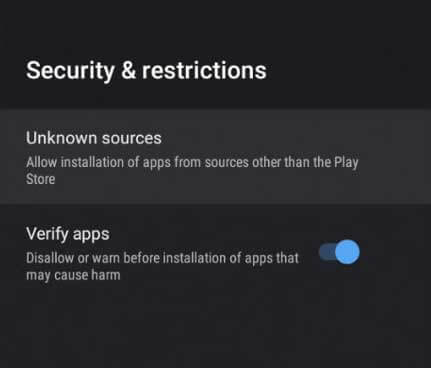
[7] Select the Files Manager and look for the IPTV Apk file to open.
[8] Install the Venom IPTV app and launch the app on the Smart TV.
[9] Sign in to your IPTV account and choose the content for streaming on the Smart TV.
How to Recover Lost Password in Venom IPTV
[1] Open any browser on your Smartphone / PC.
[2] Visit the Venom IPTV password reset page.
[3] Enter your Venom IPTV registered email address in the required field.
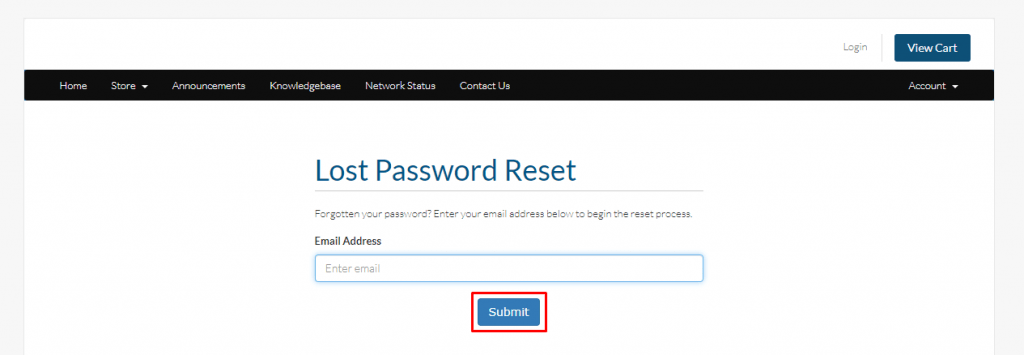
[4] Click on Submit to process the request.
[5] Now, you will receive a mail from Venom IPTV to change your password.
[6] Click on the link and enter your new password.
Note: While using Venom IPTV on your Smartphone/PC, make sure to check on the Remember me box as it remembers your password for future login and avoids losing your password.
Venom IPTV Channels List
- 300+ USA channels (National and regional channels included).
- 200+ UK channels (National and regional channels included).
- 150+ Canadian channels (National and regional channels included).
- 150+ channels from countries like Africa, the Philippines, Germany, Spain, Brazil, Latin America, and many more.
- Sports channels like ESPN, FOX, NFL Network, CBS, etc.
Customer Support
Customer support is available on the website, and you cannot avail of the live chat option 24/7. However, you shall visit its official website to check if the service provides customer support over email or the Contact Us form.
Review
Venom IPTV could be your best choice to replace the traditional cable TV service. It provides a TV-watching experience with no shuttering and buffering. International TV channels are available from this IPTV provider. It also has parental control for monitoring the TV streaming anytime.
Alternatives to Venom IPTV
You can stream the other IPTV service provider on your streaming device whenever you want.
Hydrogen IPTV

Hydrogen TV IPTV is the best IPTV choice for streaming sports TV channels. You can watch NFL, NHL, NBA, NCAA, and other leagues. It has 5000+ Live TV channels across various genres. You can stream TV channels from the US, the UK, Canada, and European countries. It provides EPG support for TV channels.
Yeah IPTV

Yeah IPTV provides a good collection of TV channels and on-demand content. You can watch live sports content through plenty of sports TV channels. It offers 4800+ TV channels with EPG support. This IPTV has 9600+ on-demand content in the content library. You can get this IPTV on Android, Firestick, PC, and Smart TV.
Nikon IPTV
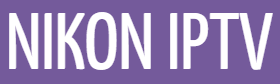
Nikon IPTV offers 10,000+ Live TV channels and 20,000+ On-demand content. You can access the TV channels with EPG support. The TV channels are available with an uptime of 99%. You can stream TV channels from the UK, Norway, Sweden, Denmark, and Germany. It also has customer support 24/7.









Leave a Review