Traditionally we have received live TV channels over the cable or satellite service providers. Remember the cords, big antennas, and setup boxes. But with the advent of IPTV, you can stream any live TV channel you want through the internet. You don’t need a cable or satellite TV service provider. All you need is a reliable IPTV service provider. So it is just streaming with Netflix or Amazon Prime. Here we are going to discuss Turbo IPTV.
Turbo IPTV is one of the fast and reliable IPTV service providers that offer various live premium TV channels. It features nearly 800+ HD premium live TV channels from local to global channels. Also, a wide library of on-demand content with sports, movies, and TV shows. You can subscribe at $50/month or $70/6 months, and $808/year. You can access nearly 6000+ HD and SD live TV channels. It supports multiple devices and comes with EPG Guide.
How to Sign Up for Turbo IPTV
1) Visit the Turbo IPTV official site.
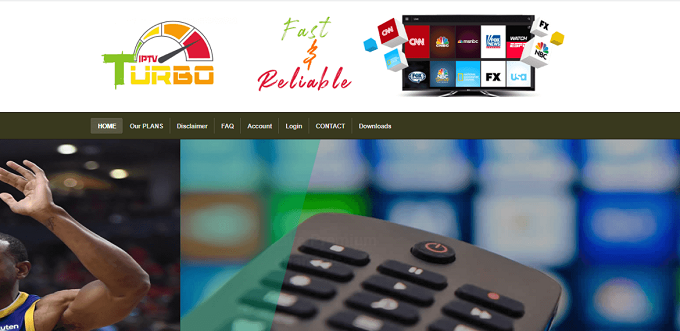
2) Click on the Our Plans option.
3) Scroll down and choose the plan you want to subscribe to.
4) Then, click on the Buy Now button.
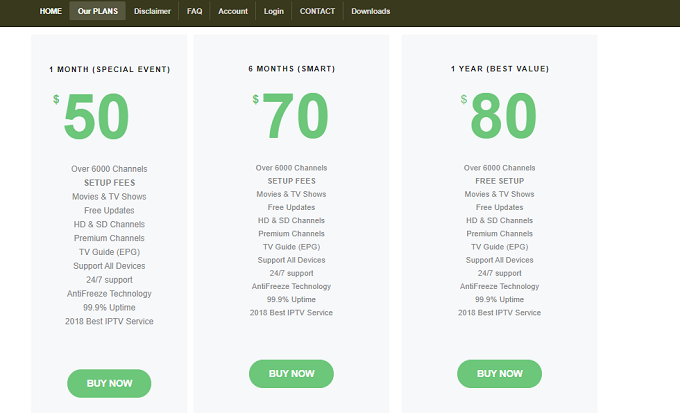
5) Enter your name, email, account type (Create New account), device, and then check the box near the agreement.
6) Finally, click on the Order Now button and proceed with the payment.
7) Complete the payment and get the IPTV credentials.
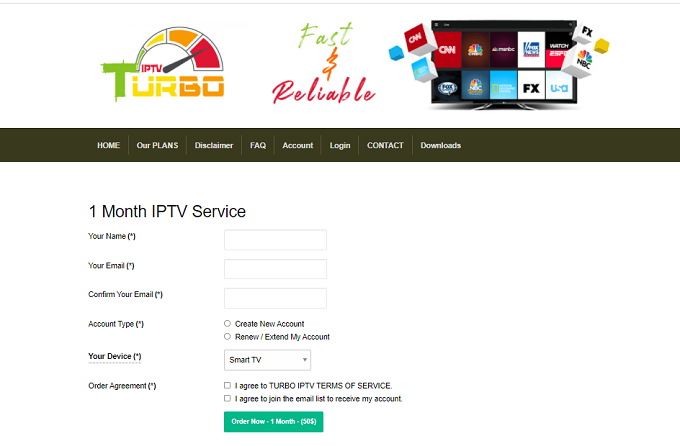
Get a VPN for IPTV Streaming
VPN is becoming a necessary option while streaming. You can stream without the fear of your privacy and security with an appropriate VPN like Surfshark VPN or CyberGhost VPN. You will be staying anonymous on the internet, making it easy for you to bypass geo-restrictions and access content from anywhere, anytime.
How to Install Turbo IPTV on Android Devices
1) Open the Play Store on your Android device.
2) Search for the SubTV app and select it from the search results.
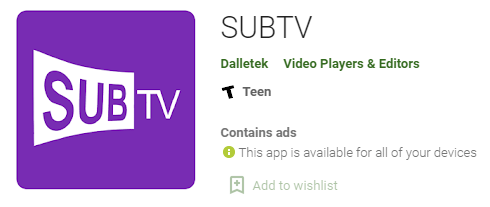
3) Click on the Install button.
4) Open the SubTV app and click on the Code Activation option.
5) Enter the Turbo IPTV activation code.
6) Now, click the OK button.
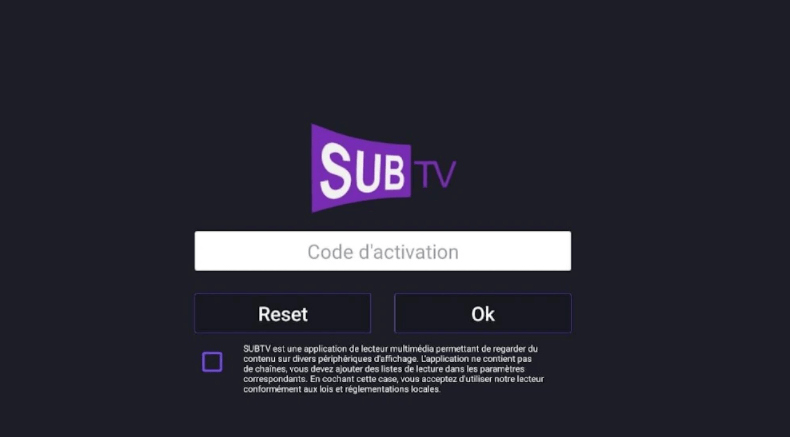
7) Wait for the content to load and choose the video you want to play.
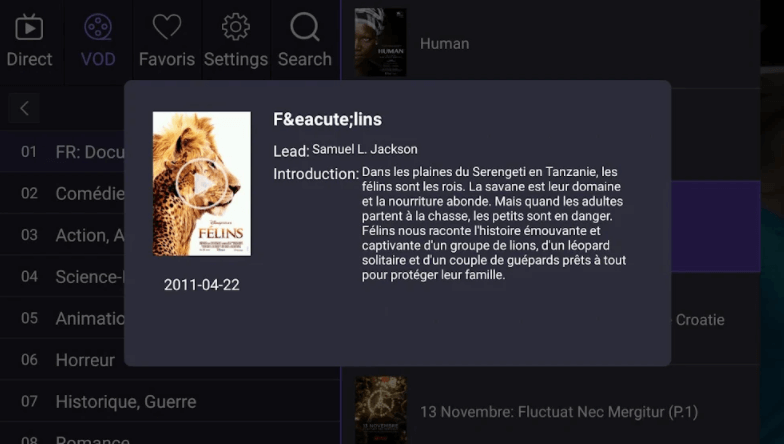
How to Install Turbo IPTV on Firestick
1) Click on the Find option and then the Search option.
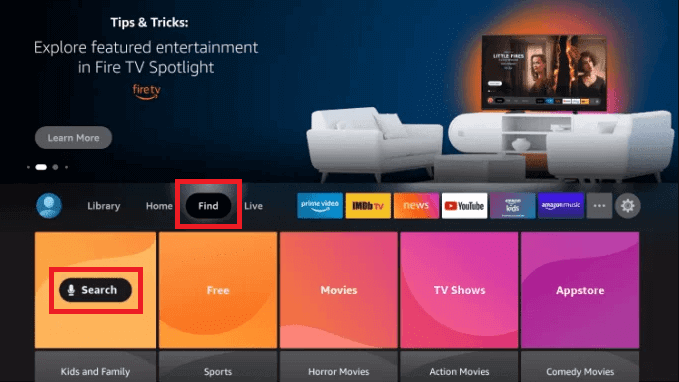
2) Now, type Downloader on the search screen and select the same.
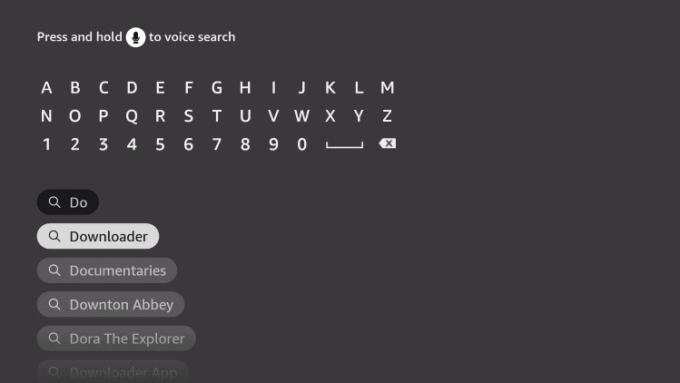
3) Then, click on the Download button.
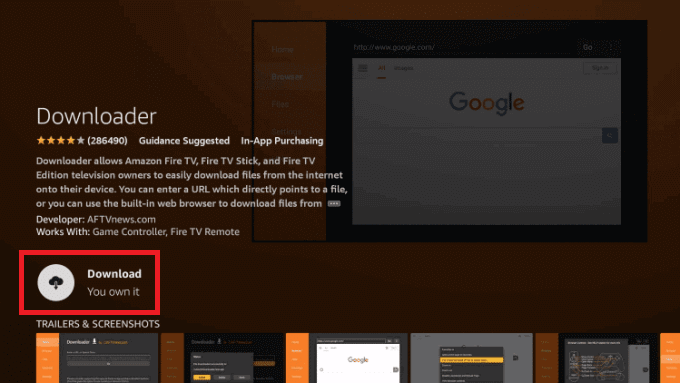
4) Once the Downloader app is installed, choose My Fire TV under the Settings menu.
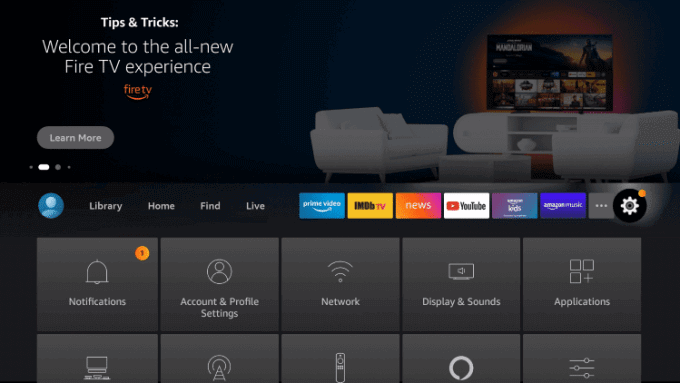
5) Select the Developer options.
6) Under the Developer options, choose Install Unknown Apps.
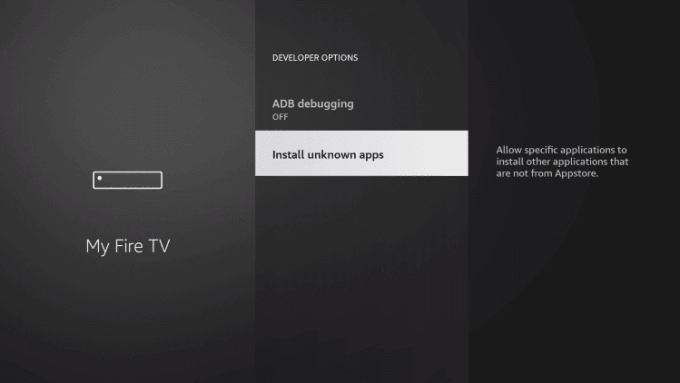
7) Now, enable the toggle near the Downloader app.
8) Click on the URL field.
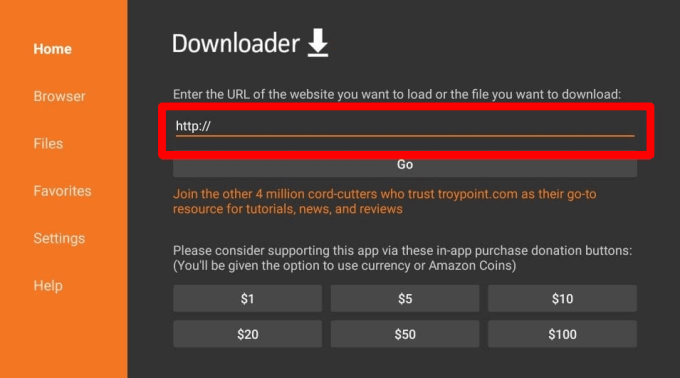
9) Type the LXTREAM APK URL and click on the GO button.
10) Click on the Install button.
11) Now, open the LXTREAM app and sign in with the M3U URL of Turbo IPTV.
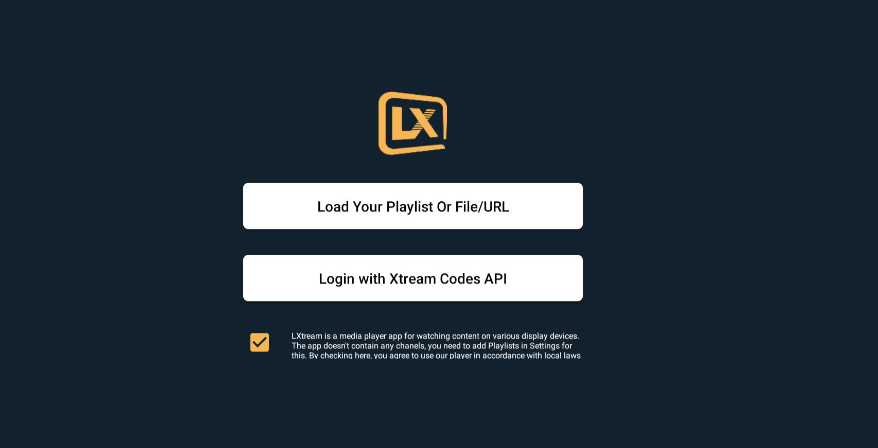
12) Click Add User for the contents to load and stream the live TV channels.
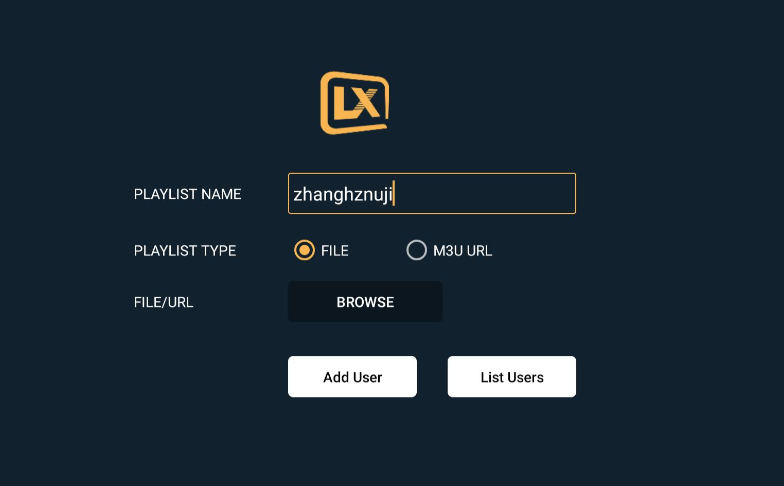
How to Install Turbo IPTV on Smart TV
1) Download the LXTREAM APK on your PC.
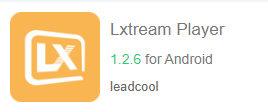
2) Copy the APK file to a USB Drive.
3) Insert the USB Driver into your TV and open the File Commander app.
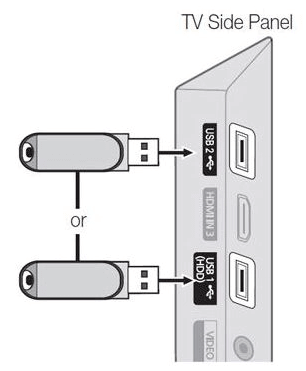
4) Now, choose the USB Drive as your source destination.
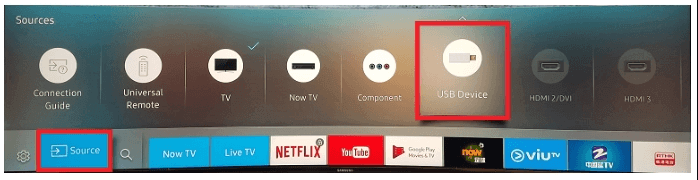
5) Click on the APK file.
6) Install the LXTREAM app on your Android Smart TV.
7) Choose to Load your Playlist File or URL.
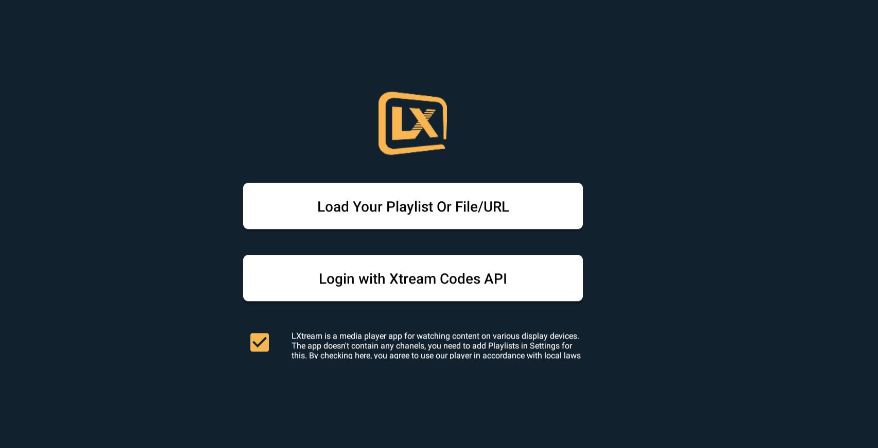
8) Enter the URL of Turbo IPTV and click Add User.
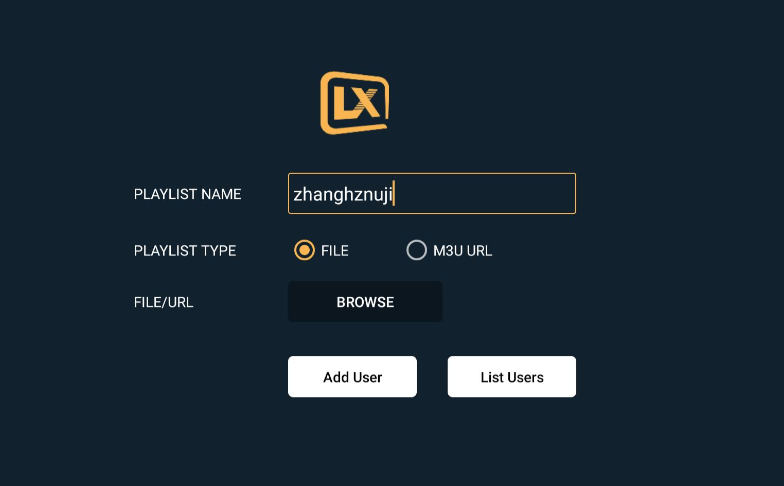
9) Start streaming all the IPTV content on your Smart TV.
How to Install Turbo IPTV on PC
1) Download and install the BlueStacks on your PC.
2) Download the SubTV APK on your PC and save it to a folder.
3) Then, open the BlueStacks app and click on the My Apps tab.
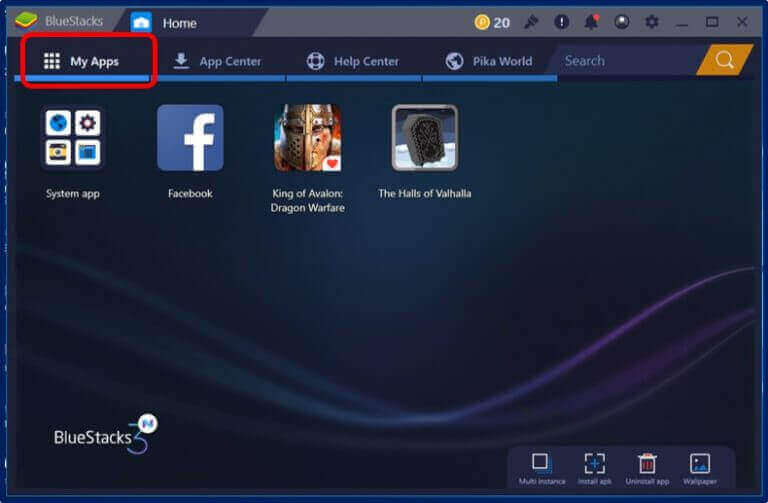
4) Access the folder where you saved the APK and copy it here.
5) Install the SubTV and open it from the My Apps tab.
6) Enter the Turbo IPTV code.
7) Click OK the contents will start loading on your PC.
Customer Support
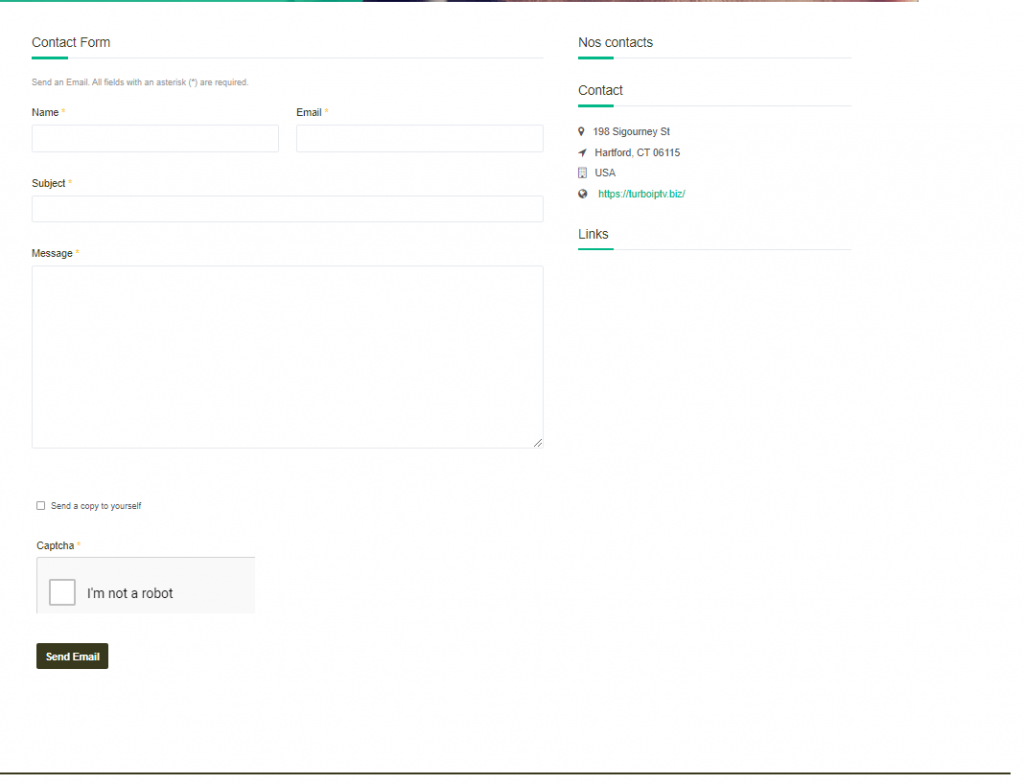
You can receive customer support in various ways. Visit the official page and click on the Contact button. Fill in the contact form with name, email, id subject, and message. Then, click on the Send Message button. They will contact you back in your email ID. You can contact them on their Pinterest, Twitter, and Facebook accounts.
Opinion
Turbo IPTV offers nearly 6000+ live TV channels and various on-demand content. Moreover, they are updating the contents frequently. It offers great customer support and also comes with an EPG guide which makes it a perfect option to stream. Also, check out other IPTV service providers like GG IPTV and Duplex IPTV.









Leave a Review