Tugo TV is a US-based IPTV service that offers a curated list of 125 live TV channels. It covers channels under major categories like Entertainment, News, Sports, family, and faith-based. You can enjoy it on multiple devices like your phone, tablet, and TV. With a subscription, you can stream on 3 devices simultaneously. It even offers a 5-day free trial. Also, it offers 72 hours of catch-up streaming. It costs $29.99/month and $299.99/year. Now let us see more about this IPTV service provider.
Why Choose Tugo TV?
- Gives Technical assistance.
- Streams its content ad-free.
- Catch-up facility to watch missed programs for up to 3 days.
- Offers a 5-day free trial period to test the service.
- Compatible with most Internet-based devices.
- EPG support to view the channel list.
Subscription Plans
Tugo TV offers standard subscription plans to stream on 3 devices simultaneously.
| Duration | Price |
| 1 Month | $29.99 |
| 12 Months | $299.99 |
Is VPN Necessary for Tugo TV
VPN is an absolute necessity while streaming with any IPTV Service Provider. You may stream copyrighted content unknowingly, which might lead to legal issues. So, using a VPN will prevent your IP address from being tracked. Also, if there is any geo-restricted content, a VPN will help you to bypass those restrictions. Based on my experience, you can choose tried-and-tested VPN services like ExpressVPN or NordVPN for a safer streaming experience.
Tugo TV – Sign-Up Process
(1) Visit the official site of Tugo TV
(2) Then select the plan that you want to subscribe to.
(3) Now, click the Select Plan button or Start your 5-day free trial.
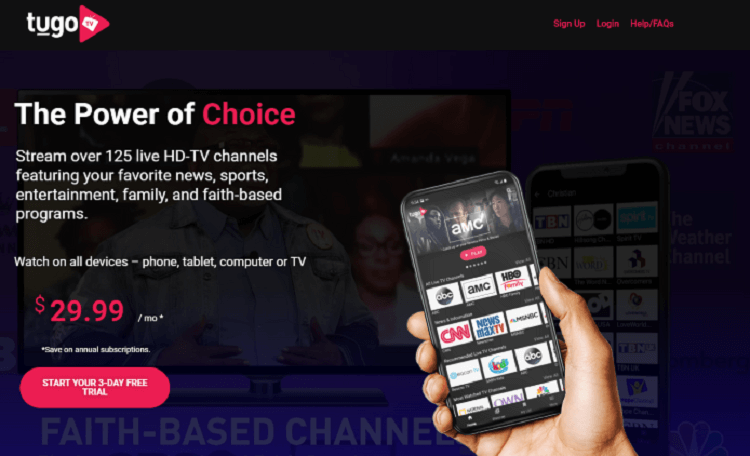
(4) On the next screen, enter the mandatory details asked for.
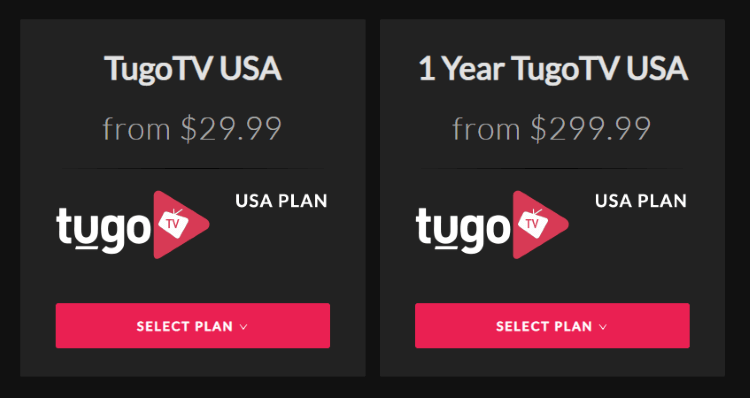
(5) Now, proceed with payments to get the subscription to the IPTV service.
(6) All the login details will be sent to your registered mail ID.
How to Install Tugo TV on Android Devices
Unfortunately, there is no official app on the Google Play Store. But you can stream its content on your Android device by following the steps below,
(1) Go to Settings on your device.
(2) Select Apps → Chrome → Install unknown apps → Enable Allow from this source.
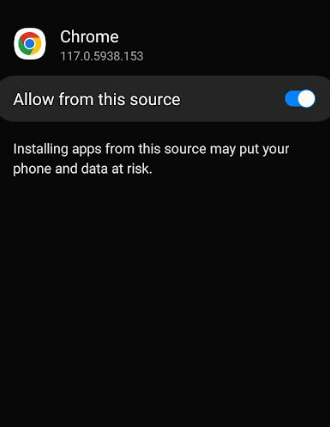
(3) Now, download the Tugo TV APK file from a trusted source.
(4) Locate the APK file and tap on it to install the app on your device.
(5) Launch the app and enter the username and password of Tugo TV to start streaming your favorite content.
How to Watch Tugo TV on Firestick
Tugo TV does not have native support on Firestick. However, you can download the Tugo TV APK file and sideload it using a third-party app.
(1) On your Amazon Fire Stick streaming device, press the home button.
(2) Now choose Find → Search.
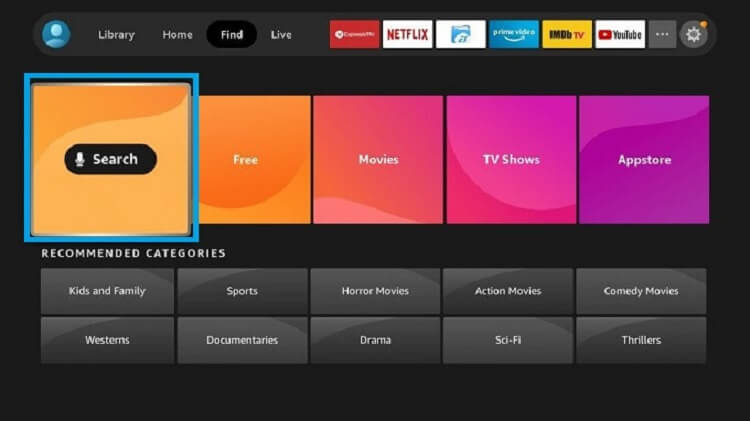
(3) On the search screen, type ES File Explorer.
(4) Select the app from the search results.
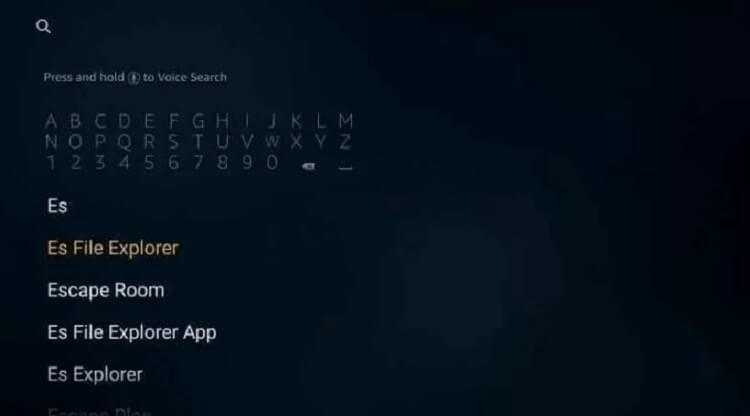
(5) Download the app on your streaming device.
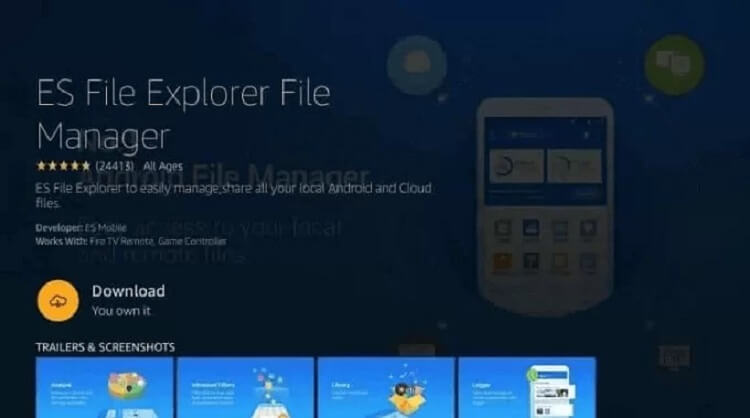
(6) Then, go back to the home screen and click on the Settings option.
(7) Select My Fire TV → Developer Options and then highlight Install Unknown Apps.
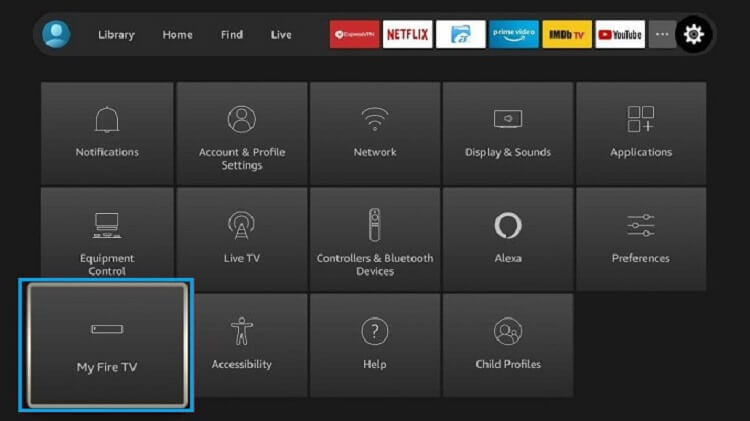
(8) Enable the ES File Explorer app and launch the app on your Firestick.
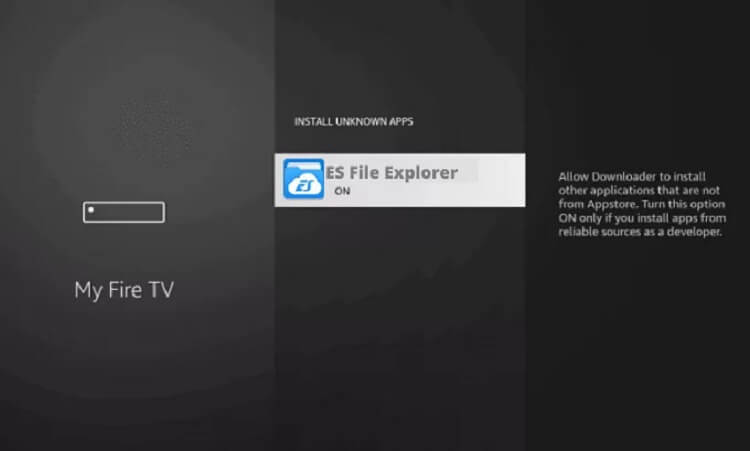
(9) Now, select the Tools button.
(10) Click on the Downloader option.
(11) Select the New (+) button.
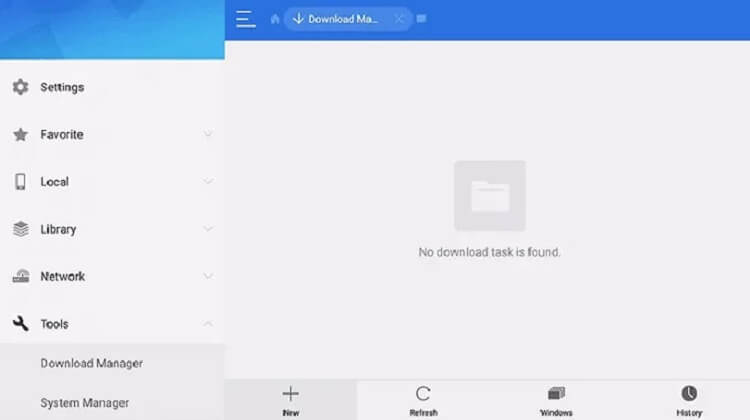
(12) On the Path field, type the APK URL of Tugo TV and enter any Name you want.
(13) Click Download Now, and once the app is downloaded, install the app on your streaming device.
(14) Launch the app and sign in with the username and password received via the registered mail ID.
How to Get Tugo TV on Apple Devices (iPhone, iPad, Apple TV)
Fortunately, Tubo TV is available on the App Store to stream on iOS devices like iPhones, iPads, and Apple TVs.
(1) Launch the Apple App Store on your iPhone, iPad, or Apple TV.
(2) Click on the Search option to search for the Tugo TV app.
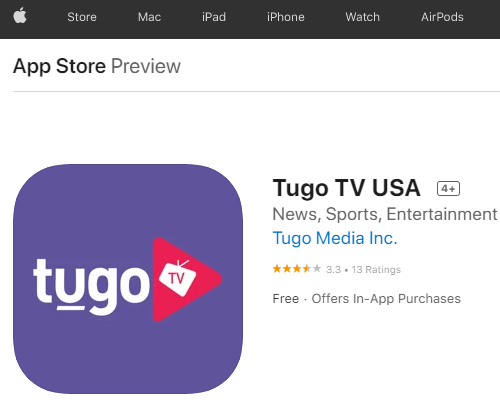
(4) Now, click on the Get button to download the app on your device.
(5) Wait for the app to download and install.
(6) Open the app and log in with the username and password of the IPTV service
How to Add Tugo TV on Roku
Tugo TV has native support on the Roku device. Follow the steps below to install the app on Roku,
(1) Turn on your Roku streaming device and press the home button.
(2) Select the Streaming Channels option.
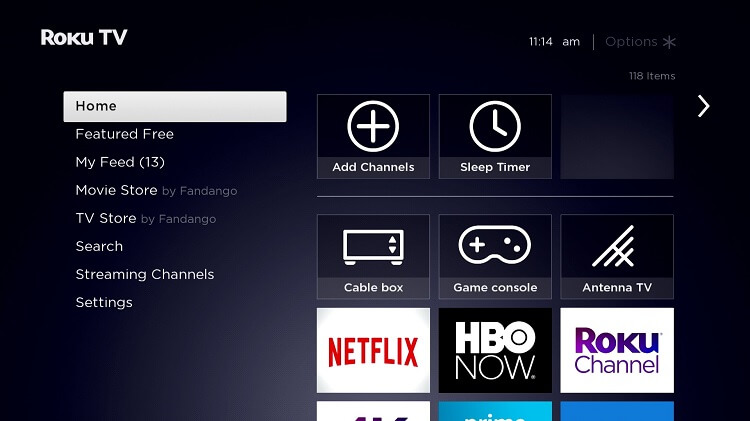
(3) Search for the Tugo TV USA app.
(4) Select the appropriate app from the search results.
(5) Click on the Add Channel button.
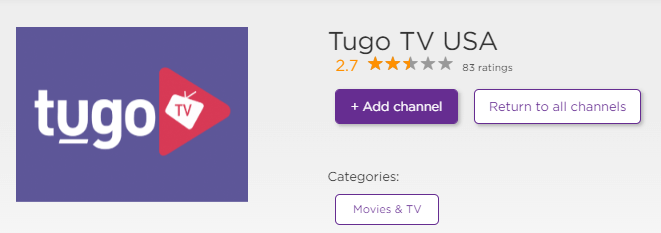
(6) On the home screen, log in with your username and password.
(7) Now, select the movies or live TV channels to stream its content.
How to Watch Tugo TV on Smart TV
(1) Download the Tugo TV APK file from a trusted source on your PC.
(2) Connect the USB drive to transfer the downloaded APK file.
(3) Turn on your smart TV and plug in the USB file.
(4) On your Smart TV, go to the File Manager and open the USB drive.
(5) Find the APK file in the USB drive and install it on your smart TV.
(6) After the installation process, launch the app on your TV.
(7) Sign in with the username and password of Tugo IPTV to start streaming your favorite content.
Customer Support
You should go to the official site of the Tugo TV and click on the Help/FAQ section in the top-right corner of the screen. Choose any of the three options. If you have small queries that are common, you can find answers in the Knowledge base/ FAQ. If you have a particular query that needs immediate addressing, click on the Contact Support option. The screen displays its official email ID [email protected] and a phone number 1-888-302-5597 to send voice mail (MON-FRI 9 AM-5 PM EST).
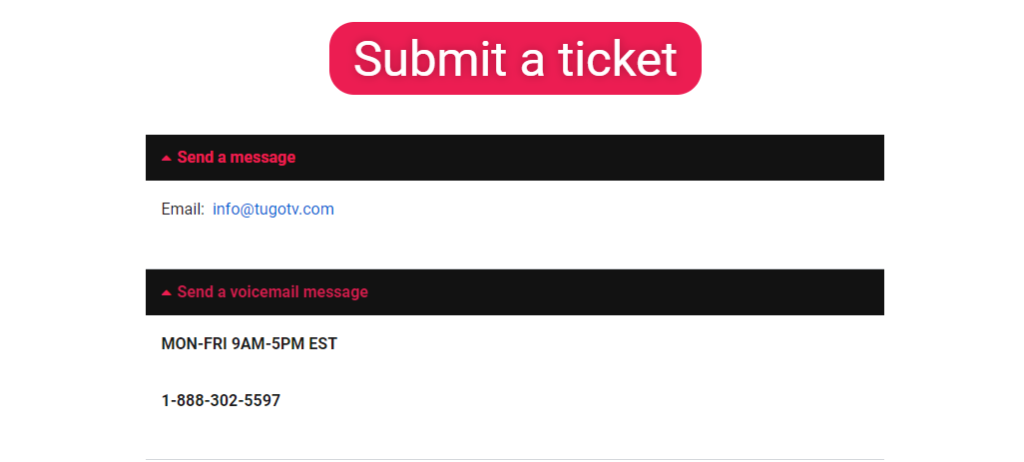
Alternatives to Tugo IPTV
If you are unhappy with the service for any reason, you can try out some of the alternatives mentioned below.
Breaking Cable IPTV

Breaking Cable IPTV is one of the popular IPTV services offering 10,000 Video-on-demand content under various categories. It does not have external player support but offers an M3U playlist to stream on relevant IPTV players. There is also 24/7 Customer Support to report the queries.
Eclipse IPTV
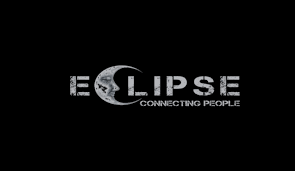
Eclipse IPTV is a premium service offering 4000+ live TV channels and on-demand videos. It offers subscription plans based on duration. It supports the Catch-up feature to watch the missed programs.
Pandora IPTV

Pandora IPTV is yet another IPTV service with 7000+ live TV channels and 40,000+ VOD content. It offers both Xtream codes and M3U playlists. Also, you can avail of its free trial for 24 hours to test if the service is worth the purchase. It provides instant activation within 2 minutes.
Tugo TV Review
This IPTV service offers excellent service for all your streaming needs. All the top channels can be streamed on this IPTV without opting for a costly cable TV subscription. So Tugo TV would definitely act as a solid option for someone looking for a service at an affordable price.









Leave a Review