Internet TV, most popularly called IPTV, is one of the best options if you are looking to cut the cords. With a perfect IPTV service provider, you don’t need any cable or satellite TV to stream live TV channels. You can stream 1000s of local, national, and international channels along with on-demand content. Here, we are discussing Superior IPTV.
Superior IPTV offers an extensive service under multiple categories like Kids, Sports, and more. You can stream sports channels in 1080p quality with the IPTV app. The IPTV Service provider is compatible with multiple devices and has no buffering issues. The subscription available on the IPTV are Kids Hosting (26 channels, 50+ movies from the USA and UK) costs GBP3.00, Sports Hosting (150+ channels from the USA, UK, and Canada) costs GBP6.00, Full Hosting (All TV channels from the above packs, along with 50+ channels from Ireland, India, Pakistan, 550+ live TV channels and 3200+ VOD contents) GBP10.00.
How to Sign Up for Superior IPTV
#1 From any web browser, visit the official site of Superior IPTV.
#2 Navigate to the Subscription packs section.
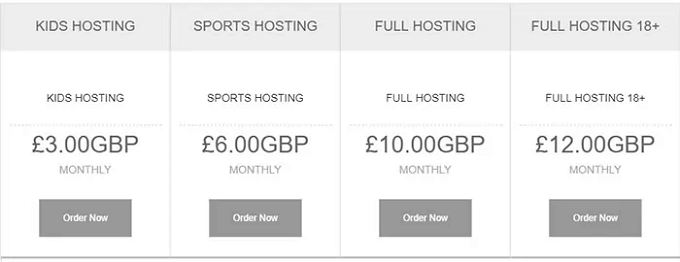
#3 Select the one you want.
#4 Click on the Order Now button.
#5 Then, complete the signup process.
#6 Go through the payment and get the IPTV credentials.
Need for VPN When Streaming IPTV
While streaming IPTV services, make sure to use a VPN to keep your personal information safe from hackers or trackers. All your internet activities are tracked for multiple purposes like marketing. So you have to use a VPN that will hide your IP address. You can stay anonymous on the internet by using premium VPNs like NordVPN or CyberGhost VPN.
How to Stream Superior IPTV on Android Devices
#1 Open the Google Play Store on your Android phone or tablet.
#2 Search for the GSE Smart IPTV app.
#3 Install the GSE SMART IPTV app on your Android device.
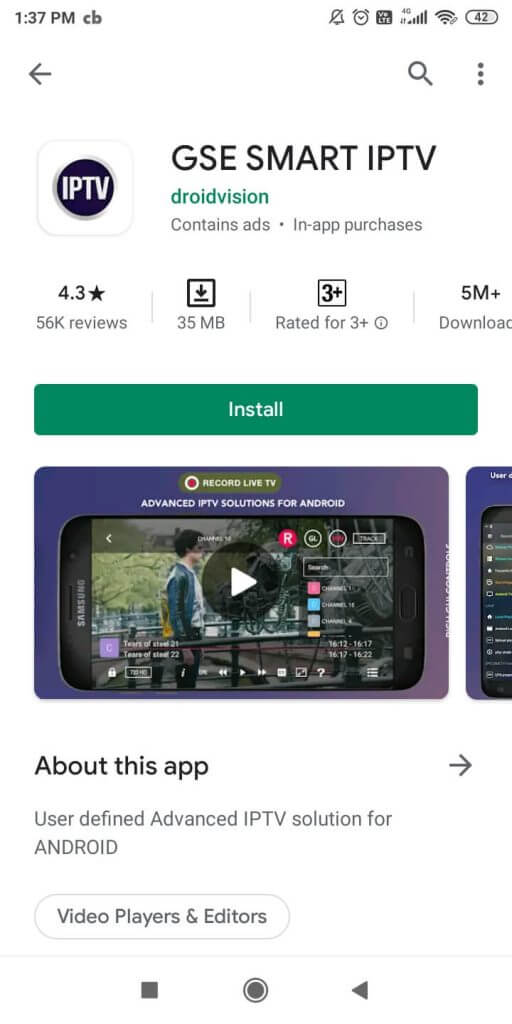
#4 Now, open the GSE SMART IPTV app and tap the Plus icon on the bottom-right corner of the screen.
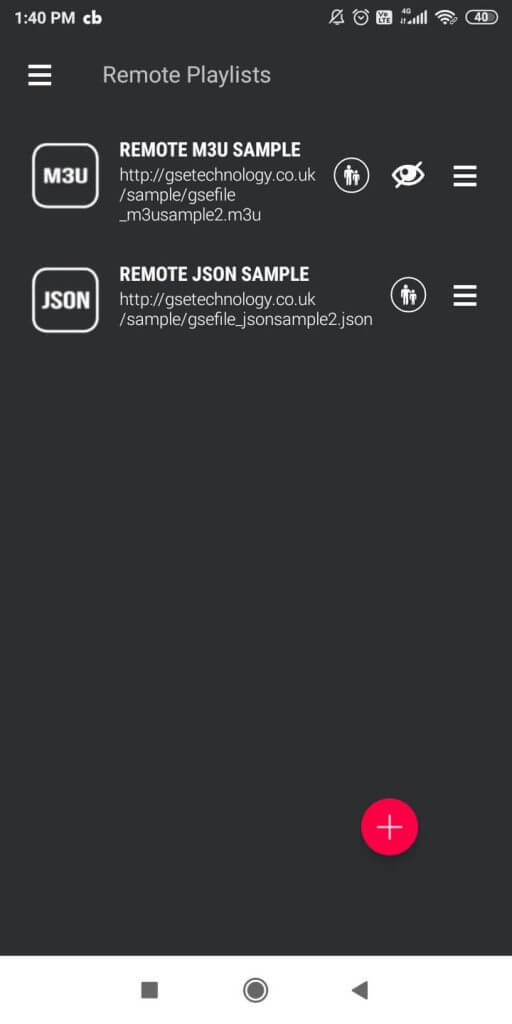
#5 Now, tap the Add M3U URL option.
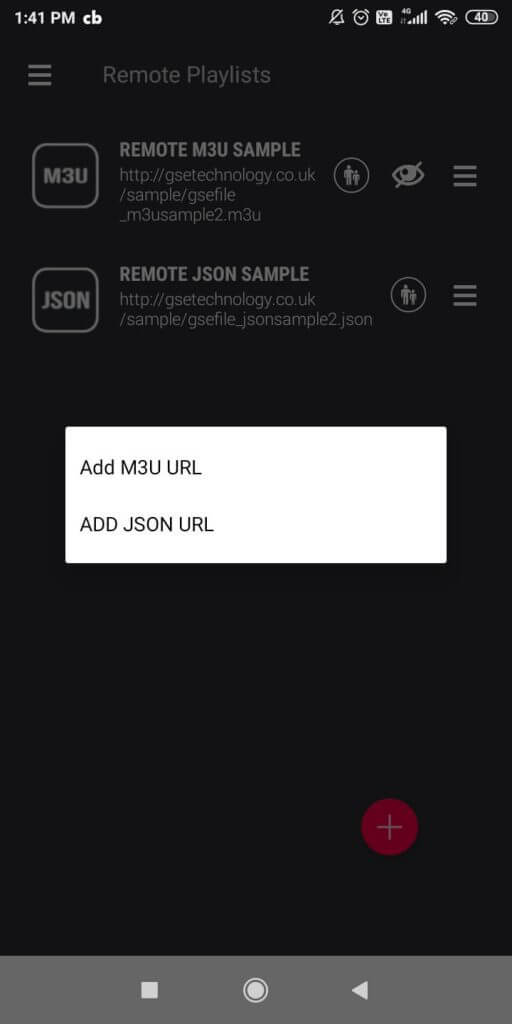
#6 Enter the Playlist Name and the Playlist Name.
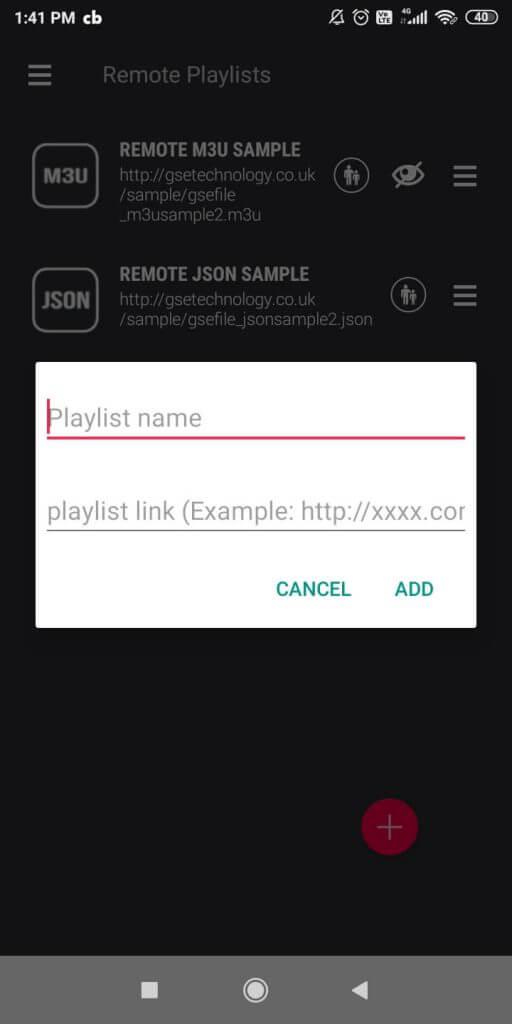
#7 Then, click Add.
#8 Wait for the app to load content and start streaming.
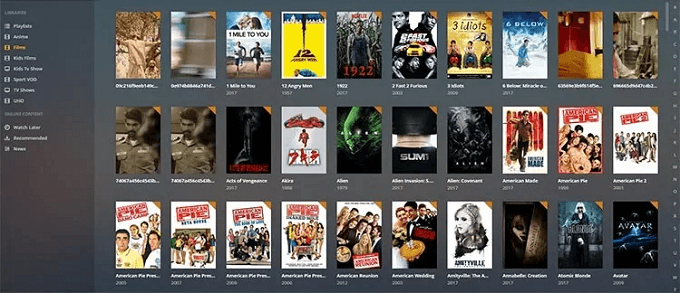
How to Get Superior IPTV on Apple Devices
#1 Install the IPTV Smarters Pro app from the Apple App Store.
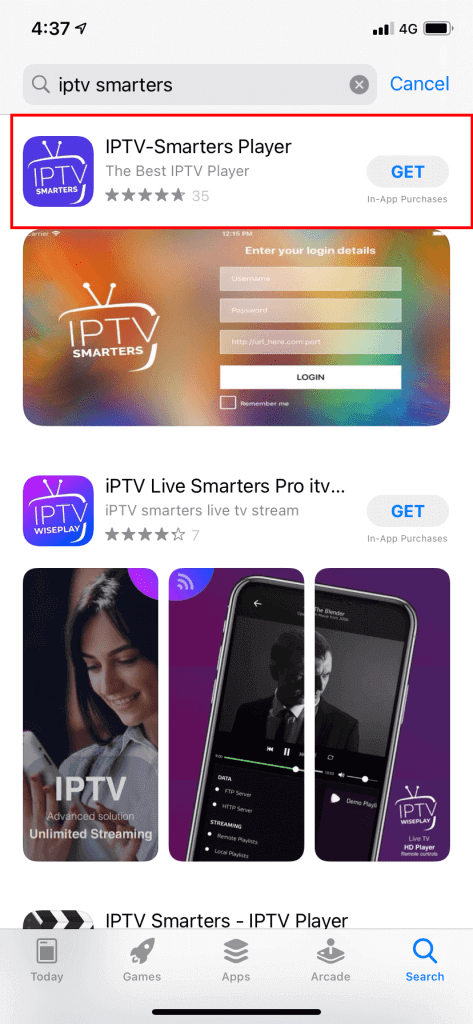
#2 Now, tap Open to launch the app.
#3 Tap Allow to provide all necessary permission.
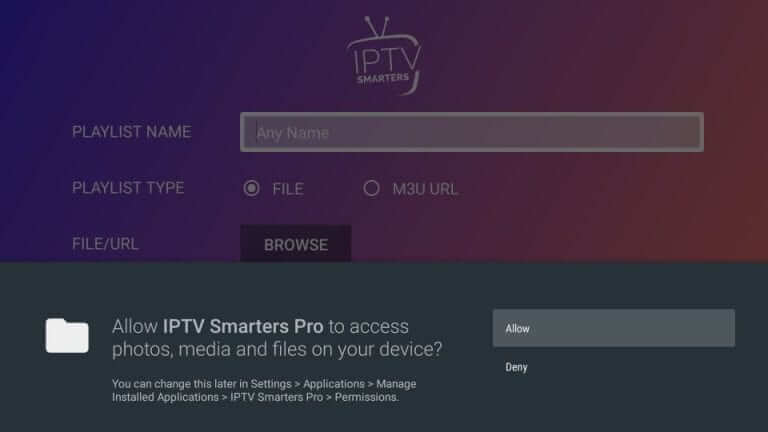
#4 Now, enter the URL Link of Superior IPTV.
#5 Click on the Add User button.
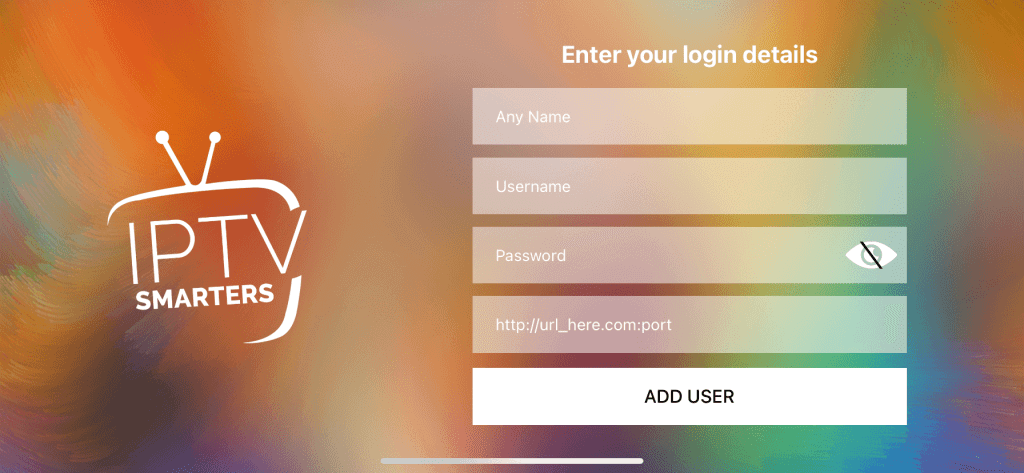
#6 Now, you can watch all the IPTV content.
How to Install Superior IPTV on Firestick
#1 From your Firestick home screen, click on the Find option.
#2 Now, choose the Search tile.
#3 Type VLC Media Player and select the app.
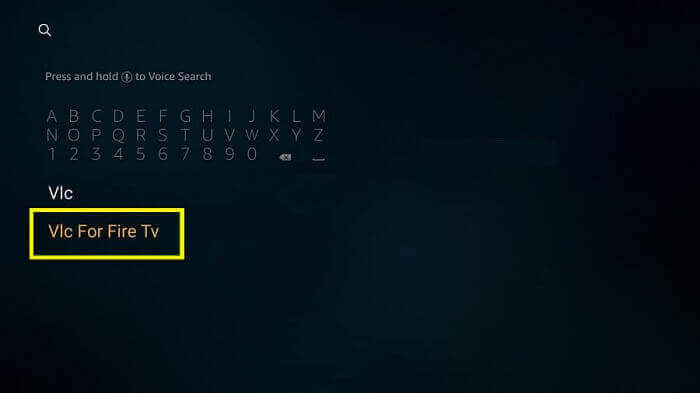
#4 Click on the Download or Get button.
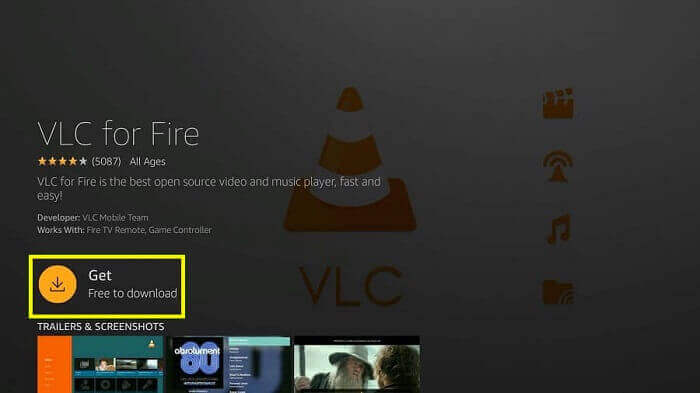
#5 Wait for the VLC app to download and install on your Firestick.
#6 Open VLC Media Player and click on the Browsing tab.
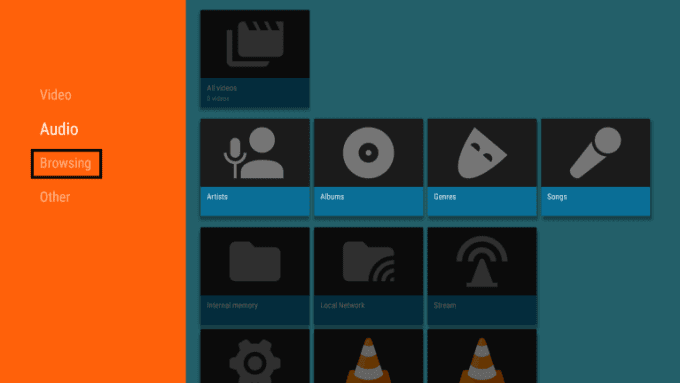
#7 Then, click on the Stream option.
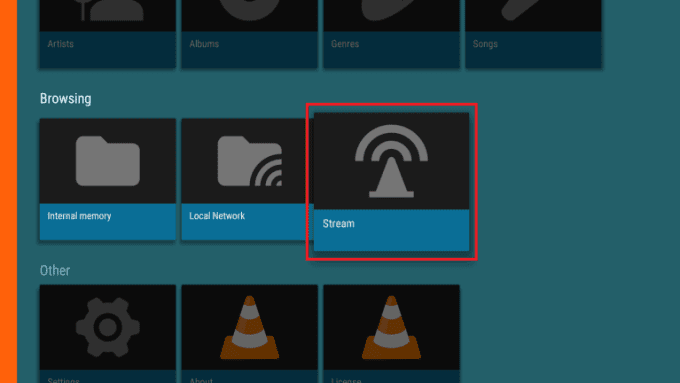
#8 Enter the Superior IPTV URL and click Stream.
How to Watch Superior IPTV on Roku
#1 From your Roku home screen, click on the Streaming Channels option.
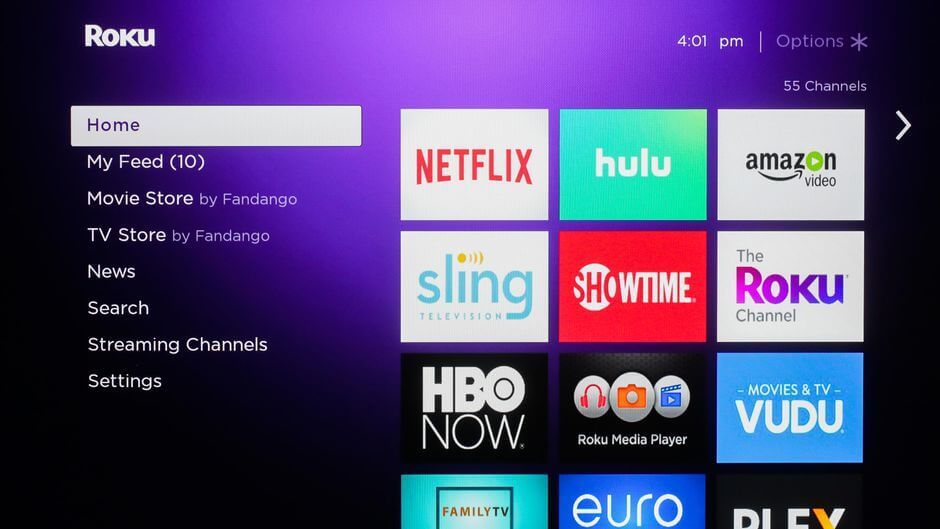
#2 Select the Personal Media category.
#3 Then choose M3U Playlist Player.
#4 Click on the Add Channel button.
#5 Then, click Go to channel to launch the app.
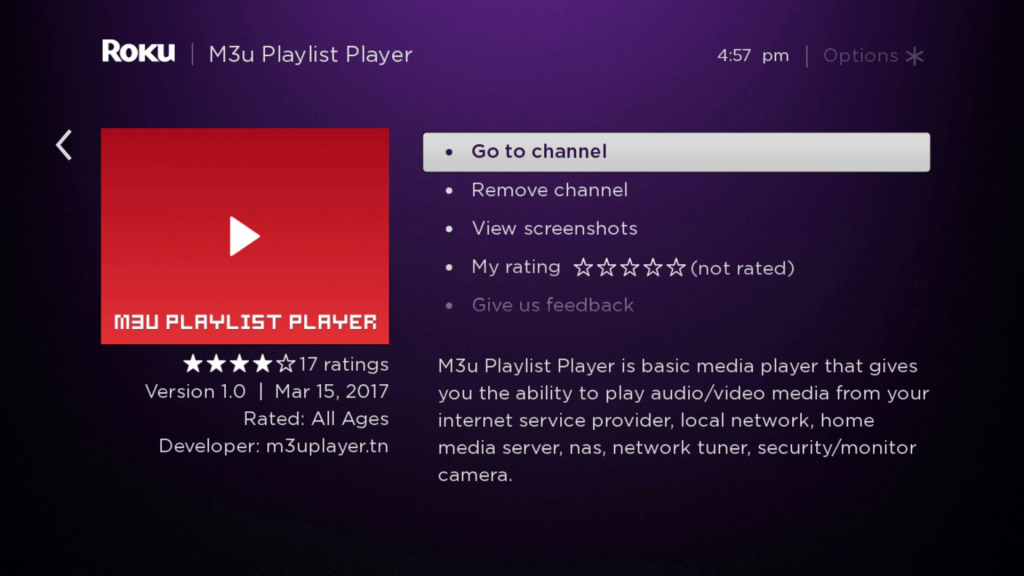
#6 Click Add New Playlist and enter the M3U URL of Superior IPTV.
#7 Now, save the playlist on your Roku device.
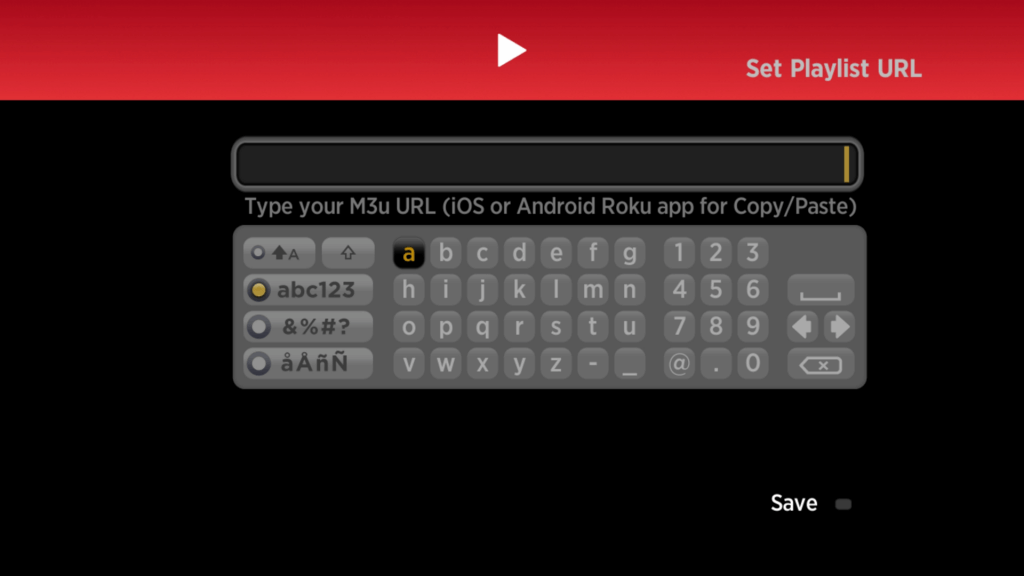
#8 Select the one you want and start streaming.
How to Download Superior IPTV on Smart TV
#1 Install the Smart IPTV app on your Smart TV.
#2 Launch the Smart IPTV app and note down the MAC address of your smart TV.
#3 Visit https://siptv.app/mylist/ from any web browser.
#4 Enter the MAC Address, file name, M3U URL of Superior IPTV.
#5 Verify the captcha and click Save.
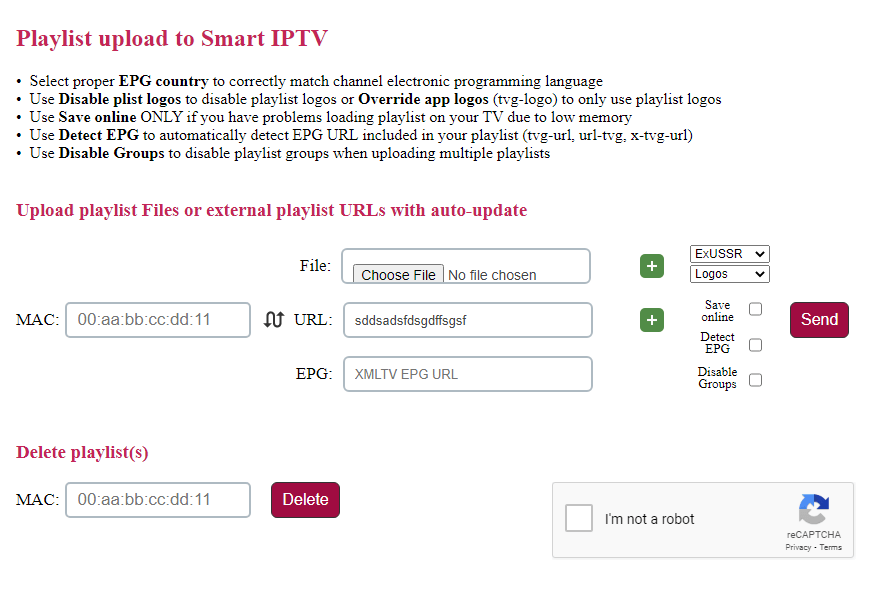
#6 Restart the Smart IPTV app on your TV.
#7 Now, you can stream all the live TV channels.
How to Get Superior IPTV on PC
#1 Install the VLC Media Player on your computer.
#2 Launch the VLC app and click on the Media option from the menubar.
#3 Choose Open Network Stream option. Or simply press the Ctrl + N button.
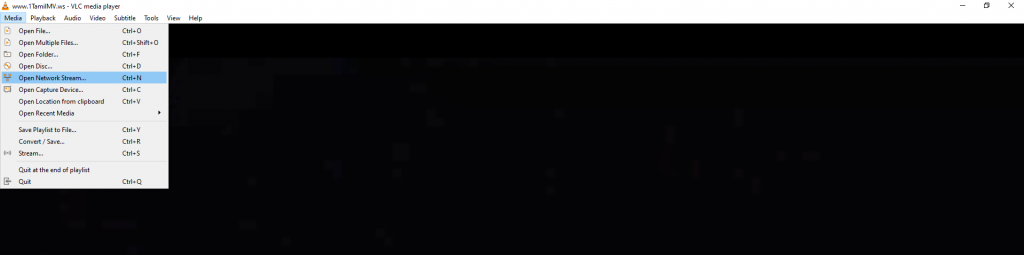
#4 Type the Network URL of the Superior IPTV streaming service provider.
#5 Click on the Play button.
#6 Now, you can stream the IPTV content.
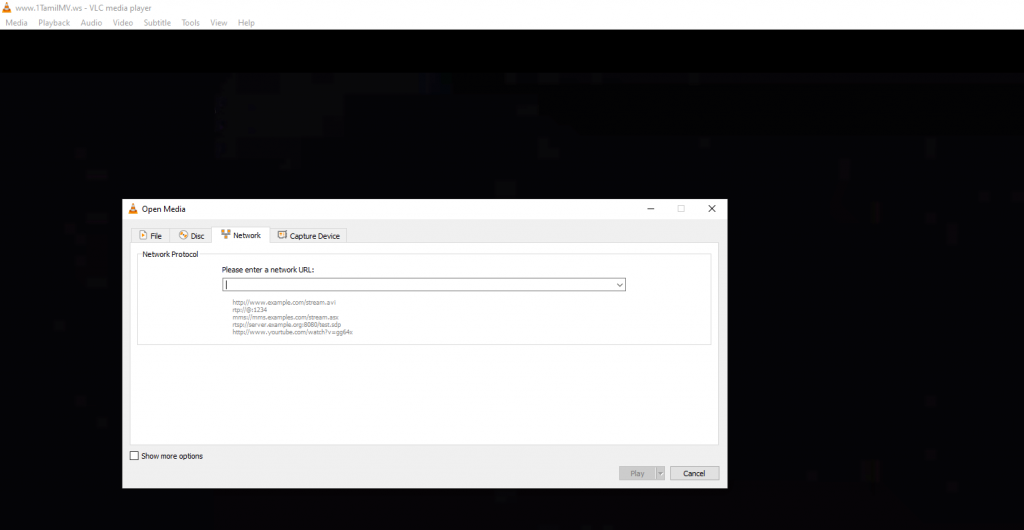
Customer Support
The Superior IPTV offers customer support on multiple social media platforms like Facebook and Twitter. You can visit their official site to get 24/7 customer support.
Opinion
Superior IPTV offers different packages and covers all your sports needs. You can get a perfect streaming experience and a complete entertainment pack. Do check out other service providers like Kijiji IPTV and Toronto IPTV.
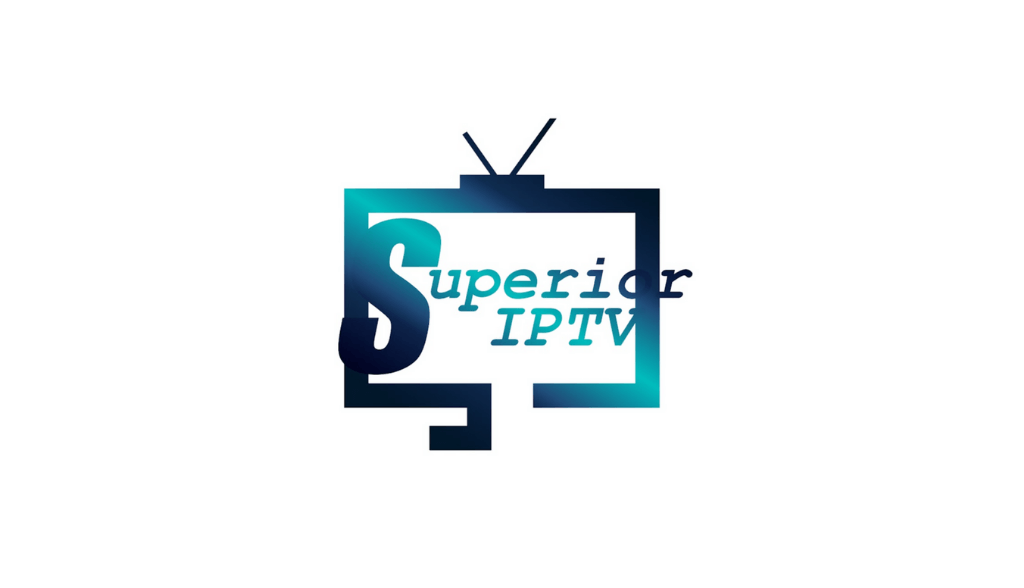








Leave a Review