Few IPTV service providers will not come with preloaded content. In such cases, the users themselves will load all contents to the app. They are popularly known as the IPTV Player, which will fetch the provider’s content from the internet and present it to you for streaming. There are various IPTV service providers out there. We are here to know how to stream with Plus TV IPTV on multiple devices.
Plus TV IPTV player app supports most of the IPTV providers with M3U URL and Xstream codes UPI. The IPTV player app supports EPG and also works fine with other external media players. The contents can be categorized and there is a parental control feature to prevent children from viewing inappropriate content. Above all, it supports multiple languages and integrated subtitles.
How to Sign up for Plus TV IPTV
The Plus TV app is completely free to stream. The users will be loading the contents on their own. So the users can sign up for the IPTV service provider which they want to load.
Importance of VPN when streaming IPTV
The user is the one who will be loading the contents. So, in order to prevent you from getting any copyright infringements, you will need a VPN. A VPN will hide your IP address and will make it harder for anyone to track the device. Moreover, a VPN will help you to bypass the geo-restricted contents easily. Get any premium VPNs like CyberGhost VPN and IPVanish VPN.
How to Watch Plus TV IPTV on Android Devices
1. Open the Play Store app on your Android smartphone or tablet.
2. Then, tap Search and type Plus TV IPTV.
3. Select the Plus TV app from the search results.
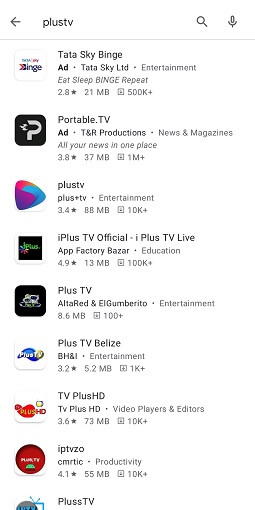
4. Click Install to install the IPTV app on your Android phone or tablet.
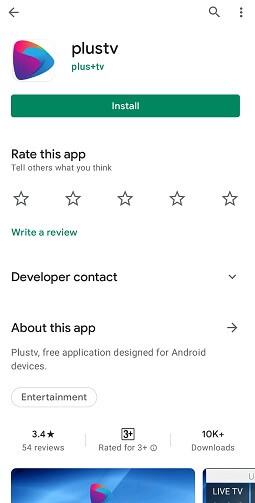
5. Once the app is installed, open the Plus TV app on your Android device.

6. Then, sign in with your username and password.
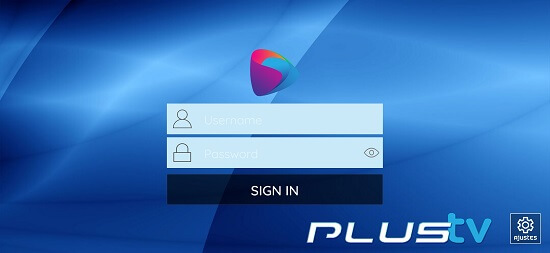
7. Choose the channel you want to stream and start streaming.
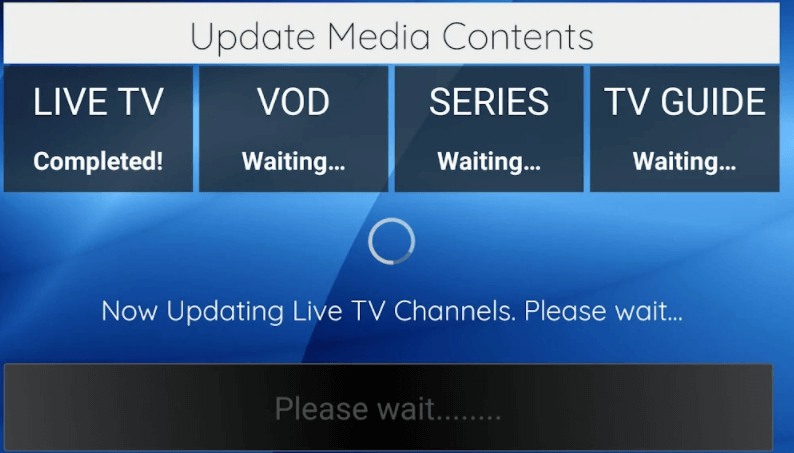
How to Stream Plus TV IPTV on Firestick
1. Install the Downloader app on your Firestick.
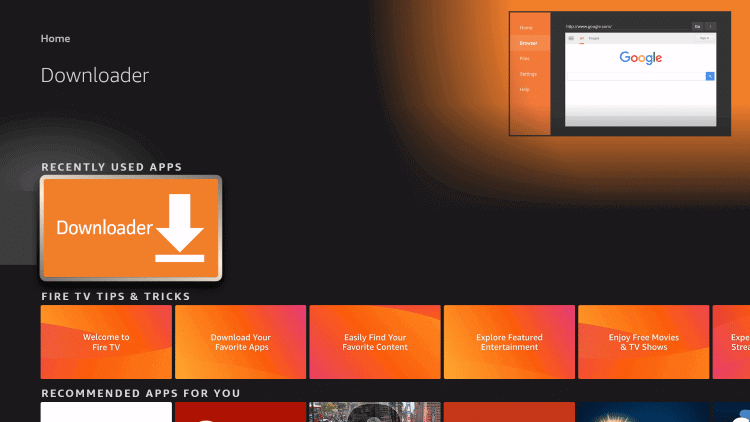
2. Go to Settings > My Fire TV > Developer Options.
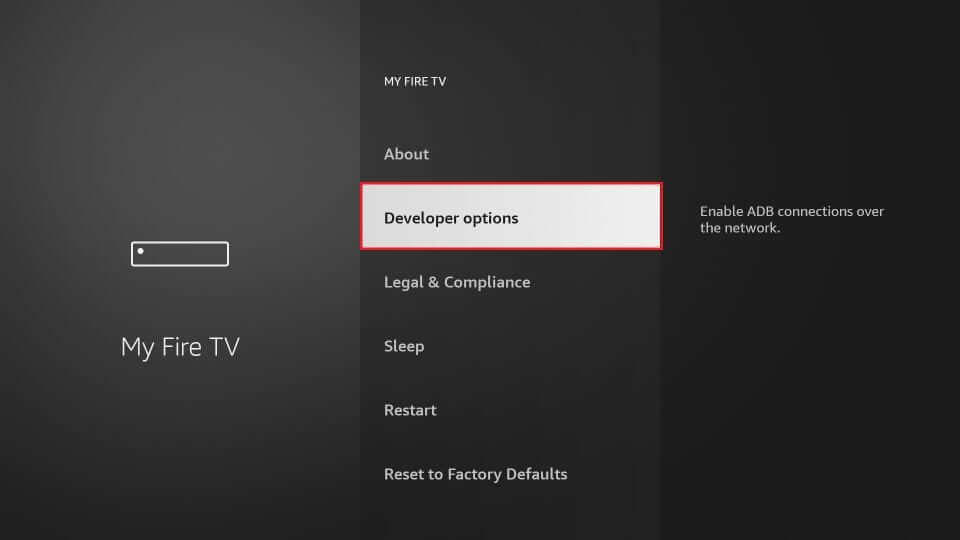
3. Select Install Unknown Apps.
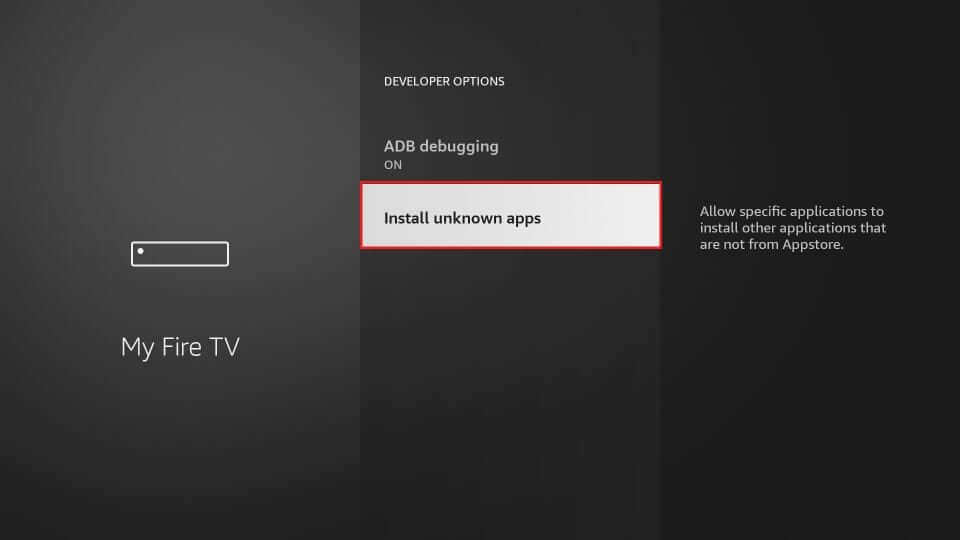
4. Turn on the Downloader app.
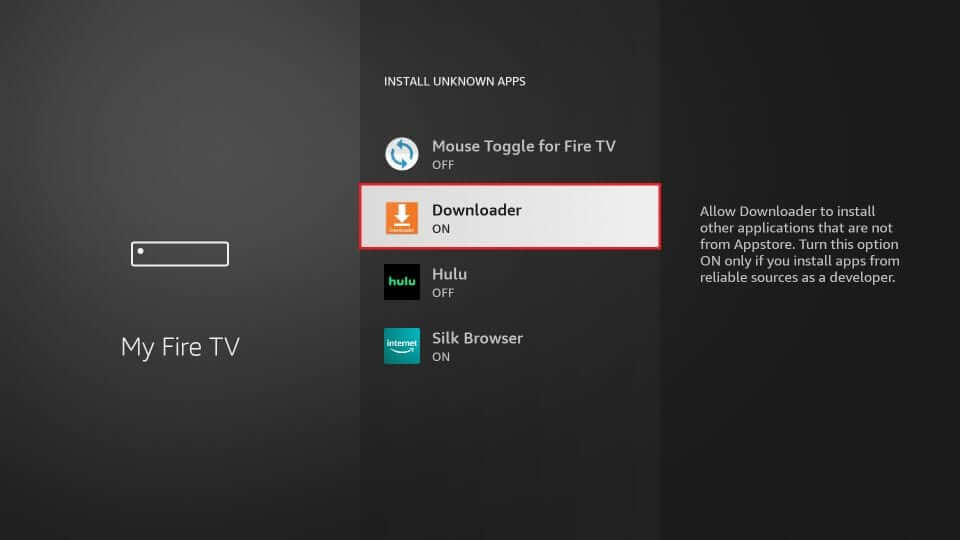
5. Open the Downloader app and click on the URL field.
6. Enter the APK URL of Plus TV and click Go.
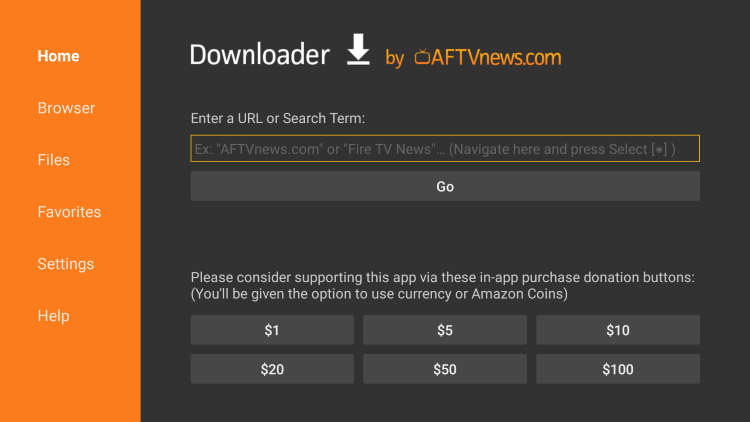
7. Wait for the app to download on your Firestick.
8. Click Install.
9. Open the IPTV app on your Firestick.
10. Now, launch the app and stream your favorite IPTV content.
How to Get Plus TV IPTV on Smart TV
1. Install the Plus TV app on your Android phone from Play Store.
2. Most of the smart TVs are compatible with the in-built Chromecast feature.
3. Now, make sure that your Android phone and your TV device are on the same WiFi network.
4. Pull down the notification bar on your phone.
5. Tap the Cast option.
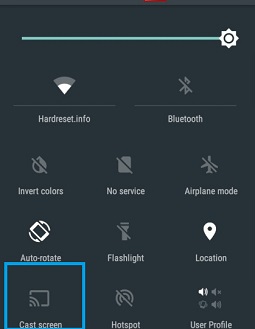
6. Select your Smart TV device.
7. Your phone will be mirrored to your TV.
8. Open the Plus TV app and start streaming.
How to Download Plus TV IPTV on PC
1. Go to https://www.bluestacks.com/ from your web browser.
2. Install the BlueStacks app on your Mac or Windows computer.
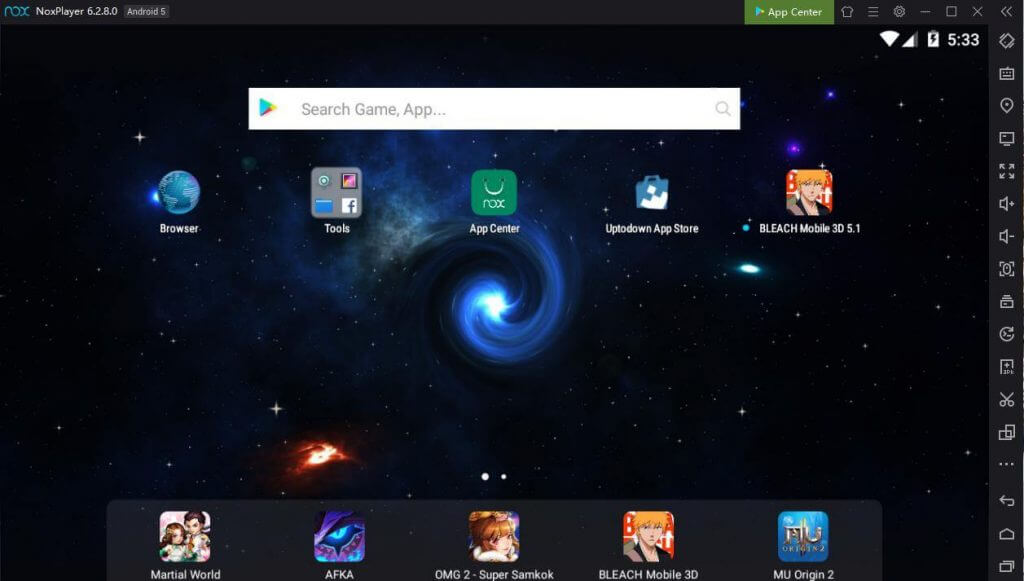
3. Download the Plus TV IPTV APK on your PC.
4. Click My Apps.
5. Drag and drop the Plus TV APK file and install it.
6. Open the app and watch all the movies.
Customer Support
You can contact the Plus TV IPTV with the Email ID given on the Play Store. The mail id is [email protected]. You can also post your queries as reviews under the app installation page. Your query will be addressed as soon as possible.
Opinion
With multiple features and functionalities, Plus TV IPTV offers various channels to stream on your Android devices. You can provide your own content to stream with this IPTV. With EPGguide and parental control features, this offers a great service. Also, look into other IPTV players like GSE SMART IPTV and Smart IPTV.
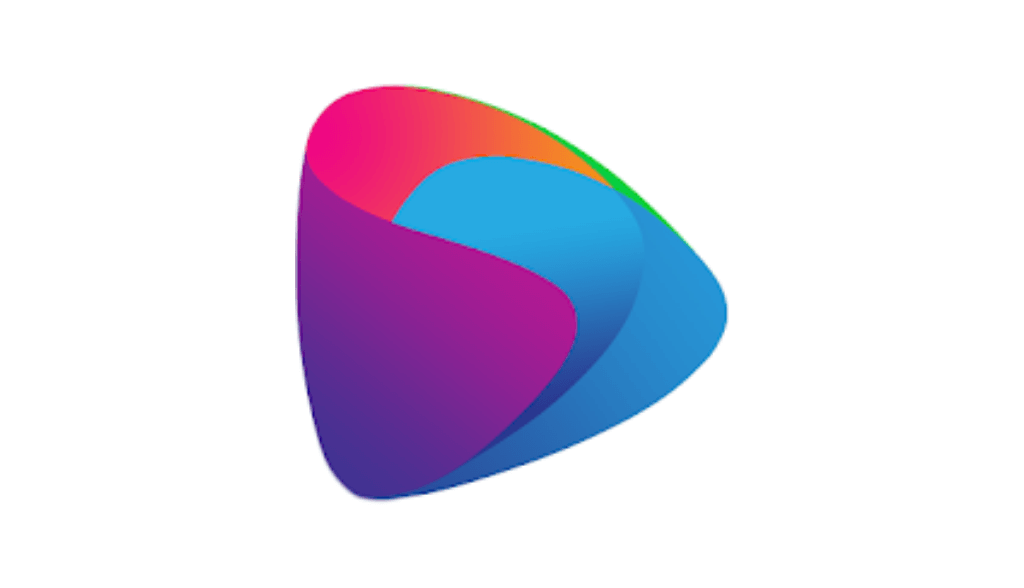








Leave a Review