Playlist Loader addon is one of the best add-ons for users that helps in organizing and streaming playlist add-ons on Kodi. The add-on is a video addon, but it doesn’t offer any content to stream. Using Playlist Loader, you can add, edit, and manage playlists for quicker access. Since the Playlist loader is not available on the repository, you need to use a third-party source to install it on your device.
Features of Playlist Loader Kodi Addon
- You can add multiple playlists to the Playlist Loader.
- Playlist Loader addon supports Remote and Local Playlists.
- You can separate playlists and add them to the favorites for quick access.
Why VPN Needed to use Playlist Loader Kodi Addon
A VPN is one of the essential tools that is used for safer browsing and accessing video platforms on the internet. While streaming third-party Kodi add-ons or streaming IPTV, VPN helps you in masking your location to safeguard it from hackers. Apart from safeguarding, it also helps you in preventing buffering. We recommend NordVPN and ExpressVPN for seamless streaming of the content.
How to Get Playlist Loader Kodi Addon
To install the Playlist Loader on your Kodi, you need to install the Kodi app on your streaming device.
- Android: Download the Kodi app from Play Store.
- Windows: You can install the Kodi app on Windows using the Microsoft Store.
- Mac: Visit the Kodi Official website to install Kodi on your device.
- Firestick: Since Kodi is not available on Firestick, you need to sideload the app on your device.
- Click Search on the Home screen and type Downloader.
- Search and select the Downloader app from the results.
- Click on the Get or Download button to install Downloader.
- After downloading, follow the trail of menus: Settings > My Fire TV > Developer Options > Install Unknown Apps on Firestick.
- Choose Downloader and turn it ON.
- Open the Downloader app and enter the Kodi APK URL on the field and click on the Go button.
- Tap on the Install button on the pop-up to install Kodi app on your Firestick.
How to Download Playlist Loader Kodi Addon
The Playlist Loader addon is not available on the Kodi repository. So you need to download the addon from a third-party source.
How to Enable Unkown Source
1: Open the Kodi app and click on the Settings option.
2: Now, select the System Settings option on the screen.
3: Click on the Addon option and tap on the Unknown Sources toggle to ON.
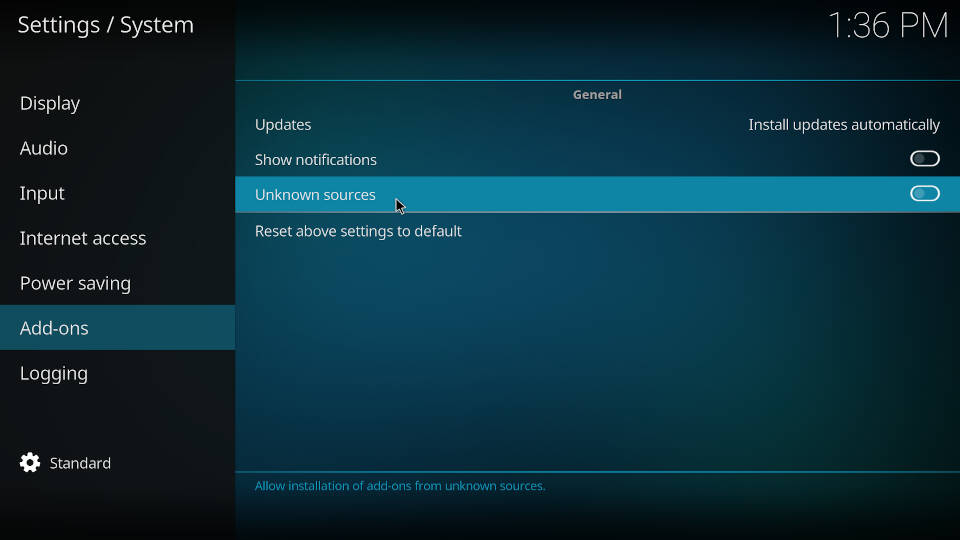
4: Then, choose the Yes option on the pop-up.
How to Install Kodil Repository
1: On the home screen, select Settings and click on the File Manager option.
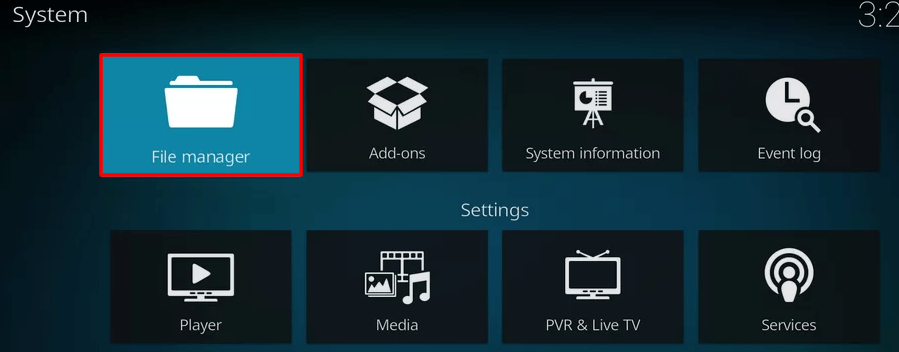
2: Now, tap on the Add Sources option to open the pop-up.
3: Tap <None> on the Add Source dialogue box and click on the OK button.
4: Next, enter the URL of the repository (http://kdil.co/repo/) and click on the OK button.
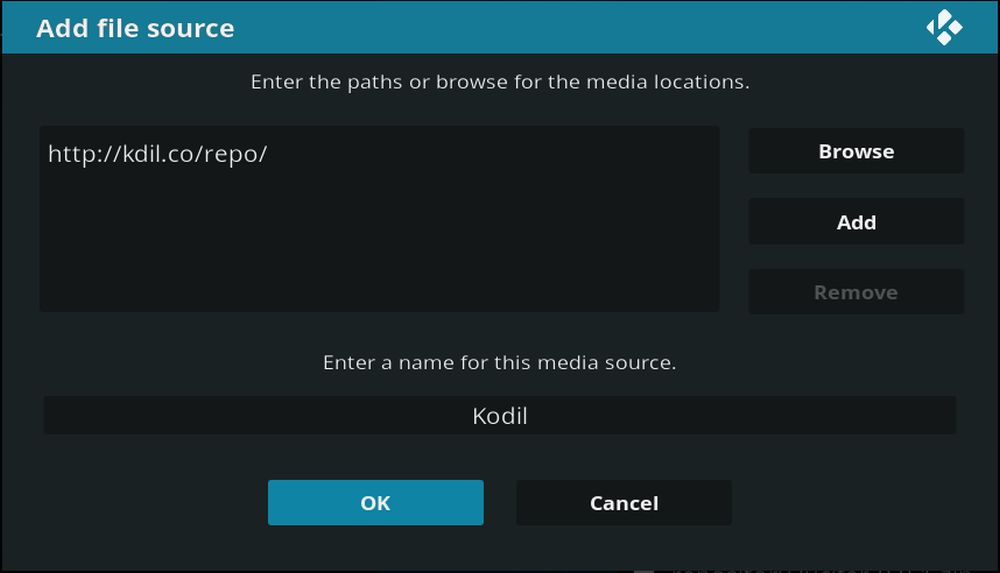
5: Then, give a name to the Repository, like Kodil Repo, and click on the OK button.
6: Tap the OK button again after making sure the links and the name are written correctly.
7: Now, go to the home screen and click on the Add-ons option on the left.
8: Then, tap on the Package Installer Icon in the top left corner.
9: Select the Install from Zip File option.
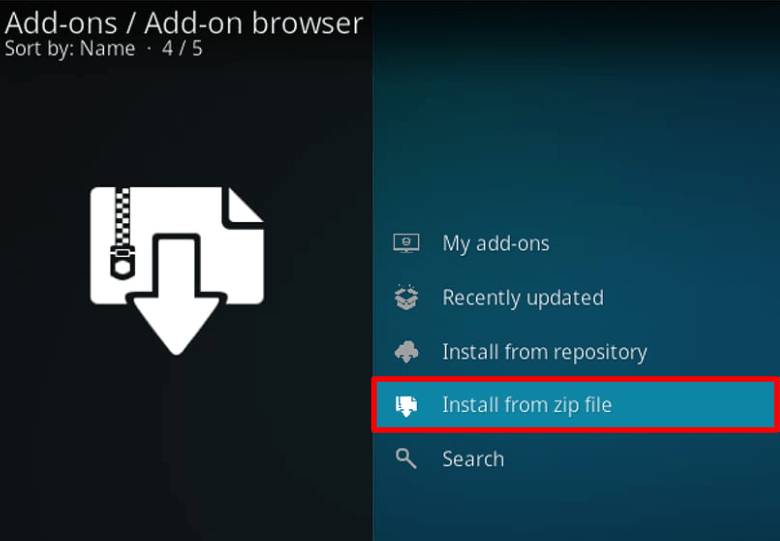
10: Browse and click on the Kodil Repo and choose the correct Zip file.
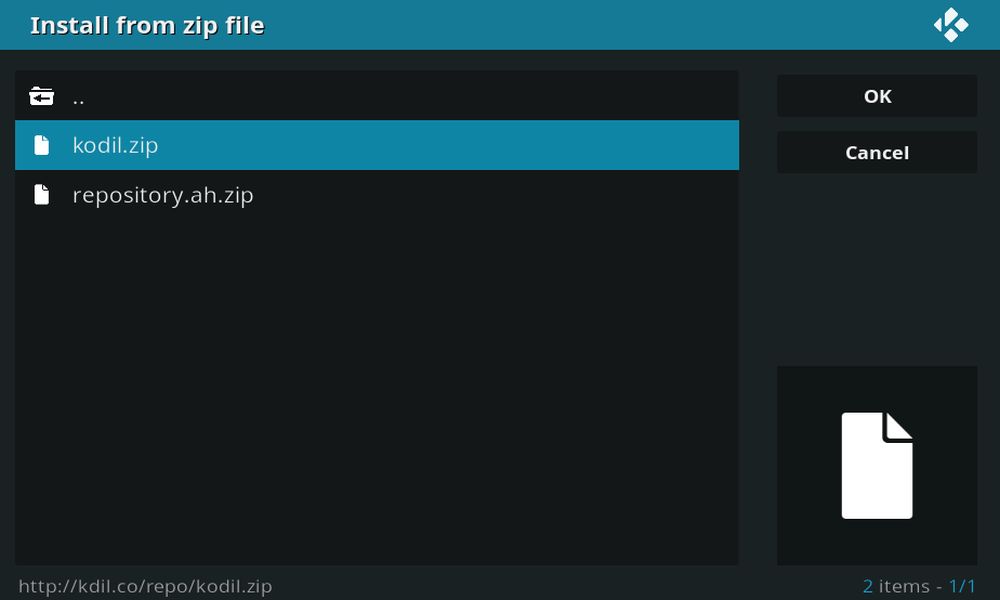
11: Wait for a few minutes for the Kodil Repository to get installed.
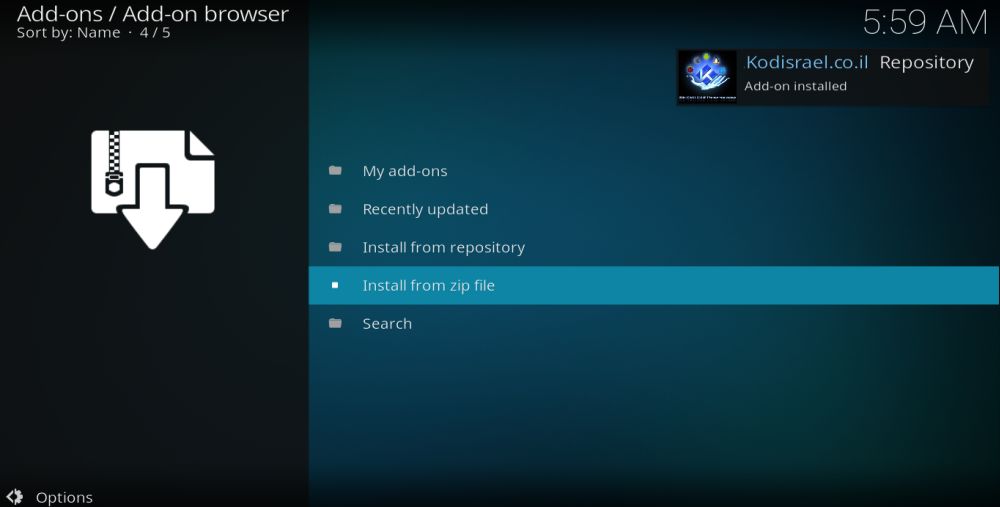
How to Install Playlist Loader Kodi Addon
1: Now, go to the home screen and go to Add-ons >> Package Installer Icon.
2: Click on the Install from Repository option.
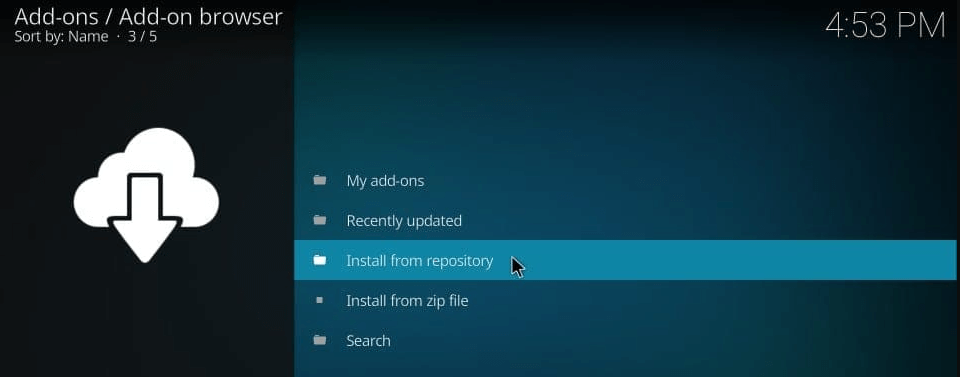
3: Choose Kodil Repository from the screen.
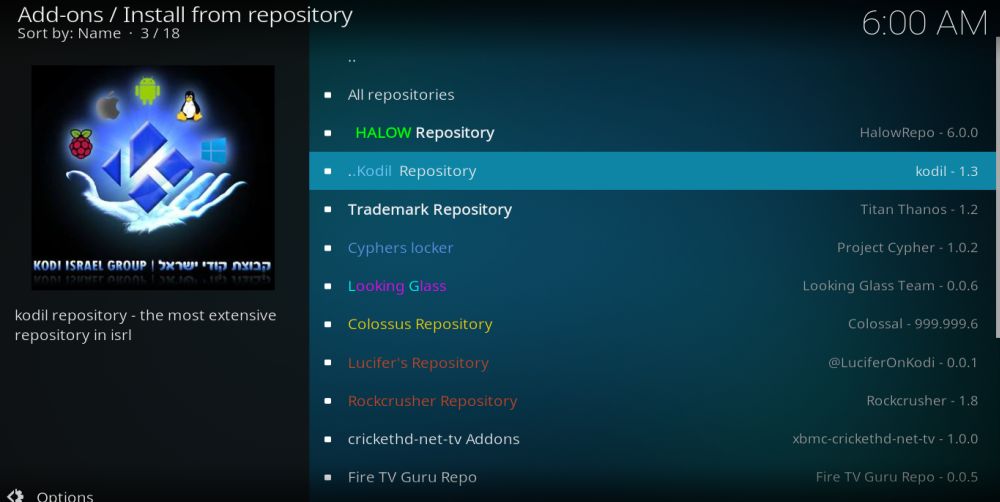
4: Next, tap on the Video add-ons option and choose Playlist Loader from the list.
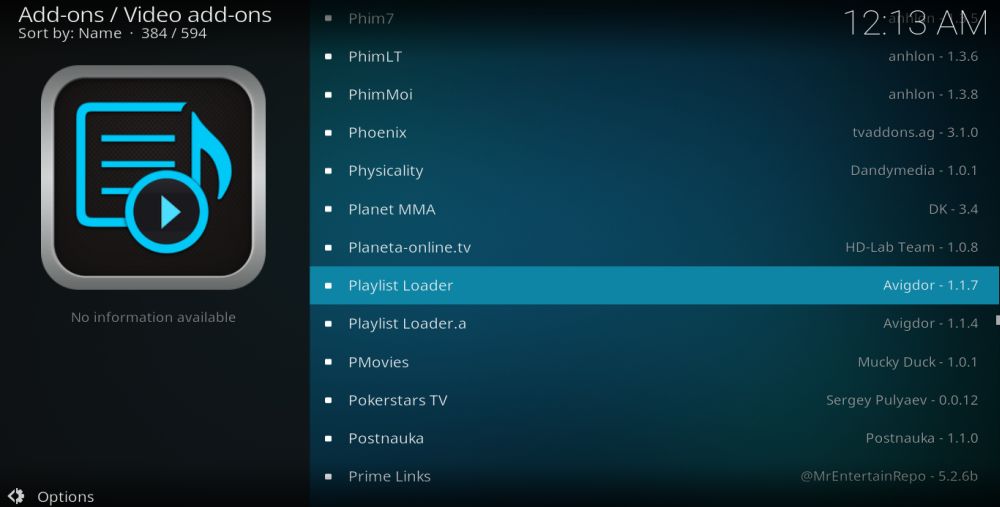
5: Then, click on the Install button to Download the add-on to your Kodi.
How to Use Playlist Loader Kodi Addon
1: Open the Playlist Loader addon on your app.
2: On the home screen of the loader, you will have 3 options.
3: The Show Group channels option is used to display the playlist you have added.
4: Click on Favorites to open and organize your playlists.
5: Select Add new playlist to add any Remote or Local playlist to the addon for faster accessing.
Verdict
For faster switching from one add-on playlist to another, the Playlist Loader Kodi addon comes in handy. Since the add-on supports multiple playlists, you can easily organize the list of playlists and access them quickly.
Best Kodi Addon to use on Playlist Loader Kodi Addon
Check out the popular Kodi add-on to use on your Playlist Loader addon.
Ultra IPTV Kodi Addon

Ultra IPTV is a free Kodi addon that can be installed on your Kodi using a third-party source. The addon has access to different servers to stream content to your device. You can stream Greece, Spain, English, and other content channels on your Kodi app at HD resolution.
SGTV Kodi Addon

The SGTV Kodi addon is one of the add-ons that offer most sports content for free. It offers a collection of 9,000+ channels with 17,000+ on-demand content in its library. You can watch popular channels like Sky Sports, BT Sports, PPV channels, and a lot more on SGTV.
Wolf IPTV Addon

Wolf IPTV Kodi addon offers Live TV channels for free. The crisp UI of the addon and channels from the UK and USA gives positive support to the addon. The addon is VPN-friendly. It offers a lot more Sports and entertainment content in its package.
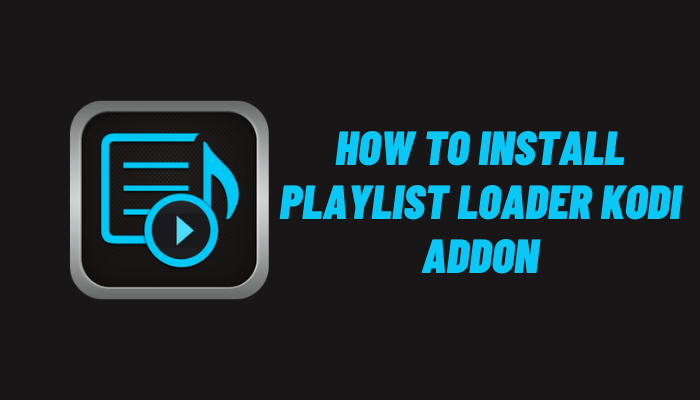








Leave a Review