IPTVs are the next big thing on the internet. Over the years, IPTV evolved a lot with new features and new technologies. Now, you can stream IPTV content on almost all smart devices. IPTVs are available in the app, webpage, media players, and more. Some set-top boxes are now pre-installed with IPTV applications. But, in IPTV set-top boxes like Zgemma, you have to install the IPTV manually.
Zgemma is a set-top box device just like an Android box or Roku device. It comes in both Android and Linux variants along with the Processor, RAM, 4K support, PIP support, Smart Card Reader, and many more. It has several models available in it with various features like Zgemma H9S, Zgemma H7S, Zgemma H2H, Zgemma H2S, Zgemma S2, and more. All these are available to purchase directly via the Amazon store. If you are a Zgemma user and wondering how to install and access IPTV on your Zgemma device, here is a complete installation guide.
Get a VPN for IPTV Set-top Box
Before accessing the IPTV services, it is important to have an active VPN service. Most IPTV service provider does not offer completely legit content to stream. So having a VPN can make your connection completely anonymous and untraceable. Try using a VPN service like NordVPN or ExpressVPN for secured connectivity.
How to Stream IPTV on Zgemma
[1] Connect and turn on your Zgemma device to your TV.
[2] Click on the Menu button to get the main menu.
[3] Choose Plugins from the menu to go to Plugin Browser.
[4] Now, click on the Green button on your remote to the Download plugin.
[5] Wait for some time until it gathers the plugin information to download.
[6] Now, under Downloadable Plugins, click on Extensions.
[7] Move down to epgimport (1.0 + git134).
[8] Confirm the download by click on Yes in the pop-up.
[9] It may take some time to complete the download process.
[10] Once the plugin is downloaded, get back to the Plugin browser, and there you can see EPG-Importer.
[11] Now, restart your Zgemma device and make a note of the device’s IP address.
Note: To find IP address Go to Main Menu >> Information >> Network >> IP.
[12] In the meantime, turn on your PC and install the Putty application.
[13] Launch Putty and enter the IP address in the asked tab.
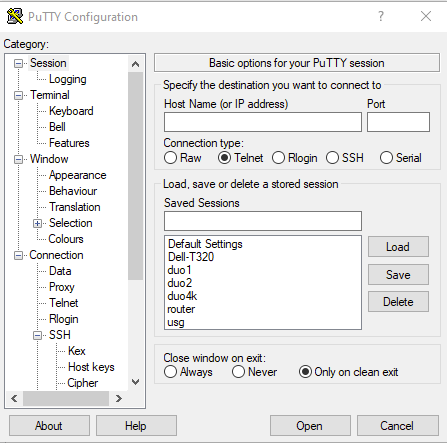
[14] Select the Connection type as Telnet.
[15] Once done, click on Open to open the Putty Terminal.
[16] Here, type the zgemmah2s login as root and click on Enter.
[17] In the root, add the script given by the IPTV provider and again click on Enter.
[18] Once entered, the script will be added to the IPTV based on the IP address provided.
[19] It will take time to download all Root-Hosting Bouquet, VOD Bouquet, Live TV Bouquet, and several other bouquets.
[20] Once done, you will be shown with a message, “Your box will now reboot.”
[21] Now, your Zgemma box will be rebooted, and the Putty terminal will disappear on your PC.
[22] Once the reboot is done, you will get all the content from your IPTV service provider.
[23] You can start streaming IPTV videos on your Zgemma device.
Opinion
This guide helps you access IPTV on your Zgemma device. The above mentioned step is accessible on all models of the Zgemma device. All you need is an active and valid IPTV subscription to enjoy streaming on your Zgemma set-top box. If you have any queries with the IPTV set-top box, let us know in the comments section below. Try some other IPTV set-top boxes like Astro IPTV and Broadcasting Hut IPTV.









Leave a Review