Insta IPTV is a freemium IPTV service provider that offers more than 8000 IPTV channels. This IPTV loads the content at high speed and does not freeze while streaming. Insta IPTV also comes with an option to share the channel with your friends. The app is free to use with ad-supported. This service supports different languages such as Ukrainian, Danish, Persian, Greek, Korean, Dutch, Swedish, Norwegian, Croatian, and Hindi.
The sleek and intuitive design is an additional benefit for Insta IPTV. The grid view of the channels in Insta IPTV allows the user to find their desired channel easily. This app also comes with a pro version which allows the users to stream ad-free content.
Role of VPN in Streaming IPTV
Virtual Private Network offers a high level of security and protects the users’ data from spammers or hackers. It allows the user to surf the internet anonymously and helps the user to watch geo-restricted content. It is mandatory to use a VPN while streaming IPTV. There are plenty of free and paid VPNs available. Choose a paid VPN as it provides better results. Some popular VPNs to mention are IPVanish and NordVPN.
How to Install Insta IPTV on Android Devices
1) Go to the Settings app on your Android device.
2) On the Settings panel, look for the option Security and tap on it.
3) Scroll down and click the toggle switch placed right to the Unknown Sources option to enable it. Enabling this option helps us to download and install third-party apps on your Android device.
Note: Get the Insta IPTV Pro app from the Play Store for Ad-free streaming and other exciting features.
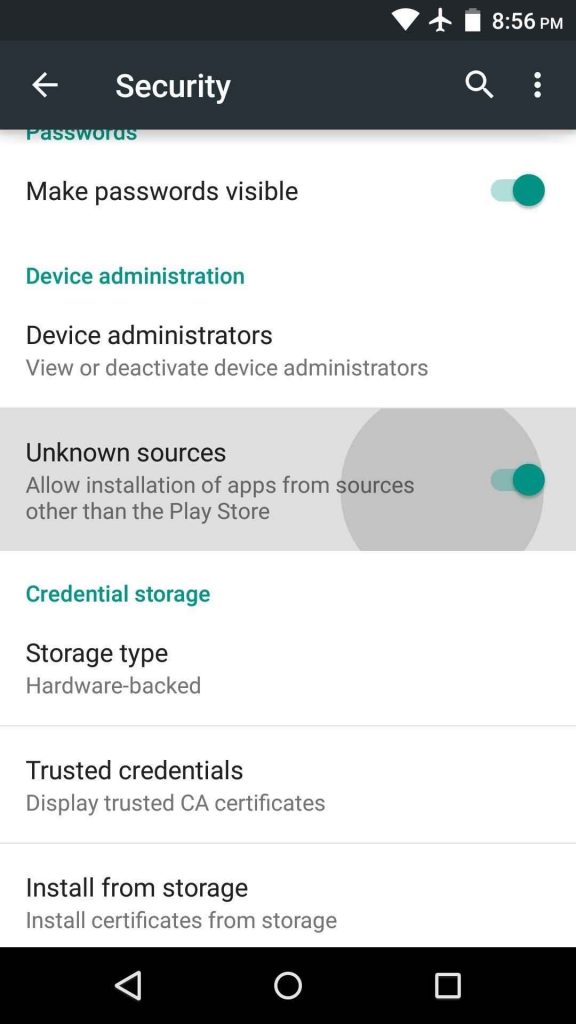
4) After enabling Unknown Sources, open your desired browser.
5) Click the search bar and type Insta IPTV.
6) Locate and select the Insta IPTV apk from the search results.
7) Select the Download button to get the app.
8) The screen displays a warning message. Tap Ok to confirm the downloading process.
9) Navigate to the File Manager app on your Android device.
10) Go to the Downloads folder and tap on the Insta IPTV apk file to install it.
11) After installing the app, click Open.
12) Tap Sign Up and create your Insta IPTV account.
13) Just select your desired TV channel on the Insta IPTV app and start streaming it on your Android smartphone, tablet, or Android TV.
How to Watch Insta IPTV on Smart TV
1) Before getting into the main steps, there are some settings you need to change to download third-party apps.
2) Press the Settings button on your Smart TV remote.
3) On the Settings menu, click Device Preferences >> Security & Restrictions >> Turn On Unknown Sources.
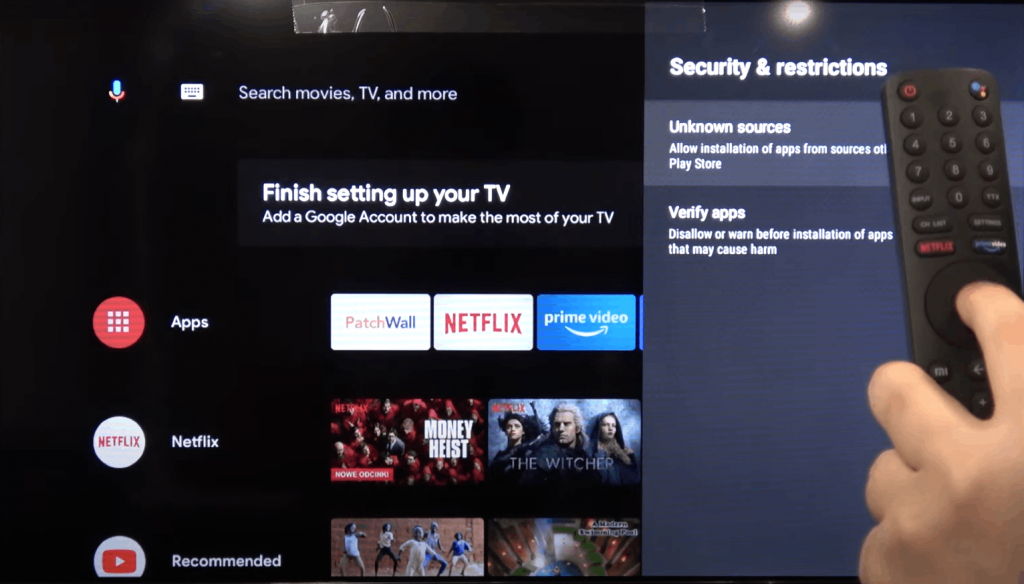
4) On your PC, download and transfer the Insta IPTV apk file to a USB drive.
6) Unplug the USB drive and insert it into the HDMI port of your Smart TV.
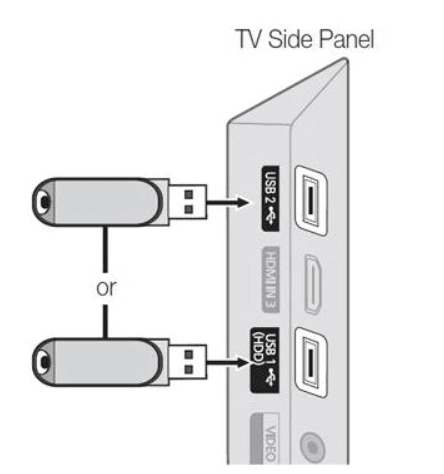
7) Open the USB drive and install the Insta IPTV apk file on your Smart TV.
8) Launch the app and sign in using your login credentials. If you are a new user, follow the necessary steps to create an account.
9) That’s it. Now, start streaming video content of Insta TV on your Smart TV.
How to Stream Insta IPTV on PC (Windows / Mac)
1) Open a browser on your computer and download the Insta IPTV apk file from a trusted source.
2) Visit the BlueStacks website.
3) Download and install the BlueStacks emulator on your PC.
4) Open BlueStacks and enter your Google credentials to log in to the emulator.
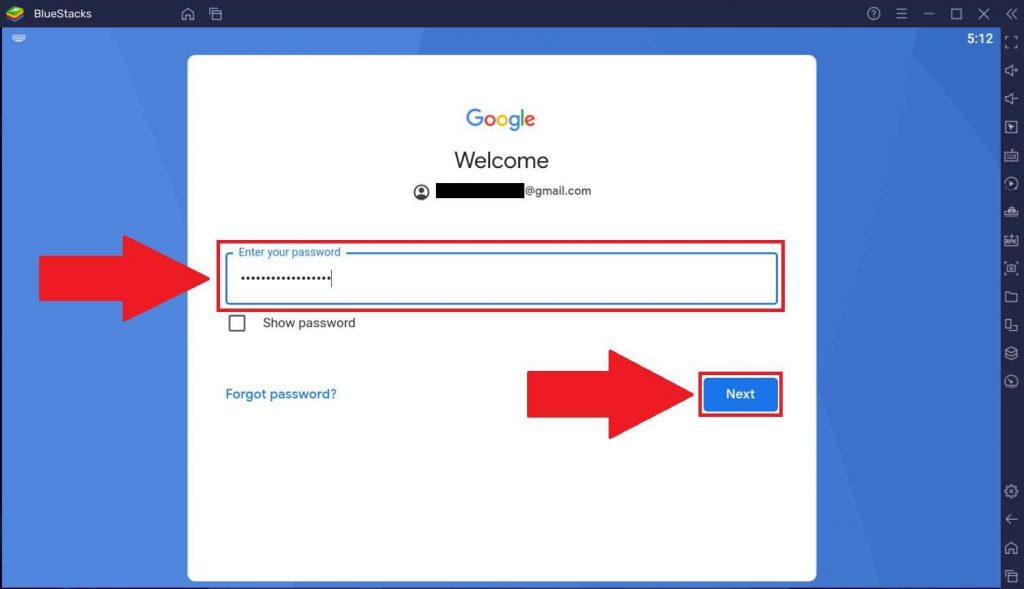
5) Once you are in, you can see the apk icon displayed on the sidebar.
6) Click on the apk icon and select the Insta TV apk file from your Windows or Mac PC.
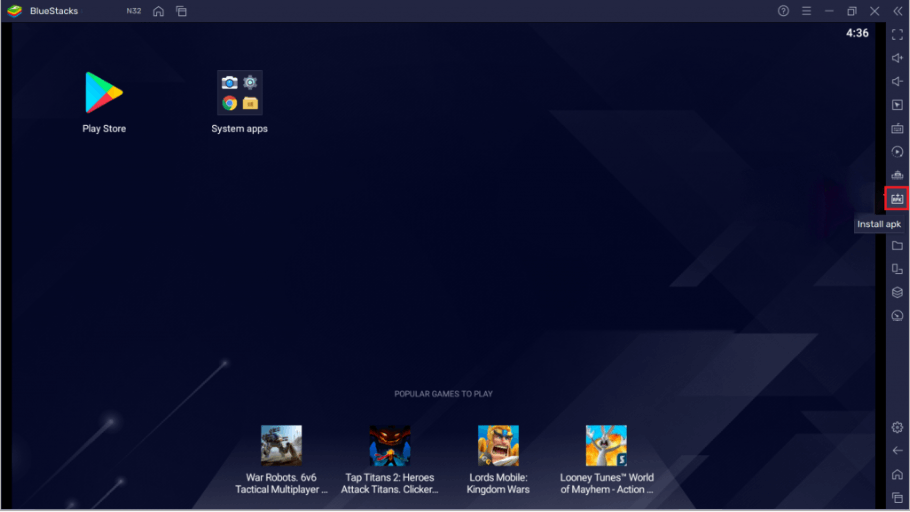
7) Tap Open, and then the app will start installing on BlueStacks.
8) After the installation, open the app and watch your favorite TV channel on your PC.
How to Download and Install Insta IPTV on Firestick
1) Turn on your Firestick TV and select the Find tab.
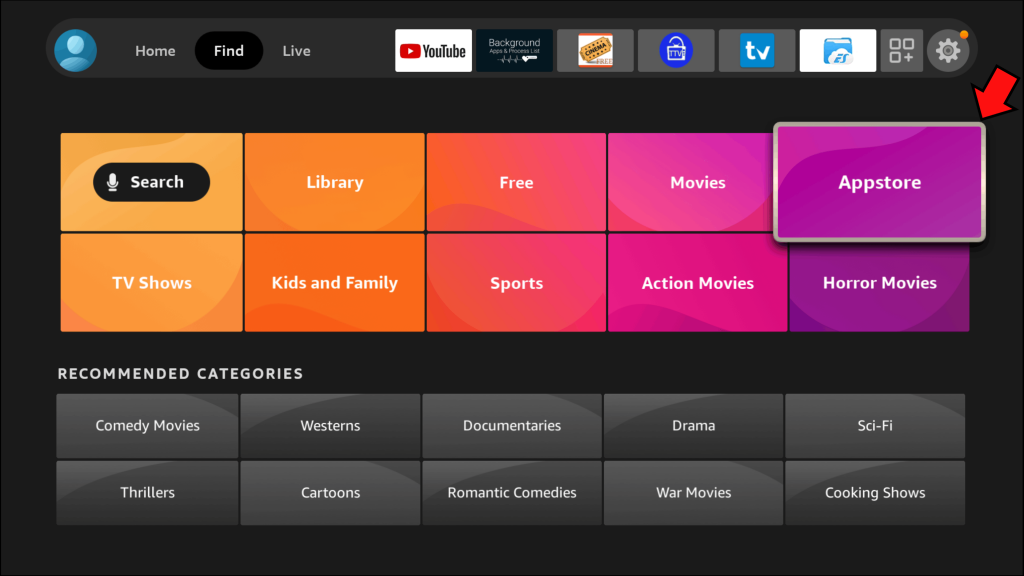
2) Click the App Store tile and navigate to the All Categories tab.
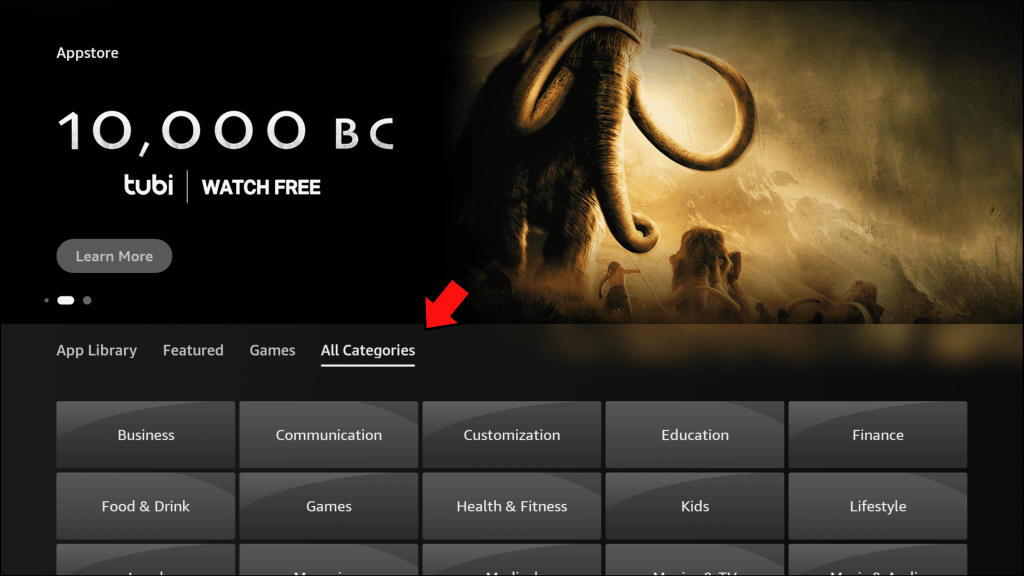
3) Scroll down to the bottom and select Utilities.
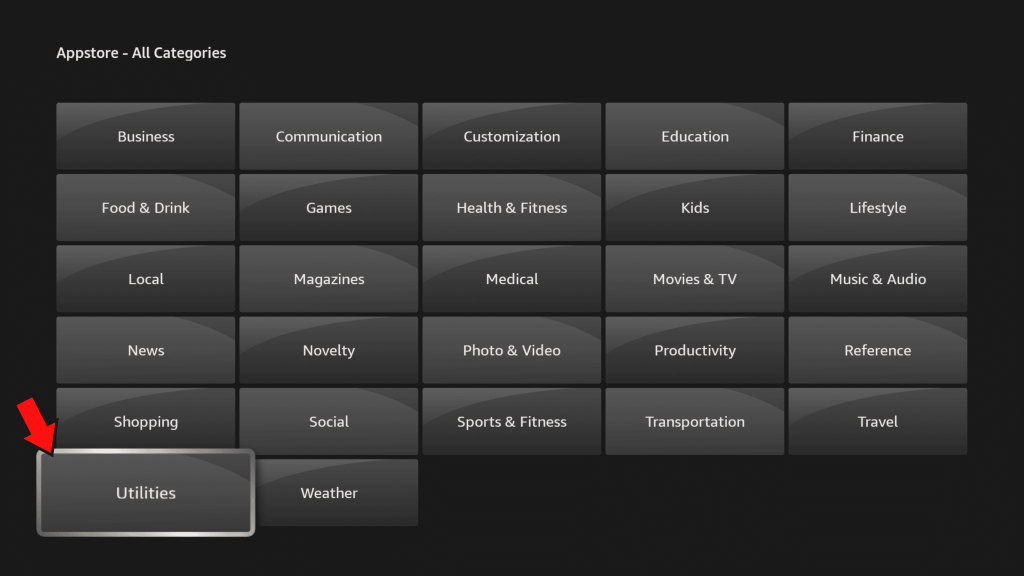
4) Locate and select the Downloader app.
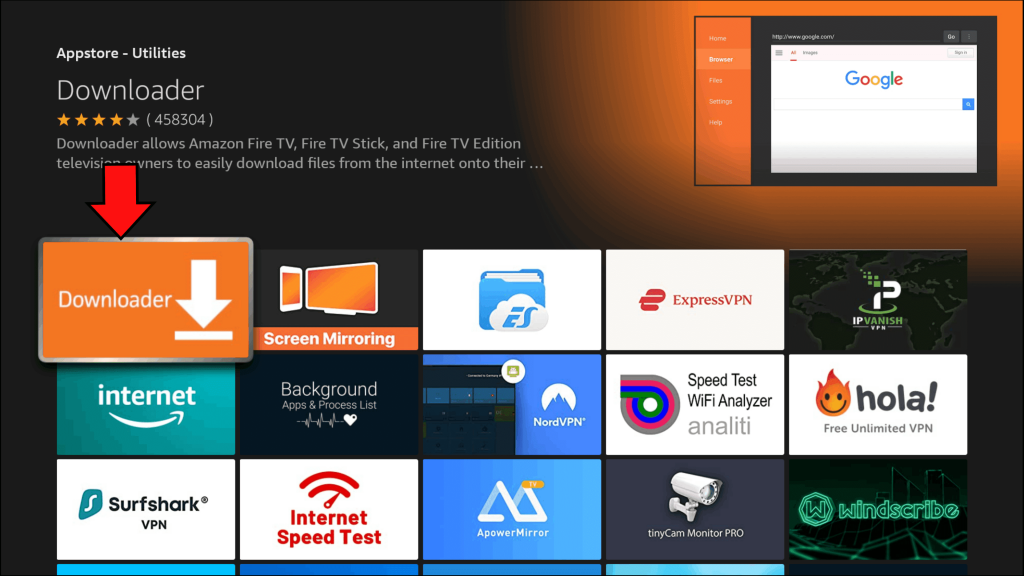
5) Tap the Download or Get button to install the app on your Firestick.
6) Open the Downloader app and give the required permissions to use the app.
7) Press the home button on your Firestick remote and navigate to the Home screen.
8) Look for the Settings icon and select it.
9) Scroll down to the end and tap My Fire TV.
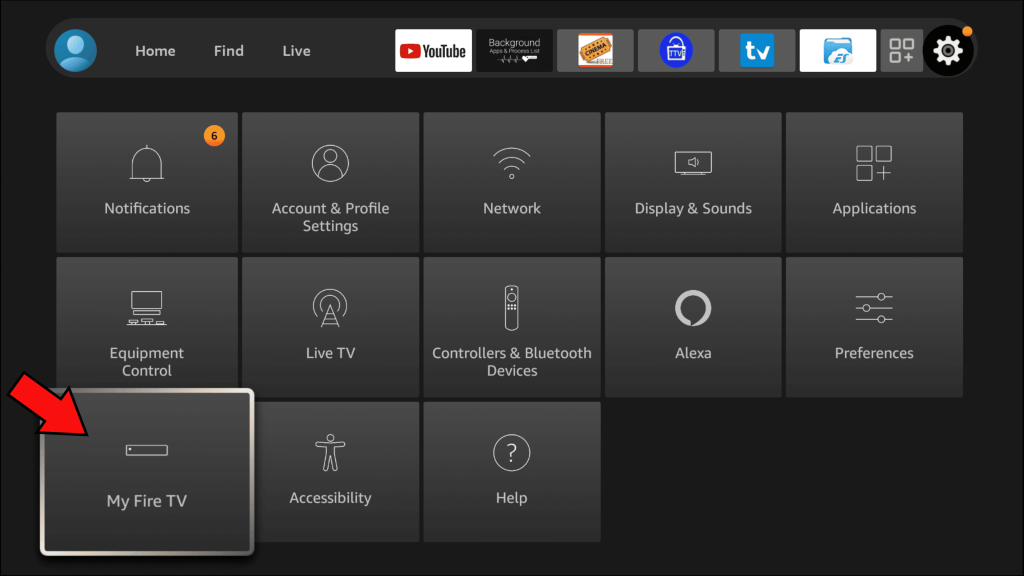
10) Select the Developer options.
11) Click Apps from Unknown sources and enable it for the Downloader app.
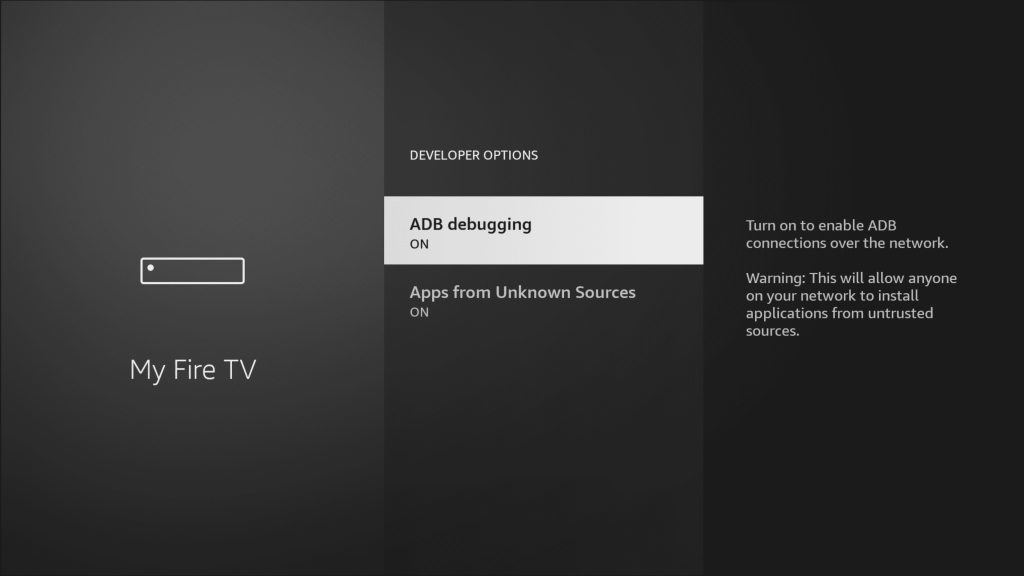
12) Then, launch the Downloader app and paste the Insta IPTV apk link on the URL box.
13) Select Go and tap the Install button displayed on the Insta TV installation menu.
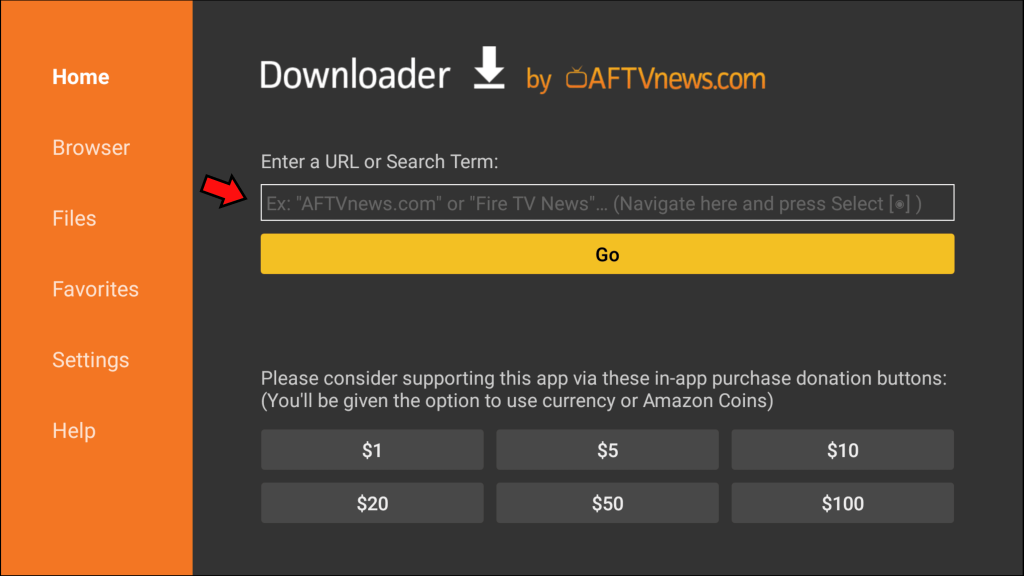
14) After installation, launch the app directly or go to the Apps section and then launch it.
15) Sign in to the app using the necessary credentials and stream your desired TV channel.
Customer Support
Sometimes the users find difficulty in accessing and streaming the app. If you face any kind of problems in the app, contact the developer by sending a mail to [email protected]. The developer or the help desk team will guide you to resolve the issue. This app also comes with a pro version. You can also contact the developer to know more about the pro version of Insta TV IPTV.
Opinion
Insta IPTV is an extremely fast IPTV service that is equipped with an in-built player to stream the content. The Insta IPTV premium apk is equipped with several features like ad-free, Picture-in-Picture video play, etc. If you wish to watch content without ads, purchase and install the pro version from Play Store. You can also access some popular IPTV providers such as eDoctor IPTV and Fame IPTV.









Leave a Review