Eagle IPTV is a budget-friendly IPTV streaming service that allows you to stream over more than 2700 live TV channels and hundreds of VOD content. It also allows you to stream videos in better streaming quality. With this IPTV, you can stream video content from different countries like Africa, Russia, China, the USA, and the UK. The IPTV offers content from various categories like Kids, Sports, Entertainment, Live TV, News, and more.
Why Choose Eagle IPTV
- It allows you to stream PPV channels and popular events.
- The IPTV runs on a 100% uptime server with no buffering issues.
- You don’t need to enter any activation codes or go through activation steps.
- It has built-in EPG support for most TV channels.
- Stream the videos in various resolutions with excellent pixel quality.
- Watch the TV channels from various countries like Russia, Africa, China, and the Caribbean countries.
- You can filter the channels with various categories like Kids, News, Movies, Sports, and more.
- Eagle IPTV is one of the best IPTV providers in Canada.
Subscription
Eagle TV IPTV comes up with four different plans, and you can choose your desired plan to stream the IPTV content.
- 1 Month – $13
- 3 Months – $37.50
- 6 Months – $75
- 12 Months – $135
How to Sign Up for Eagle IPTV
Eagle IPTV doesn’t have any website to buy the subscription. You can buy the subscription from the official website of Jay IPTV.
(1) Visit the Eagle IPTV subscription page from the Jay IPTV website.
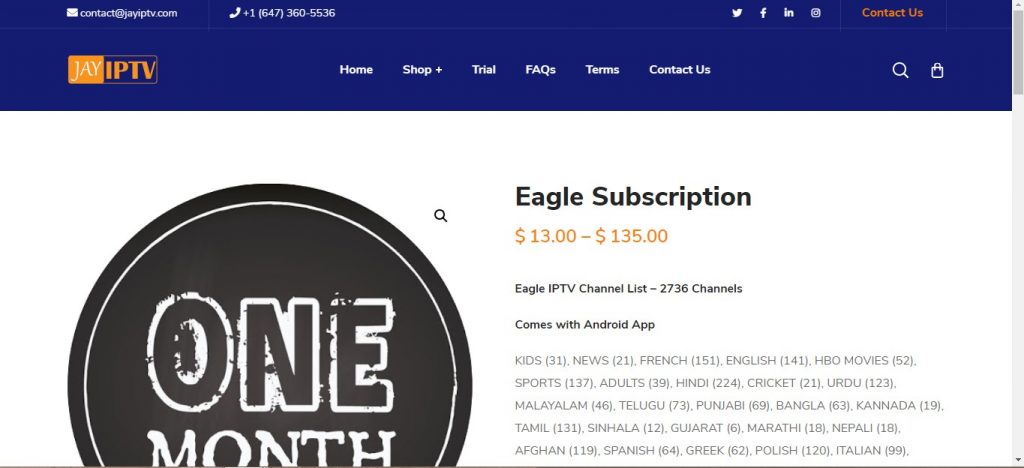
(2) Enter the Mac Address, time period, and type of device you are using.
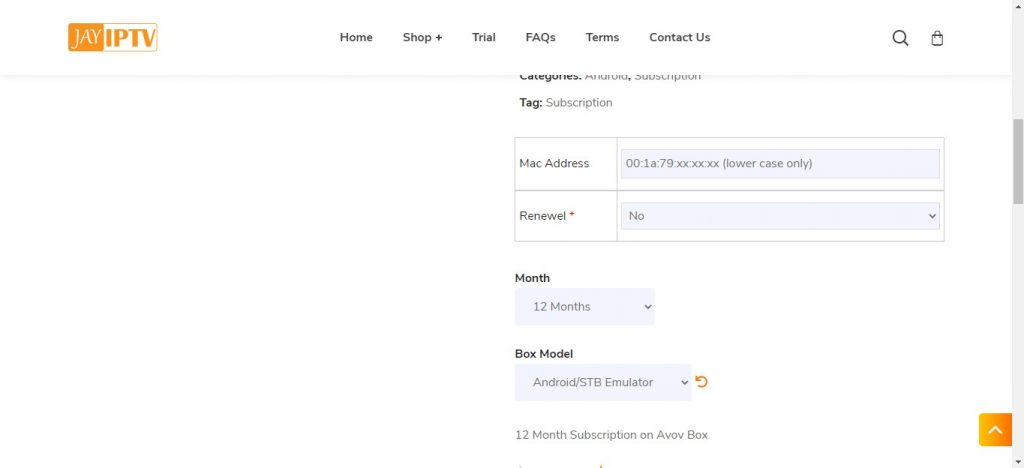
(3) Click the Add to Cart button to add the plan to your cart.
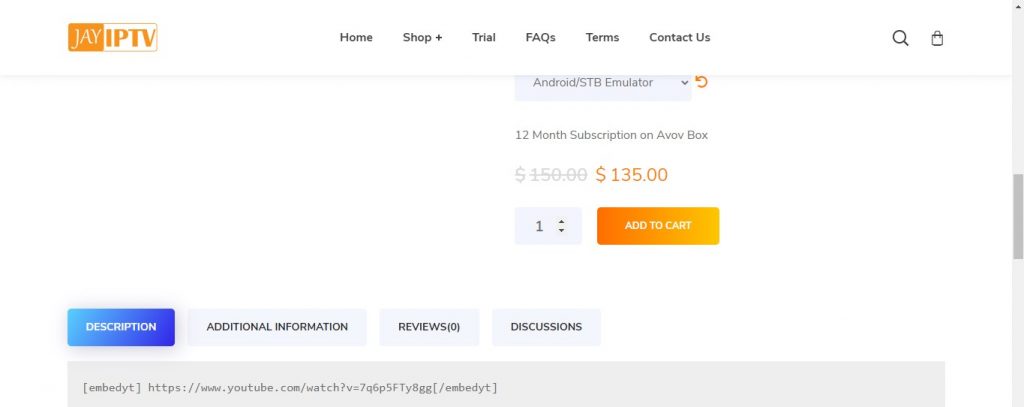
(4) Now, scroll down to the last and click the Shopping Cart button.
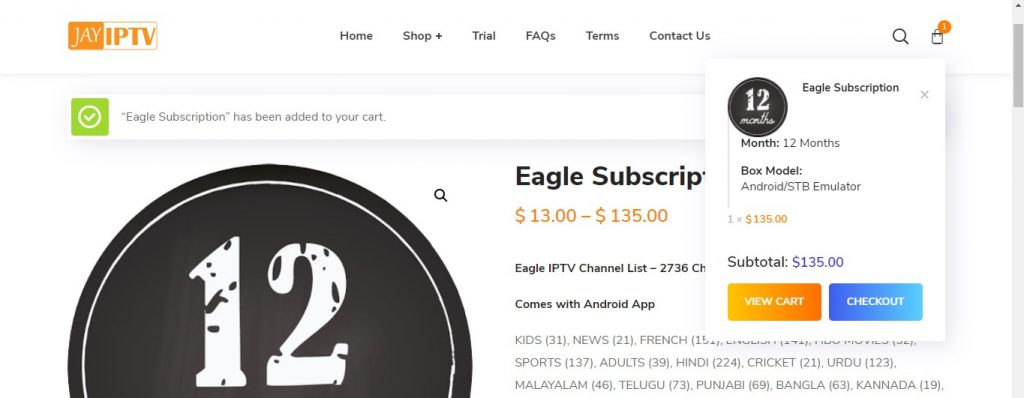
(5) Click the Proceed to Checkout button on the next page.
(6) Finally, enter the billing details and complete the payment to subscribe to the service.
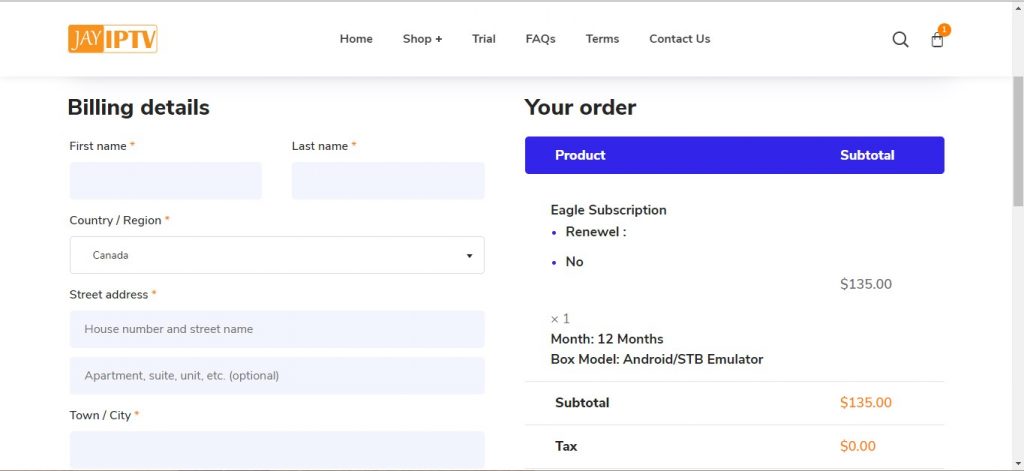
(6) Once the payment is successful, you will receive the credentials to your registered mail ID.
How to Install Eagle IPTV on Android Devices
(1) Unlock your Android device and launch the Settings application.
(2) Scroll down and select the Security option.
(3) Choose Unknown Sources and enable it to install the unknown apps.
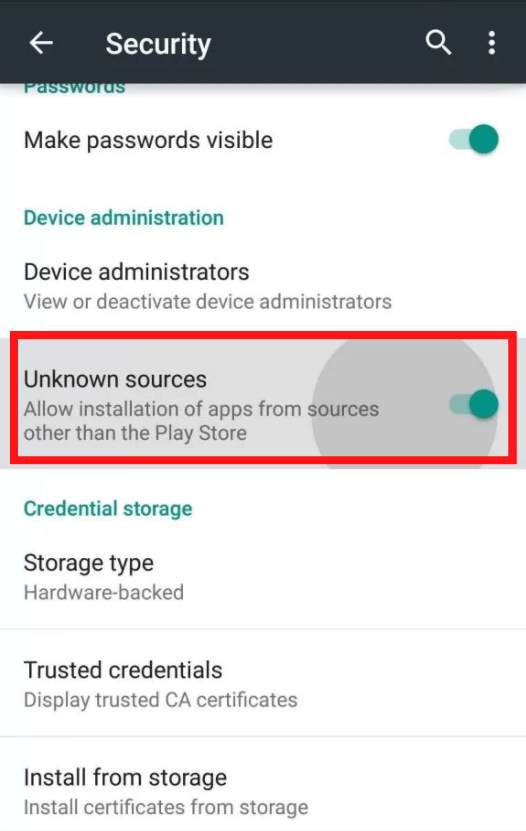
(4) Now, launch the browser on your smartphone and download the APK file of Eagle TV IPTV.
(5) After downloading, select the APK and tap the Install button to install the app on your device.
(6) Now, launch the app and tap the login button.
(7) Login with your Eagle IPTV credentials and load your IPTV content.
(8) Finally, start streaming the IPTV on your smartphone.
How to Install Eagle IPTV on Firestick
(1) Turn on your Firestick and connect it to a strong internet connection.
(2) Hit the Search icon from the home screen of the Firestick.
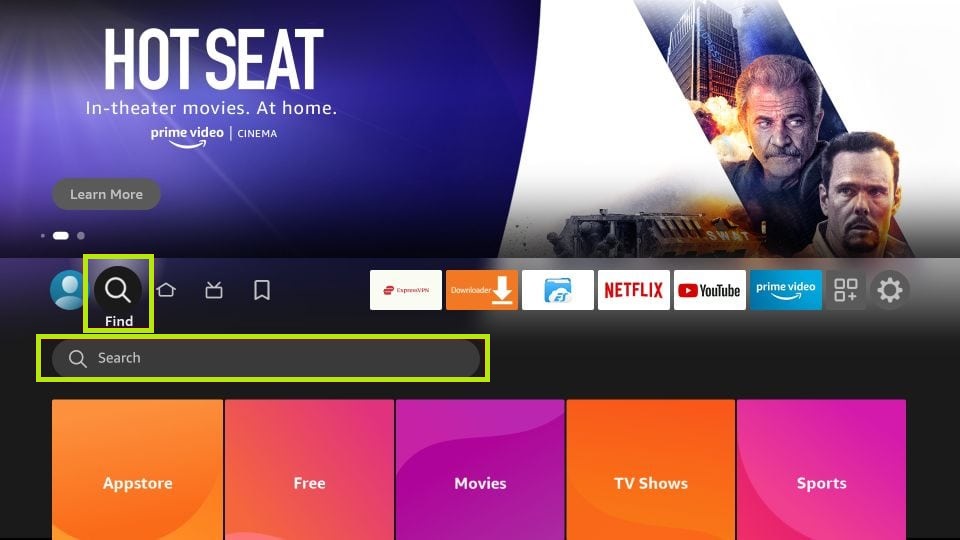
(3) Enter Downloader using the on-screen keyboard.
(4) Select the official app and click the Get button to install the app on your device.
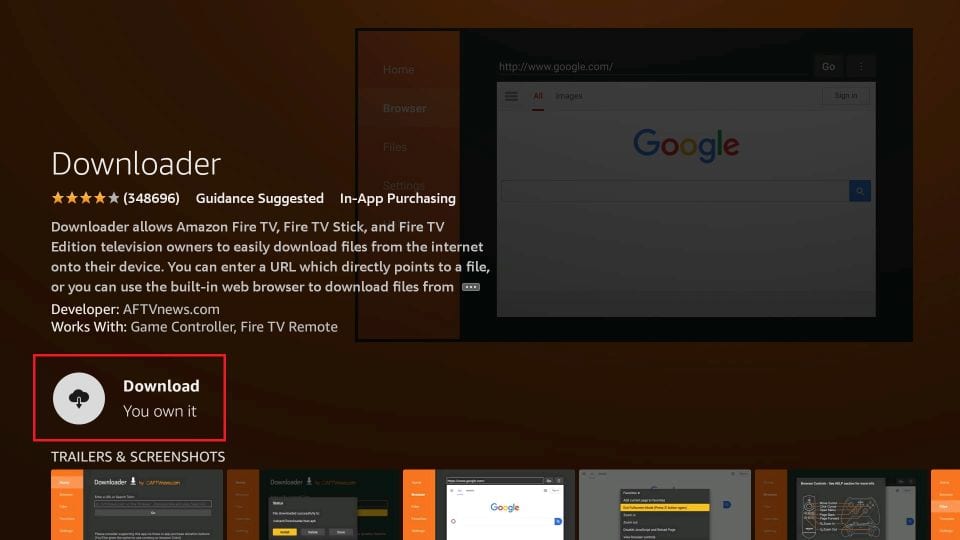
(5) Now, navigate to the Settings of the Firestick and choose the My Fire TV tile.
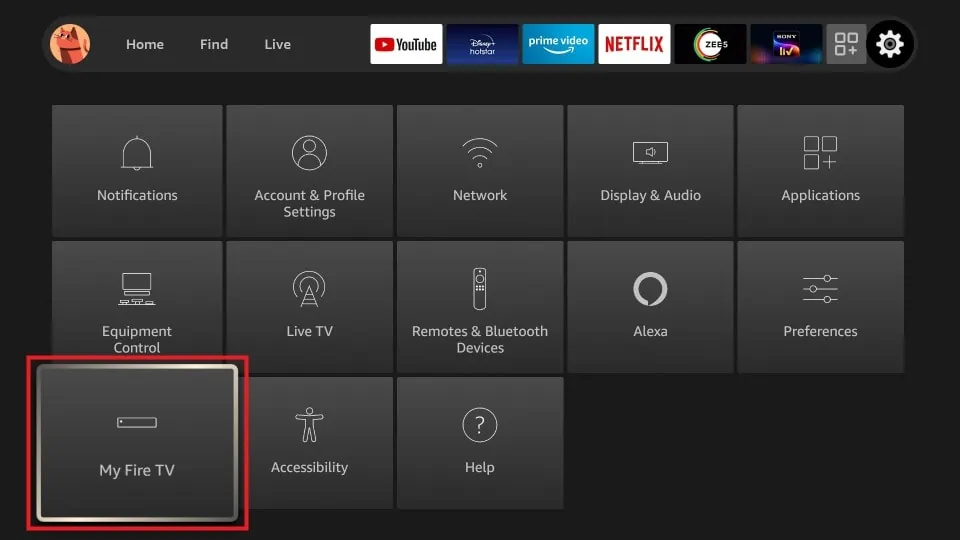
(6) Hit the Developer options and choose the Install Unknown Apps option.
(7) Now, select the Downloader app and toggle the button to enable permission to install unknown apps.
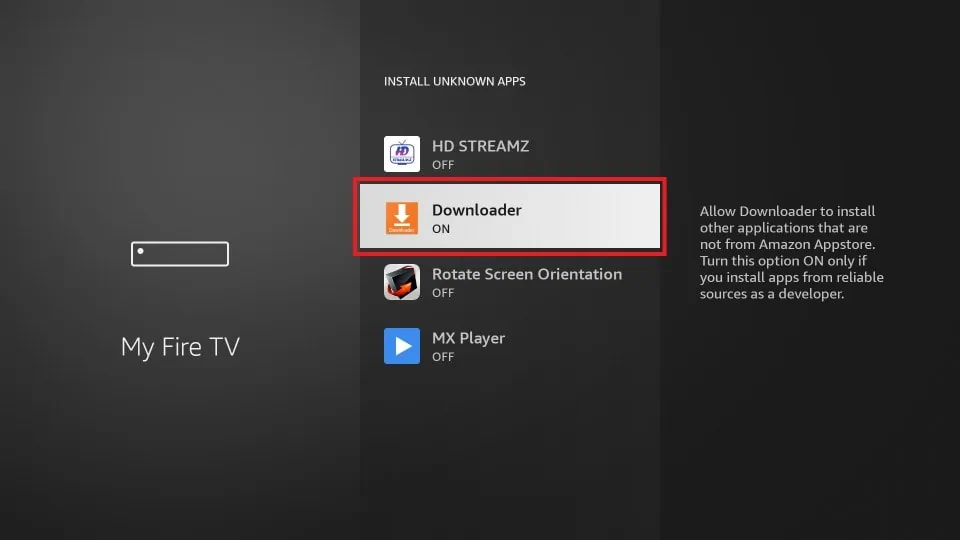
(8) Go back to the Apps section and launch the Downloader app.
(9) Enter the APK link of the Eagle IPTV player and hit the Go button.
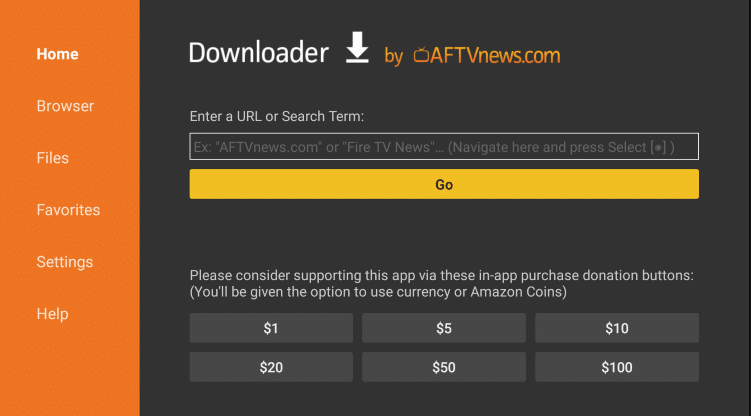
(10) Select the app and click the Download button to download the app.
(11) After downloading, select the APK and install the Eagle IPTV player app on your Firestick.
(12) Now, launch the app and log in with your account credentials to load the content.
(13) Finally, watch your desired IPTV content on the Firestick.
How to Install Eagle IPTV on Android TV
(1) Launch the browser on your PC and download the Eagle IPTV APK from the trusted website.
(2) Now, connect the USB stick to your PC and transfer the APK to the USB stick.
(3) Safely eject the USB stick from the PC and connect it to the USB port on your TV.
(4) Now, go to the Settings of your Android TV and select the Device Preferences options.
(5) Choose Security & Restrictions and hit the Unknown Apps option.
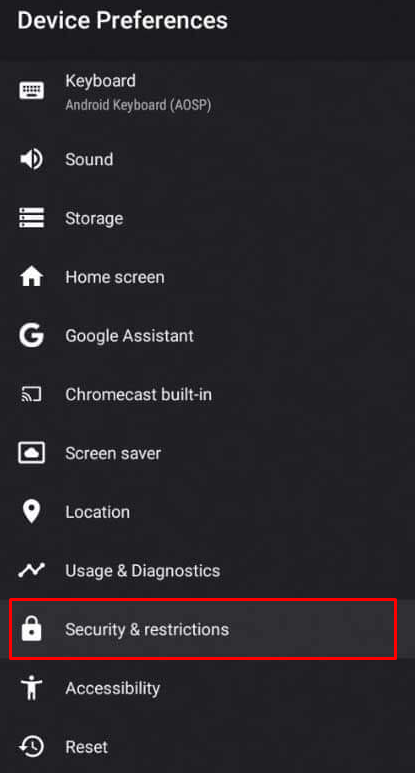
(6) Toggle the button near Unknown Apps to enable permission for it.
(7) Now, navigate to Settings from the home page and select Apps.
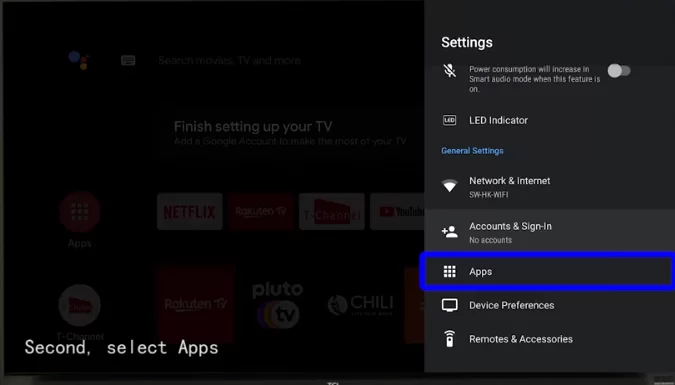
(8) Choose TV Guard and click App Manager.
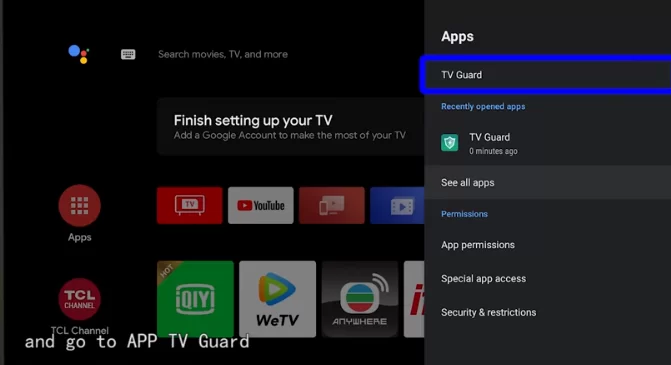
(9) Select Install from USB and hit the Eagle IPTV APK.
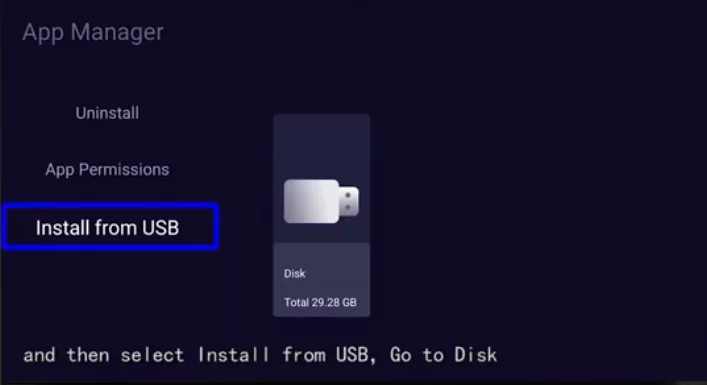
(10) Follow the on-screen prompts to install the APK on your Smart TV.
(11) After installing, launch the app and log in with your IPTV account.
(12) Now, select your favorite IPTV content and start streaming Eagle IPTV videos on your Android TV or TV Box.
How to Stream Eagle IPTV on Mag Box
(1) Open the Settings menu and go to the System Settings option.
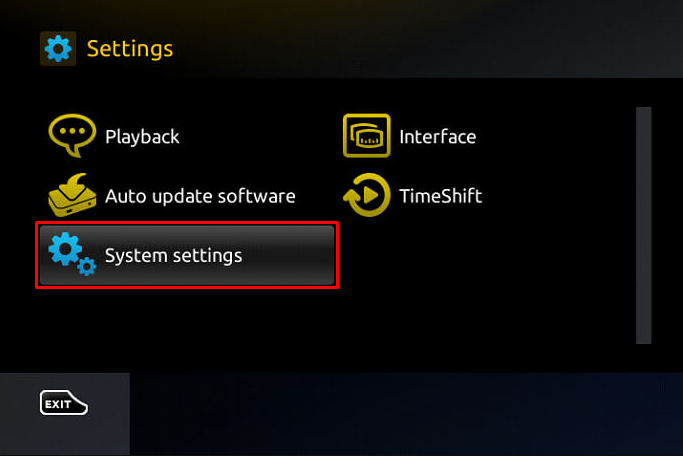
(2) Under System Settings, choose the Servers option.
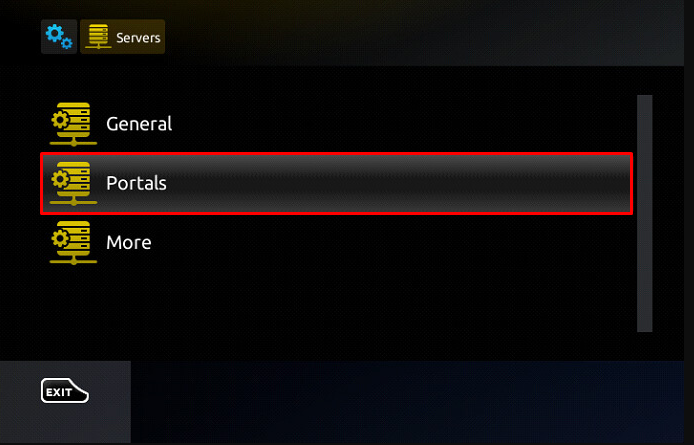
(3) Select the Portals on the next page.
(4) In the Portal 1 box, enter any name you want.
(5) In the Portal 2 box, enter the M3U URL provided by Eagle IPTV and click the OK button.
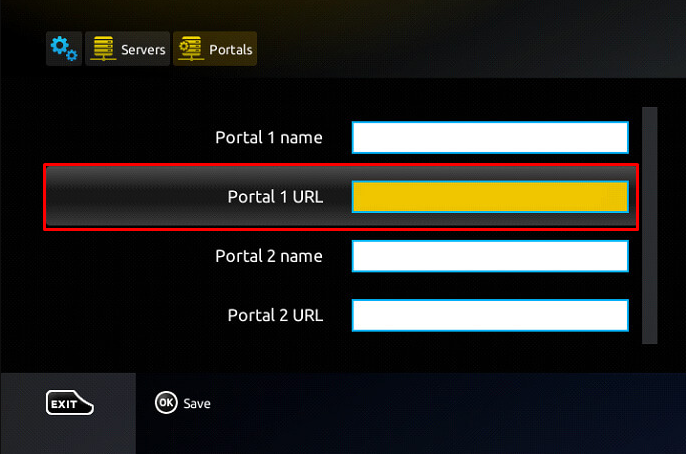
(6) Now, restart your Mag box to load the IPTV content.
(7) When the restart is completed, you will get the Eagle IPTV app installed on your Mag box.
How to Install Eagle IPTV on a PC
(1) Launch the Chrome browser on your device and download the APK file of Eagle IPTV.
(2) After downloading, visit the official website of BlueStacks and download the app according to your PC version.
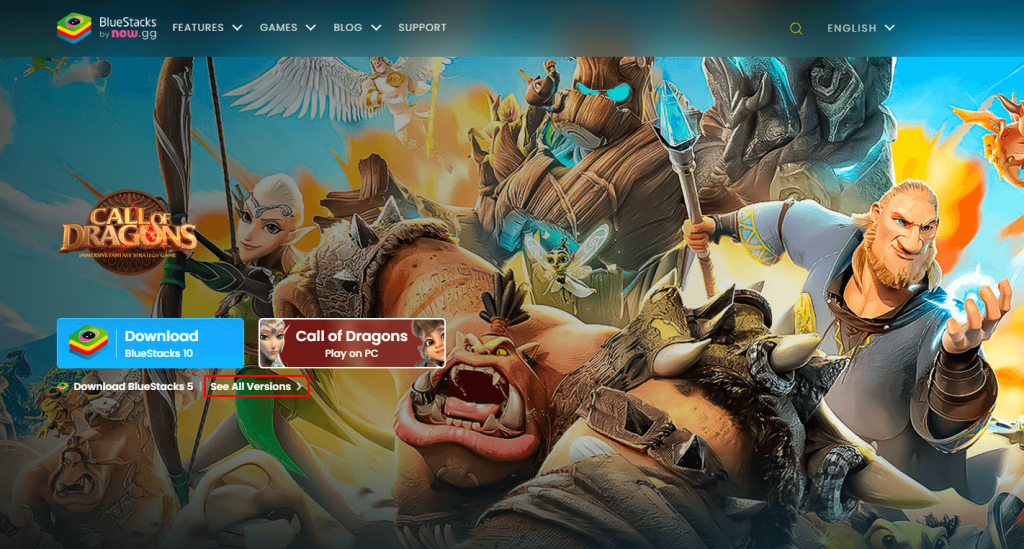
(3) Now, launch the BlueStacks app and log in with your Google account credentials.
(4) Click the Install from APK icon from the right panel and select the Eagle IPTV.
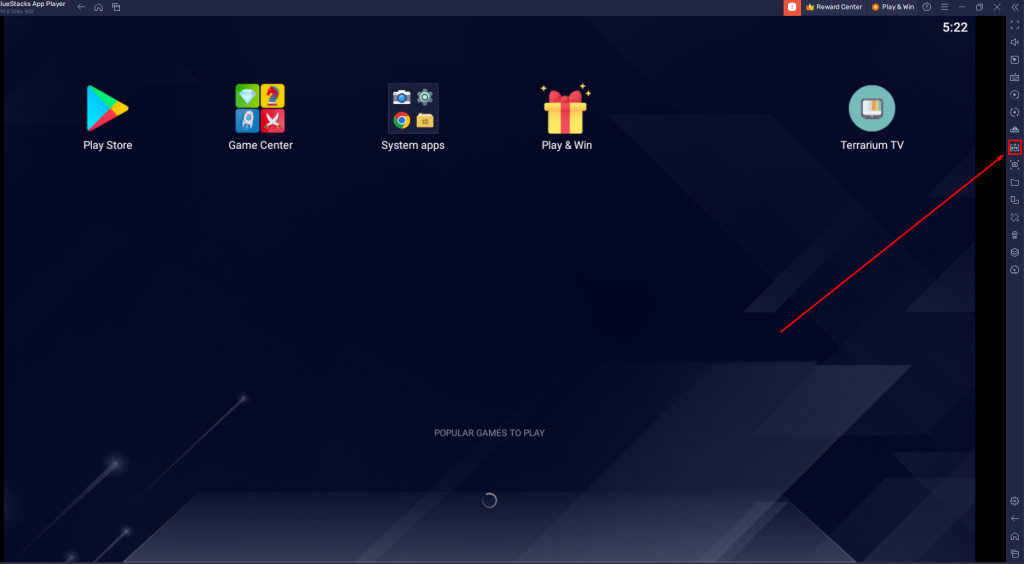
(5) Hit the Install button to install the app on your PC.
(6) Once the app has been installed, launch the app and load your credentials with the M3U URL.
(7) Wait for a few minutes until it loads the content.
(8) If the content of your IPTV has loaded, you can start streaming your channel on the IPTV.
How to Install Eagle IPTV Avov Devices
(1) Turn on your Avov Devices and click the Settings option.
(2) Choose Server Settings on the next page.
(3) Enter the Server name and M3U URL, then click the connect button to load your IPTV content.
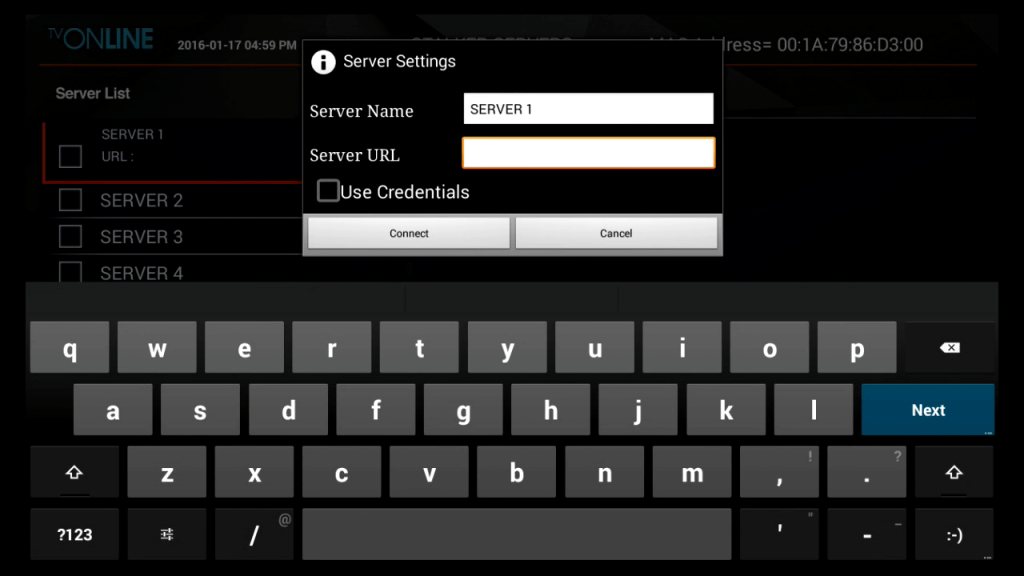
(4) Once the content has been loaded, select and play your favorite IPTV channel from the Avov device.
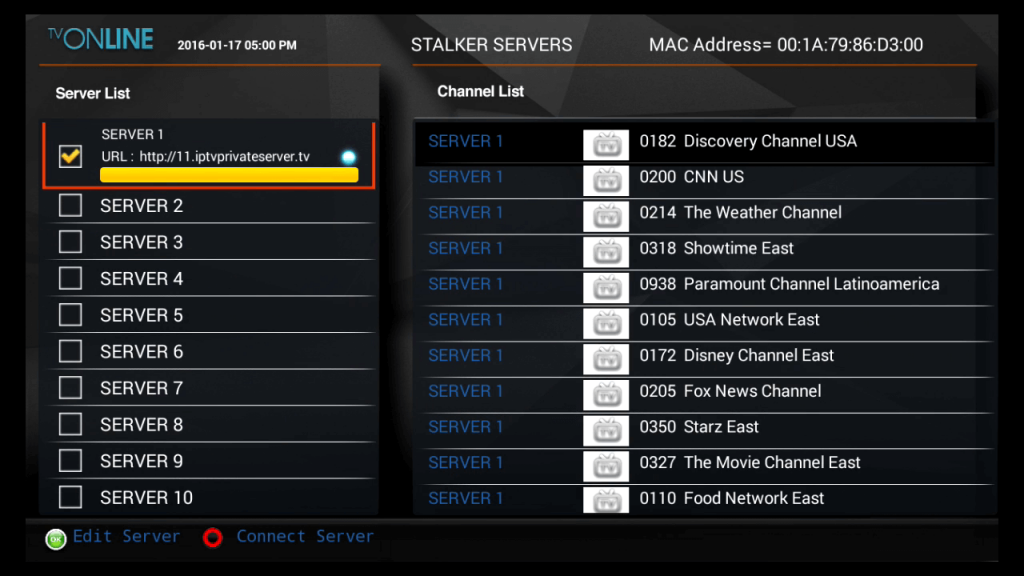
Customer Support
Eagle IPTV doesn’t have a specified website to get customer support. But in Jay IPTV, you can get assistance only for the payment information. The IPTV performance and buffering issues can’t be answered in the Jay IPTV. The website provides customer support via phone calls, emails, and direct face-face support. You can use the mail id [email protected] to clear your queries regarding the subscription details.
Opinion
Eagle IPTV is an average IPTV service. The channel list and the number of live TV channels are higher than most IPTV providers. But the only drawback of the service is it doesn’t have any official website to raise queries. If you are okay to subscribe with the IPTV service from a third-party website, then you can try Eagle IPTV.
Alternatives for Eagle IPTV
If you don’t like the service of the Eagle IPTV, you can go with the alternatives mentioned below.
FovIPTV
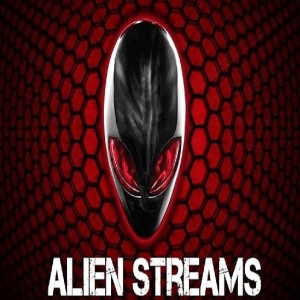
FovIPTV service is one of the best IPTV service providers that allows you to stream over 8000 live channels and 50000+ on-demand videos. It also allows you to watch videos in various resolutions like FHD, HD, and SD. Since it is a multi-compatible service, you can access the service from various devices like Android, iOS, Firestick, Kodi, and more.
IPTV Trends

IPTV Trends provides a 99.99% uptime server to provide a buffer-free streaming experience. It also provides you with 19000+ live TV channels and tons of VOD content. You can also access live TV channels from popular countries like the USA, UK, Canada, and more. IPTV Trends provides 24/7 customer support.
Alien Streams

Alien Streams is one of the popular IPTV services that allows you to stream more than 8000+ live channels. It allows you to contact customer service 24/7 throughout the year. The Alien Streams IPTV service mainly focuses on sports, news channels, and international channels.
FAQ
No, Jay IPTV is not offering the option to reset the password. Once you get your Eagle IPTV URL and password, you can’t change it.









Leave a Review