Batanga IPTV is a free IPTV player developed by Batanga Inc. This IPTV player is free to use but featured with ads. This IPTV does not include any type of content or in-built channels. The users need to enter the M3U or XSPF playlists link of their IPTV service provider to stream media content on the Batanga IPTV player. It is just a platform to watch your desired video content. This player provides EPG support in XMLTV and JTV formats.
The Batanga IPTV player is available on the Play Store and can be easily installed on various devices, including Smart TV, smartphone, Firestick, and PC. This IPTV does not support or endorse any copyrighted content, and it does have any affiliation with third-party services. The user-friendly interface is an additional benefit for Batanga IPTV. The grid view of TV channels makes it easier for the users to identify their desired channel easily.
Role of VPN in Streaming IPTV
VPN helps the users to access geo-restricted websites and apps. It protects our data from online hackers, hides our IP addresses, and prevents data leakage. There are many VPN services available. Choose a premium VPN service as it encrypts data and hides your IP address by directing the users’ activity via a VPN server. Some best VPNs available in the market are ExpressVPN and CyberGhost VPN.
How to Install Batanga IPTV on Android Devices
1) Turn on your Android smartphone or tablet.
2) Open the Play Store app.
3) Tap on the Search bar located at the top and type Batanga IPTV using the virtual keyboard.
4) Locate the Batanga IPTV app from the search results and select it.
5) Tap the Install button to download and install the app.
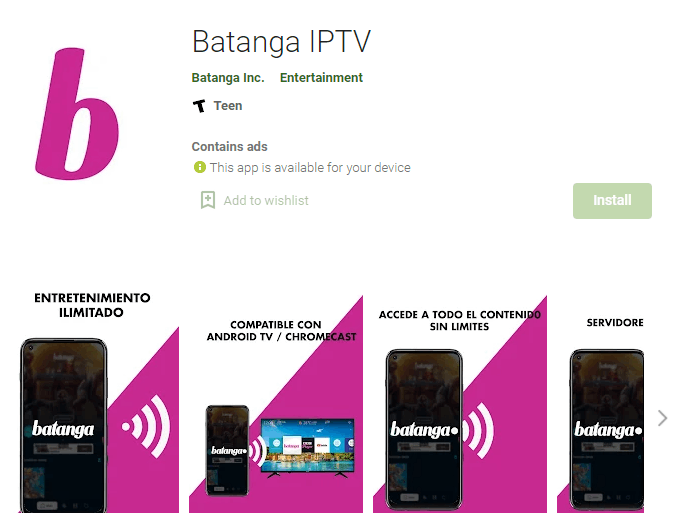
6) After installing, launch the app.
7) Now, enter the username and M3U playlists link provided by the IPTV service provider.
8) Click Submit.
9) That’s it. Choose your desired video and enjoy watching it on Batanga IPTV player.
How to Get Batanga IPTV on Firestick
1) First, connect your Firestick device to a TV and turn it on.
2) Go to the Find tab displayed on the home screen.
3) Look for the Search tile on the screen and select it.
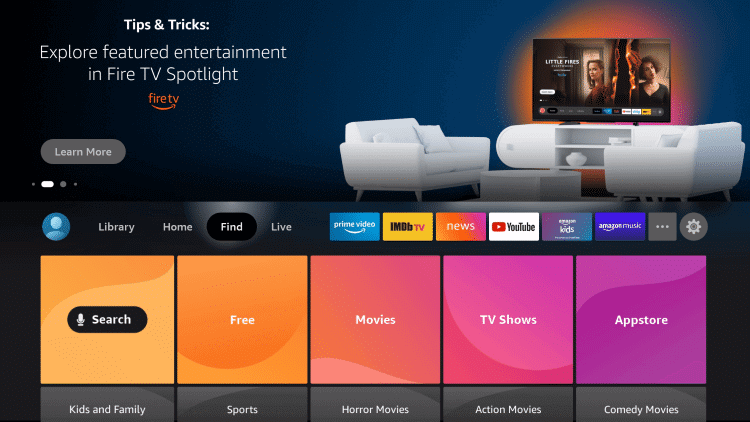
4) Type Downloader on the search panel using the virtual keyboard.
5) A new screen appears with a list of apps related to the search where you have to locate and select the Downloader app.
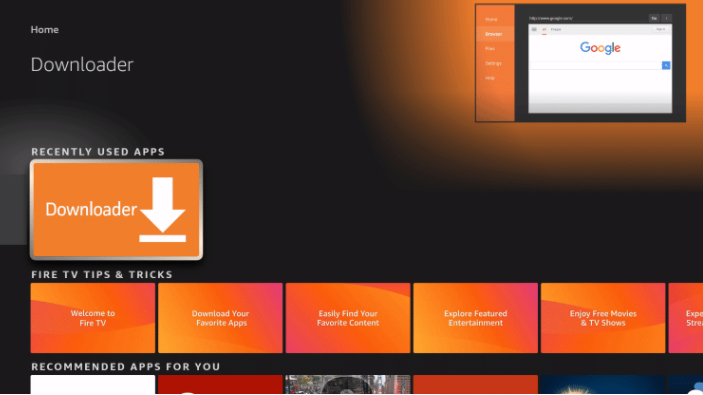
6) Choose the Download or Get button to install the app on your Firestick.
7) After installing, you need to enable Apps from Unknown Sources to download and install the third-party apps.
8) To enable, navigate to Home Screen and tap the settings icon displayed at the right of the screen.
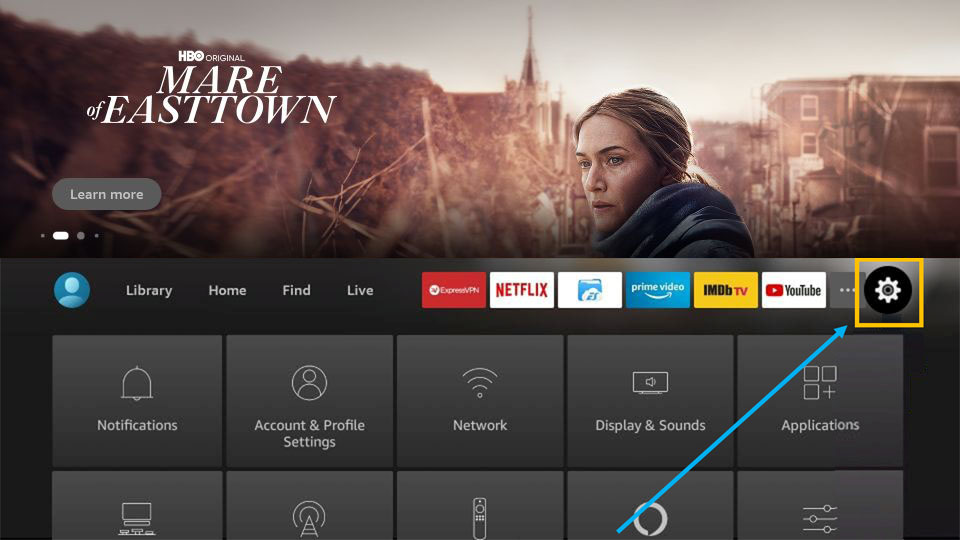
9) Click the option My Fire TV. You can find this option at the bottom.
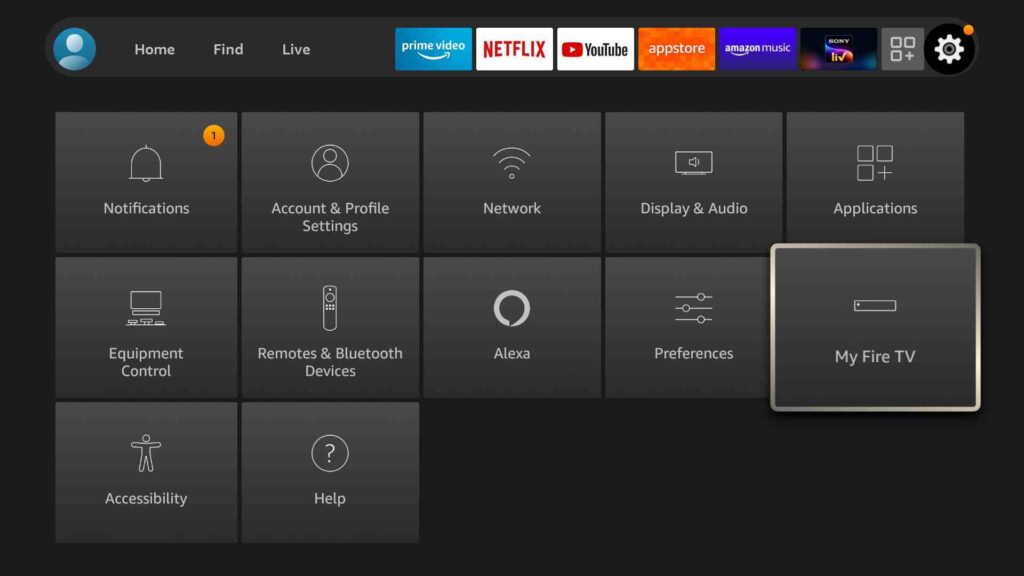
10) Tap the Developer options and select Install Unknown Apps.
11) Click the toggle switch near the Downloader app to enable it.
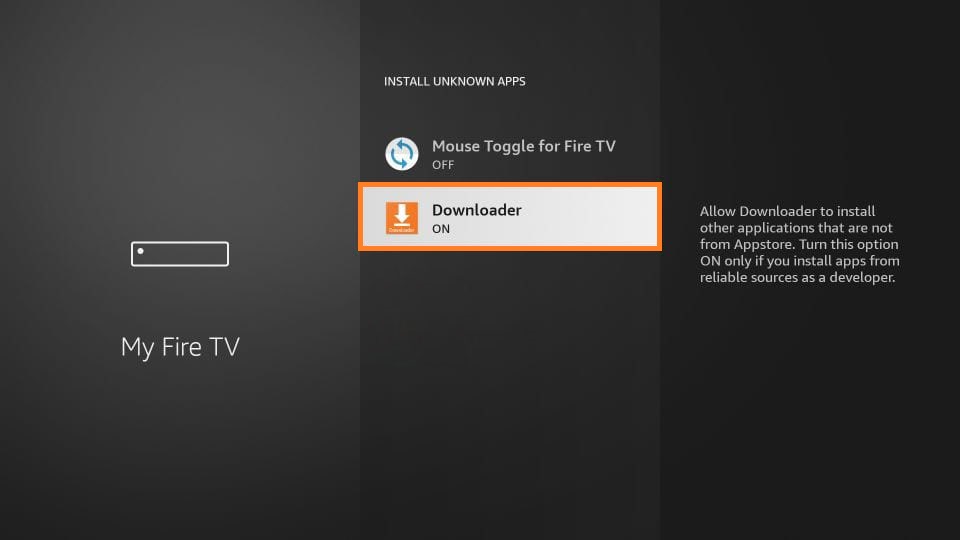
12) Then, launch the Downloader app and give access to the required permissions.
13) On the interface of the Downloader app, you can see an URL box.
14) Paste the link of the Batanga IPTV apk file and click Go.
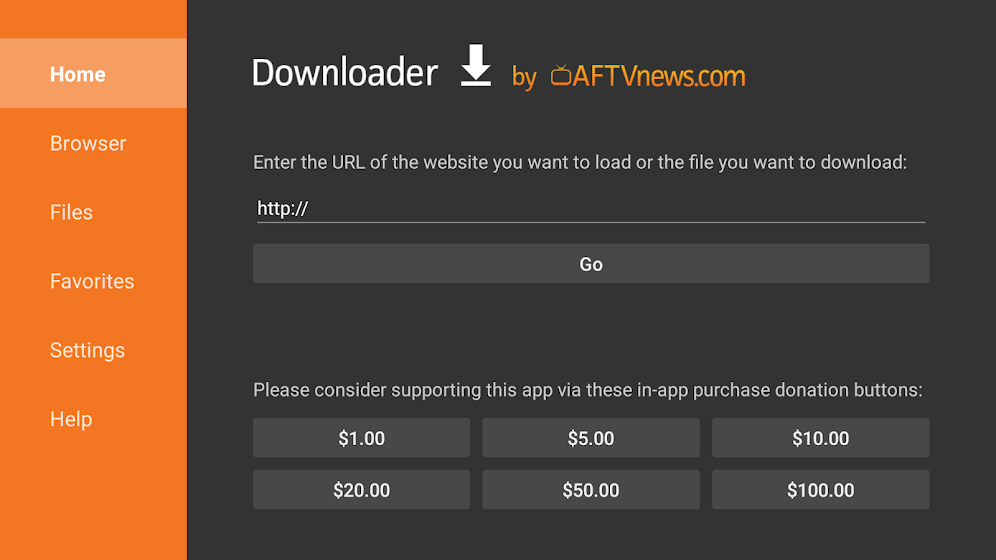
15) Then, tap the Install button from the pop-up menu.
16) After the completion of the installation process, open the app. (you can also find the app in the Apps section)
17) Enter the M3U link or XSPF playlists link of your service provider and start streaming your favorite video content on the IPTV player.
How to Install and Stream Batanga IPTV on Android Smart TV
1) On the Android Smart TV’s home screen, look for the Play Store app and open it. If you can’t find the app, click the search icon at the top and search for Play Store.
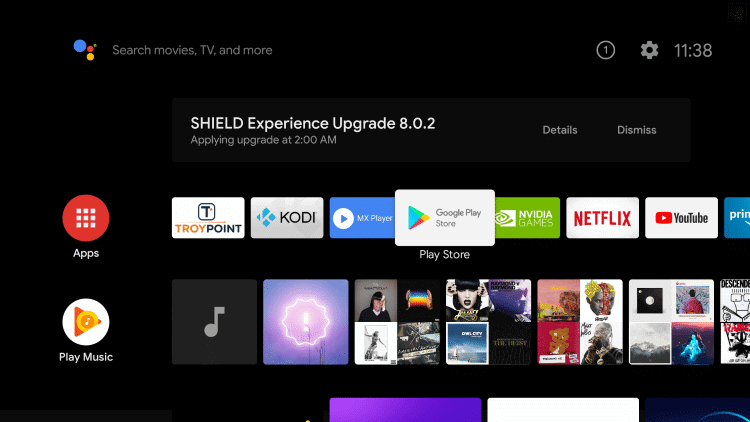
2) Select the Search box displayed at the top of the Play Store app.
3) Using the on-screen keyboard, type Batanga IPTV.
4) Choose the app from the search results and tap the Install button to download it on your Android Smart TV.
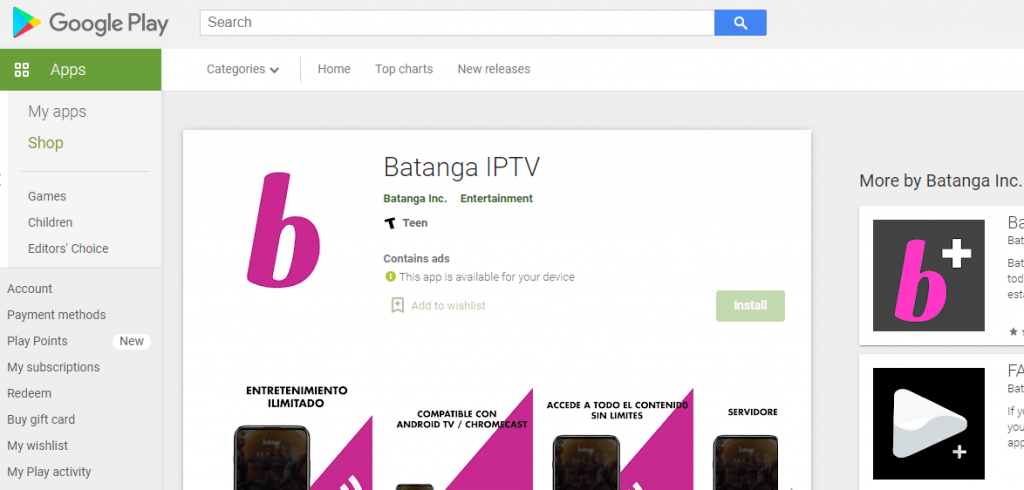
5) Open the Batanga IPTV app after installing it.
6) Paste the IPTV service provider’s M3U URL on the respective box and click Submit.
7) Now, you will get access to your service provider content on the Batanga IPTV player.
How to Access Batanga IPTV for PC – Windows and Mac
1) Open a browser on your computer and visit the BlueStacks website.
2) Based on your system requirements, download the BlueStacks software.
3) Install and run the BlueStacks emulator on your Mac or Windows PC.
4) On the BlueStacks interface, navigate to the My Apps menu.
5) Locate and select System Apps on the screen.
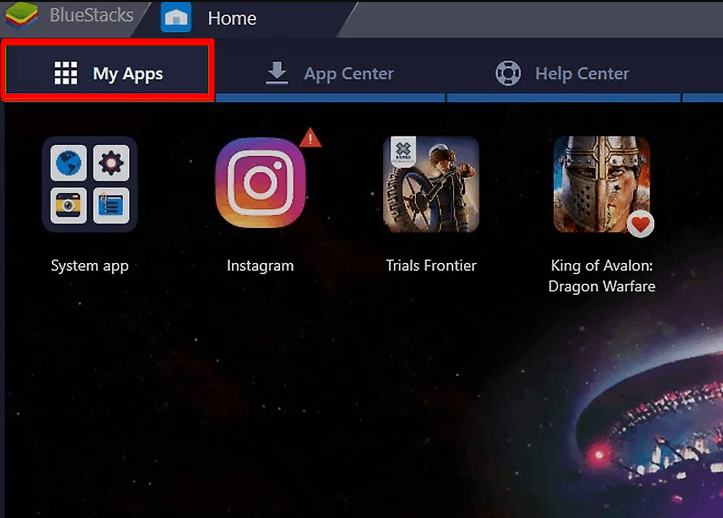
6) You will see the Play Store app on this interface.

7) Select Play Store and tap the search box.
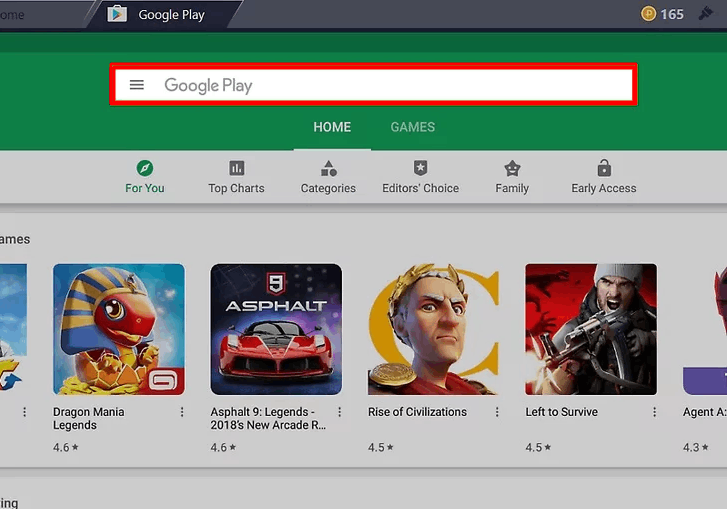
8) Use your PC keyboard to type Batanga IPTV on the search box.
9) Select and Install the Batanga IPTV on the BlueStacks emulator.
10) Open the IPTV Player app and paste the M3U link or XSPF playlists link of your service provider.
11) Now, use Batanga player and watch your favorite content on PC.
Customer Support
If you have any doubts or product-related queries, you can contact the developer by sending a mail to [email protected]. Make sure to send your queries in a detailed manner. The developer team will respond to your queries and will suggest the methods to overcome the problem. Batanga has two versions of app in Play Store – Batanga IPTV and Batanga IPTV plus. Batanga IPTV plus is a pro version, and you need to get a subscription to access the app. If you are interested in purchasing Batanga Plus, you can contact the developer and know about its features.
Opinion
It is the most convenient and fastest IPTV player that streams your content without any lags or breakups. All you need to have is a proper internet connection and a playlist to stream content on the Batanga TV player. As it does not support copyright content, this app is highly safe and secure to use. The major drawback of this IPTV is its permission access. To access this app, you have to give permission to phone, location, camera, storage, etc. If you are looking for some other IPTV players, you can try Rocksat IPTV Player and Trex IPTV Player.
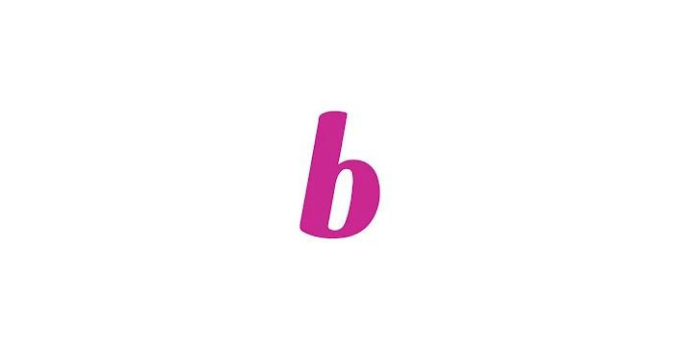








Leave a Review