URSA IPTV is one of the paid IPTV services with the lowest subscription price. If you purchase the URSA IPTV subscription, you can stream and enjoy more than 12,000 premium channels and popular VODs in the comfort of your home and on the go. You can easily stream its content on various devices just by downloading a stable IPTV player and connecting it to a fast internet connection. It also has its own application that works on Android-based devices.
Why Choose URSA IPTV
- This IPTV offers simultaneous connection on up to 5 devices
- It offers a dedicated IPTV player
- It distributes its playlist through Xtream Codes API
- Has TV guide (EPG)
- Allows streaming in up to 8K quality
Subscription Plans
URSA offers 4 different subscription plans; You can choose any plan depending on the number of connections you need.
| Connections | 1 Month | 3 Months | 6 Months | 12 Months |
|---|---|---|---|---|
| 1 Connection | $10/month | $9/month | $8/month | $7/month |
| 2 Connections | $13/month | $12/month | $11/month | $10/month |
| 3 Connections | $16/month | $15/month | $14/month | $13/month |
| 4 Connections | $19/month | $18/month | $17/month | $16/month |
| 5 Connections | $22/month | $21/month | $20/month | $19/month |
Is URSA IPTV Legal?
It is hard to say whether the URSA IPTV is legal or not. To stay on the safer side, it is always recommended to use VPN while streaming IPTV content. It helps you to mask the IP address of your device and safeguards you from legal problems. You can use NordVPN or ExpressVPN to have a better streaming experience.
How to Sign Up for URSA IPTV
1. Open the web browser on your PC.
2. Navigate to the URSA IPTV official website.
3. Scroll down and choose the suitable subscription plan.
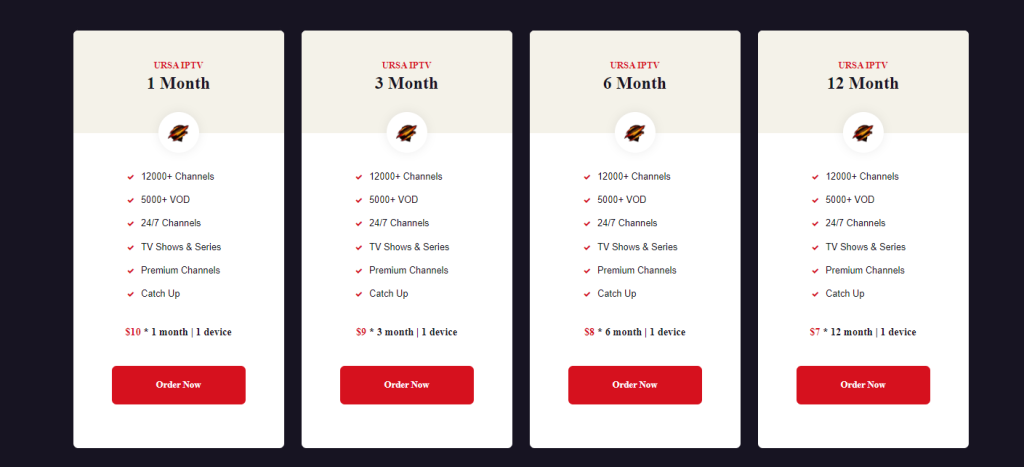
4. Click on the Order Now button.
5. On the next page, click ADD TO CART and proceed to the Checkout Details page.
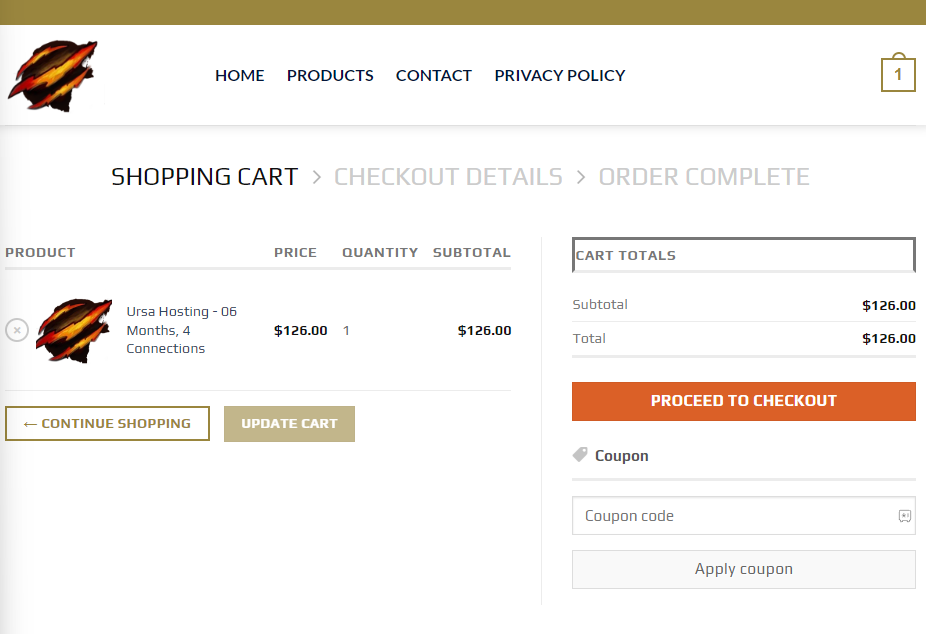
6. Now, complete entering the Billing Details and click PLACE ORDER.
7. Thats it; Pay for the chosen plan by following the on-screen instructions and receive your IPTV credentials.
How to Install URSA IPTV on Android Devices
1. Open the Settings app on your Android Smartphone and navigate to Security.
2. Under Device administration, turn on the Unknown Sources toggle switch.
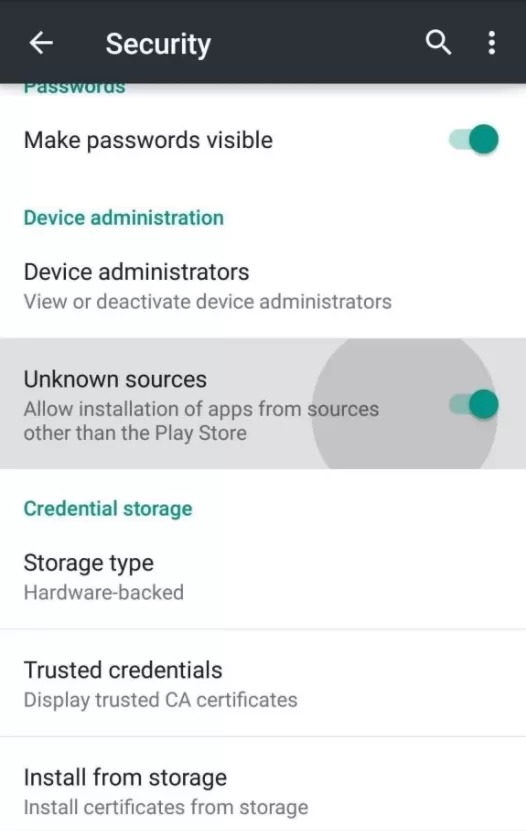
3. Now, open the web browser and visit URSA IPTV’s official website.
4. Head to the URSA App page and click the Download URSA IPTV App button.
5. Now, the APK will be downloaded on your device.
6. Install it and sign in with your IPTV login credentials.
7. Now, start watching your favorite content of URSA on your Android device.
How to Install URSA IPTV on iOS Devices
1. Open the App Store and search for GSE Smart IPTV.
2. Click the Get button to install the app from the App Store.

3. Once the installation is done, launch the app and provide the URSA IPTV M3U URL & credentials.
4. Finally, select your favorite IPTV content and start streaming on iOS devices.
How to Install URSA IPTV on Firestick
1. On your Firestick home screen, click the Search icon.
2. Type Downloader using the virtual keyboard and search for the app.
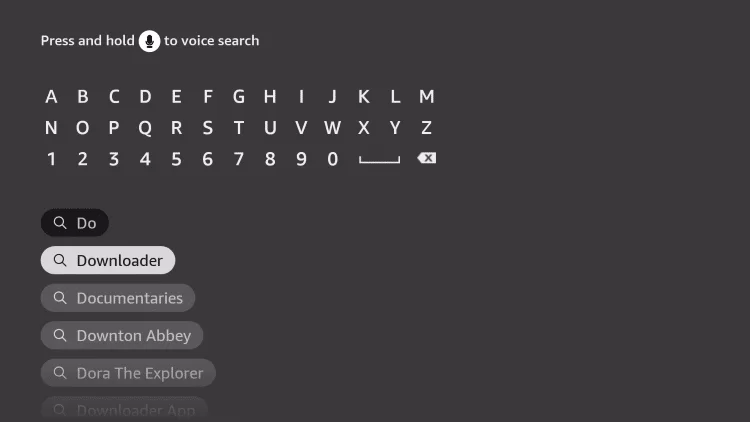
3. Now, hit the Download button and wait for the app to install completely.
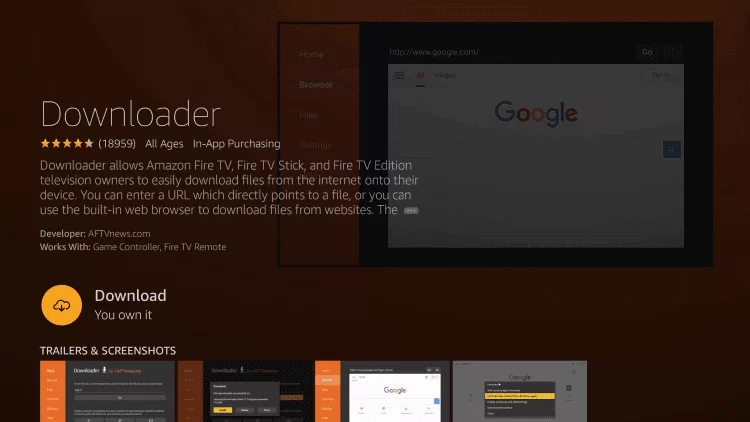
4. Again, on your Home screen, click Settings and choose My Fire TV tile.
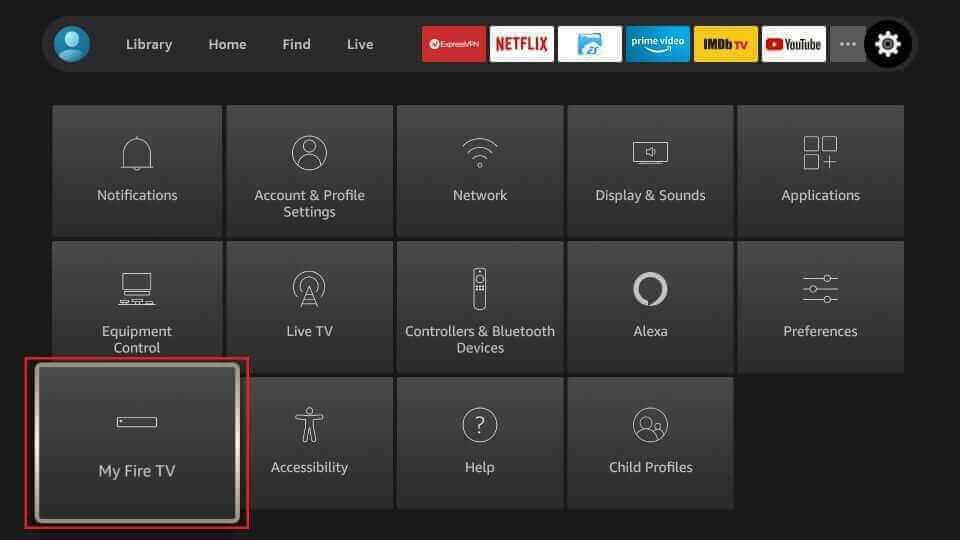
5. Go to the Developer Options and click Install unknown apps.

6. Turn On Downloader to install apps from unknown sources on Firestick.
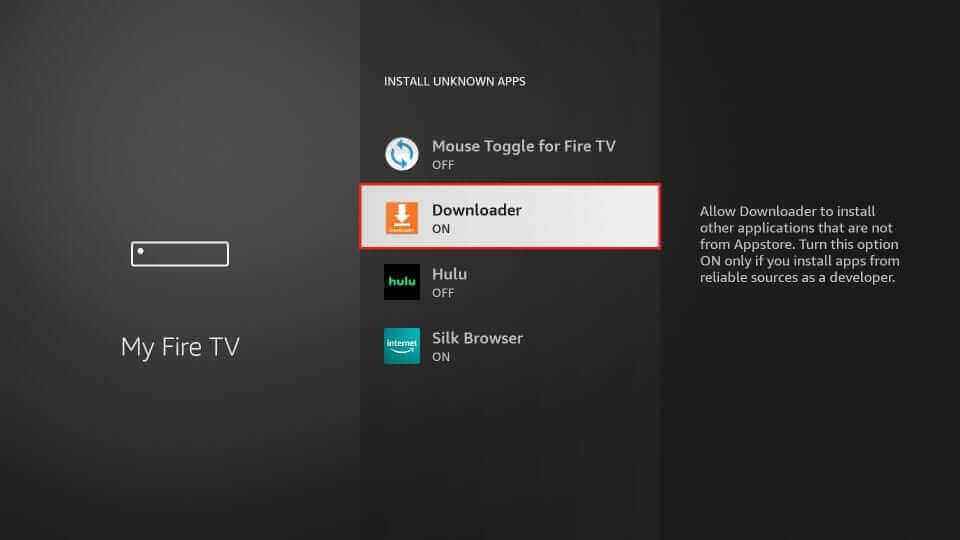
7. Now launch the Downloader app.
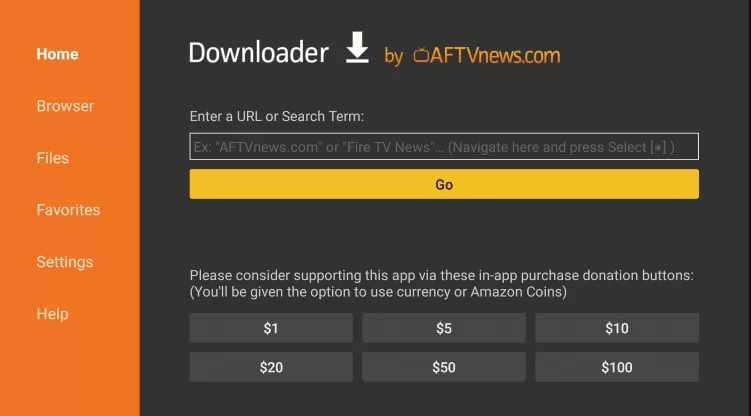
8. Enter the URSA IPTV APK URL on the empty URL field and click Go.
9. Now open the APK file and then install the IPTV APK on your Firestick.
10. Once the app is downloaded, launch the app and log in with your account credentials.
11. Thats it. Enjoy streaming any content of the IPTV on Firestick.
How to Get URSA IPTV on Smart TV
1. Open the web browser on your personal computer and proceed to download the URSA IPTV APK file from its official website.
2. To transfer the APK file from your PC, simply connect a USB drive to your computer and move the file into it.
3. Connect the USB drive to the Smart TV and head to the Settings option on your TV.
4. Go to Device Preferences → Security & Restrictions and enable the Unknown sources option.
5. Now, navigate to the Android TV Settings again and choose Apps.
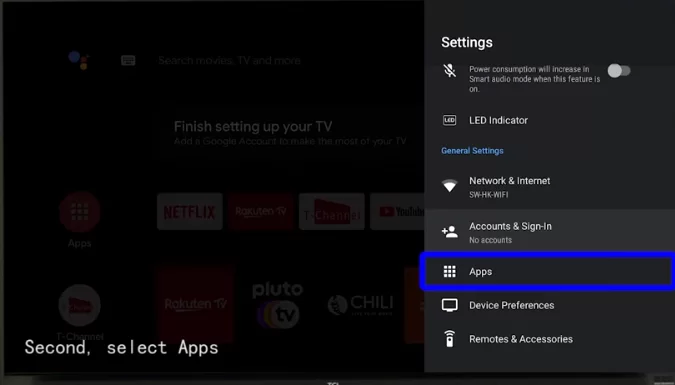
6. Select the TV Guard option and open File Manager.
7. Hit Install from USB and select URSA IPTV APK.
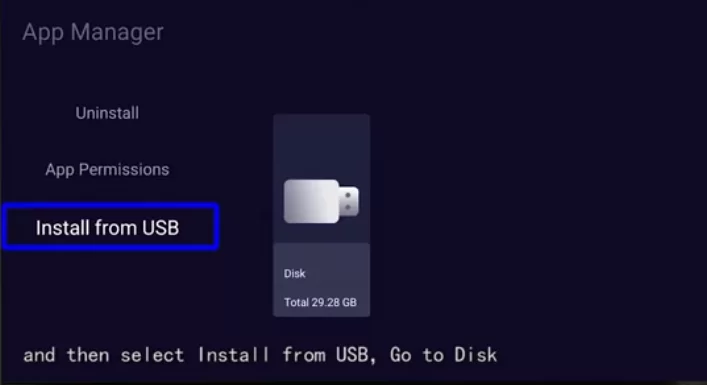
8. Install the APK and log in with your IPTV login details.
9. Start streaming IPTV channels on your Smart TV from the comfort of your home.
How to Watch URSA IPTV on Windows and Mac PC
1. Visit the official website of URSA IPTV from the browser and download the APK on your PC.
2. Then, download and install the BlueStacks emulator from its website on your PC and log in to the app with your Google account credentials.
3. To install the URSA IPTV app, simply open the home screen and click on the Install APK icon. Then, select the APK file from your local storage and follow the prompts.
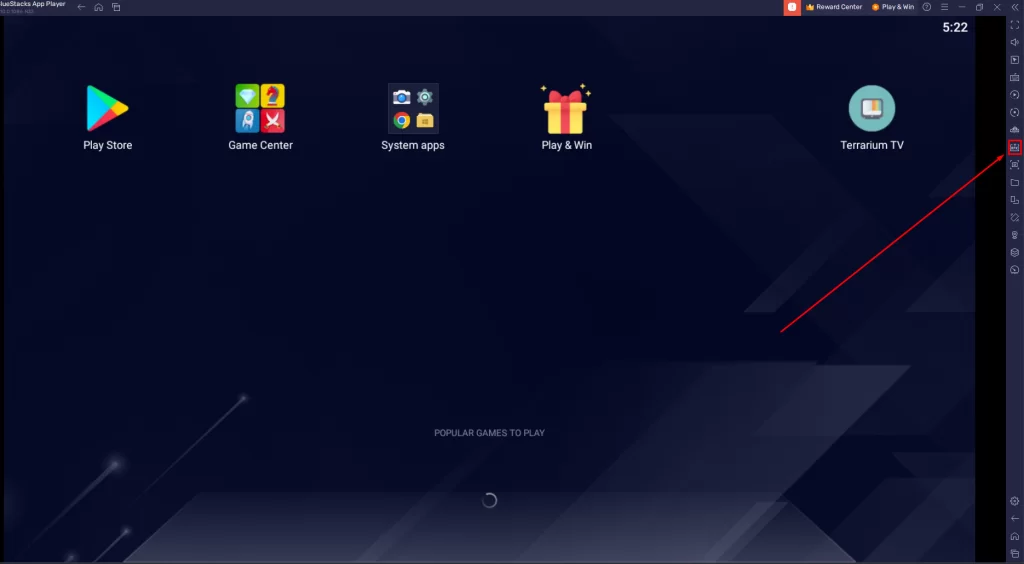
4. Click the Install button to install the IPTV app on BlueStacks.
5. Then, launch open the app and input your IPTV login credentials and start watching your favorite shows on URSA IPTV.
How to Watch URSA IPTV on Samsung and LG Smart TV
1. Connect your Samsung or LG Smart TV to a strong internet connection.
2. Launch the Content Store or Smart Hub on your respective TV.
3. Download the IPTV Smarters Pro player and launch it.

4. Choose the Load your Playlist option from the home screen.
5. Enter the M3U URL of your IPTV and select ADD USER.
6. Finally, select the live TV channel or VOD content you like and start streaming it on your Samsung or LG Smart TV.
How to Stream URSA IPTV on MAG Devices
1. Ensure that your MAG device is switched on and connected to the internet by pairing it with a compatible network.
2. Navigate to the MAG Settings and choose System settings.
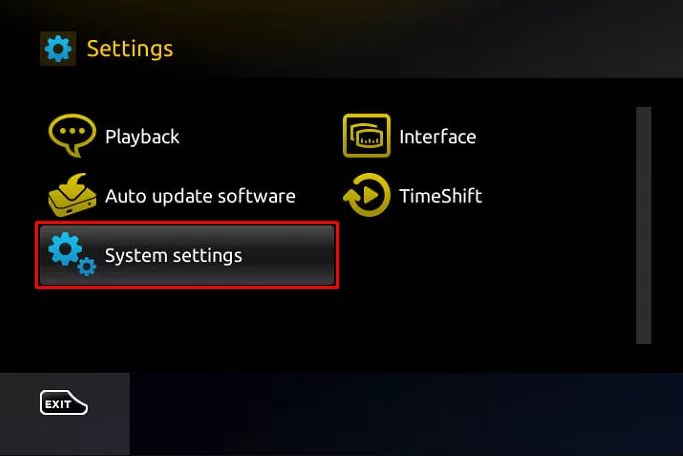
3. Click Servers and then select the Portals option.
4. Click the Portal 1 name & Portal 1 URL boxes with a playlist name and M3U URL provided by URSA.
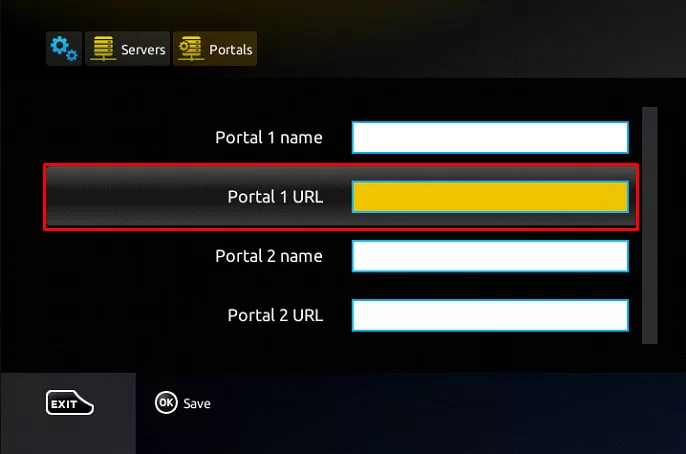
5. Once the process is over, hit Save and restart MAG.
6. You can now watch any URSA channel on MAG.
How to Stream URSA IPTV on Apple TV
1. Turn on your Apple TV and make sure it’s connected to the internet.
2. Go to the home screen and open the App Store application.
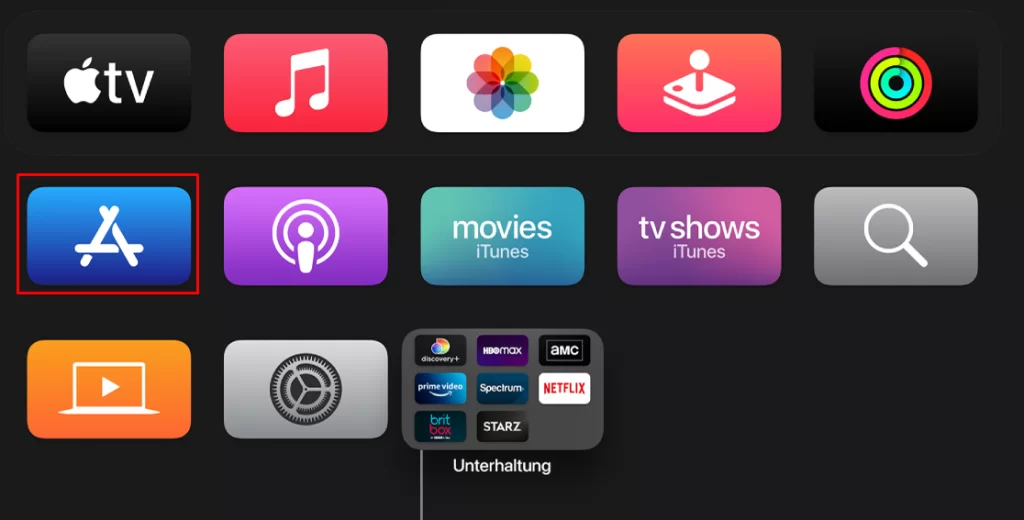
3. Click the Search icon and type GSE SMART IPTV.
4. Go to the App info page and install the app by clicking the Get button.
5. After installation, launch the app and enter the M3U link of URSA IPTV.
6. Then watch the latest released titles.
How to Watch URSA IPTV on Kodi
1. Launch the Kodi app on your device and select the TV tab from the left.
2. Navigate to the Enter add-on browser on your home screen and select PVR IPTV Simple Client from the list of available add-ons.
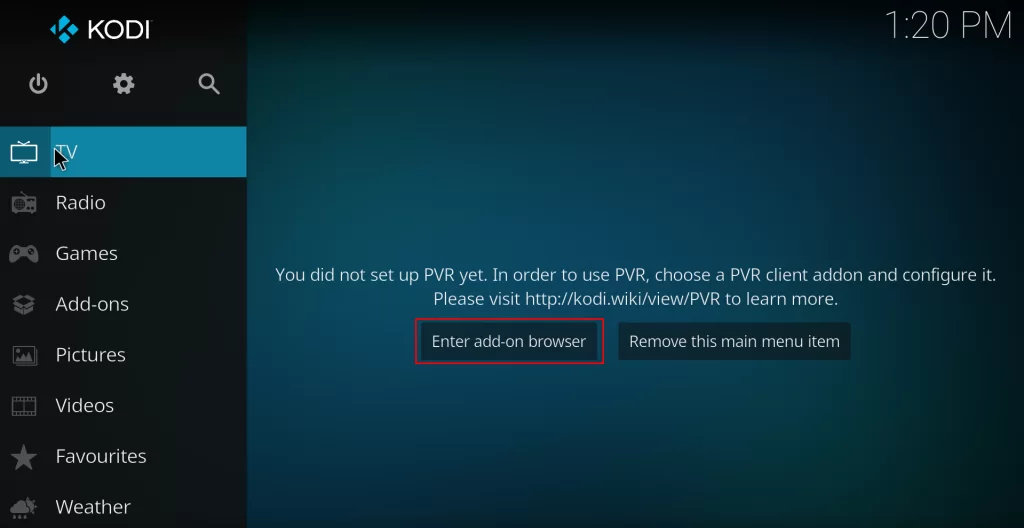
3. Hit the Install button and install the add-on on Kodi.
4. Choose Configure and tap on the General option from the side panel.
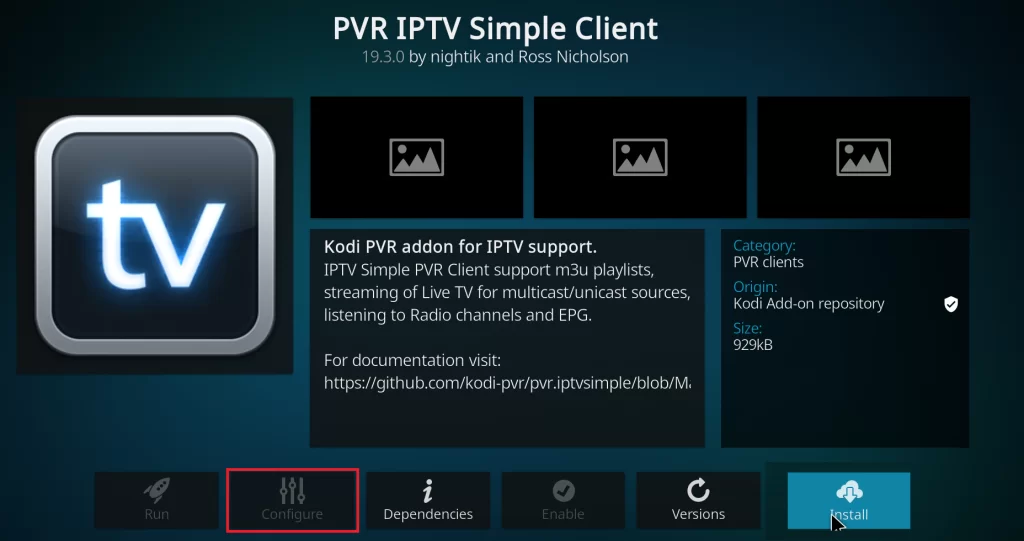
5. Select the location and then opt for the Remote path (Internet address).
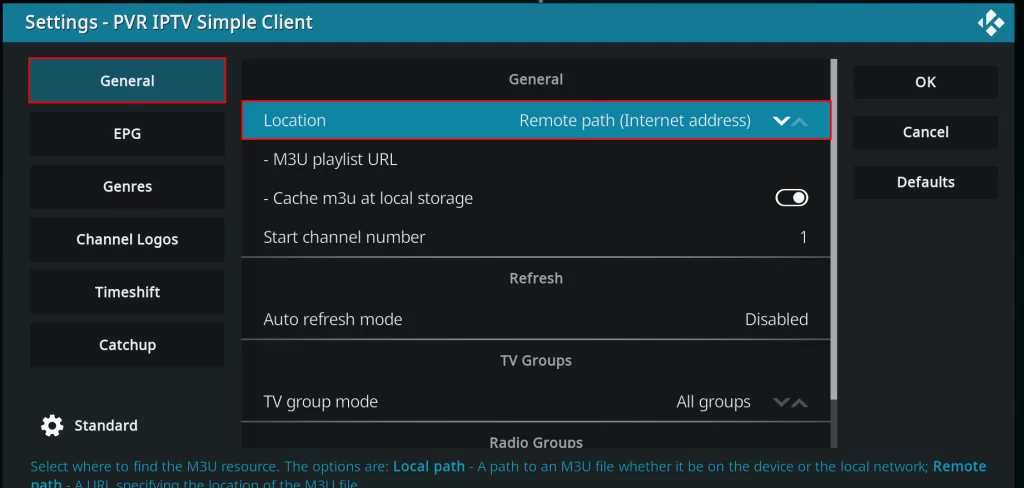
6. Give the M3U URL of URSA IPTV in the M3U Playlist URL field.
7. Click OK and hit Enable to load the IPTV content.
8. Now, choose the Channels tile from the home screen and select URSA IPTV to begin streaming your favorite content on Kodi.
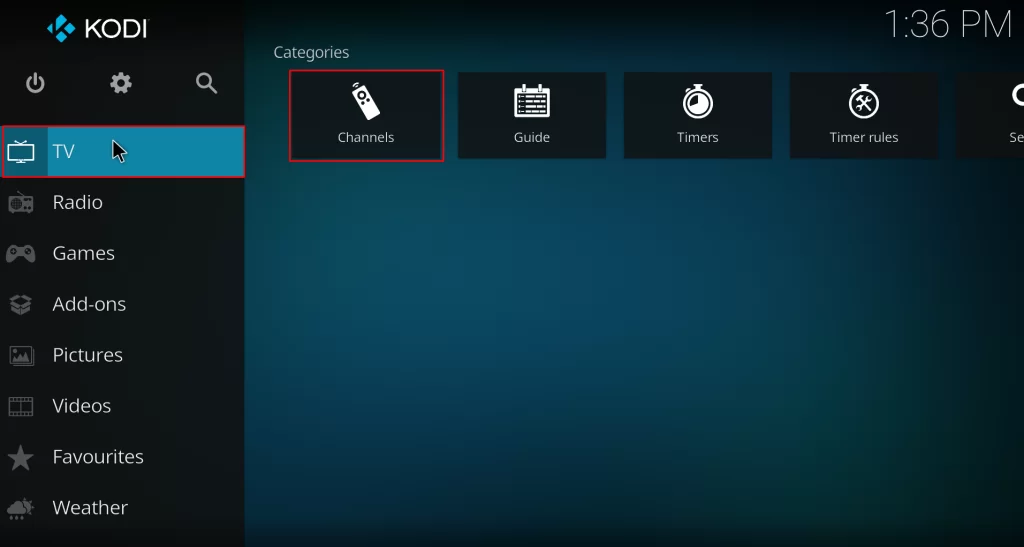
How to Stream URSA IPTV on Enigma 2
1. Select the Settings option on Enigma and navigate to Setup → System Network Devices → Setup Adapter → Settings.
2. Note down the IP address and visit PuTTY’s official website to download the software on your computer.
3. Then, launch the PuTTY software, select the Host Name, and provide the IP address of the Enigma 2 device.
4. Select Telnet as the Connection Type and then click on the Open button located at the bottom.
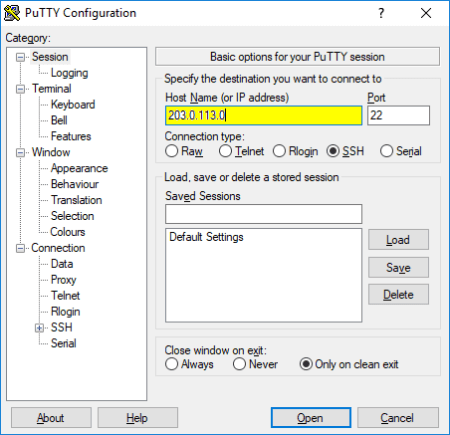
5. Use Root as the default Login and enter the IPTV’s M3U URL.
6. Click Reboot and wait until it reboots completely.
7. You can now easily access and stream IPTV channels and VOD content on your Enigma 2 device.
URSA IPTV Not Working: Possible Fixes
If you encounter issues with URSA IPTV not functioning or loading, consider trying the following troubleshooting tips.
- Check whether the WiFi is connected properly to your device.
- Disconnect or connect your device from the VPN or antivirus software.
- Restart your device and check whether the issue is resolved.
- Reinstall the IPTV APK from your device
- Reload the playlist in the IPTV player.
Customer Support
URSA IPTV has provided a contact us page on their official website. You can inform any IPTV issues you face to the developers by posting the query on it. This will be very handy when you cannot resolve the issues manually. You can also have the option to upload the image, which will help you demonstrate your issue on IPTV more clearly.
URSA IPTV Review
URSA IPTV is one of the very few IPTV players that comes with a dedicated IPTV player. By subscribing to URSA IPTV, you can stream content at 8K streaming quality. This IPTV service is trustable and cost-efficient. In conclusion, URSA IPTV is the best value-for-money service.
Alternatives for URSA IPTV
If subscribing to URSA IPTV does not impress you, there are alternative options available that you may consider.
Anonymous IPTV

Anonymous IPTV provides over 10,000 TV channels and 40,000 VOD across multiple genres. It supports streaming in up to 4K quality. With built-in EPG support, you can easily keep track of scheduled programs from most of the live channels. Additionally, it offers external media player support.
Typhoon Labs IPTV

Typhoon Labs IPTV offers a top-quality IPTV service that enables you to stream over 1,200 live TV channels and popular sports events in high-definition video. With a basic subscription, you can even stream on up to 5 devices at the same time. It also has a built-in feature that ensures there is no IP lock.
Rubicon IPTV

Rubicon IPTV is an exceptional streaming service that provides access to over 11,000 live TV channels and 46,000 VOD titles in stunning UHD and 4K quality. Thanks to its Anti-Freeze technology, its video playback is seamless without any buffering or lagging problems. Additionally, the service offers a full refund if canceled within 7 days of purchase.











Leave a Review