Emby IPTV is an open-source media server to stream movies, TV, music, photos, etc. It is all you need to organize, manage, and access your media. The IPTV is all about client-server architecture, and it syncs media files across devices. Like Kodi, Emby also supports plugins and lets you access more media files.
With Emby IPTV, you can add channels to favorites and access the channel on any device. The plugin makes it easy to bookmark channels and store links or videos. The plugin is available on the plugin catalog tab of the app, and you can access it to start streaming.
How to Sign Up for Emby IPTV Server
(1) On your PC browser, visit the Emby IPTV website.
(2) Provide the necessary details like name, email, password, etc.
(3) Make sure you perform Security Check and selected the terms and conditions check box.
(4) Tap the Create my Account button to finish the registration.
Need for a VPN While Streaming IPTV
You should connect your device to a VPN service before streaming IPTV. With this, you are restricting others from spying on your online activity. A VPN will help you unblock the censorship and ISP throttling. With this, you can stream any content without any buffering issues. Buy any plans from the premium VPNs like NordVPN or ExpressVPN.
How to Download Emby IPTV Plugin on Android
(1) On your Android device, visit https://emby.media/download.html using any browser.
(2) Select Android under Other to click on the apk file to download and install it.
(3) Launch the apk file after the installation.
(4) You should complete the setup process of the Emby server on your Android device.
(5) Press Menu to select Plugins.
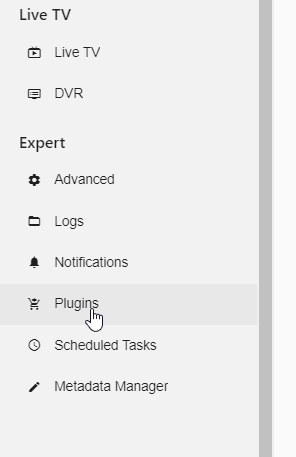
(6) Choose Expert. You should then select the Catalogue menu.
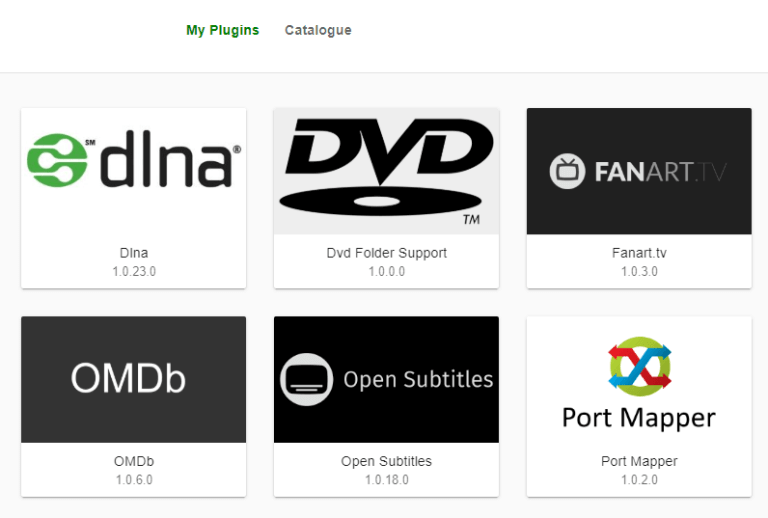
(7) Look for the IPTV Plugin and select it.
(8) Click on the Install button, and its download will begin.
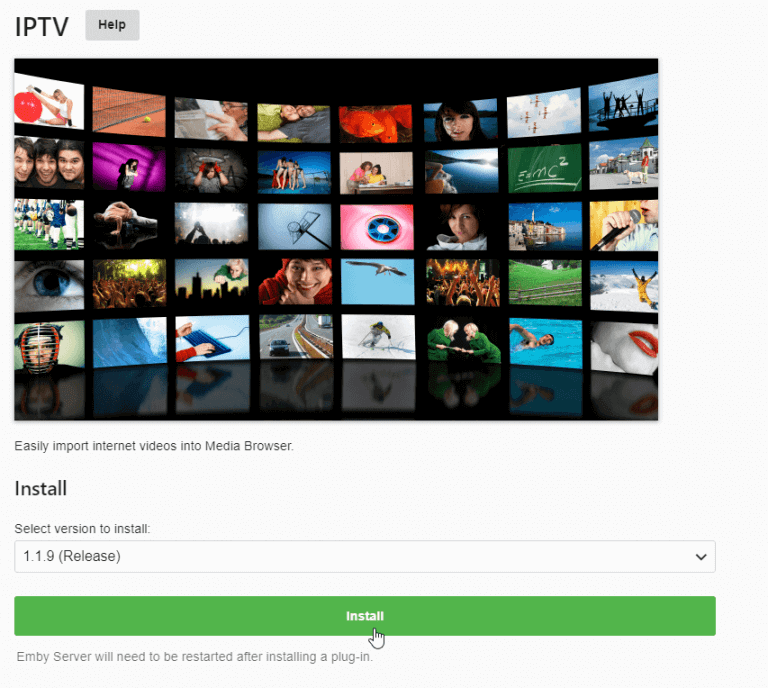
(9) Select Okay to proceed with the installation.
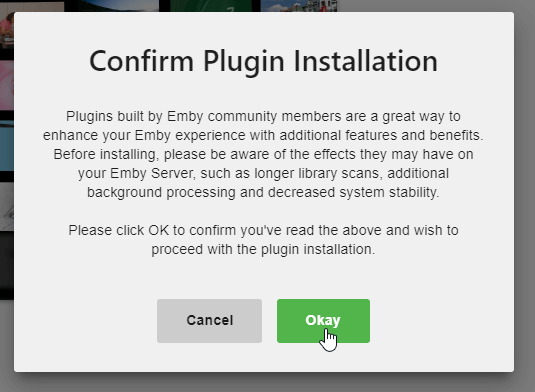
(10) When the plugin gets installed, a pop-up appears. Select Got it to restart the Emby server.
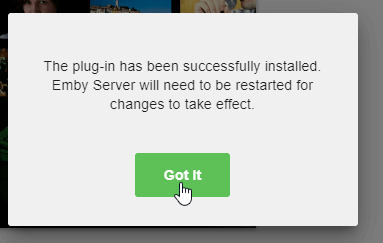
(11) Go to Plugins and choose the My Plugins menu.
(12) Click on the IPTV plugin to launch it.
(13) Press +Add to then enter the playlist details. Click Add to add the playlist.
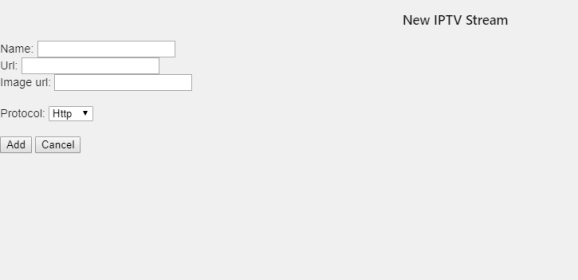
(14) You can launch the Emby app and stream the live TV with the IPTV plugin.
How to Download Emby IPTV Plugin on PC
(1) Open a web browser and visit the Emby website https://emby.media/download.
(2) Select the OS under Computer to for which you want to download Emby Server.
(3) Click on the Download link and get the Emby server.
(4) Launch the Emby Server on your PC and let it load its dashboard.
(5) Use the search feature and type as Emby Server. Choose the icon that appears.
(6) When it opens up, right-click the Emby icon and click on Configure Emby.

(7) The server dashboard will open up. You should search for Plugins using the left sidebar and click on it.
(8) On the Plugin manager, select the Catalog button and click on IPTV.
(9) When the plugin info page opens up, select Install.
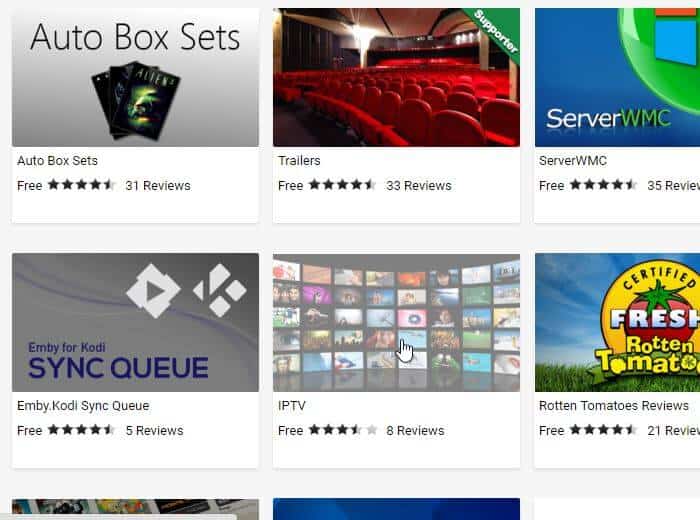
(10) On the confirmation dialog, click Okay.
(11) Then, click the Restart button.
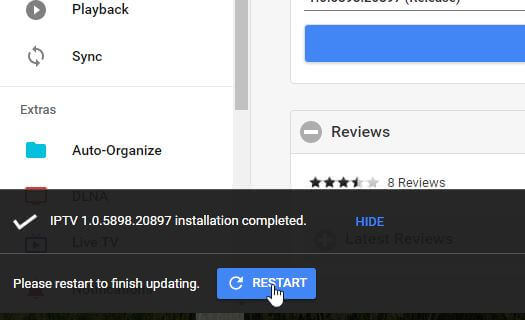
(12) Now, you can start streaming live TV using the IPTV plugin on any device with the Emby app.
Customer Support
Emby users can email the issues or queries via email. The customer support team will bring you the possible solutions. Alternatively, you can check out its Support page for solutions related to general questions.
Opinion
Emby IPTV is a great source to manage all the local media files. Besides this, you can use it for streaming a wide range of content, including live TV. Upon installing the IPTV plugin on the Emby server, you can access it on the devices that are compatible with the Emby app. It includes Android, Firestick, Android TV, Apple TV, iOS, Nvidia Shield, PlayStation, Xbox, Roku, etc. Like Emby IPTV, you will find Plex IPTV as useful.
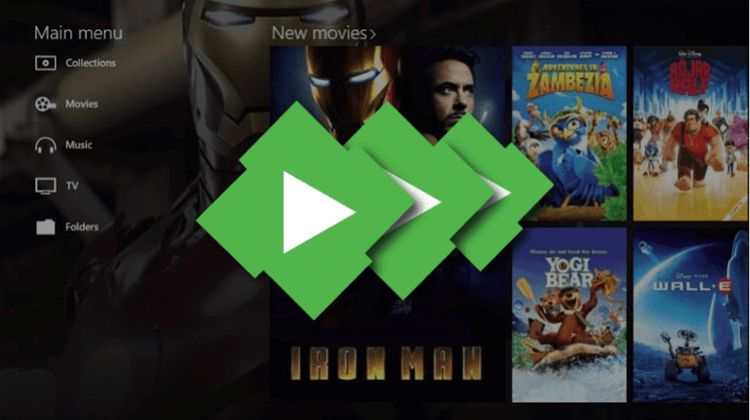








Leave a Review