The way of watching movies and live shows evolved a lot over the years. We have an internet connection that can stream the live event on our smartphones and laptops. Streaming and live TV platforms are the major reasons for this change. In that lineup, IPTVs are contributing more and more. Now, IPTVs are the cheapest way to get live TV channels and video content. Here, we gonna explain everything about Star IPTV.
Star IPTV is one of the well-known IPTV providers which offers more than 3000 live TV channels. With the IPTV, you can get live TV and on-demand video content from countries like Europe, the USA, UAE, and other countries. Star is one of the fewest IPTV providers that are available on the Google Play Store. Let’s see how to sign up for Star IPTV and install the app on smartphones and streaming devices.
Star IPTV Sign Up Process
(1) Go to the Star IPTV website on your smartphone or PC. We recommend PC for better navigation.
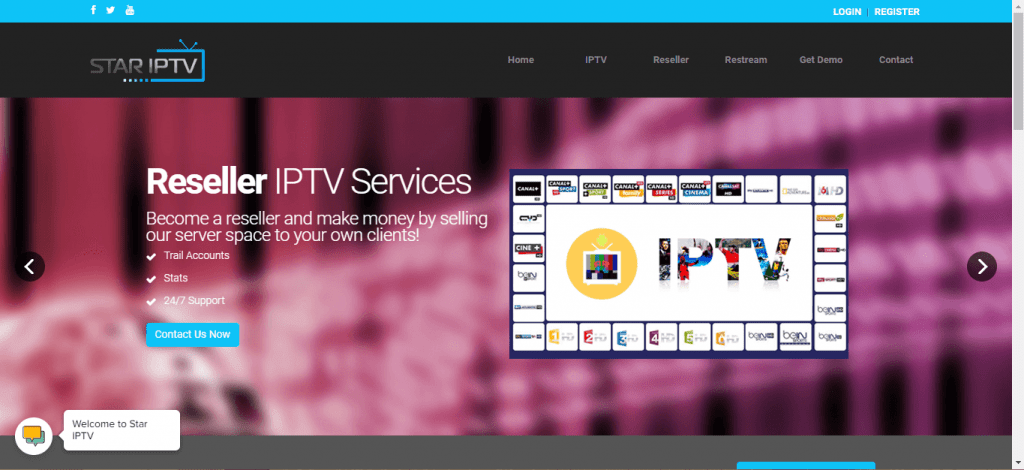
(2) Scroll down a little to find the subscription plans. Click the Contact Now button corresponds to your preferred subscription.

(3) You will get two options, WhatsApp and Email. If you want an instant subscription, choose the WhatsApp option. If you are okay with 3-4 days, go for Email.
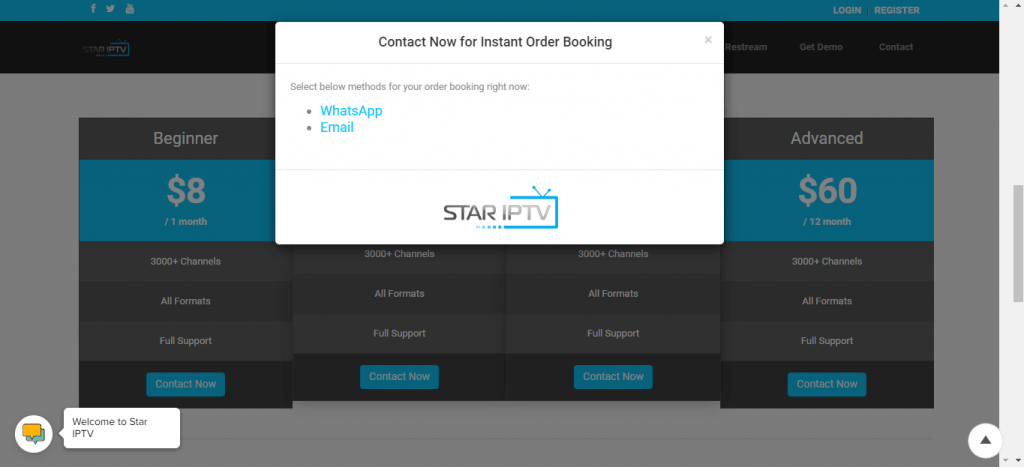
(4) In the chat, they will navigate you on how to make payment and buy the subscription.
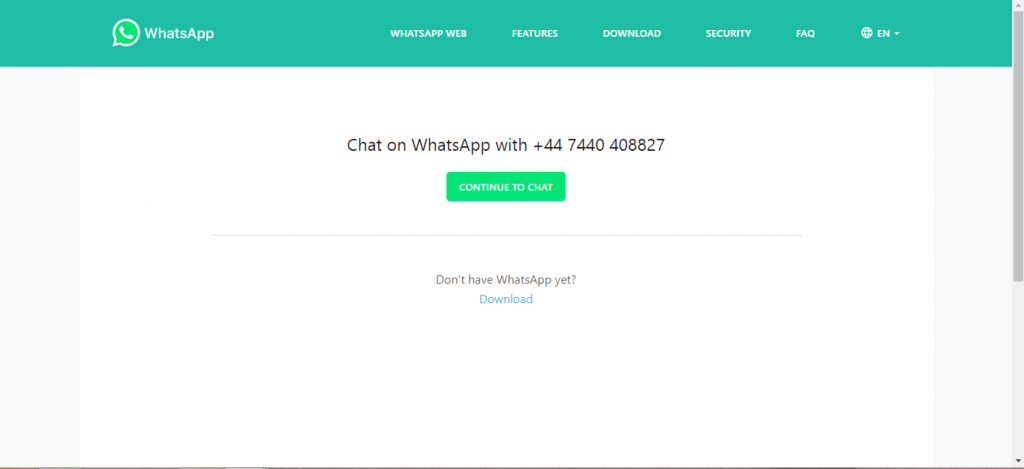
(5) When the payment is completed successfully, you will get the IPTV credentials on your chat and registered mail ID.
Why Need a VPN to access IPTV?
To spoof your location, we recommend you to use a VPN while using IPTVs. With the VPN, you can hide your device’s IP address and location. VPNs like NordVPN and CyberGhost VPN has servers in most of the countries. By choosing a server from different countries, you can access the IPTV services independent of your real location.
Supported Devices
- Android Devices
- Windows and Mac PC
- Amazon Firestick
- Android TV
How to Install Star IPTV on Android Smartphones/Tablets
(1) Start the Play Store app on your Android device.
(2) Find the Star IPTV using the search bar.
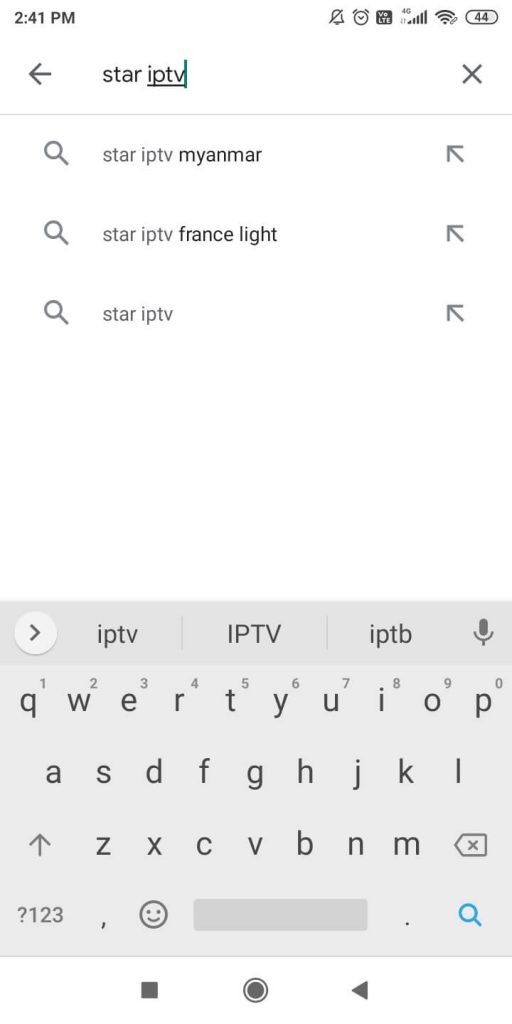
(3) Select the IPTV app from the search results.
(4) Click the Install button on the next screen.
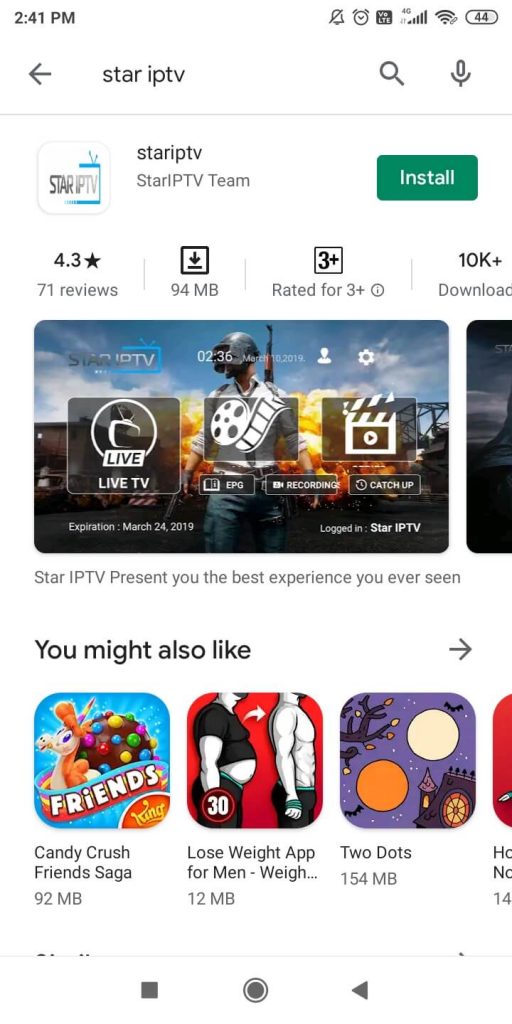
(5) After the Star TV app is installed, click the Open button.
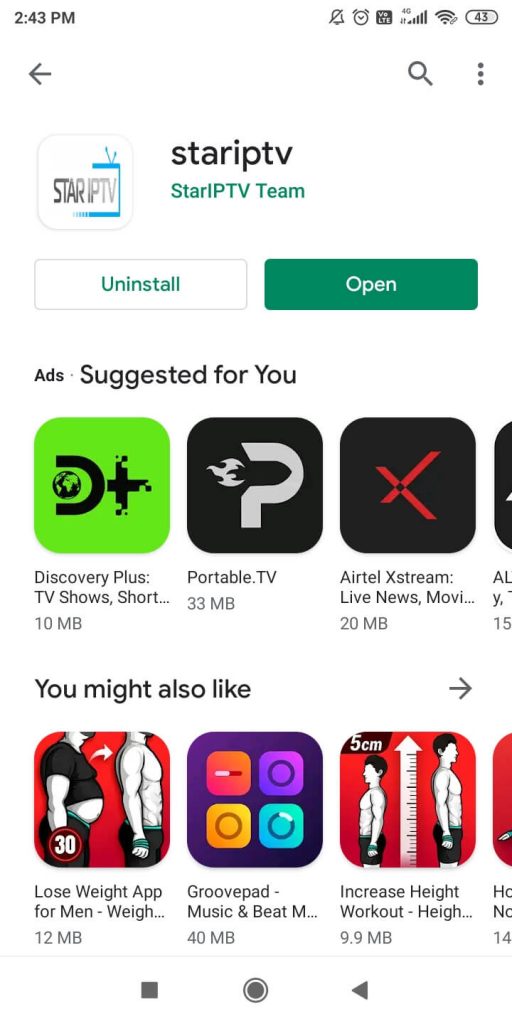
(6) Sign in with your registered IPTV credentials and get access to 3000 live TV channels on your smartphone using the Star TV IPTV.
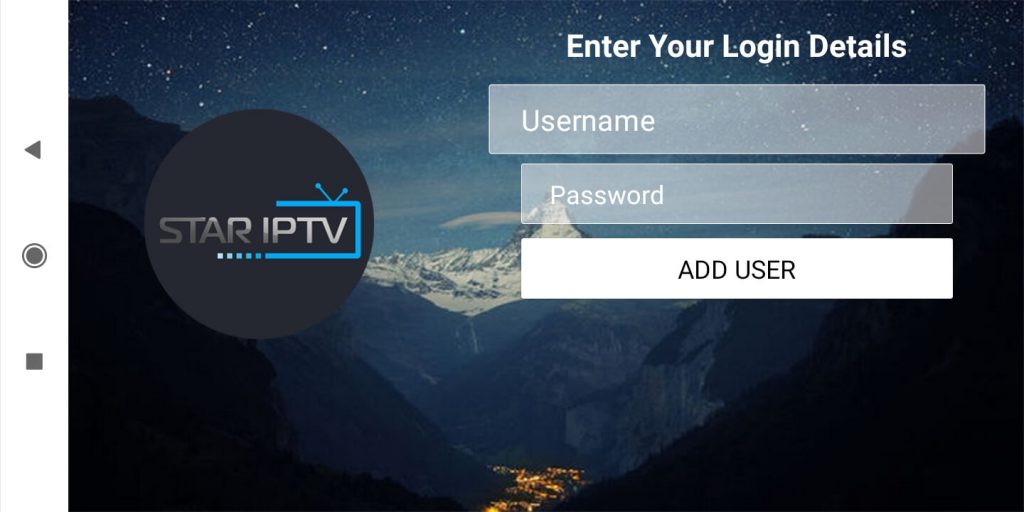
How to Install Star IPTV on PC – Windows and Mac
You can also install the Star IPTV on your PC with the help of Android Emulators like BlueStacks or NoxPlayer. We recommend BlueStacks as it is the fastest and simplest emulator for PC.
(1) On your Windows or Mac PC, go to the BlueStacks website.
(2) On the webpage, click the Download Bluestacks button on the top right side.
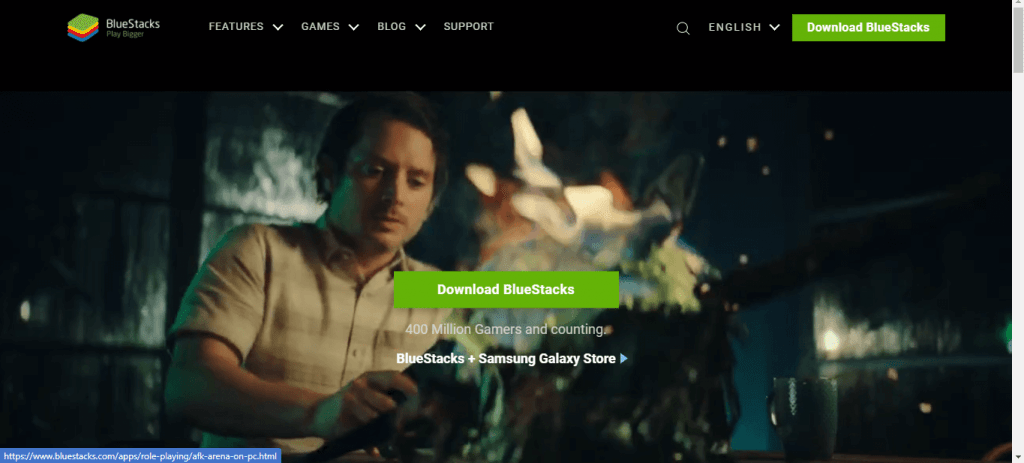
(3) Under Operating System, choose your OS.
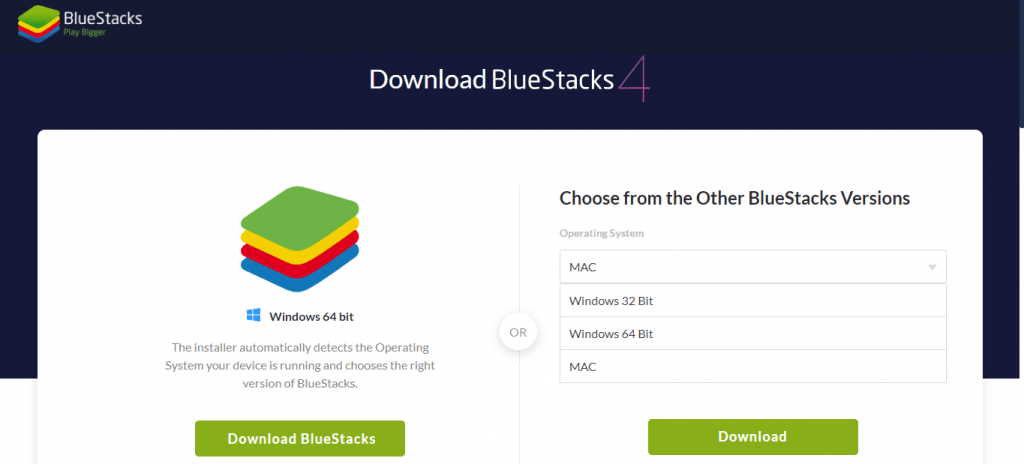
(4) Based on the chosen OS, Android Architecture will be automatically selected. Then, click the Download button. If you want the Windows version, you can simply click the Download BlueStacks button on the left.
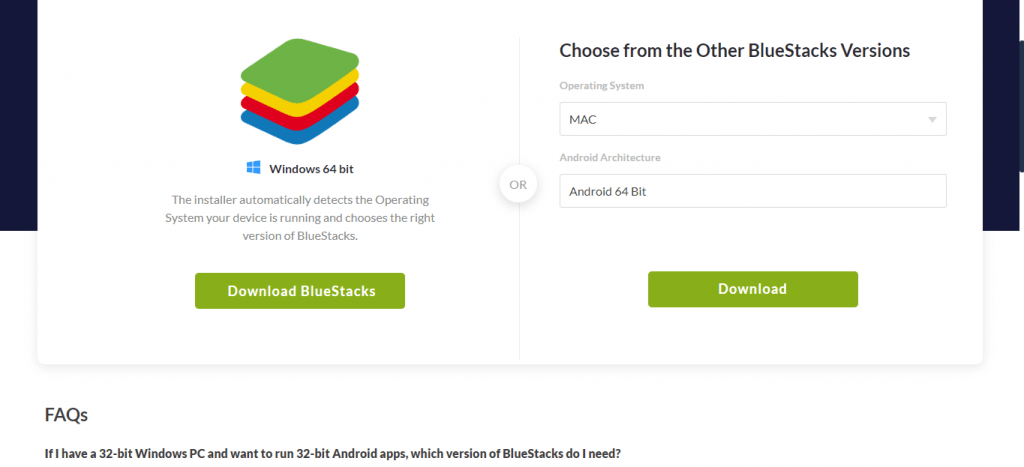
(5) After the extension file is downloaded, install the app.
(6) Launch the BlueStacks app player on your Windows or Mac device.
Note: It may take a long time to open for the first time.
(7) When it is opened, you can see some pre-installed apps. Google Play Store is pre-installed with it. Open the Play Store.
(8) Search for the Star IPTV and click the Install button.
(9) Open the Star IPTV app on your Windows or Mac PC and sign in with your IPTV account.
(10) Start watching all the 3000 live TV channels on your PC.
The apps you install by BlueStacks won’t be available on your PC screen or the Control Panel. You need to open the BlueStacks and then open the apps you installed.
Alternate Method
The updated version of BlueStacks also has the option to install apps through the apk file. To do so,
(1) Go to the APKPure website on your PC.
(2) Search for the Star IPTV on the search bar.
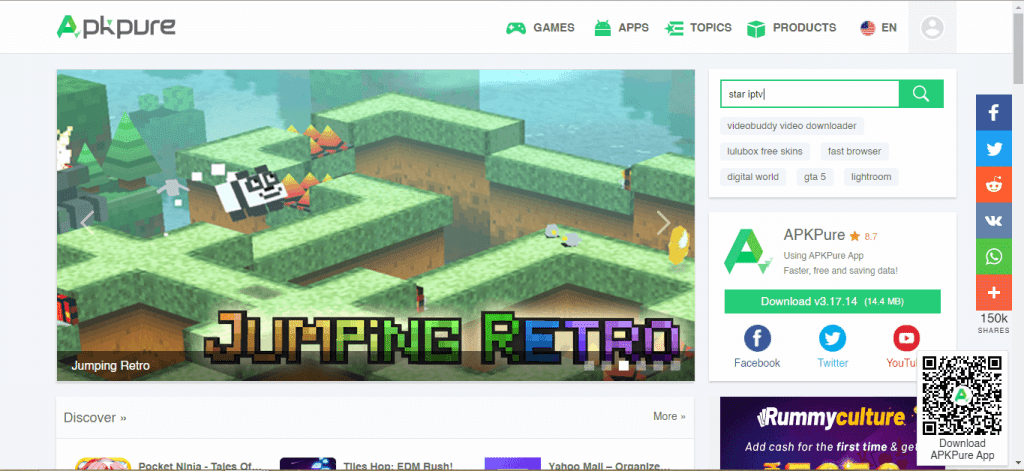
(3) Select the IPTV app from the search results.
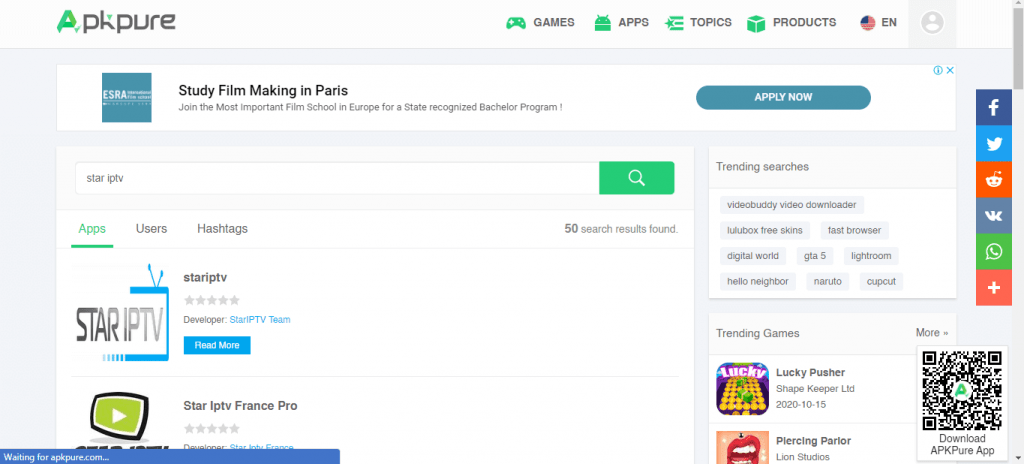
(4) Click the Download APK button on the next screen.
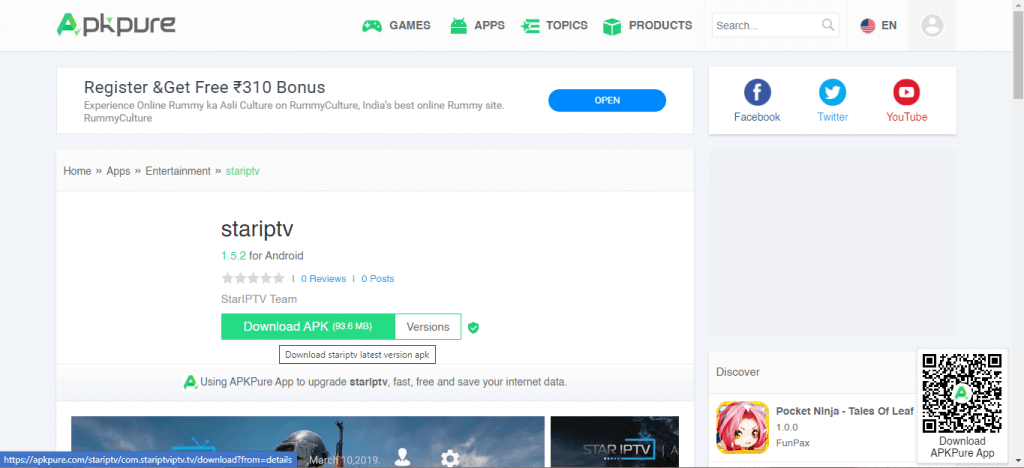
(5) The apk file will be downloaded.
(6) Now, open the BlueStacks emulator on your PC and click the Import APK file button.
(7) Choose the apk file that you downloaded before.
(8) The apk file will be installed, and you can use the IPTV app on PC via BlueStacks.
How to Install Star IPTV on Firestick
Unlike the Google Play Store, the Star IPTV app is not available on the Amazon App Store. You need to sideload the app with the third-party installer called Downloader.
Pre Requisite
(1) Turn on your Firestick and go to the Settings option.
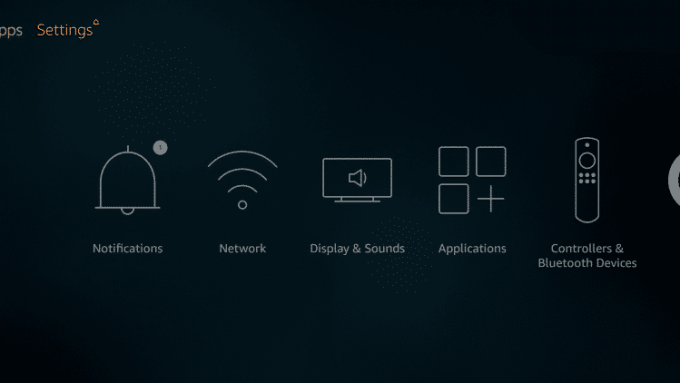
(2) Choose the My Fire TV or Devices option.
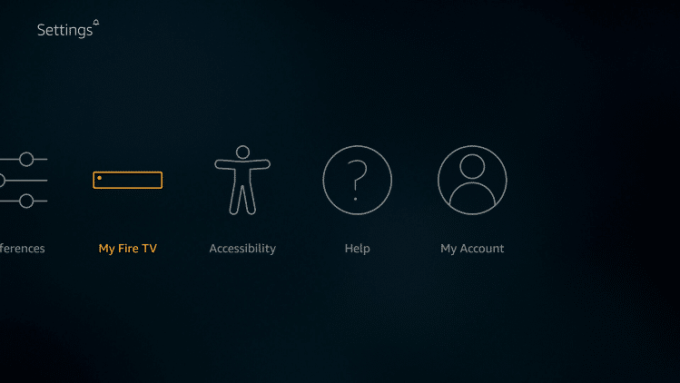
(3) A list of options will appear. Select the Developer Options.
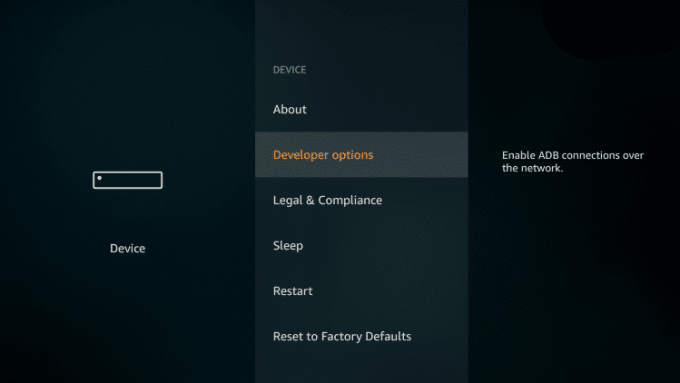
(4) Select Apps from Unknown Sources to turn on.
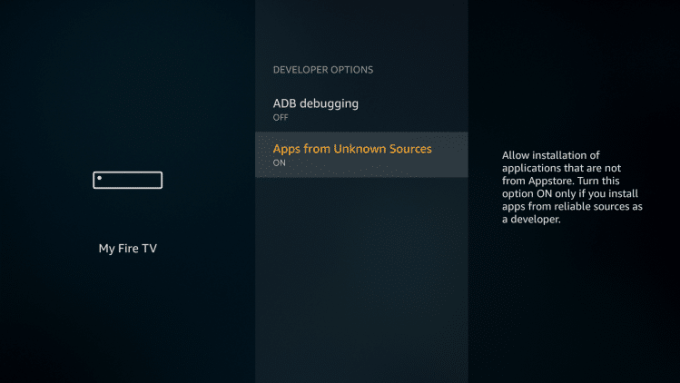
(5) On the confirmation screen, choose the Turn On button to confirm the changes.
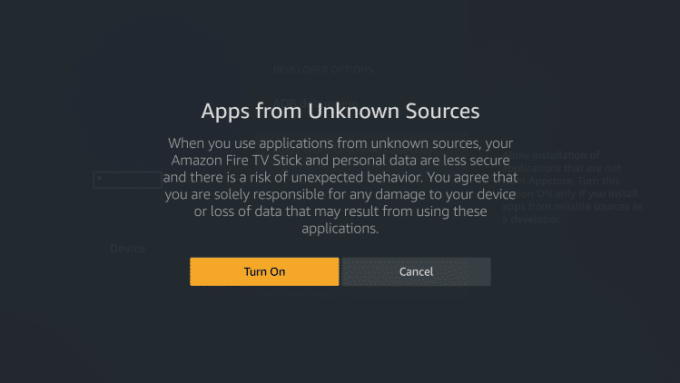
Install Star IPTV on Firestick Using Downloader
(1) Now, go back to the search bar on the home screen. The on-screen keyboard will appear. Using the Fire TV remote, type Downloader, and search for it.
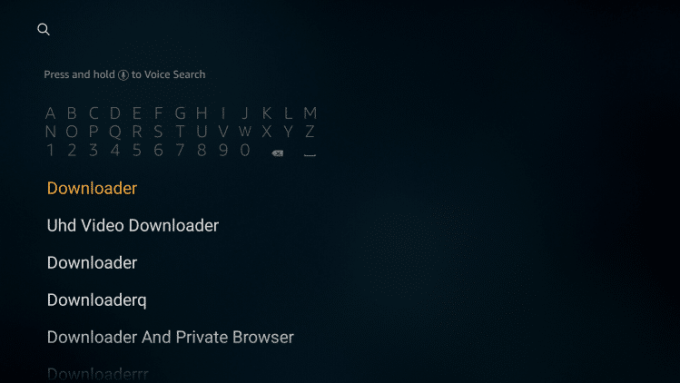
(2) Select the Downloader app from the apps displayed.
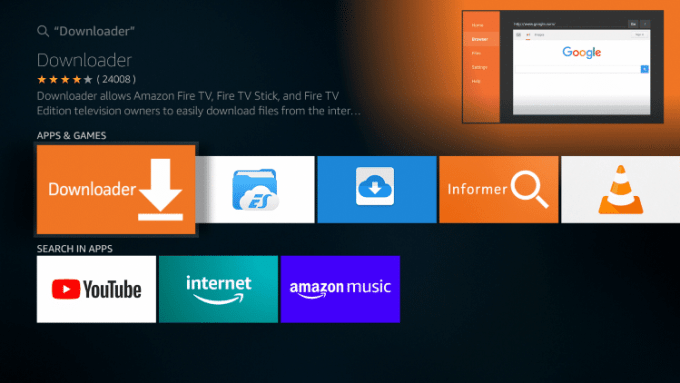
(3) Click the Download or Get button to download the app.
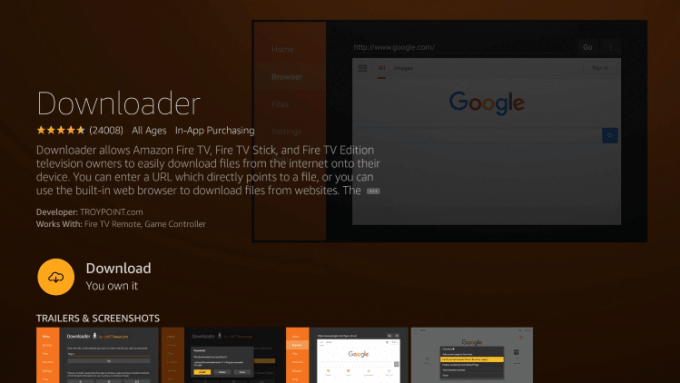
(4) After the app is installed, click Open.
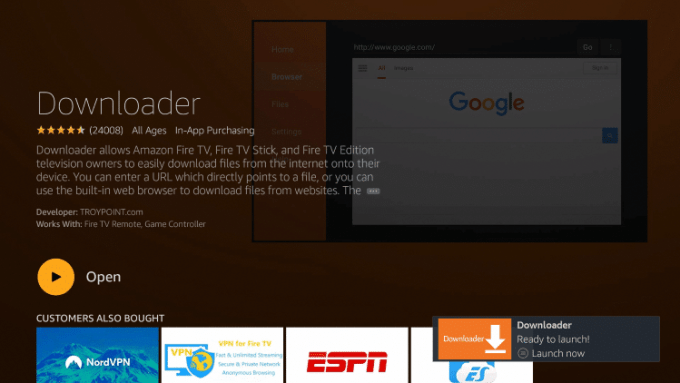
(5) Now, go to the http:// bar and type the Star IPTV download link, https://bit.ly/3lUPt7P.
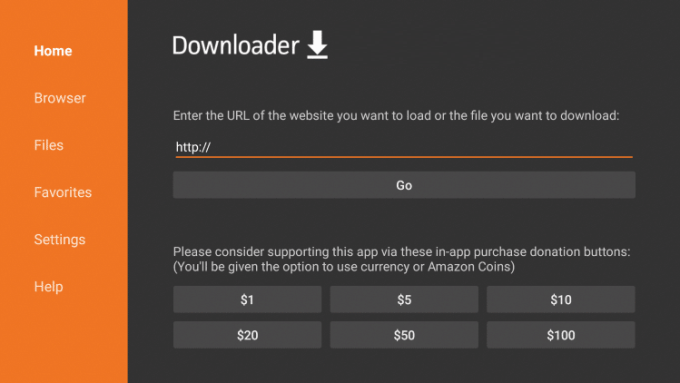
(6) Then, click the Go button.
(7) The apk file will be downloaded. Click the Install button, followed by the Open button.
(8) When the app gets open, enter your Star IPTV credentials and watch all the live TV channels from your home.
How to Install Star IPTV on Android Smart TV
Most of the Android smart TVs will have the Play Store app. You can install the IPTV app on your smart TV, just like you do it on your Android smartphones.
Open the Play Store app and search for the Star IPTV app. Click the Install button to get the app on Android TV. After installation, click the Open button and sign in with your IPTV account. Watch your favorite live TV channel on your Android TV.
For users who don’t have the Play Store app can install it by downloading the apk file from a trusted source. Download the Star IPTV apk using any browser >> Turn on Apps from Unknown Sources in the device settings >> Locate the downloaded file >> Install and Open the IPTV file >> Login and starting streaming any available video content.
Customer Support
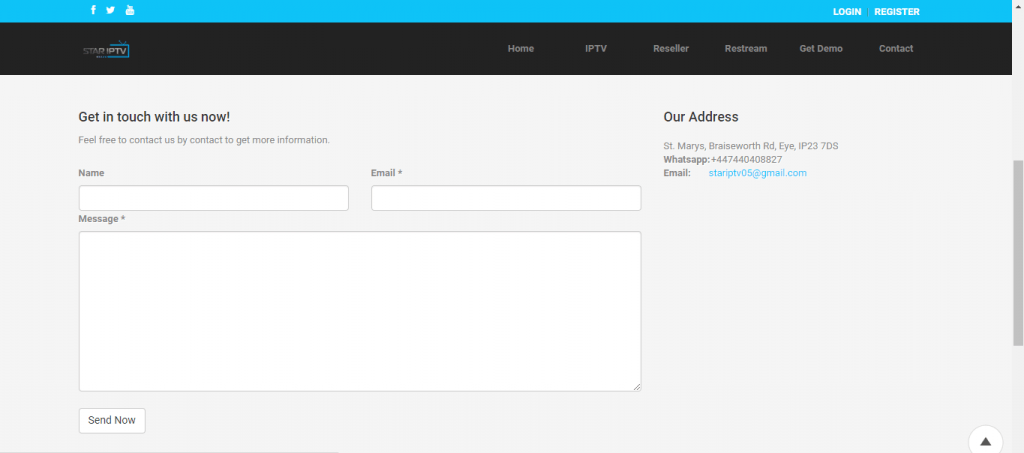
Star IPTV offers two types of customer support, WhatsApp and Email. WhatsApp support is quick in responding to queries and issues. You can also use the Email support if you want detailed guidelines. Lack of live chat support is one of the major missings in this IPTV service.
Opinion
Star IPTV is providing quality services to its customers. The channel’s availability is also good, and there are no buffering issues while streaming live TV. But some common things like live chat support and lack of payment options on the website are missing on the Star TV IPTV. On the whole, Star IPTV is worth the money.











Leave a Review