Are you searching for a way to watch IPTV on Xbox One & Xbox 360? Then, you came to the right place. On your Xbox console, you can access the Microsoft Store. In the store, you can find a lot of IPTV players. So, you just have to install the IPTV player app and add the M3U URL you received from your IPTV provider to watch the IPTV content on your Xbox One and Xbox 360 gaming consoles.
Is VPN Necessary in Streaming IPTV on Xbox
Yes, it is always recommended to connect to a VPN on your Xbox console before streaming the IPTV content. The reason is that most of the IPTV service providers offer live TV channels and on-demand content without proper licensing. So, streaming such content on your Xbox console may cause you legal trouble. You can avoid these types of issues by connecting your Xbox consoles to premium VPNs like NordVPN or ExpressVPN.
How to Watch IPTV on Xbox [Any Model]
There are two ways to Watch IPTV on your Xbox console. They are:
Watch IPTV on Xbox By Installing the MyIPTV Player App
MyIPTV Player is the best option you have left now to add the playlist files to watch the IPTV content. So, follow the step-by-step process below to install the MyIPTV Player app and watch the IPTV content on your Xbox.
1. Turn on your Xbox console-connected TV.
2. From your Xbox console’s home screen, hit the Apps tab.
3. Search for MyIPTV Player using the virtual keyboard and select the app from the search results.
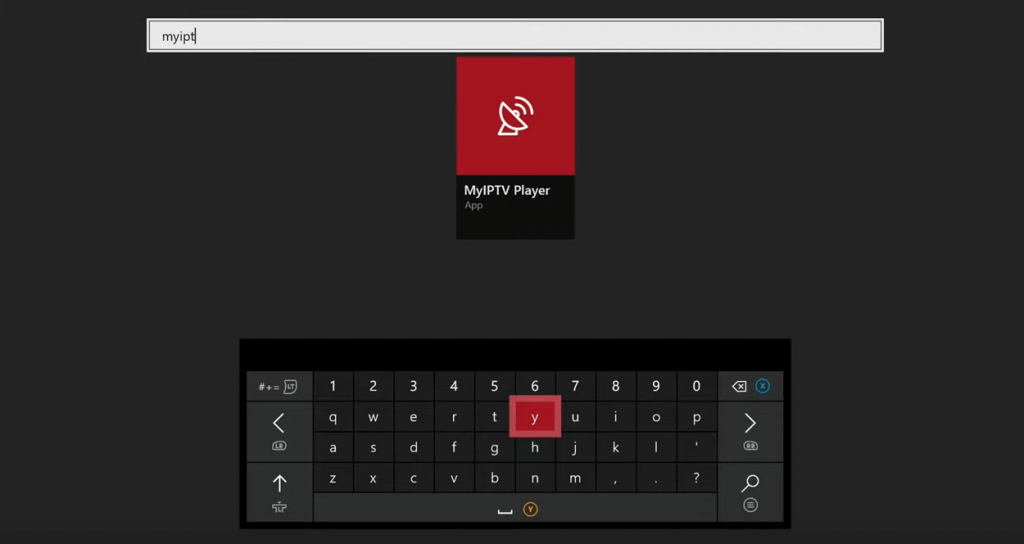
4. Next, hit the Install button to install the MyIPTV Player on your Xbox console.
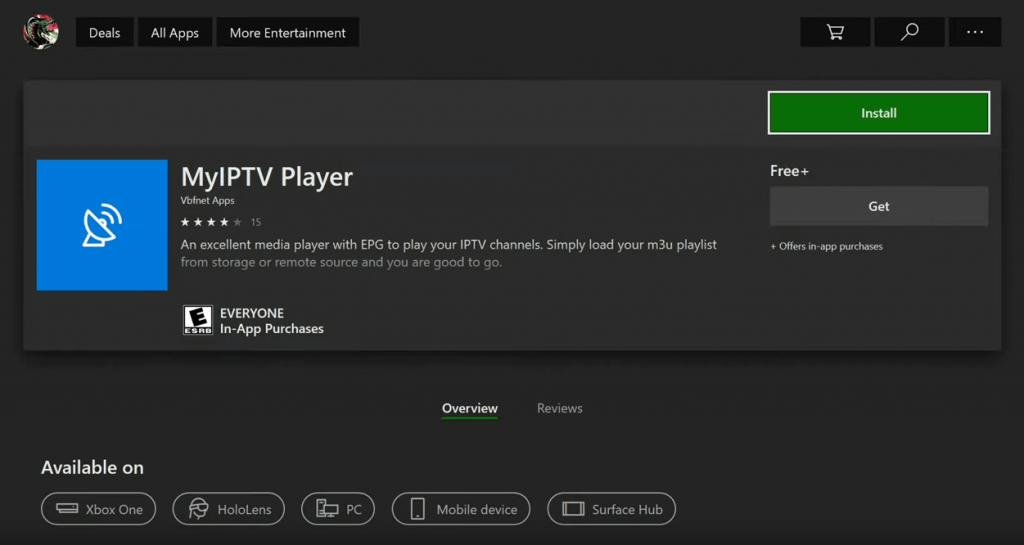
5. After installing the MyIPTV Player app, launch it.
6. Under the Manage playlist and EPG section, select the Add new playlist and EPG source option.
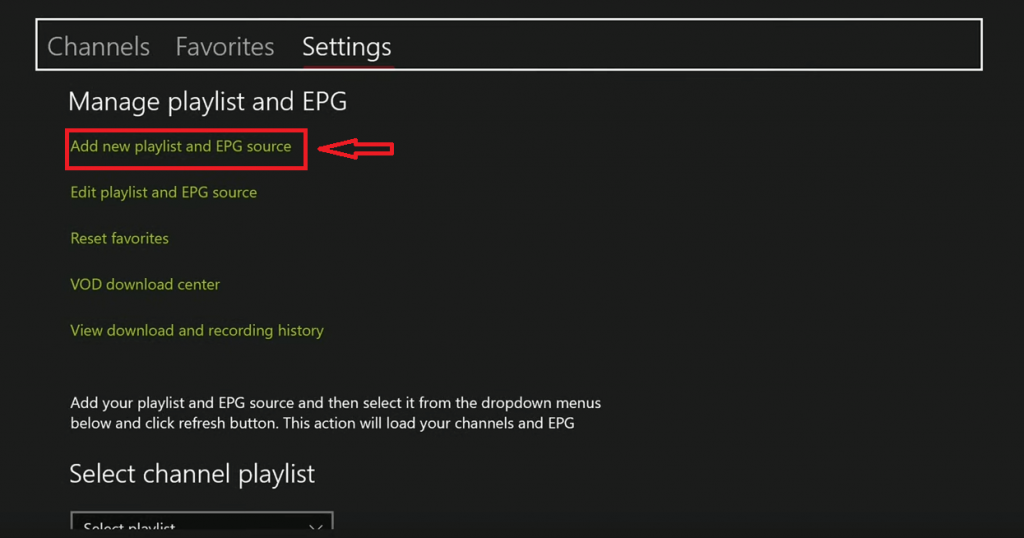
7. Scroll down to the Remote Channel list section.
8. Enter your channel list name and the M3U URL you received from your IPTV provider in the required field.
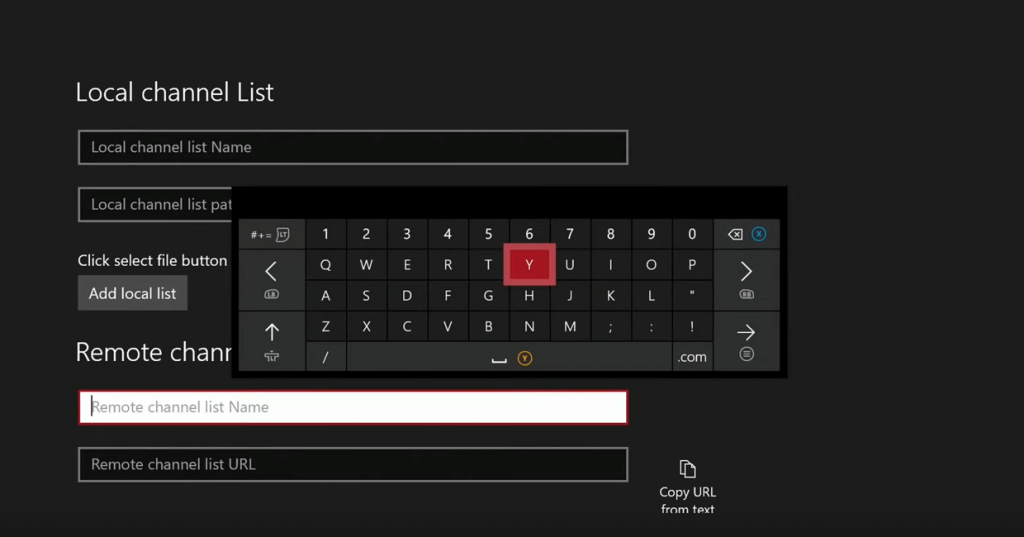
9. Next, hit the Add remote list button.
10. After that, go to the Program guide section and add the EPG guide file, if any.
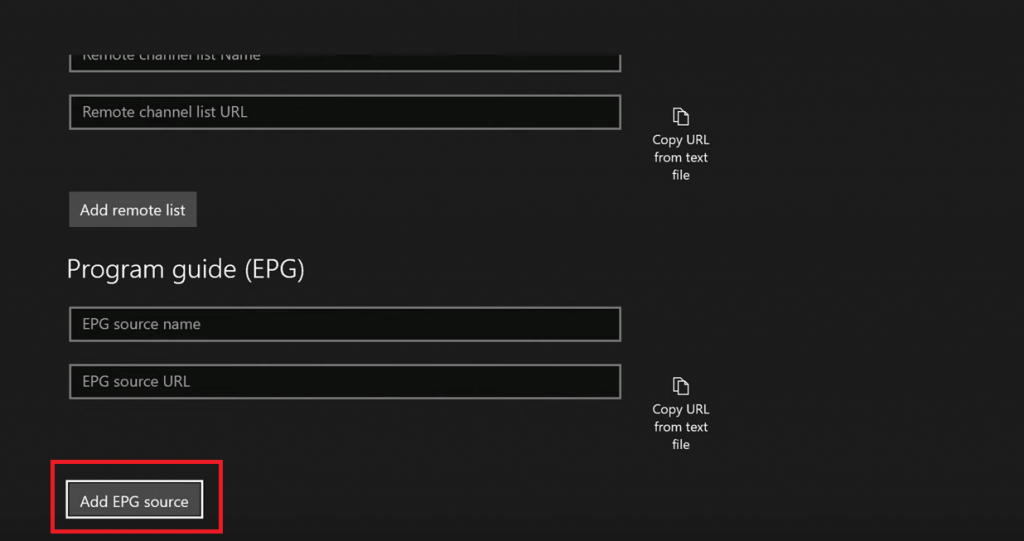
11. After the process, go back to Settings.
12. From the Select Channel playlist section, choose the playlist file you have added earlier and hit the Refresh button.

13. Now, all the IPTV content from your provider will start to load on the MyIPTV Player app.
14. After the process, select the Channels tab and start to stream your favorite IPTV content.
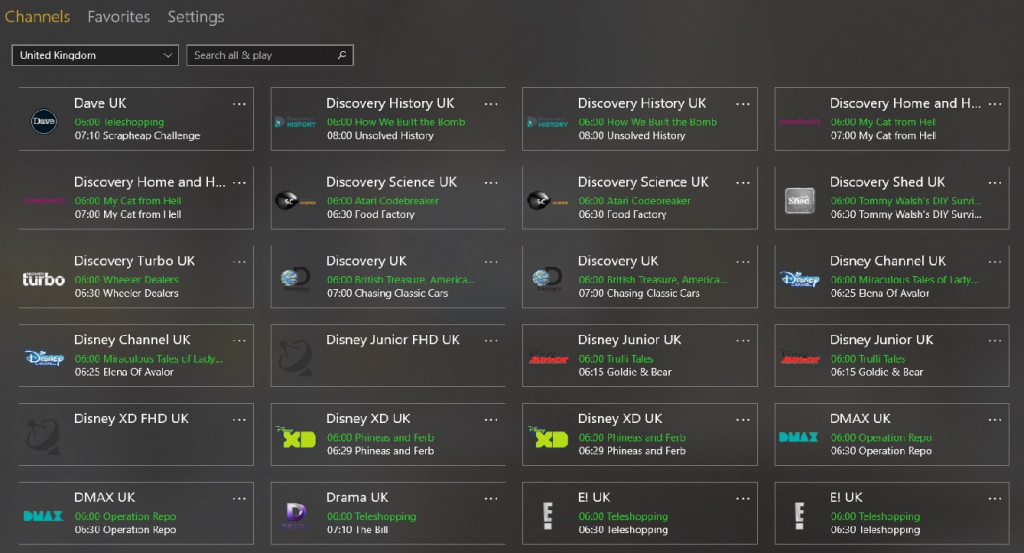
Important Note: You can also enable the features below for the best IPTV streaming experience:
- Scroll down from Settings and go to the Channel and EPG Settings.
- Make sure to enable the Refresh remote channel list on app launch and Download EPG when no data available on current date.
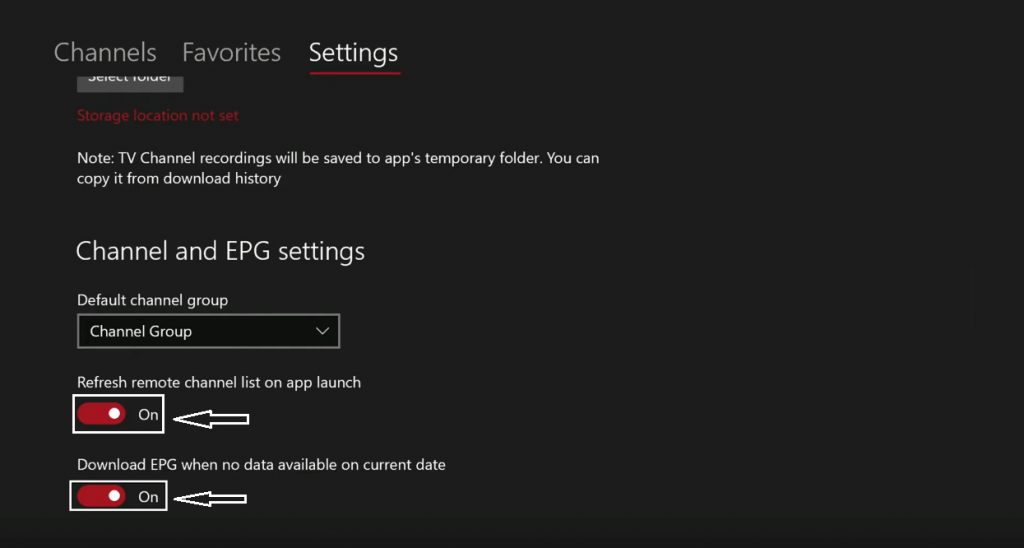
This will help you update the channel list and the EPG guide automatically when you launch the MyIPTV Player app.
Watch IPTV on Xbox 360 and One Using Kodi
Kodi is a media player app that is available on Kodi. Also, you can add the M3U playlist URLs on Kodi with the help of the PVR IPTV Simple Client Addon. So, with the steps below, you can easily watch IPTV on your Xbox consoles using the Kodi app.
1. Download and install Kodi on your Xbox console.
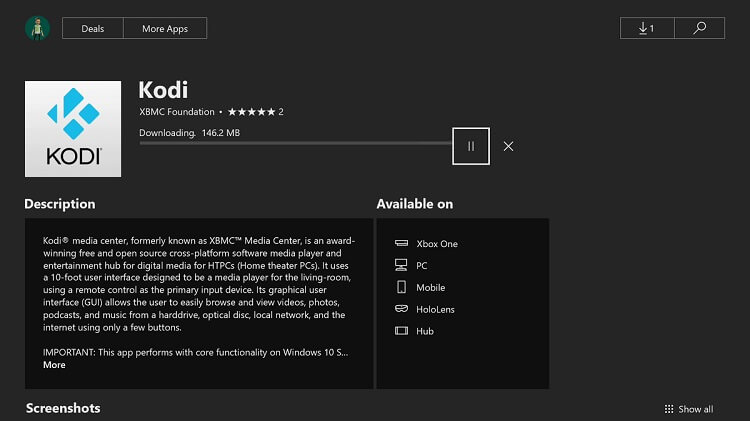
2. After installation, launch the Kodi app and select the TV option from the left pane.
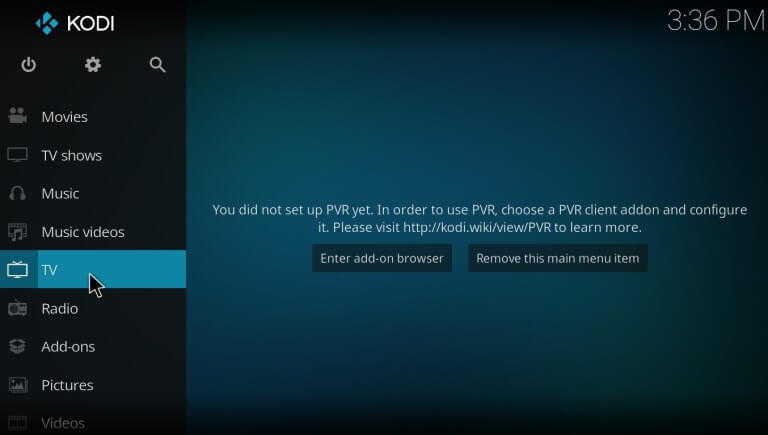
3. Click on OK to the No PVR add-on enabled pop-up.

4. Now click on Enter Add-on browser from the center of the screen.
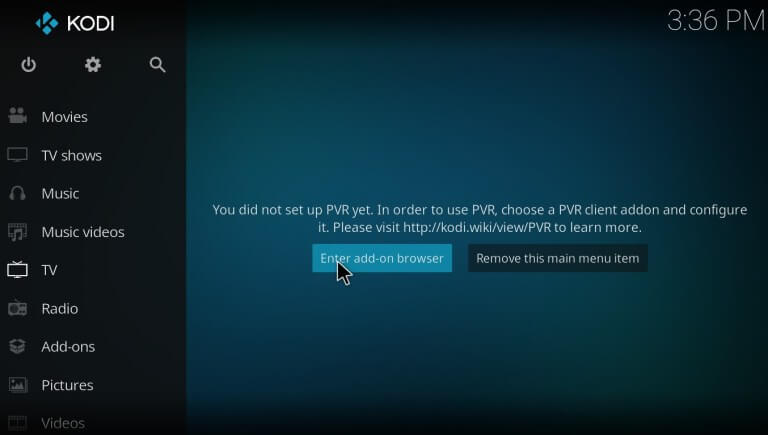
5. From the list of options, select Install from repository.
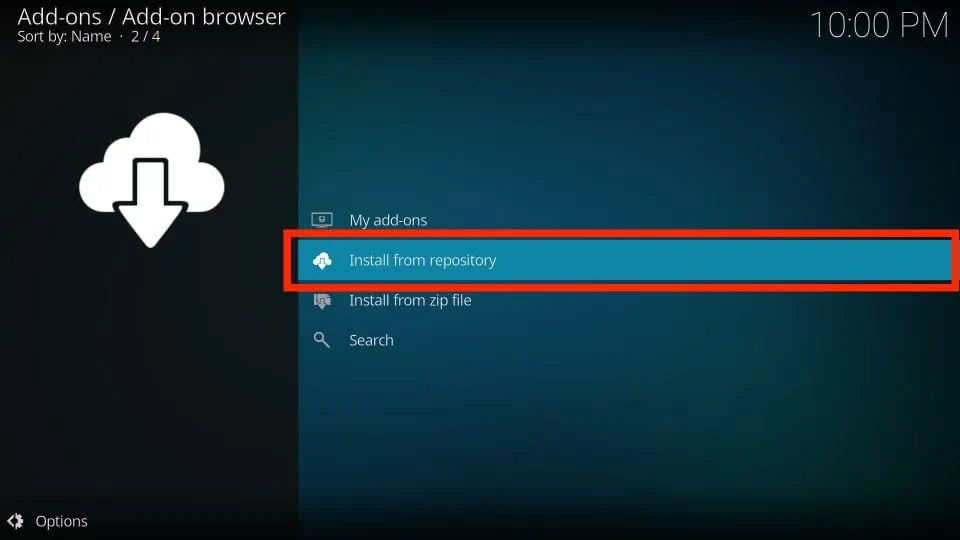
6. Next, click on the All repositories option.
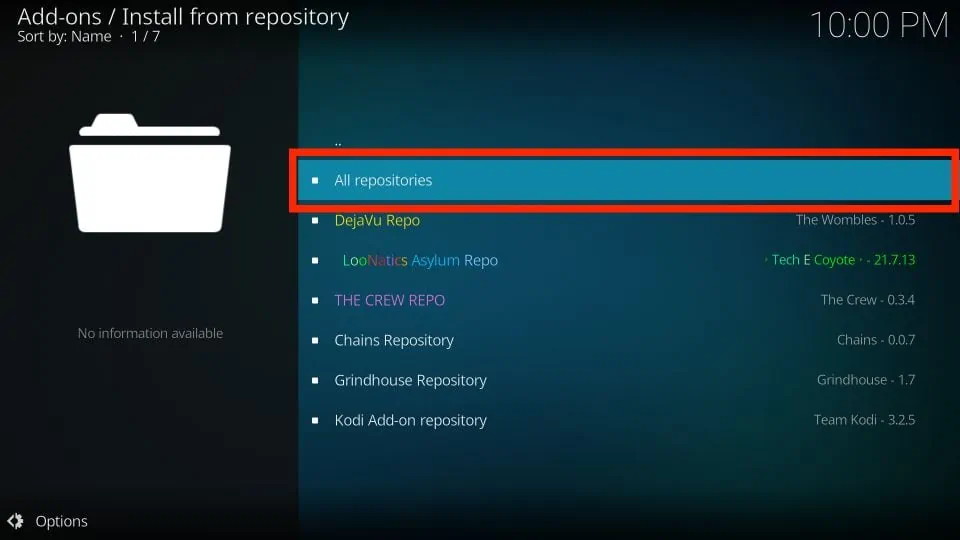
8. Scroll down and select PVR Clients.

9. After that, locate and select the PVR IPTV Simple Client option.
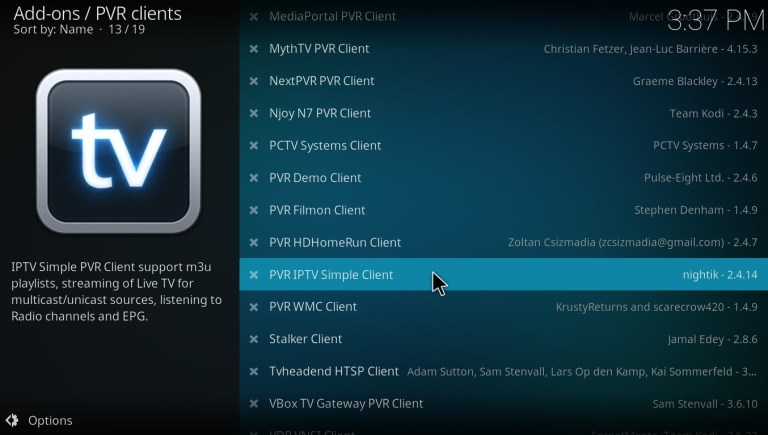
10. Click on the Install button from the bottom right corner.
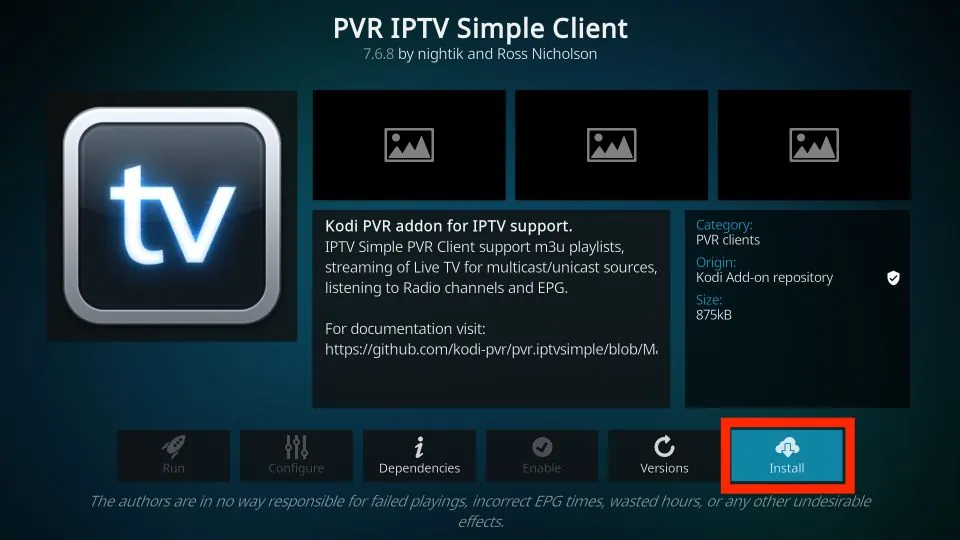
11. Once the installation is complete, select the Configure button.
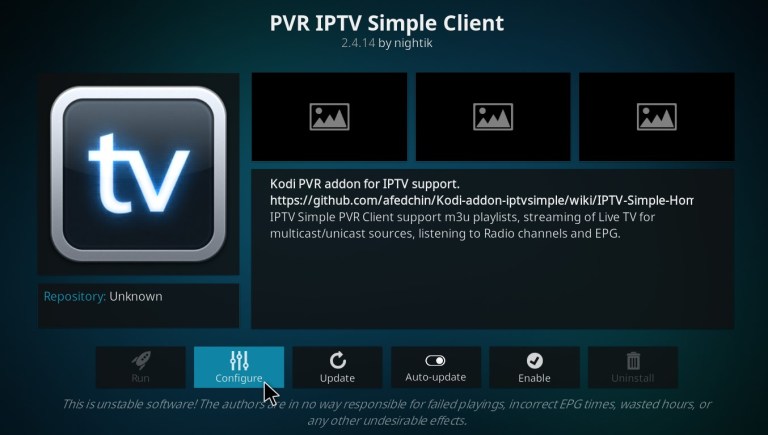
12. Select the General tab from the left pane and choose the M3U Play List URL option
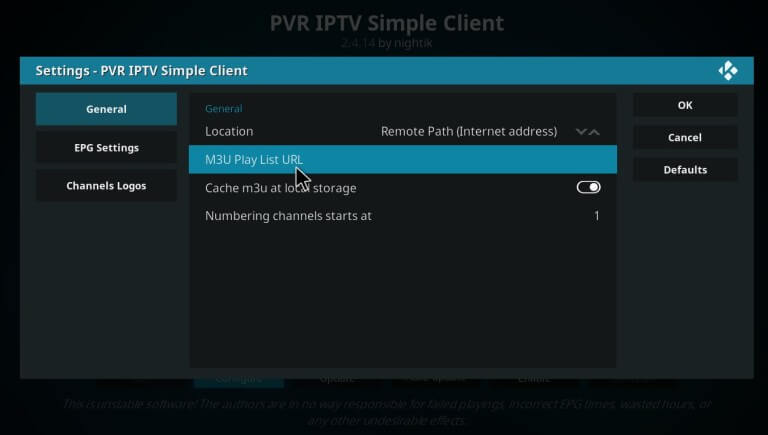
13. Now, enter the M3U Playlist link URL that you got from your IPTV provider on the required field and hit the OK button.
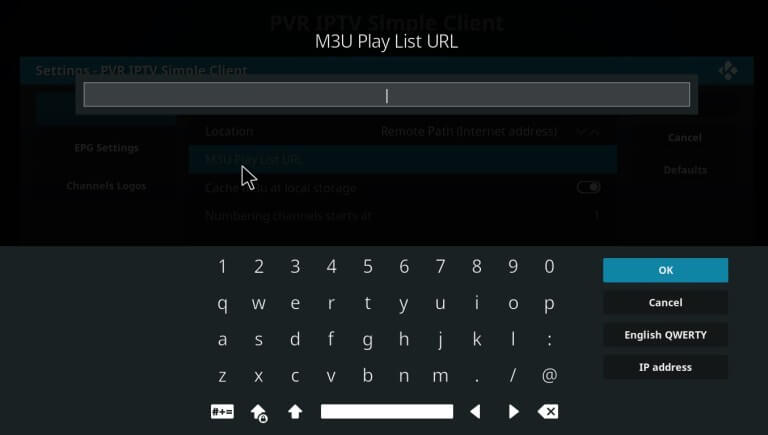
14. On the next screen, hit the OK button from the upper right corner.
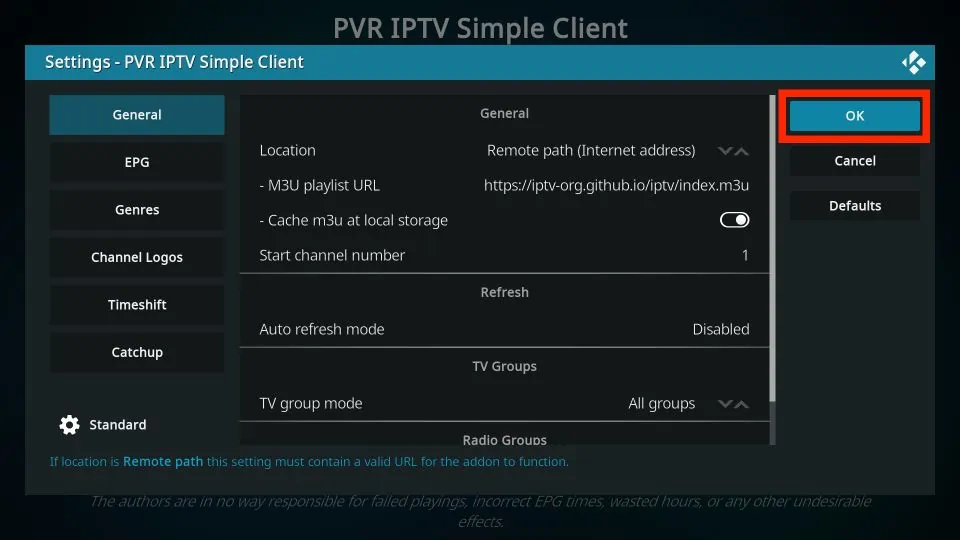
15. Now, make sure that the PVR IPTV Simple Client Addon is Enabled.
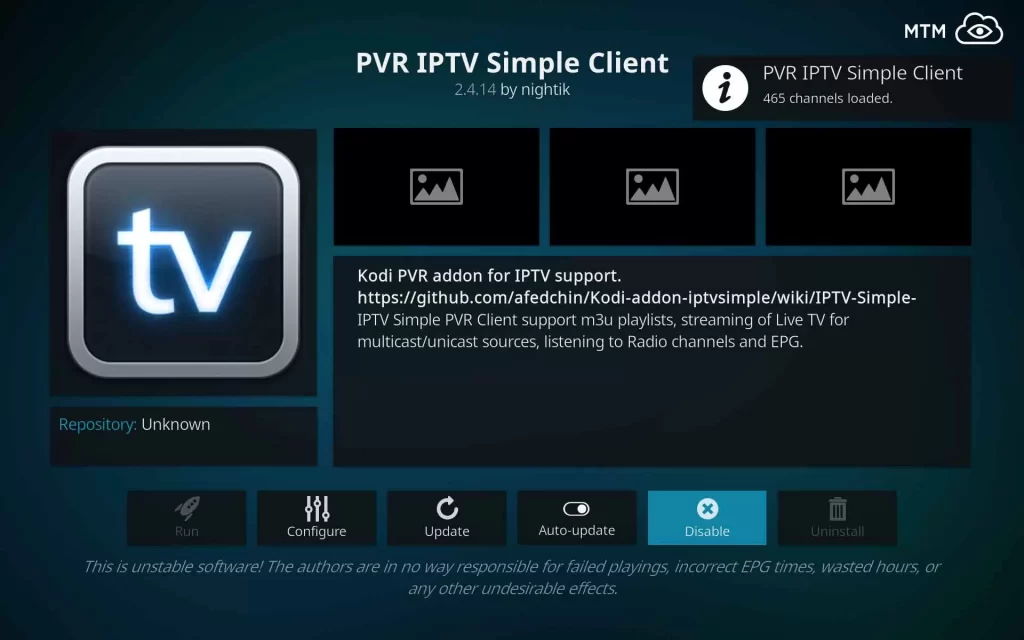
16. Restart the Kodi app and hit the TV option from the left pane.
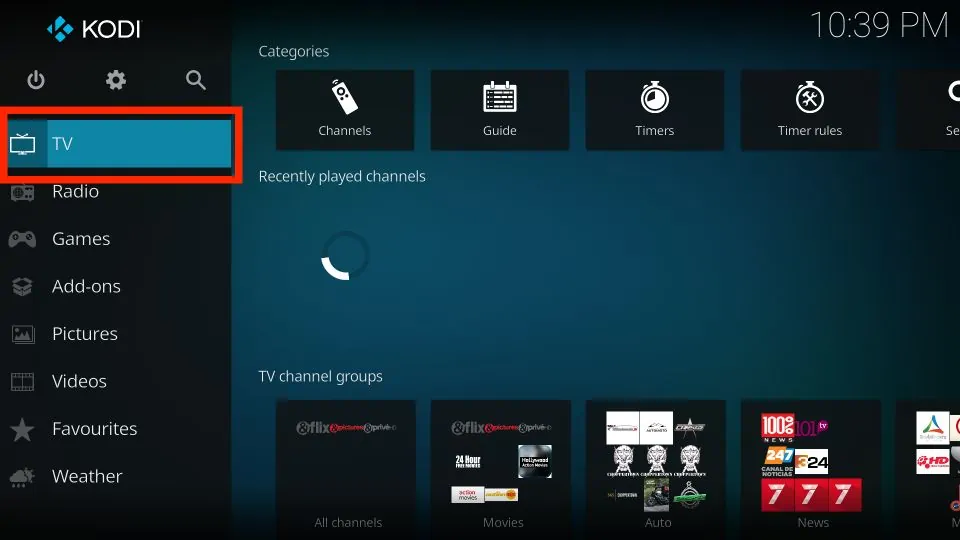
17. Now, select the Channels tile.
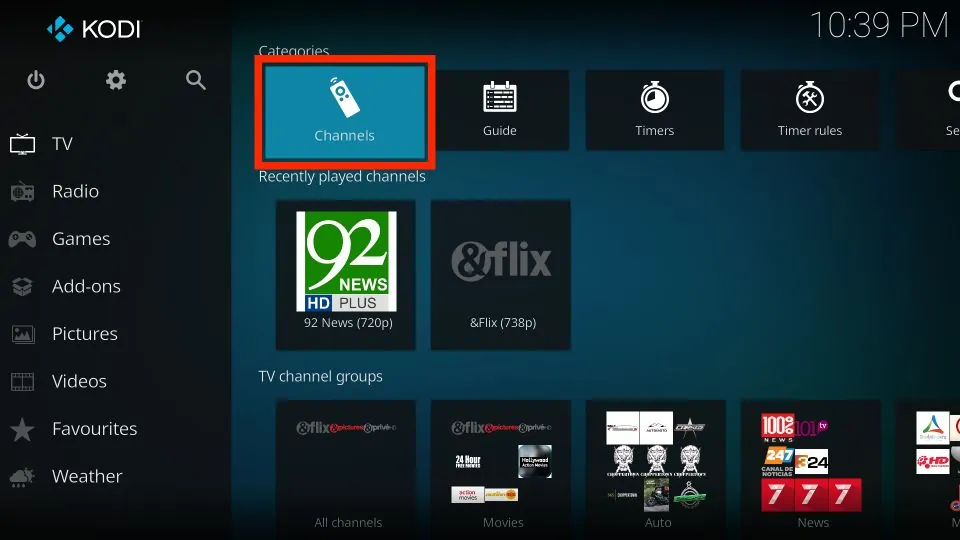
18. Now, you can enjoy streaming your favorite live TV channels and on-demand content on your Xbox.
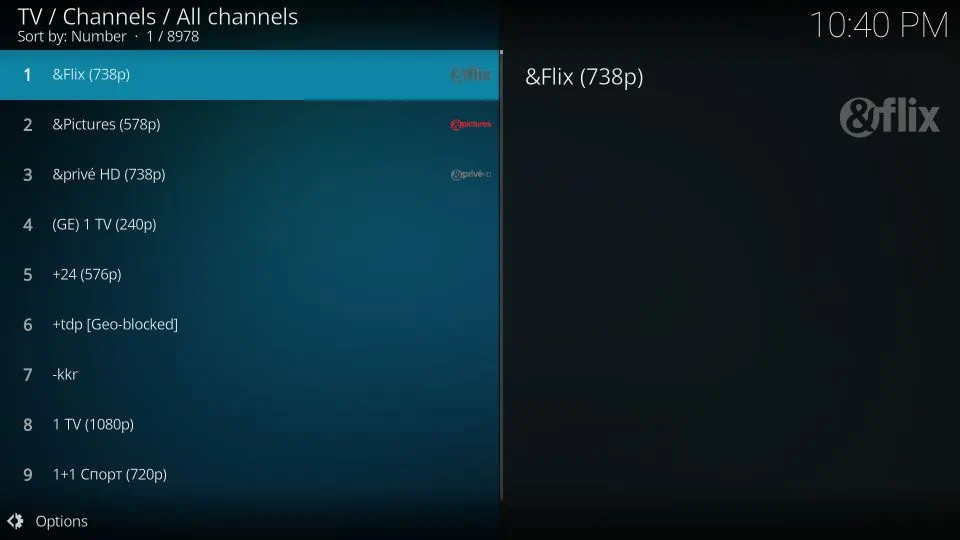
Best IPTV Providers for Xbox Consoles
You need an M3U Playlist link to stream the IPTV content. You can get the M3U playlist by subscribing to an IPTV service provider. In case you haven’t subscribed to any of the IPTV providers, we have handpicked the best IPTV service providers for you.
1. Xtreme HD IPTV

Xtreme HD IPTV is one of the best IPTV providers that offer 20000+ live TV channels and 10000+ on-demand content. Some of the features offered by Xtreme HD IPTV are:
- Uses Anti-Freezing technology to offer users buffer-free IPTV streaming.
- Offers all the IPTV content in HD & FHD quality.
- Extensive 24/7 customer support is offered to all its users.
Subscription Plans: $15.99 per month and $45.99 for 3 months.
Website: https://xtremehdiptv.org/
2. Fluxus IPTV
Fluxus IPTV is one of the best IPTV providers that offer a lot of M3U playlists for free. It has playlist links to stream English channels, Spanish channels, and Arabic channels. So, Fluxus IPTV will be a great choice for you if you want free M3U playlist links.

That’s all, guys! You can subscribe to any of these IPTV service providers mentioned above and stream the IPTV content on Xbox using the MyIPTV Player or Kodi.











Leave a Review