Infinity Play IPTV is a popular IPTV Player platform where you can stream IPTV content for free. The player has the Xtream Codes API and M3U file support. You can even have the EPG guide feature, which lets you get track of all of the live TV channels. Moreover, you can easily install this IPTV Player app on supported Android-based devices.
Why Choose Infinity Play IPTV
- Infinity Play IPTV has a powerful inbuilt video player.
- It has an integration with external media players that lets you stream popular movies & TV shows.
- It segregates live TV and VOD content automatically.
- The player organizes all content and channels based on their genre.
Why Do You Need a VPN to Stream Infinity Play IPTV?
Each and every time you stream IPTV content, you need to use a VPN service. With the help of the VPN service, you can anonymously stream IPTV content. Since most of the IPTV content is illegal, a VPN connection is mandatory. Using it, you can unblock the geo-restrictions to watch IPTV content from anywhere and anytime. For that, you need to connect your streaming devices to some of the best VPN apps like NordVPN or ExpressVPN.
How to Get Infinity Play IPTV on Android Device
1. On your Android device, go to Settings and toggle on the Unknown sources option.
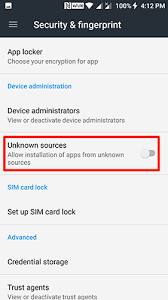
2. Open a web browser, search for Infinity Play IPTV APK and download it from a trusted source.
3. Open the downloaded APK file and install it on your device.
4. After the Infinity Play IPTV’s APK File is installed, launch the respective app.
5. Sign in with your M3U Playlist link or XTREAM CODES API to stream your favorite movies & TV Shows.
How to Install Infinity Play IPTV on Firestick
1. Go to the Firestick home screen and tap the Find tab.
2. Hit the Search tile below the Find tab.
3. Use the virtual keyboard to search for the Downloader app.
4. Select the Downloader app from the search results.
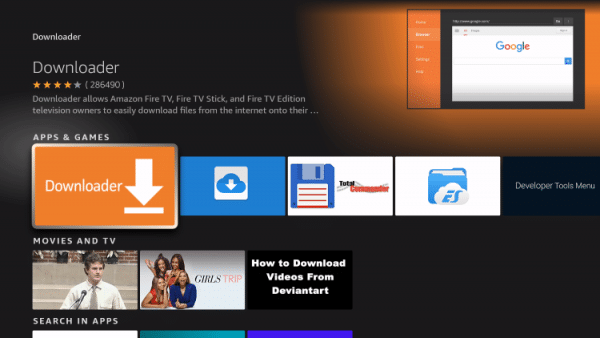
5. Hit the Get or Download button to install the app.
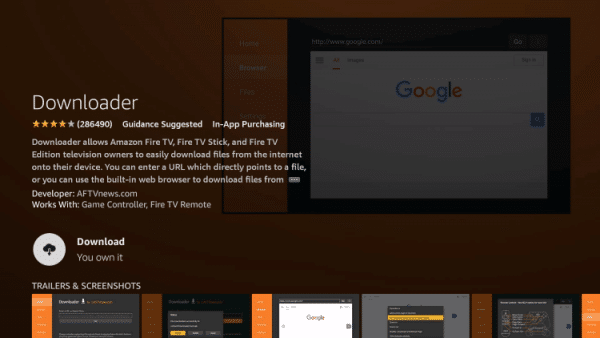
6. Once the Downloader app is installed, go to Settings → My Fire TV.
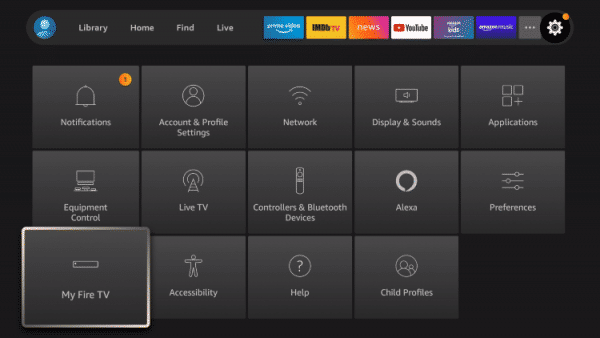
7. Go to the Developer options and select Install unknown apps.
8. Choose Downloader and turn it on.
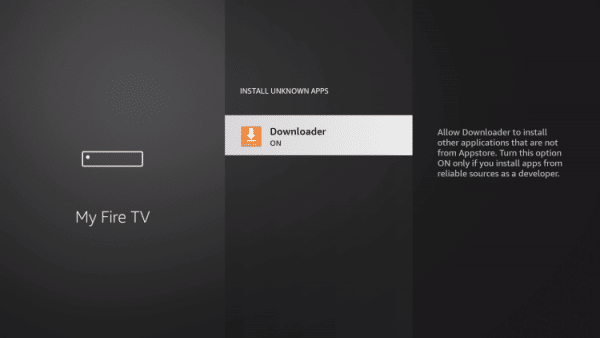
9. Launch the Downloader app and accept the terms & conditions.
10. Hit the URL Box and input the Infinity Play IPTV APK URL in the URL field.
11. Click on the Go button to download the APK file of the IPTV player app.
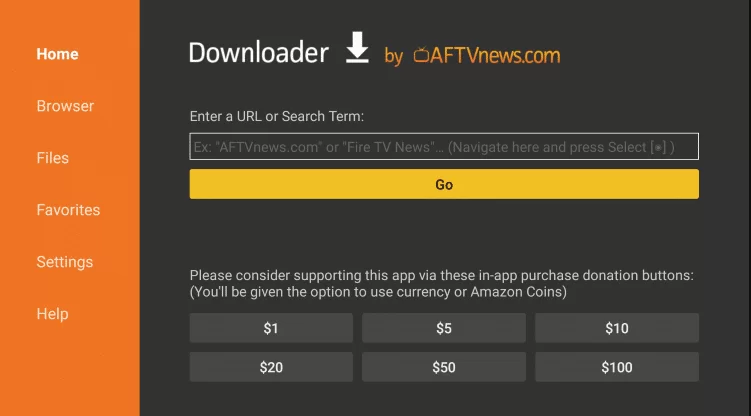
12. Once the IPTV player app is installed, follow the on-screen prompts to install the app.
13. After the Infinity Play app is installed, launch it and sign in with the required credentials to watch the IPTV content.
How to Install Infinity Play IPTV on Windows PC & Mac
1. Open any web browser on your Windows and Mac PC. Then, go to the official website of Bluestacks to download and install the Android emulator file on your device.
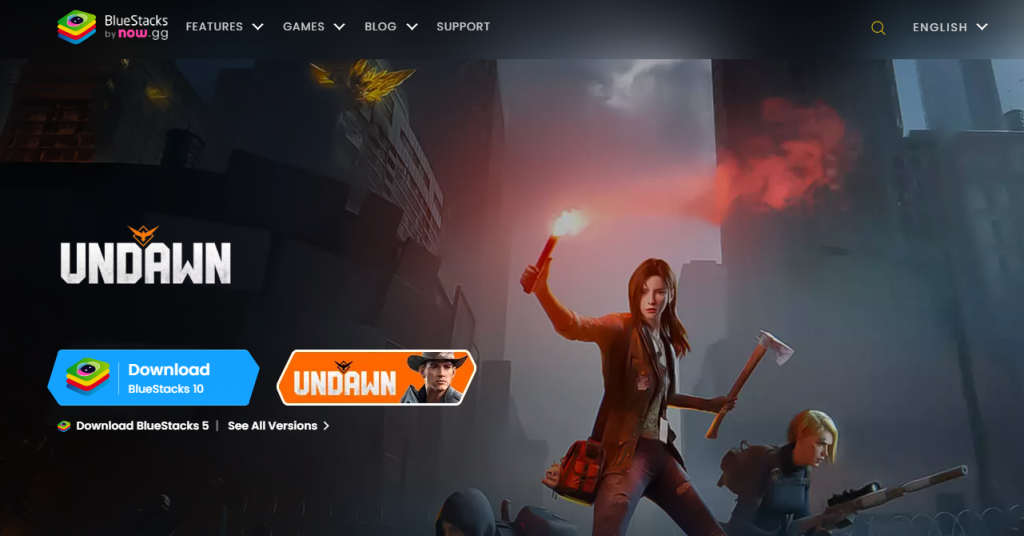
2. Then, open a new tab and download the APK file of Infinity Play IPTV.
3. Once the Bluestacks app is installed, launch it and sign in with your Google account credentials.
4. Then, hit the Install apk icon from the right pane.
5. Go to the download location of the Infinity Play IPTV’s APK file on your local storage and select it.
6. Then, click on the Install option. Within minutes, the Infinity Play IPTV app will be installed within BlueStacks.
7. Launch it and integrate your IPTV playlist link or enter login credentials. After logging in, you can watch your desired IPTV content on your PC.
How to Get Infinity Play IPTV on Smart TV
1. Take a PC and open its web browser.
2. Search for the IPTV player APK and download it from a bankable source.
3. Then, pick a USB drive and copy the downloaded APK file to it.
4. Now insert the USB drive into your Smart TV‘s USB port and turn it on.
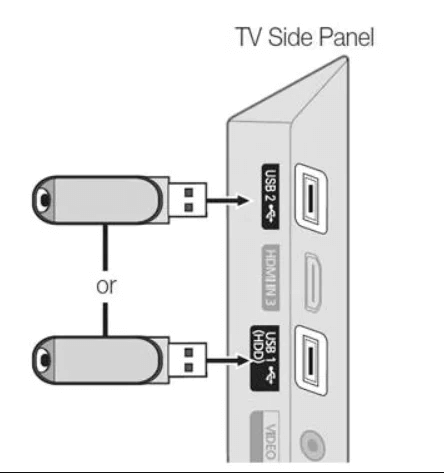
5. Turn on your TV and select Settings → Devices Preferences → Security & restrictions options.
6. Turn on the toggle switch of the Unknown sources option.
7. Then, copy the APK file from the USB to the TV’s File Manager.
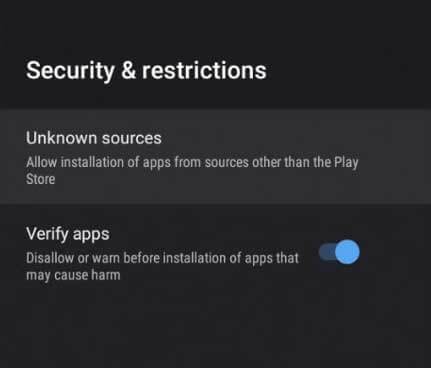
8. Install the APK file and launch the app.
9. Follow the on-screen instructions and add the IPTV playlist to the IPTV player.
10. Now you can enjoy IPTV streaming on the big screens of your TV.
Infinity Play IPTV Not Working: Possible Fixes
The following are some of the troubleshooting steps you need to fix if the Infinity Play IPTV is not working:
- Make sure that the M3U URL or Xtream Codes API you are entering is working.
- Ensure to have a stable internet connection.
- Restart the respective devices to fix if the IPTV player app is not working.
- Make sure to clear the cache on the respective devices to fix if the Infinity Play IPTV app is not working.
Customer Support
Unfortunately, there is no such customer care support offered by Infinity Play IPTV. But as far, there are only minimal errors reported by the users. In case you face one, follow basic troubleshooting techniques to rectify it.
Alternatives to Infinity Play IPTV
The following are some of the best alternatives you can choose instead of Infinity Play IPTV:
1. TiviMate IPTV Player

TiviMate IPTV Player is a popular IPTV player app that has a modern user interface. It even supports multiple playlists. Additionally, this IPTV player app supports the EPG guide, which you can use to get on track with the live TV channels. Once you log in with the M3U URL or Xtream Codes API, you can watch your favorite IPTV content without any obstacles.
2. VLC media player
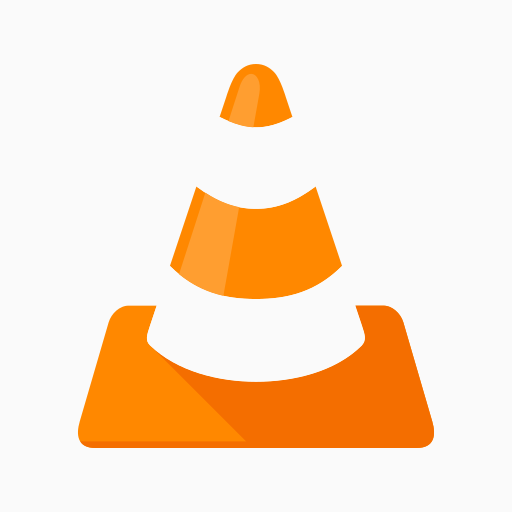
VLC media player is the best option you have left to stream IPTV content. For that, you only need to have the M3U Playlist URL. Using it, you can watch the IPTV content with ease. Additionally, the VLC Media Player app supports most streaming devices, including Android, iOS, Smart TV, and more.
3. IPTV Player

IPTV Player app is a popular IPTV player that supports playlist links such as M3U, M3U8, ASX, PLS, and XSPF. This IPTV player app has a better user interface which helps you browse the IPTV content conveniently. Additionally, you can add as much of playlists as it can be easily managed.








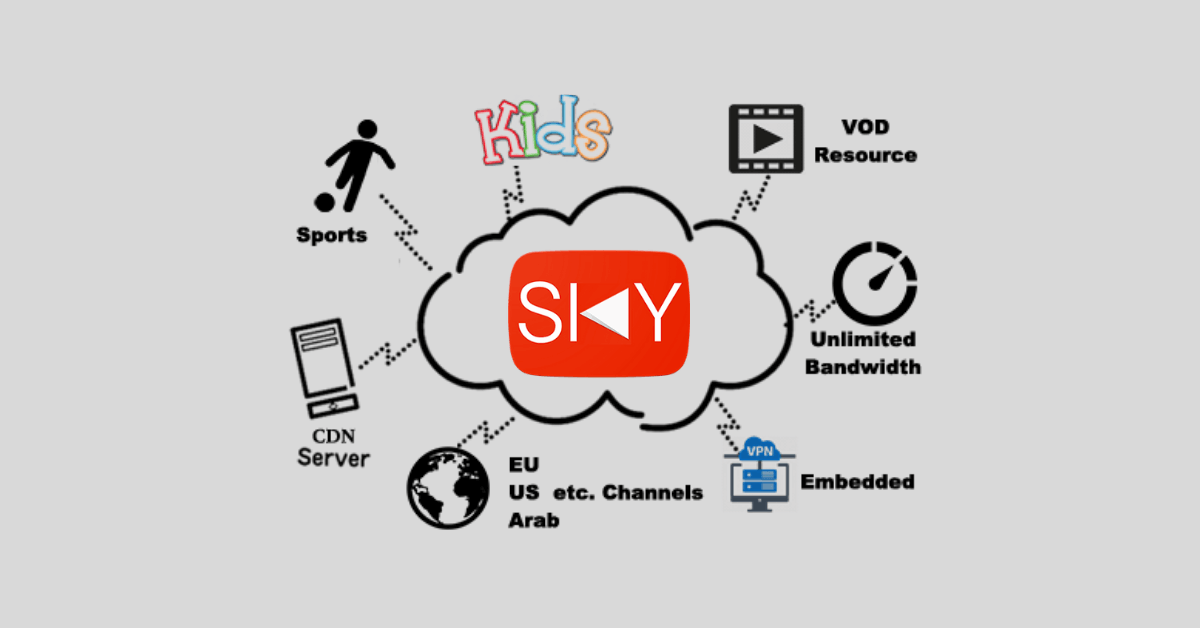

Leave a Review