IPTV has become the new way to watch television and has been a cord cutter for traditional cable TV services. Apart from that, IPTV has changed the way of entertainment by offering Live TV, movies, TV series, and many more at one stop. Speaking of IPTV, Ummo IPTV is one of the best among those services that offer tons of content to stream from all over the world. All you need to do is subscribe to its plan and enjoy watching on all the commonly used devices that include Android, iOS, Firestick, and PC. So let’s see how to install and stream on Ummo IPTV.
Why use a VPN to access IPTV?
VPN plays a major role when it comes to streaming any kind of IPTV service. It protects your IP address from being exposed and tracked online. Nord VPN is one of the best VPN services, as they provide a fast, secure, and anonymous browsing environment for all IPTV services.
Available devices
Ummo IPTV is available for Android, Fire TV stick, Android TV, Windows PC, Android box, and Nvidia shield.
Ummo IPTV Signup Process
[1] Visit the Ummo IPTV official site from your browser.
[2] Choose the plan available from the list.
[3] Provide the necessary details in the required field.
[4] Complete your payment online.
[5] You will receive your credentials to your registered mail address.
How to Install Ummo IPTV on Android Devices
[1] From any browser, download the Ummo Digital apk using the URL: https://bit.ly/32jarWB.
[2] Install the apk after the completion of the download.
[3] Open Ummo Digital from your installed Apps section.
[4] Enter your username and password for Ummo TV.
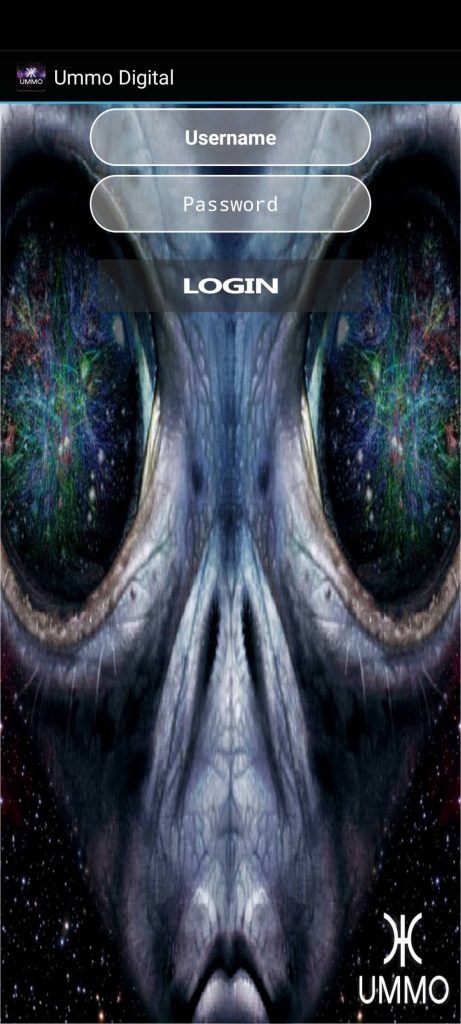
[5] Tap on Login to enter Ummo TV and enjoy streaming.
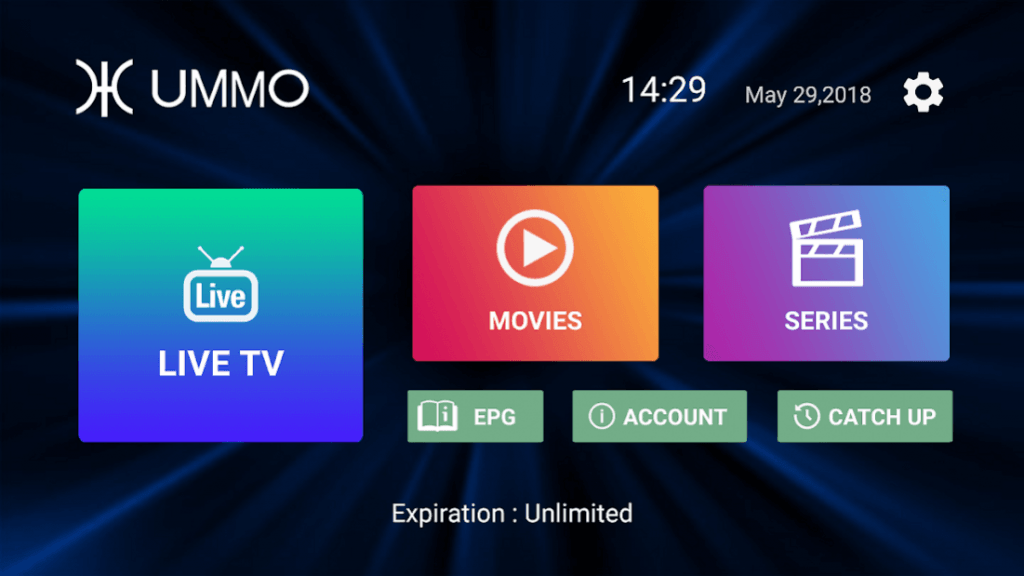
How to Install Ummo IPTV on Firestick
[1] Click on the Search icon from the home screen.
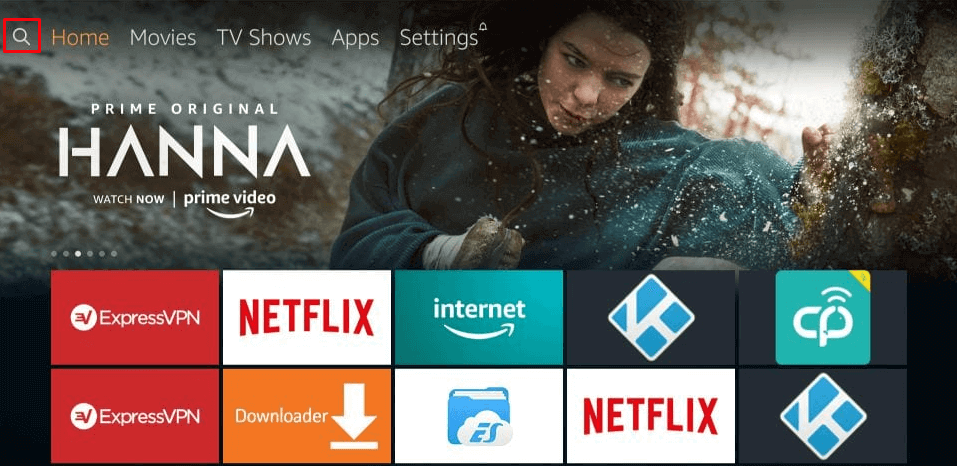
[2] Search for the Downloader app from the Amazon app store.
[3] Click on the Download icon to download and install the app.
[4] Before opening the Downloader app, get back to the Fire TV home screen.
[5] Click on Settings from the top menu.
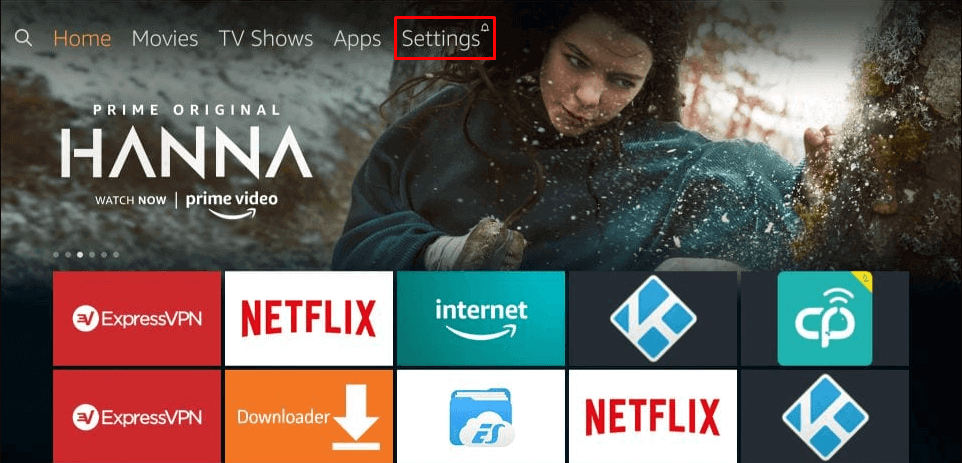
[6] Navigate to the My Fire TV/Device settings tab.
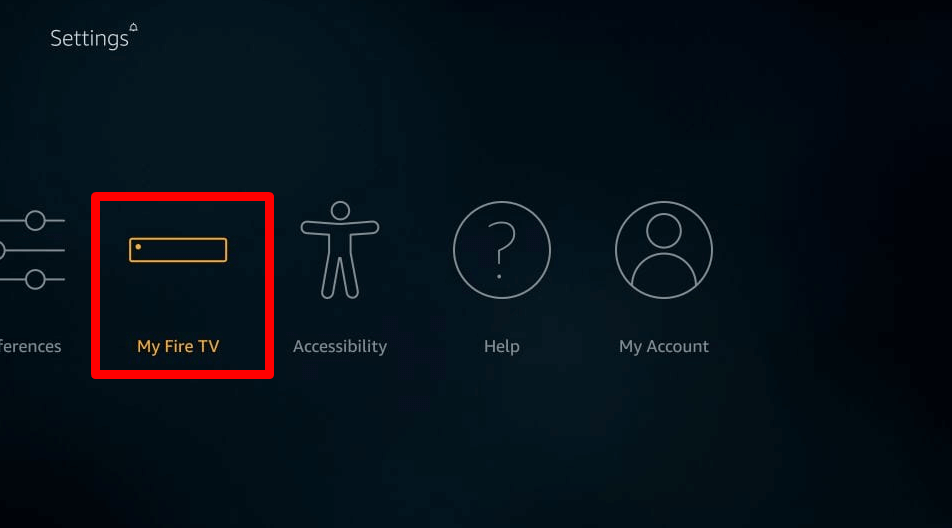
[6] Choose Developer options from the list.
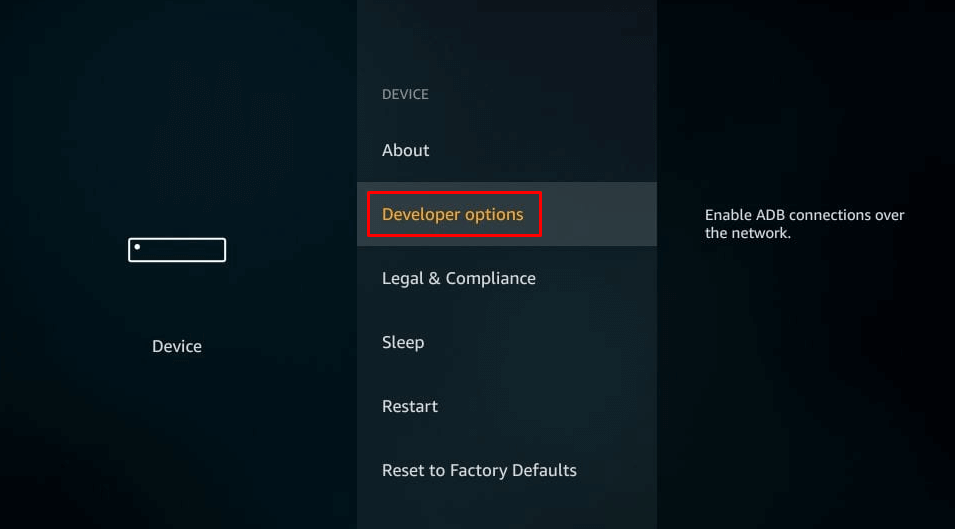
[7] Under Developer options, select Apps from unknown sources.
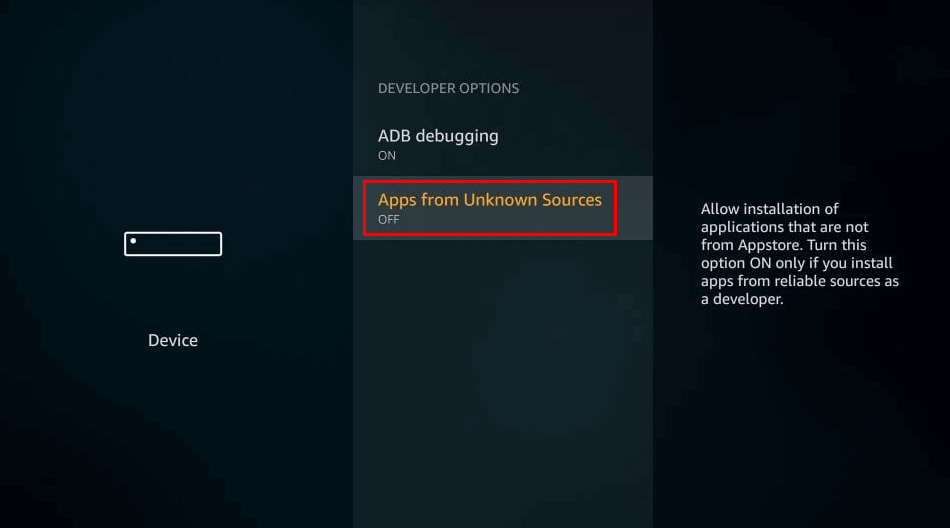
[8] Turn on Apps from unknown sources.

[9] Now, open the Downloader app and enter the Ummo IPTV apk URL: https://bit.ly/32jarWB.
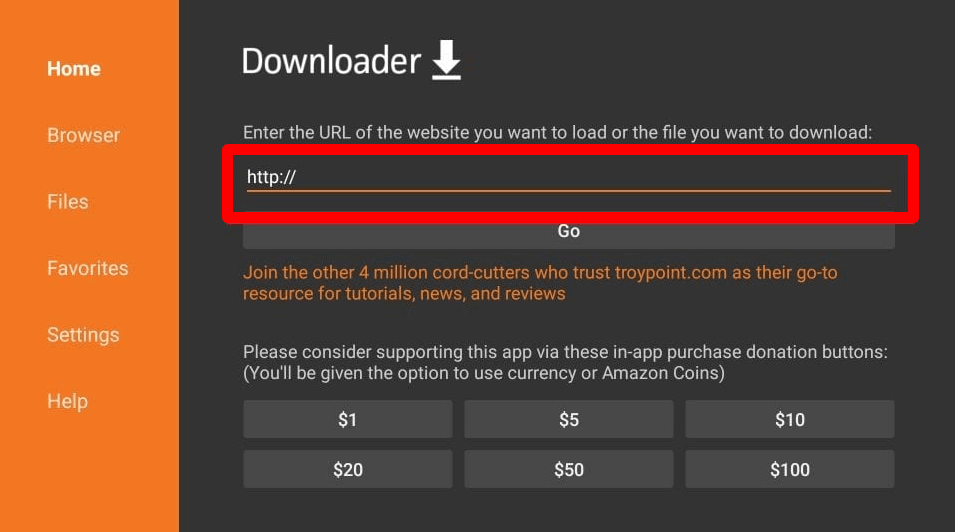
[10] Click on Go to download and install the Ummo Digital Apk.
[11] Once installed, open Ummo Digitals from the Apps section.
[12] Sign in with your username and password.
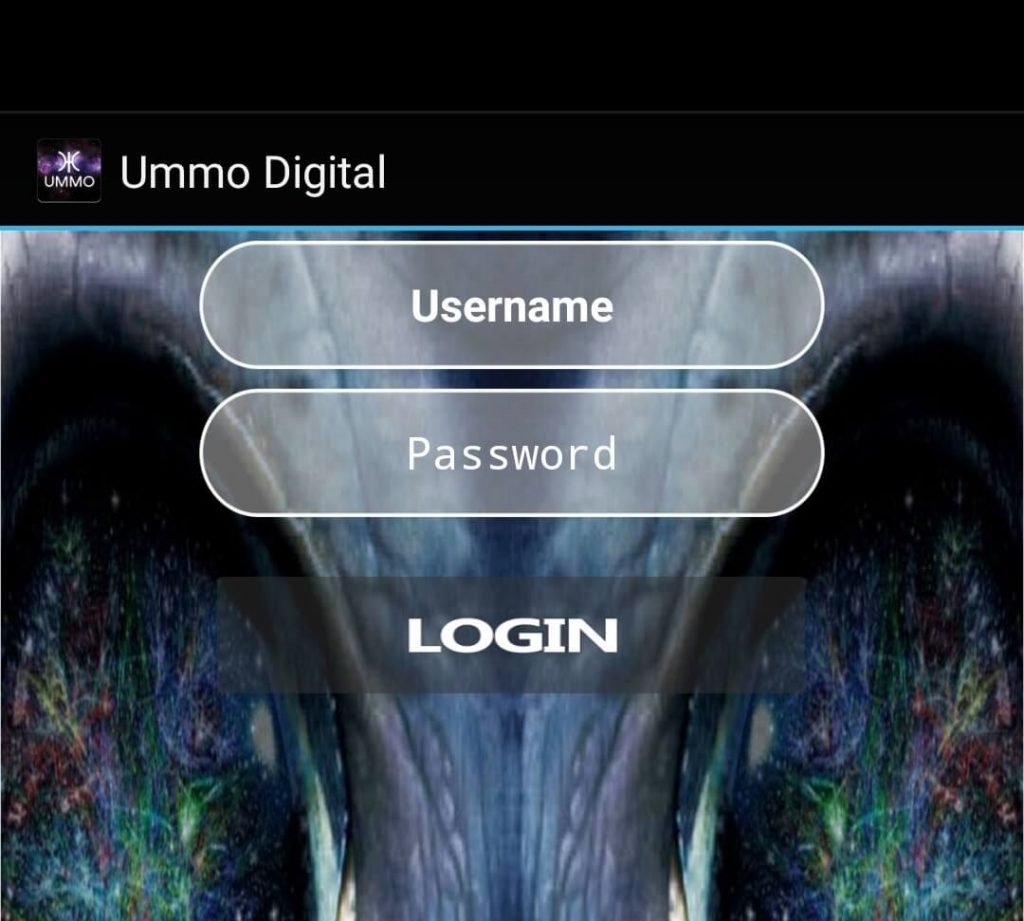
[13] Click on Login to start watching Ummo IPTV.
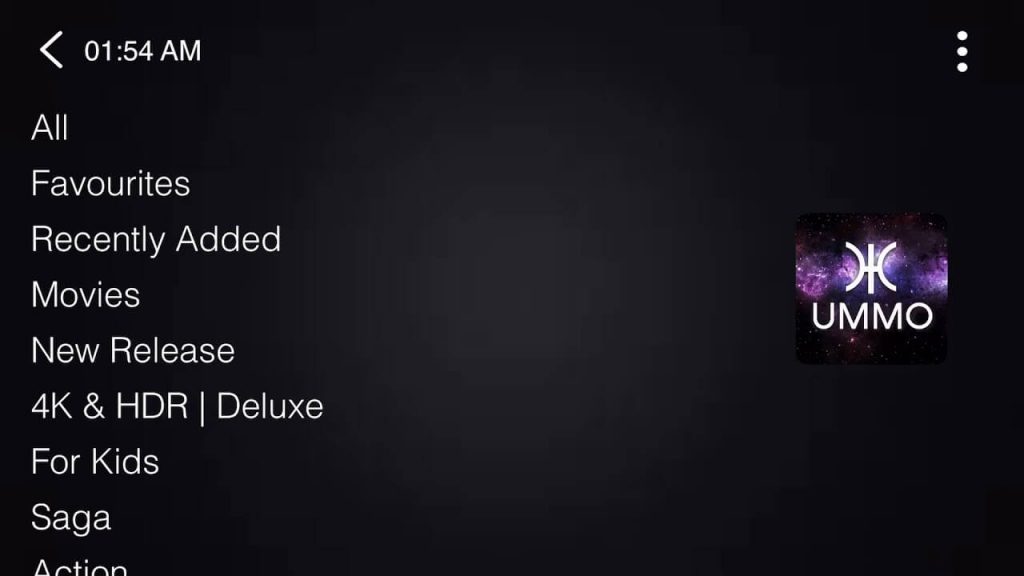
How to Install Ummo IPTV on PC (Windows / Mac)
[1] Download and install the BlueStack emulator using your browser.
[2] Also, download the Ummo Digital apk with the URL: https://bit.ly/32jarWB.
[3] Open Bluestacks app player on your PC.
[4] Click on the Kebab menu icon near Installed apps.
[5] Choose Install apk from the menu.
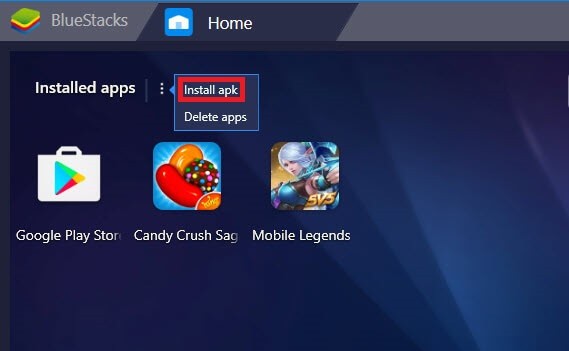
[6] Navigate to the Ummo Digital apk on your Windows or Mac PC.
[7] Drag and Drop the apk file. Click Ok to start installing the apk.
[8] Open Ummo Digital and login with your credentials.
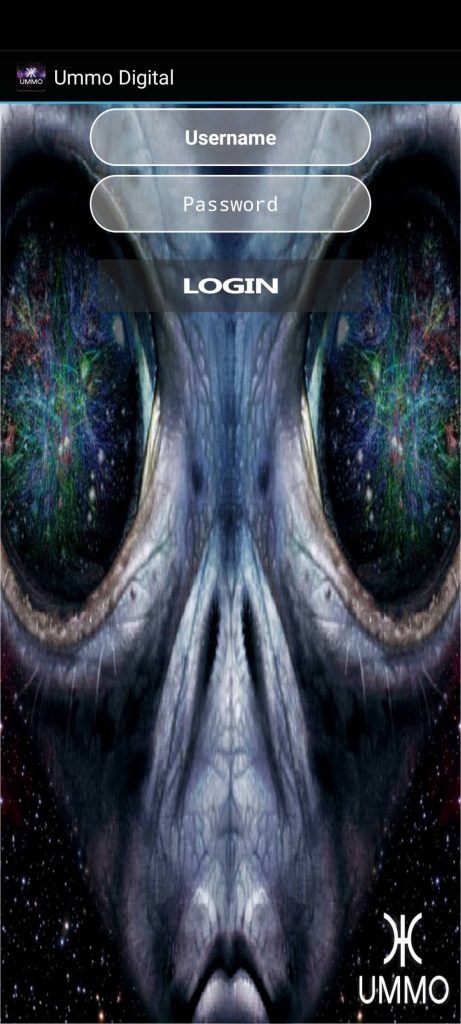
[9] Now, you can stream all the available content on Ummo IPTV.
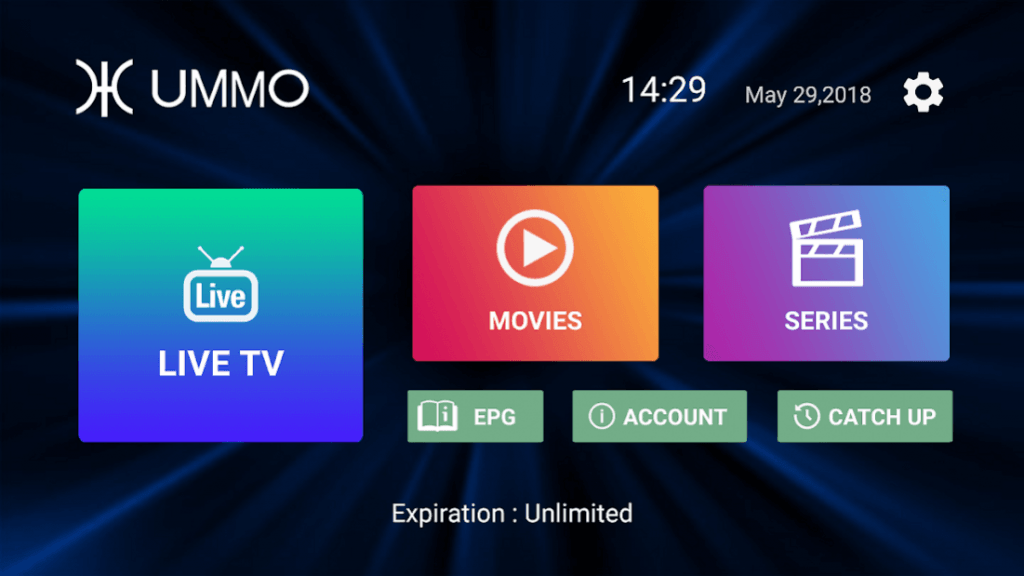
Opinion
Installing and streaming Ummo TV is made simple by following the article above. Once logged in, you can have access to a huge library of media content worldwide. So sit back and start streaming on Ummo IPTV. If you have any doubts accessing the IPTV, make use of the comments section below. For more IPTV guides and updates, explore iptvplayers.com.
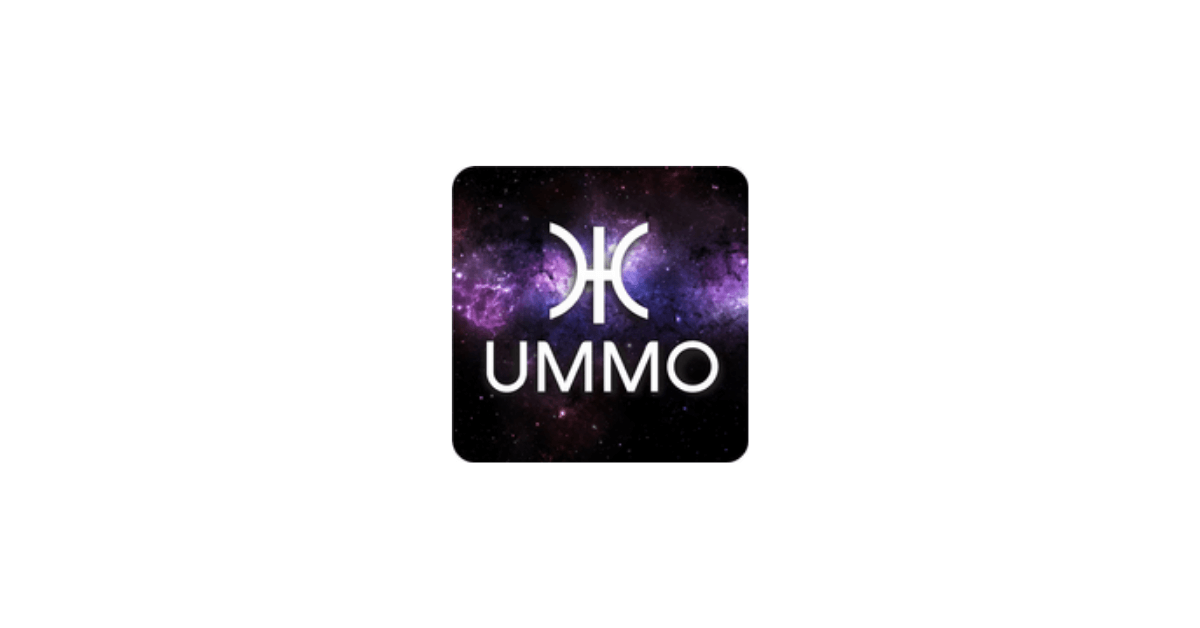




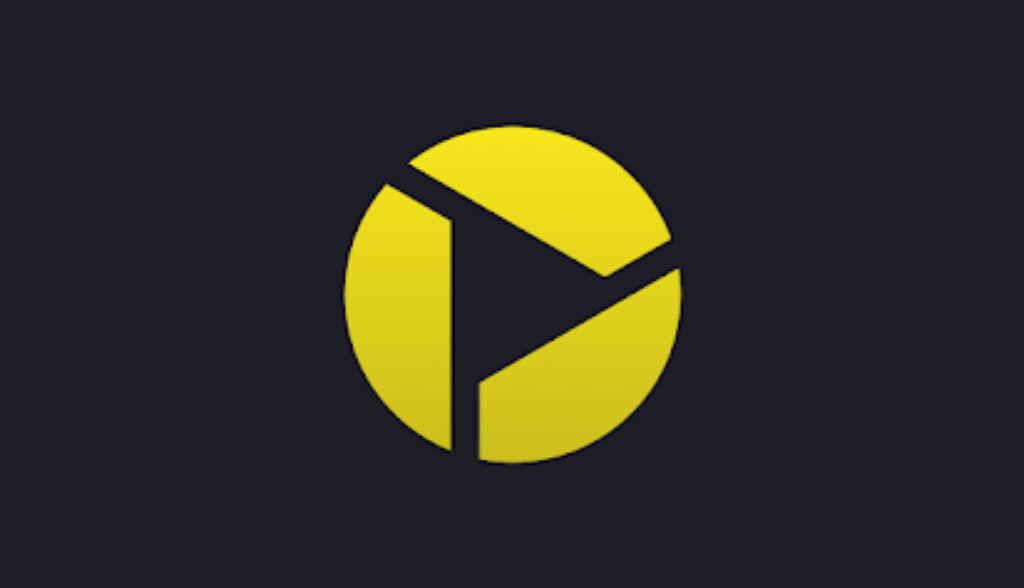



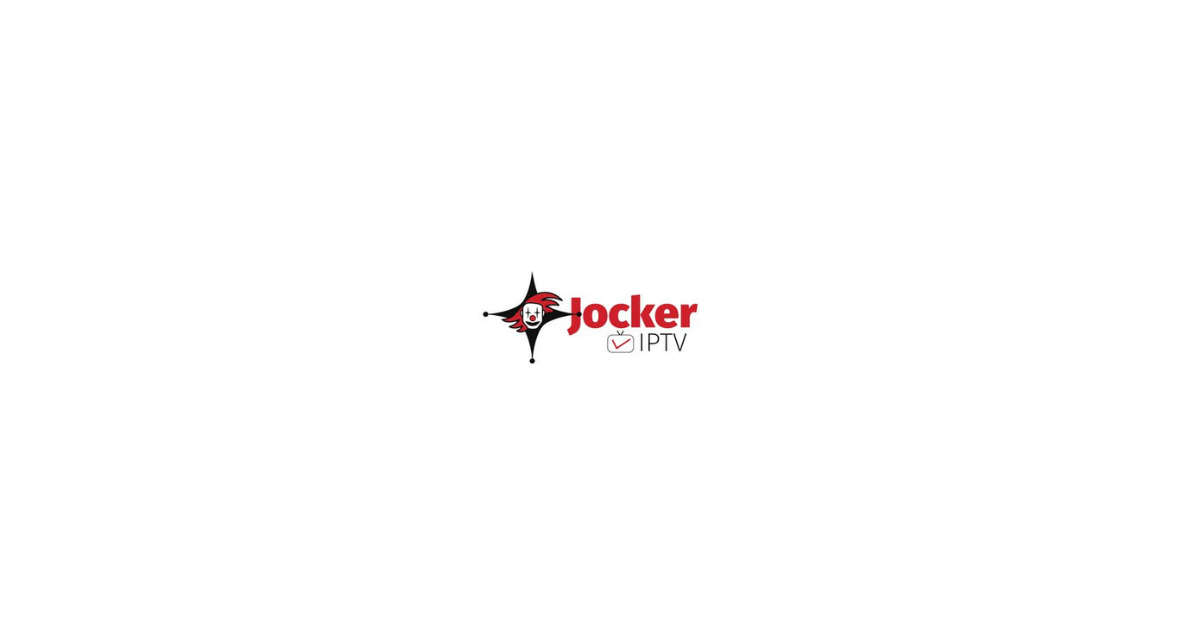
Leave a Review