MyIPTV player is a free app that helps to stream IPTV playlists on different devices. Using the IPTV player, you can Live stream TV channels through M3U URL. Using the separate category for VOD, you can get to stream the trendy programs on your device. Since the IPTV player is available on APK and popular app stores, it is easy to download on any compatible device.
Why Choose MyIPTV player?
- The IPTV Player holds EPG support for TV channels.
- It supports Multiple channel playlist support.
- You can record your channels in the app.
- Supports Parental PIN protection for secure streaming.
- You can add channels manually using settings.
Why Use VPN while Streaming IPTV
Basically, a VPN is used on an IPTV service to bypass the geo-restriction as well as the ISP blocking of IPTV services. It also masks your location from the internet to browse privately and avoid getting tracked on the internet while streaming. A VPN helps an IPTV service to stream channels seamlessly by avoiding buffering. To use a VPN service to the fullest, we recommend NordVPN and ExpressVPN to protect the streaming.
How to Get MyIPTV Player on Windows PC
(1) Open the Microsoft Store app on your Windows.
(2) Click on the Search icon and type MyIPTV Player.
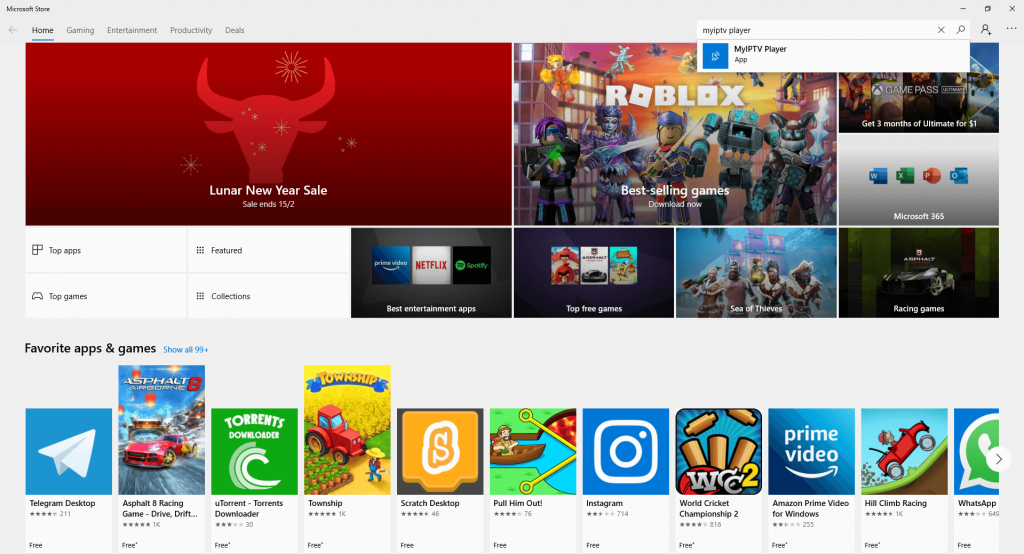
(3) Select the IPTV Player app from the results and click the Get button.
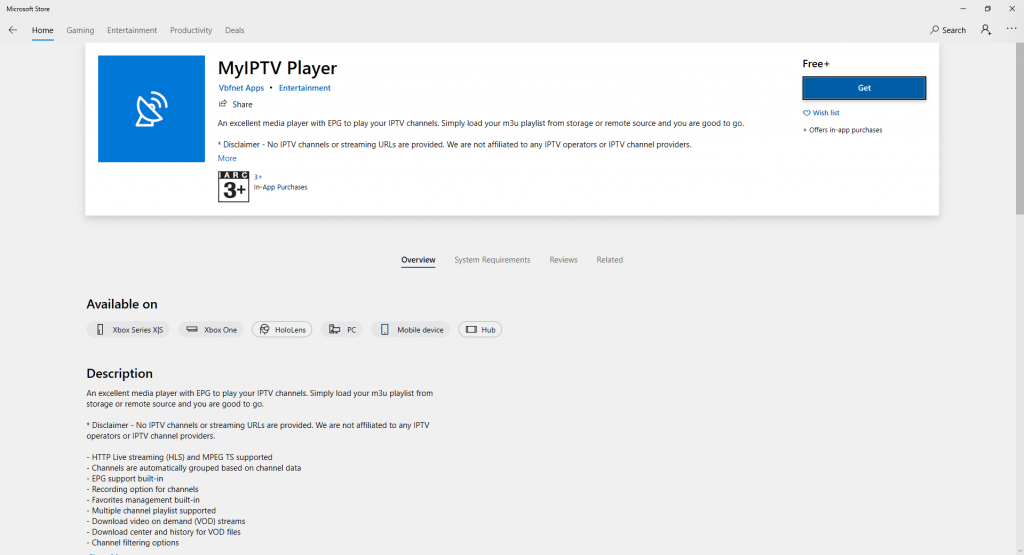
(4) Then, select the Install button to install the app.
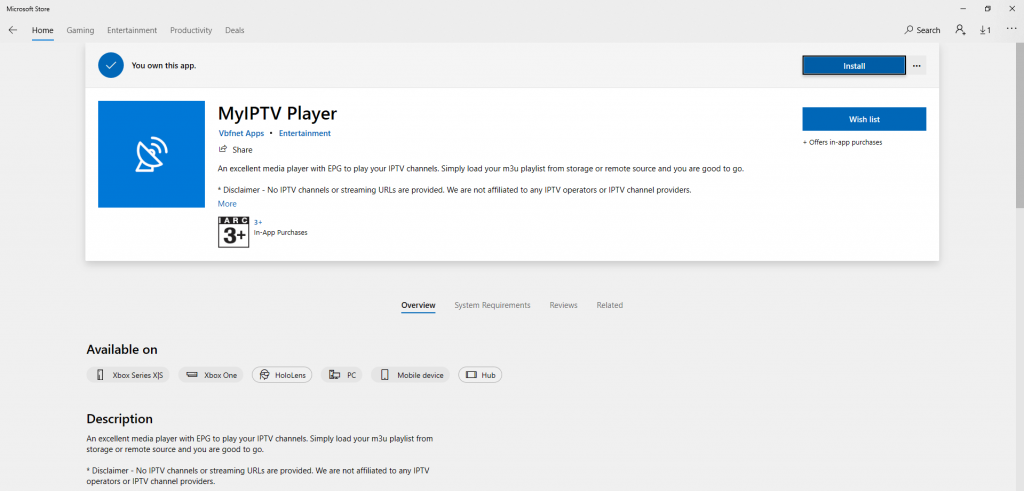
(5) After the installation, tap the Launch button to open the IPTV Player app.
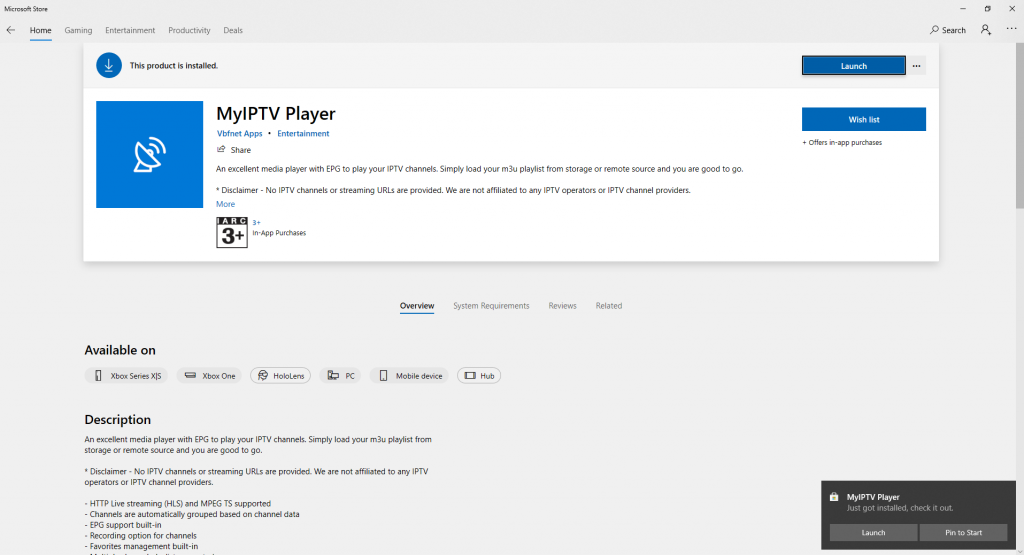
(6) On the MyIPTV Player app, tap the Settings icon on the top.
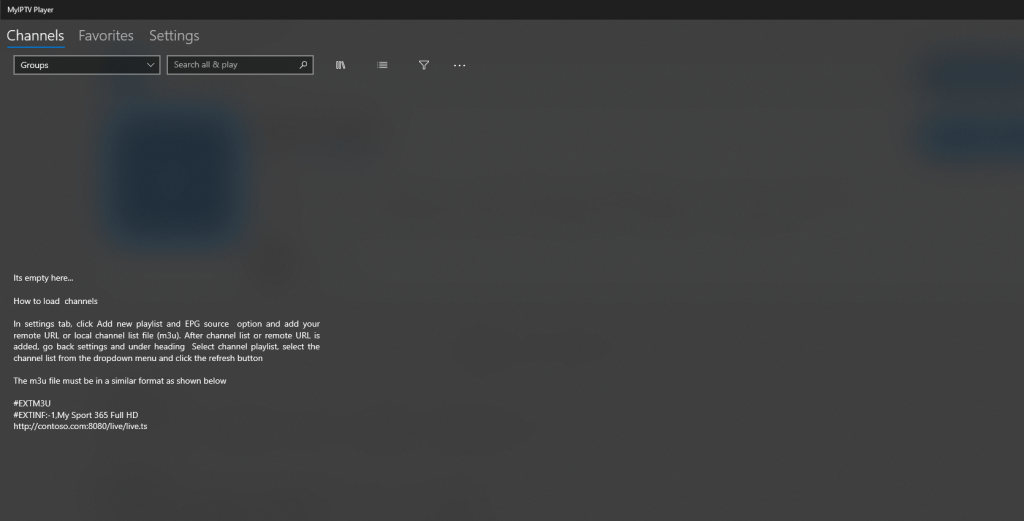
(7) Click the Add new playlist and EPG source option on the Settings menu.
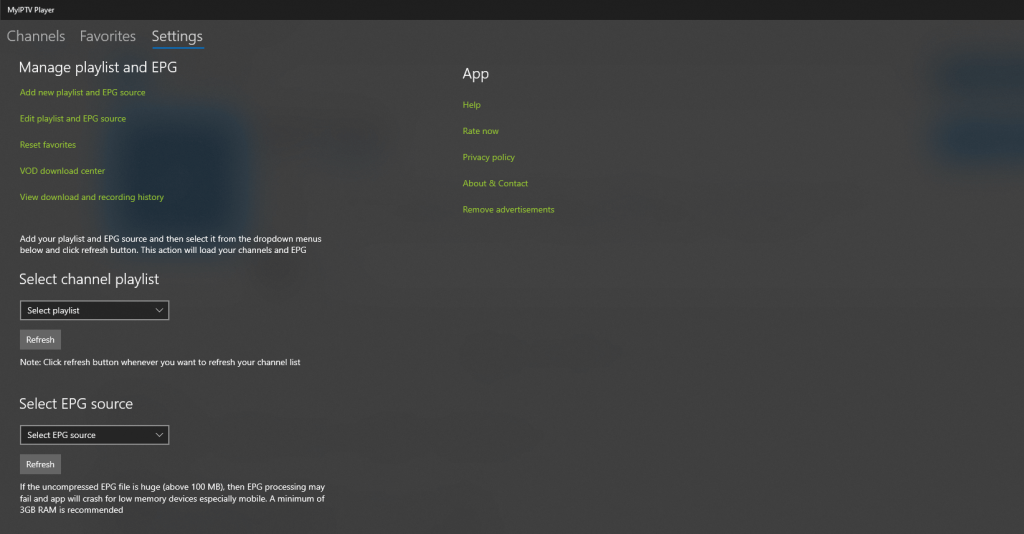
(8) Enter your IPTV credentials on the screen and click the Add button.
(9) After adding, you can use the MyIPTV player for streaming IPTV channels.
How to Install MyIPTV Player on Android Devices
(1) Select the Settings option on your Android device.
(2) Now choose Security and Privacy option, and turn on the Unknown Sources toggle.
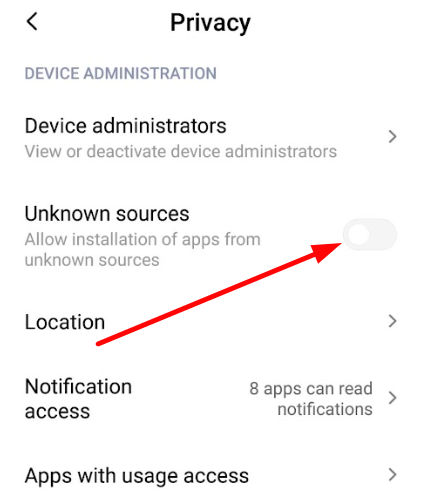
(3) Open the web browser and download the MyIPTV Player apk.
(4) After downloading, click open on the downloaded APK to go to the installation process.
(5) Select the Install button to start the installation process of the IPTV player.
(6) Open the app and enter the M3U URL in the respective field and click on the Login button.
(7) Now, your Android device is ready to stream IPTV channels.
How to Download MyIPTV Player on Firestick
(1) Click the Search option on the home screen of Firestick.
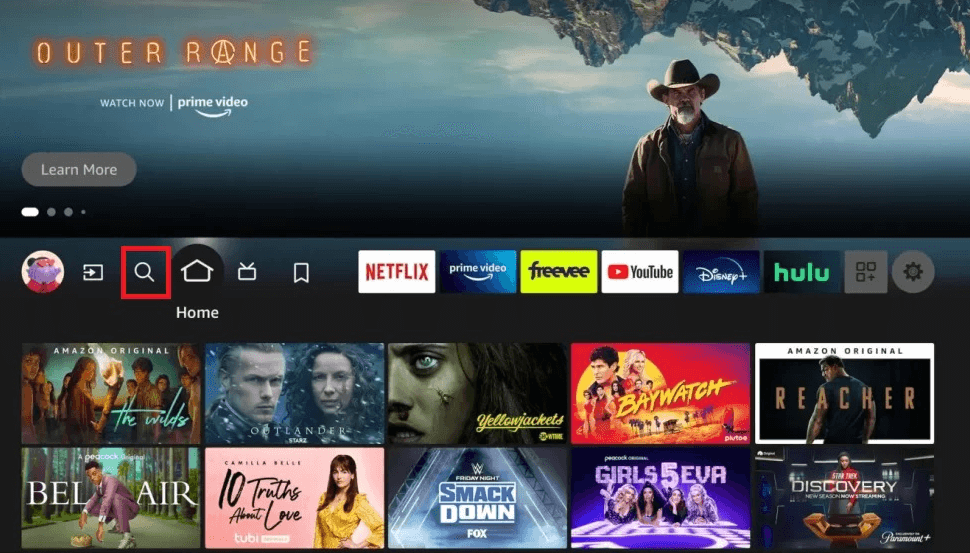
(2) Now type the keyword Downloader in the search bar.
(3) Select the Downloader app and click on the Get or Download button to install the app.
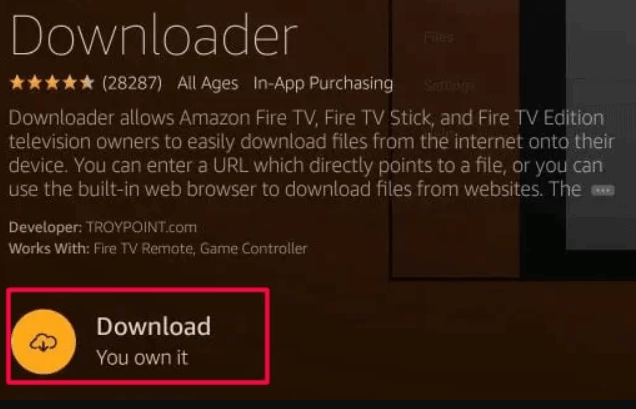
(4) Now, go to Settings >> My Fire TV >> Developer options >> Install Unknown Apps.
(5) Now choose Downloader and turn it on to side-load apps on Firestick using Downloader.
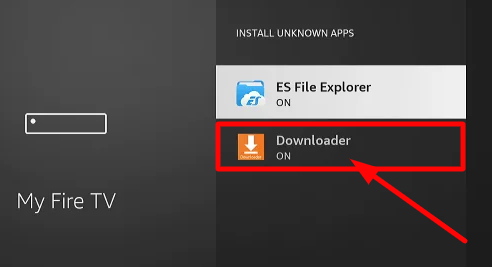
(6) Open the Downloader app and give permission to the app.
(7) On the search field, enter the MyIPTV Player apk link and click the Go button.
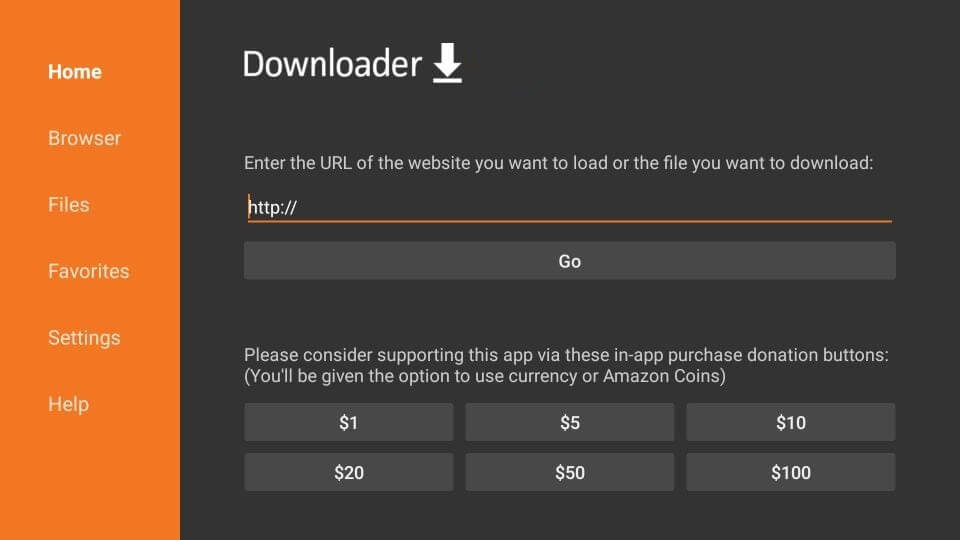
(8) Now, select the Install button to add My IPTV player to Firestick.
(9) Open the IPTV Player app and log in with your IPTV Provider credentials.
(10) Start streaming the TV channels on Firestick.
How to Install MyPTV Player on Android Smart TV
(1) Open the browser on a PC and download the My IPTV player APK file.
(2) Then, copy the downloaded APK into a USB drive.
(3) In the next step, insert the USB drive into your Smart TV and turn ON your Smart TV.
(4) Now select the Settings option on your TV.
(5) Choose the Device Preferences option and select Security & restrictions.
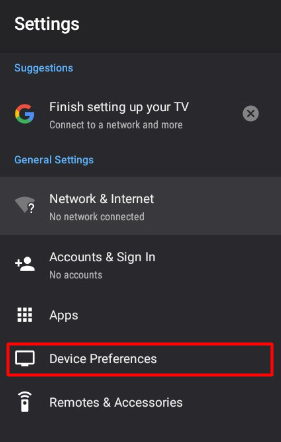
(6) Next, tap on the Unknown Sources option and turn ON the toggle.
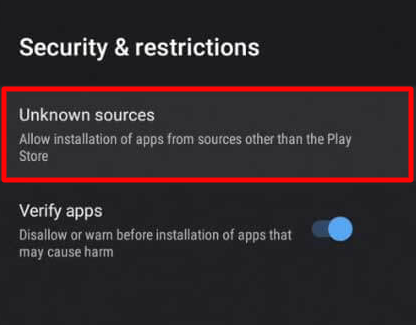
(7) Now go back to the Settings option and click on the Apps option.
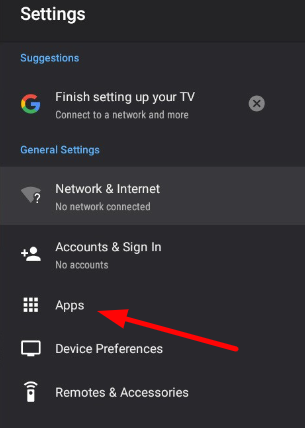
(8) Choose TV Guard >> App Manager option.
(9) Then select the Install from USB option and click on My IPTV Player APK file.
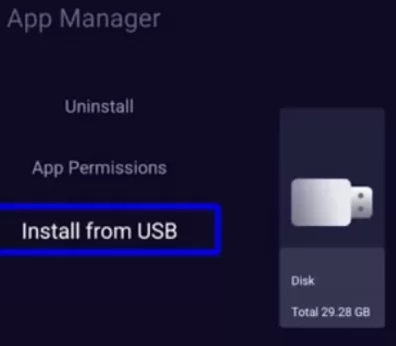
(10) Now open the app, and follow the on-screen instruction to stream IPTV on Smart TV.
Customer Support
As of now, there is no customer support available for the MyIPTV Player. However, in the Help window of the app, you can get basic tips on how to use the app.
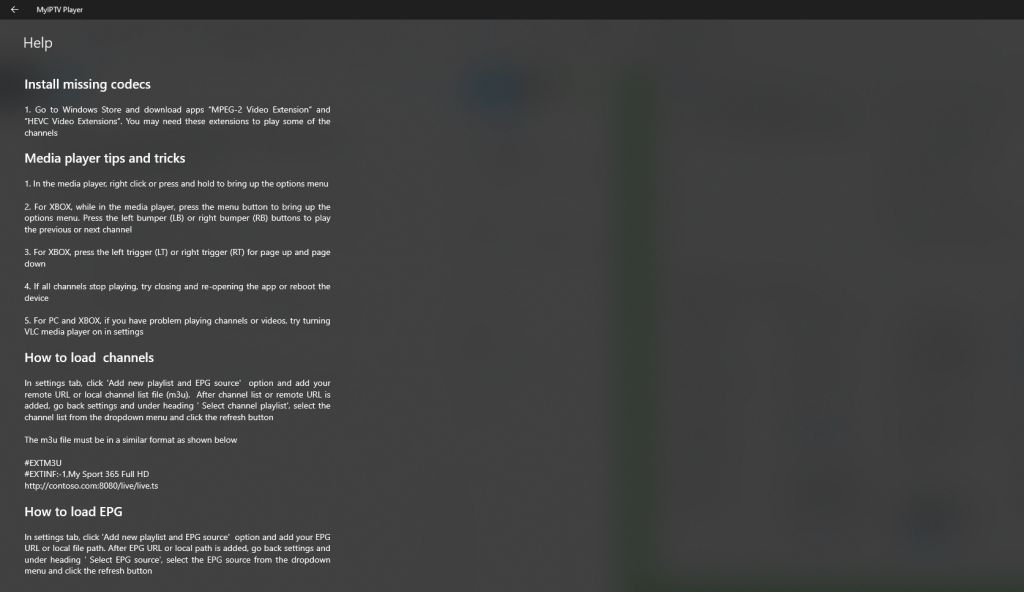
Alternative IPTV Players
Other than the MyIPTV Player, there are many IPTV players on the app stores that are free with impressive features.
TiviMate IPTV Player

Tivimate is a popular IPTV player that is compatible with devices like Android, Smart TV, Firestick, etc. Using this player, you can arrange your channels in random order. You can watch catch-up shows, PPV content, etc. You can also avail of the premium version of Tivimate by downloading the Tivimate companion app and following the instruction.
Pocket IPTV

Pocket IPTV is a free IPTV player that is available in Playstore, App store, and APK files. The IPTV player comes with external player support, a separate category for content. It also supports Chromecasting. Pocket IPTV supports M3U, XSPF, and JSON file formats.
Vision IPTV

Vision IPTV is an underrated player that streams file formats of M3U and Xtream Codes API in its app. You can stream your content by using the inbuilt external players like VLC and Exoplayer. Other than the external player, Vision IPTV holds EPG support, favorites, program reminder from EPG, etc.
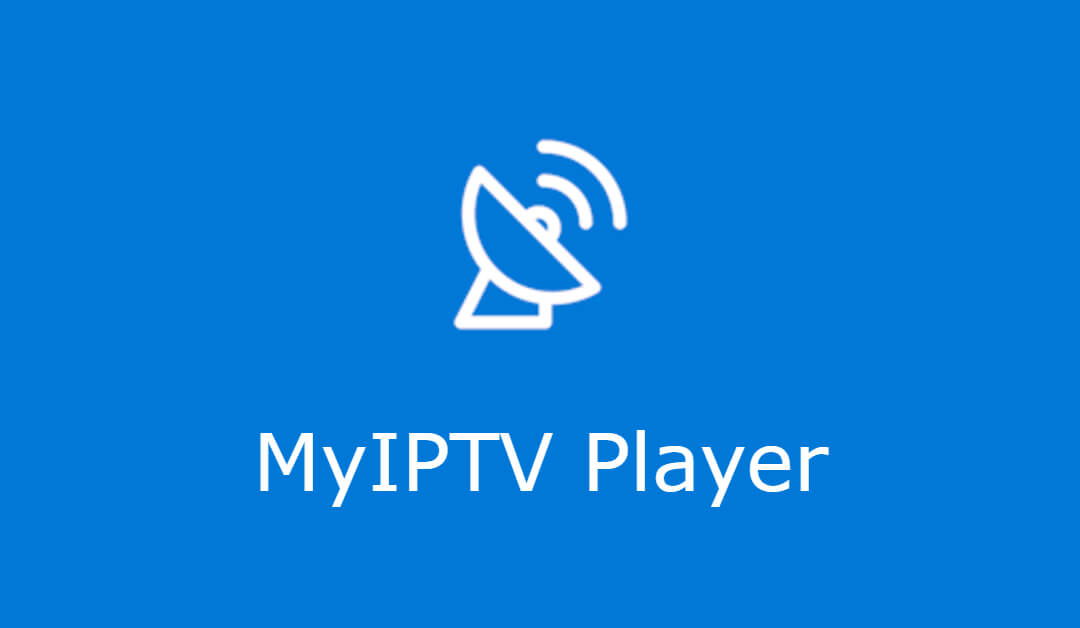






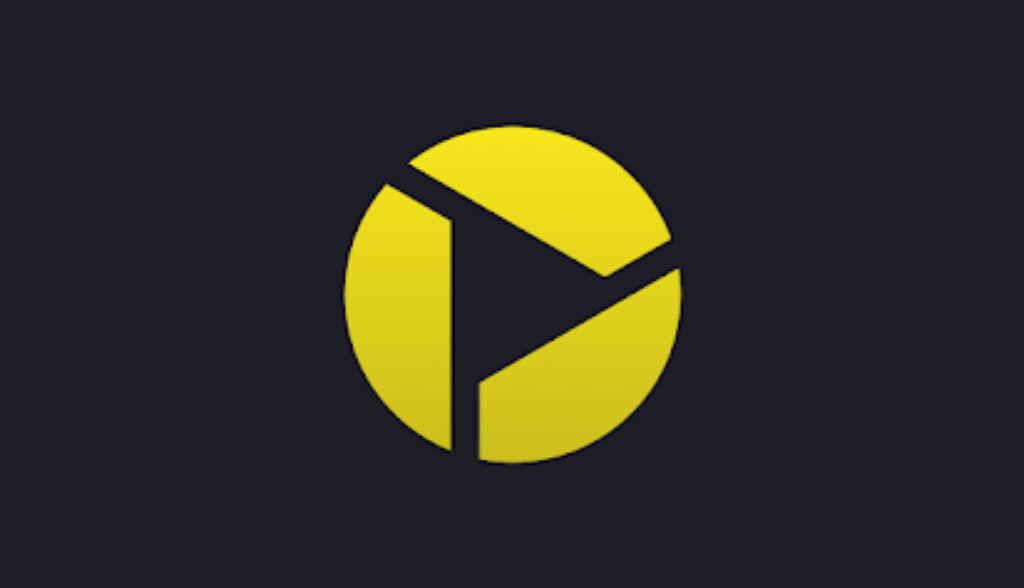
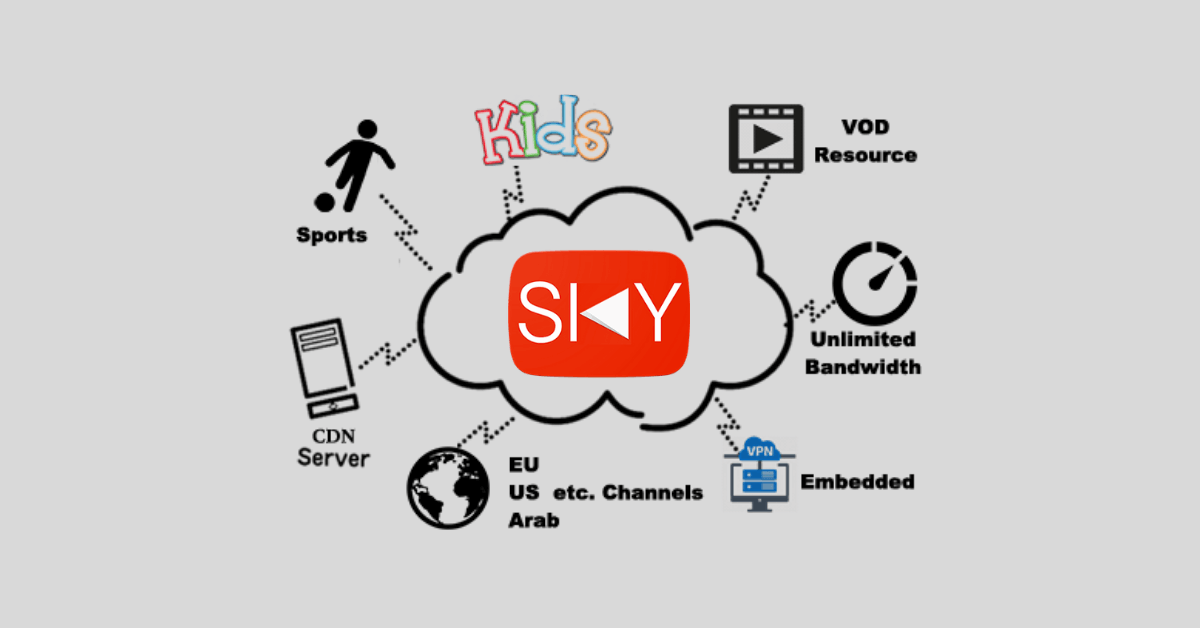

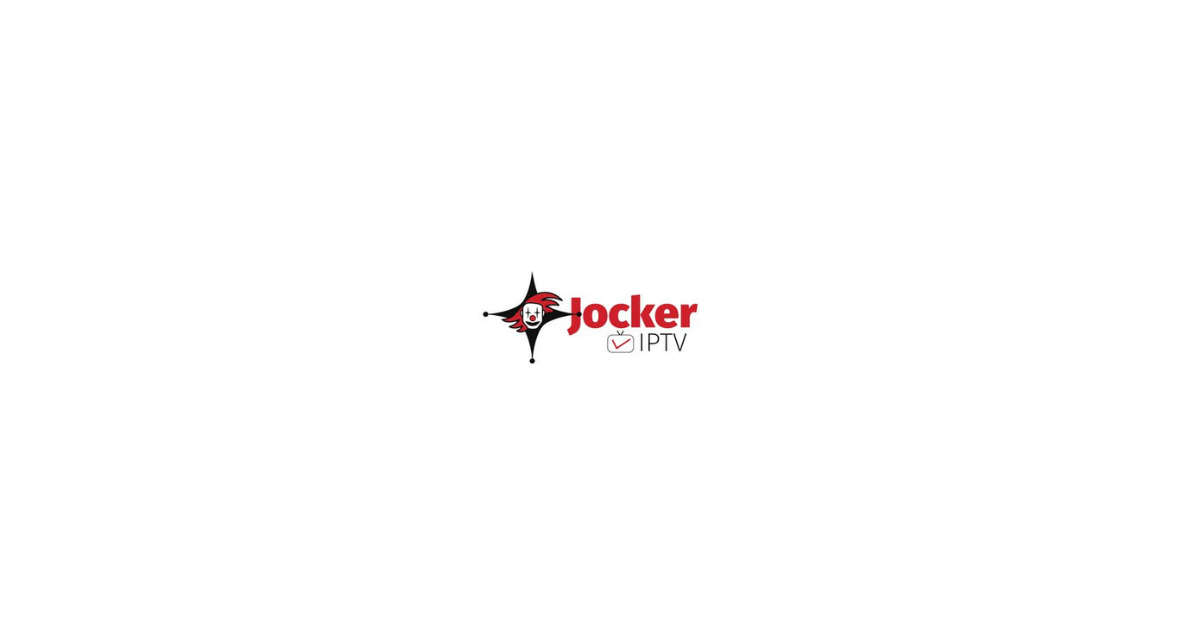
Leave a Review