IPTV is all about streaming television content over the internet protocol and not over cable. Maple Streams IPTV is a popular IPTV service to stream live TV and on-demand content. It is a premium service, and it features more than 6000 live TV channels. Further, you will get access to the latest TV shows and movies.
With Maple Streams IPTV, you will never miss any live sports or PPV events. It supports recording live TV, and you can stream catchup TV too. The subscription package starts at $8 per month, and you can choose between any of the eight packages.
How to Sign Up for Maple Streams IPTV
(1) On your PC, launch a browser and visit the website of Maple Streams IPTV.
(2) Go to the Subscription Plans section to choose a plan.
(3) Click Subscribe and key in the necessary details.
(4) Tap on the payment mode and complete the payment.
(5) You can check for the IPTV login credentials in your email.
Need for VPN while Streaming IPTV
Keep your device connected to the VPN service before you start streaming IPTV. With this, your online identity will be hidden and encrypted. It prevents the government, ISP, and other prying eyes from tracking your streaming activity. You can take advantage of location-specific content with a VPN. Get any premium VPNs like NordVPN or ExpressVPN.
How to Install Maple Streams IPTV on Android Devices
(1) On your Android device, launch a browser.
(2) Visit the Fileliked website (https://www.filelinked.com/).
(3) Hover to the Download Filelinked button and click on it.
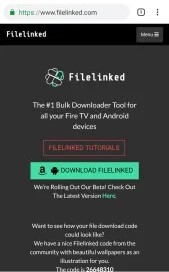
(4) Wait for the Filelinked app to complete its download process.
(5) Click Open on the download progress bar and press Install.
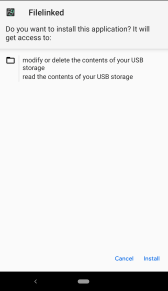
(6) After the installation, click the Open icon to launch it.
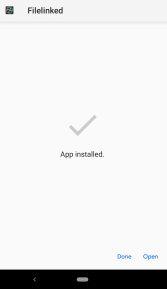
(7) Provide the code of Maple Streams IPTV (78660344), and press Continue.
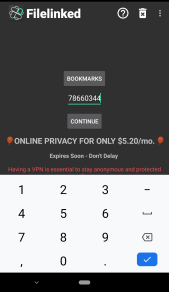
(8) Look for the latest version and click on it to download the file.
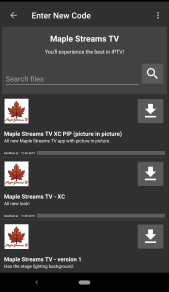
(9) When the download completes, select Install.
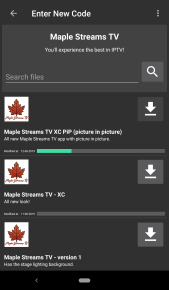
(10) Launch the Maple Streams IPTV app. Provide the username and password.
(11) Stream all the 6000 live TV channels on your smartphone or tablet.
How to Download Maple Streams IPTV on Firestick
(1) On the Firestick home screen, select Settings.
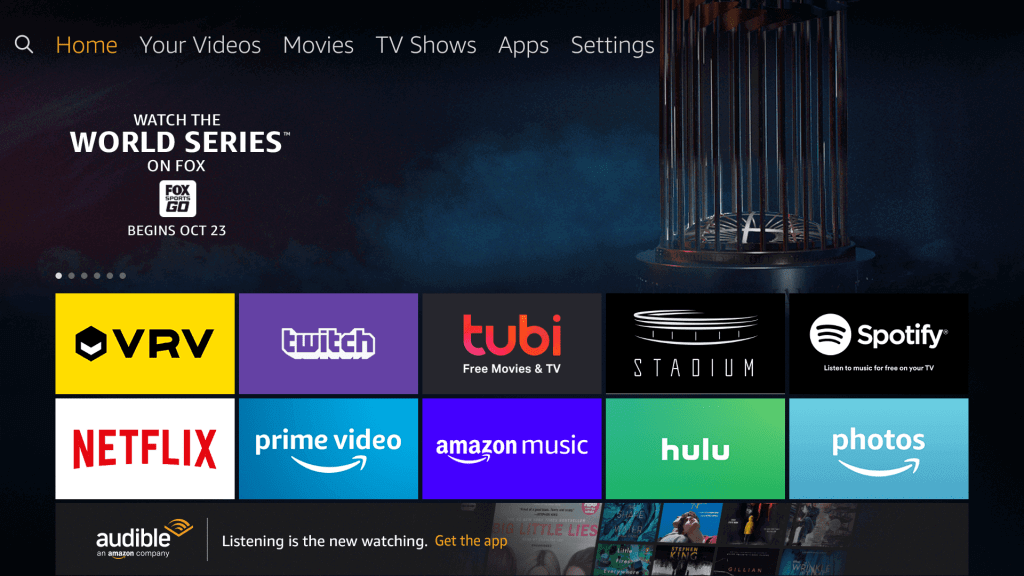
(2) Click on the My Fire TV or Devices option.
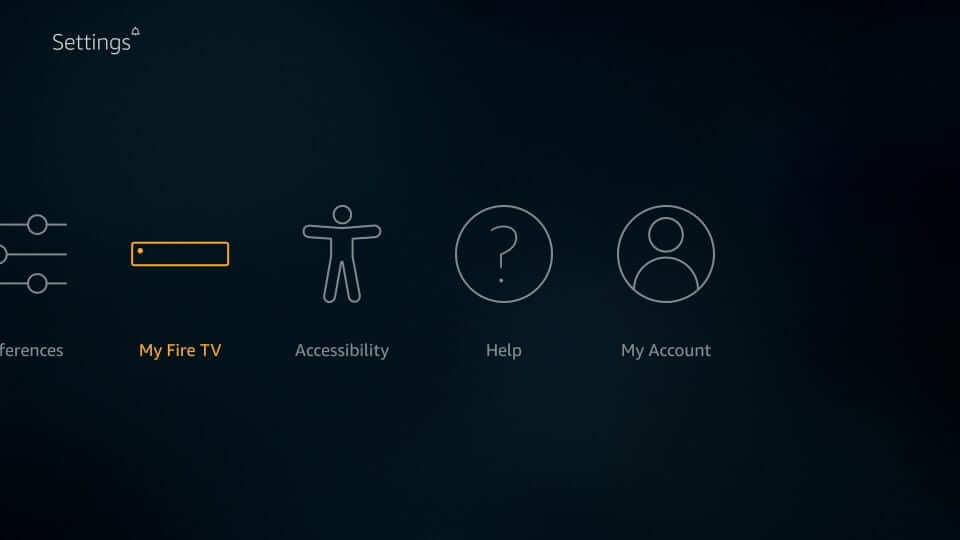
(3) Navigate down and select Developer options.
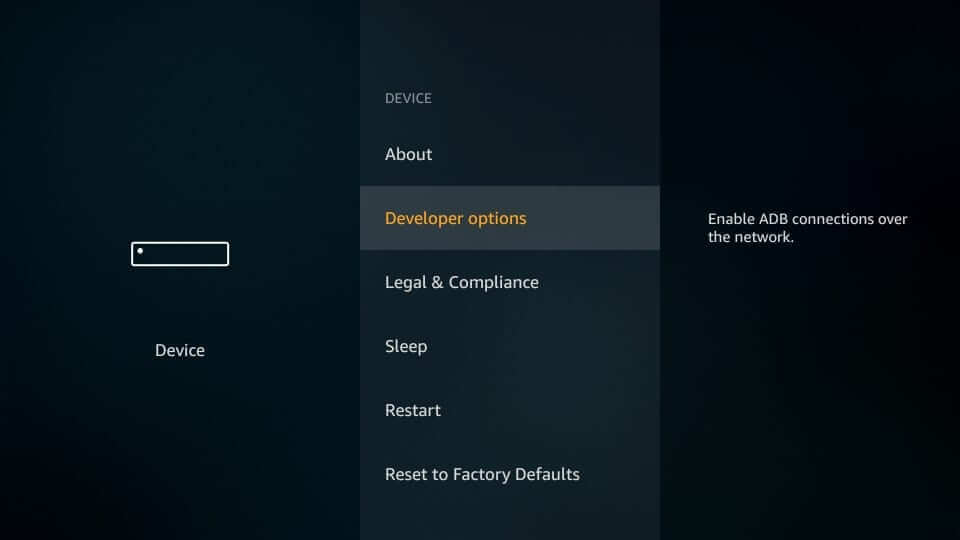
(4) Turn On the Apps from Unknown Sources when it is disabled.
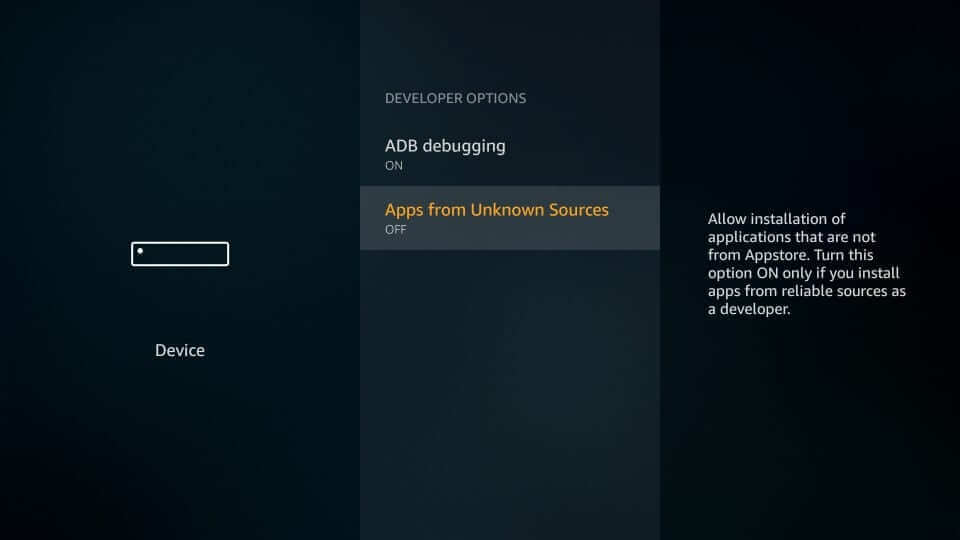
(5) On the warning pop-up, select Turn On.
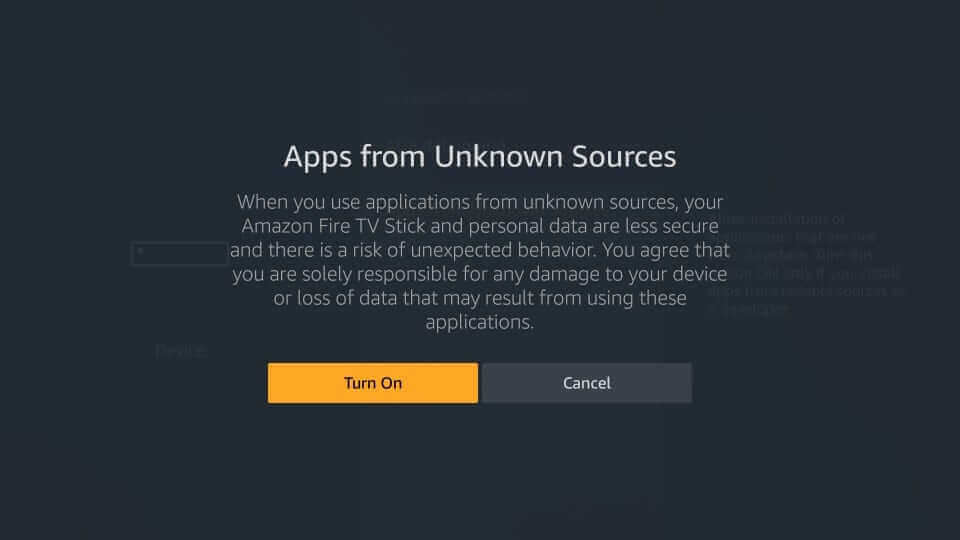
Download Maple Streams IPTV on Firestick using Downloader
(1) Select the Magnifier or Search icon available at the top-left.
(2) Enter the app name as Downloader and click on the same on the suggestions.
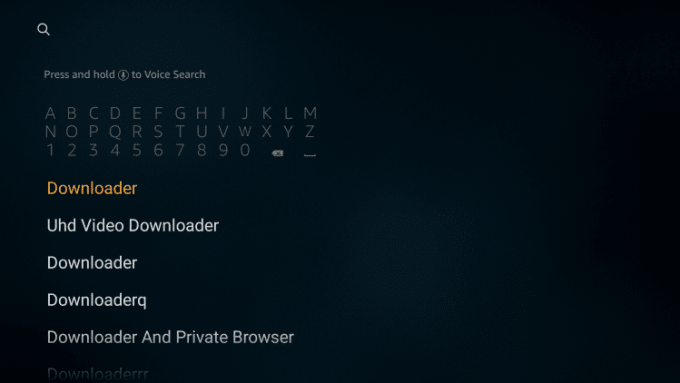
(3) Now, tap on the Downloader tile to go to its app info screen.
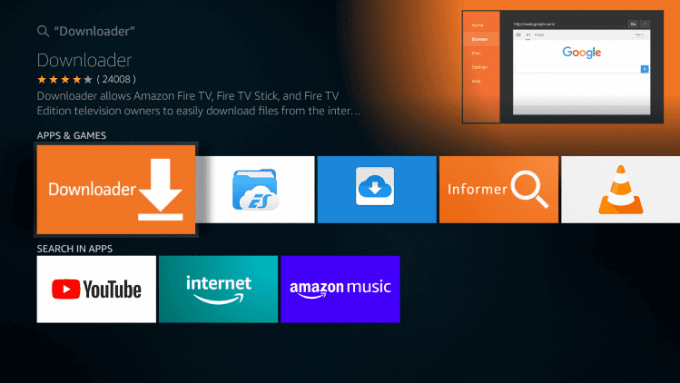
(4) Click Get to start the download process of Downloader.
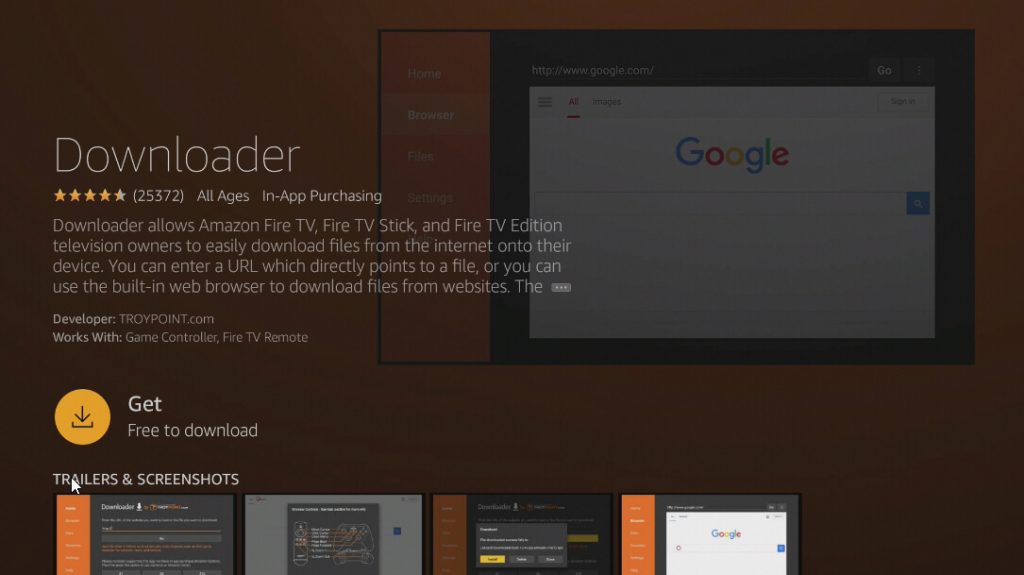
(5) With the app installed message, click Open to launch the app.
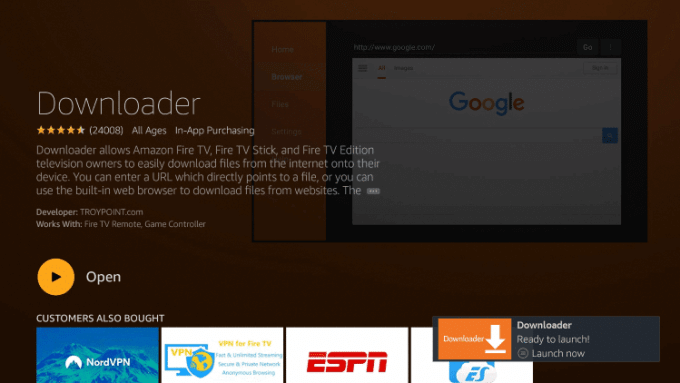
(6) Navigate to click on the URL field of Downloader under the Home tab.
(7) Type the URL of Filelinked as http://www.filelinked.com and press GO.
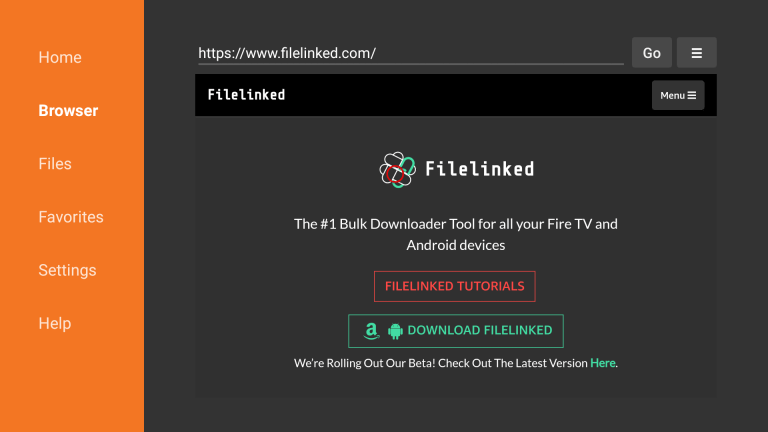
(8) Select the Download Filelinked button to get the app on your Firestick.
(9) Choose Install when the installation window appears.
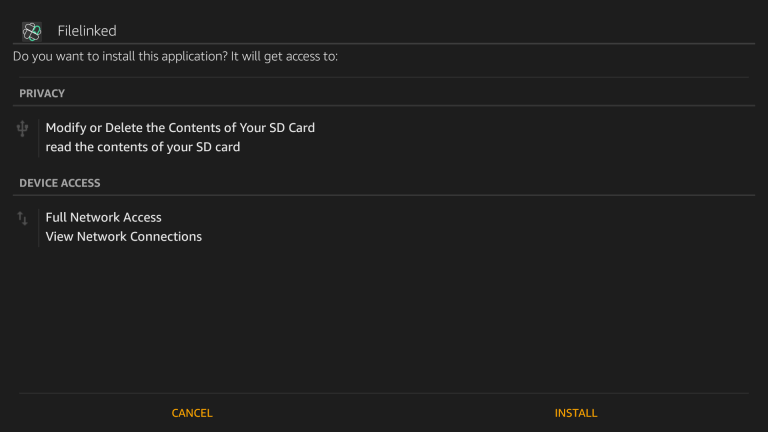
(10) After the installation, press Open.

(11) Go ahead to provide the Maple Streams IPTV code as 78660344. Click Continue.
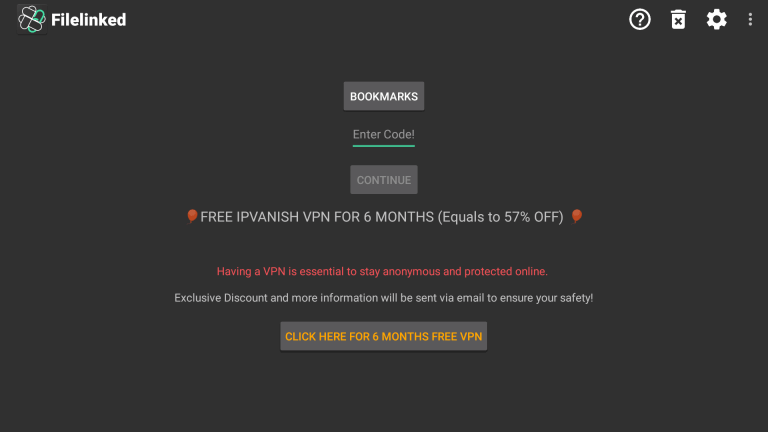
(12) Select the latest version of the IPTV app to install it.
(13) When the installation completes, launch it to stream IPTV video content on Firestick.
How to Get Maple Streams IPTV on PC
(1) Open the browser and visit the BlueStacks official page (https://www.bluestacks.com/).
(2) Click the Download button to install the latest version of the BlueStack emulator.
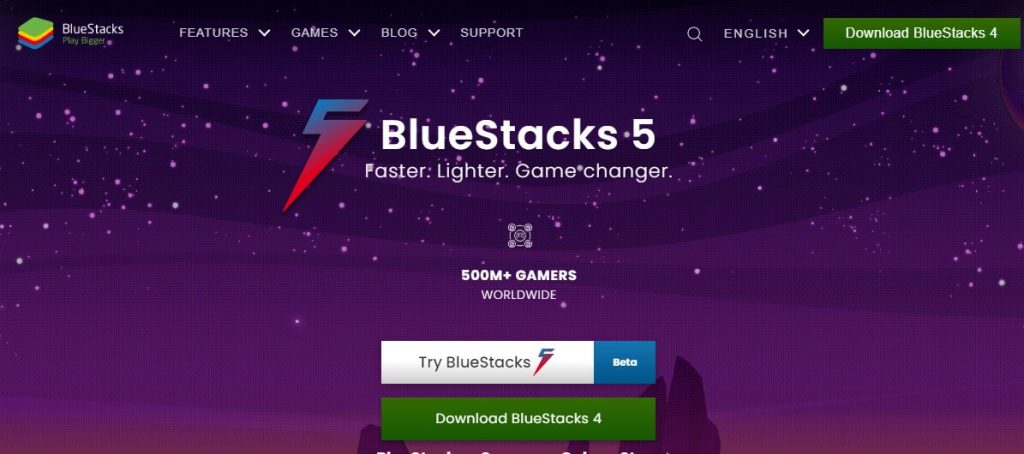
(3) Launch it on your PC and sign in using your Google account credentials.
(4) Visit the Filelinked website and download the latest version.
(5) After it gets installed, launch it, and provide the code as 78660344. Click Continue.
(6) With this, Maple Streams IPTV will begin the installation.
(7) Launch it and stream any of the content on your Windows PC.
How to Stream Maple Streams IPTV on Android Smart TV
If you own Android TV, Android Box, or Nvidia Shield TV, you can get the IPTV app in the following way.
Pre-Requisite:
You should enable Apps from Unknown Sources and ADB Debugging on Android TV to install any third-party app.
(1) Go to Android TV Settings and select Device.
(2) Choose Developer Options.
(3) Turn on Apps from Unknown Sources.
Stream Maple Streams IPTV on Android TV using ES File Explorer
(1) Download and install ES File Explorer from the Google Play Store on Android TV.
(2) Navigate to click on the Favorites menu and select Add on the drop-down.
(3) Provide the URL on the path field as https://get.filelinked.com and enter the name as Filelinked.
(4) When a newly created favorite item appears, select it to download it.
(5) If the download completes, click on the Open the file button to install.
(6) After the installation, press Done to launch it.
(7) Input the code as 78660344, and with this, Maple Streams IPTV gets installed on Android TV.
Customer Support
The IPTV provides customer support over email. So, you can ask or request any help 24/7 to resolve any issues. With the Contact Us form, you could fill in the details and send it to this IPTV customer support team. You will get a response from the executives within three to four business days.
Opinion
You can install and stream Maple Streams IPTV using Filelinked code. As there are lots of premium plans, you shall choose one that suits you. If the IPTV doesn’t have your favorite channel, or the subscription price seems heavy, try Players Klub IPTV or Bad Boy Media IPTV.







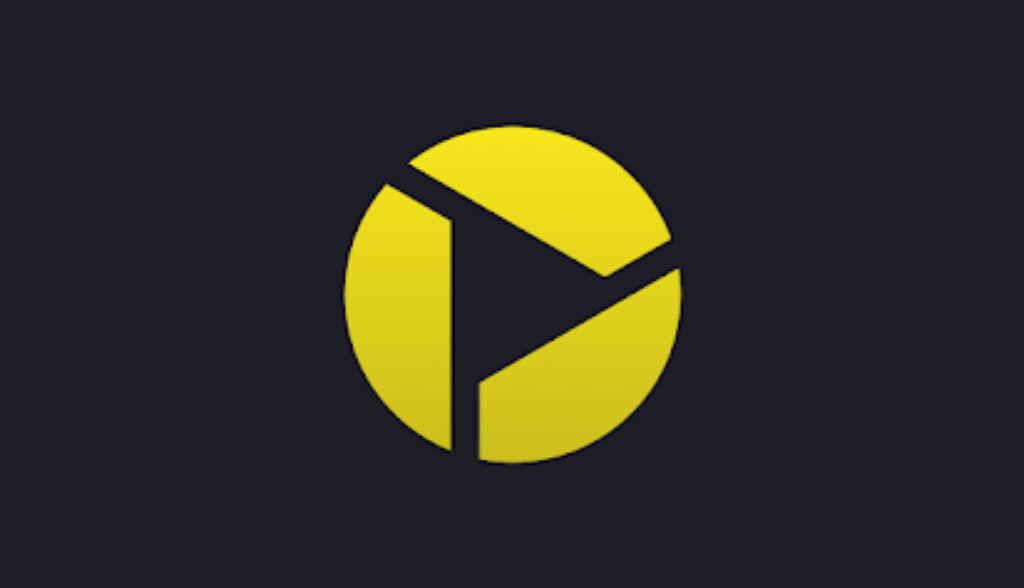
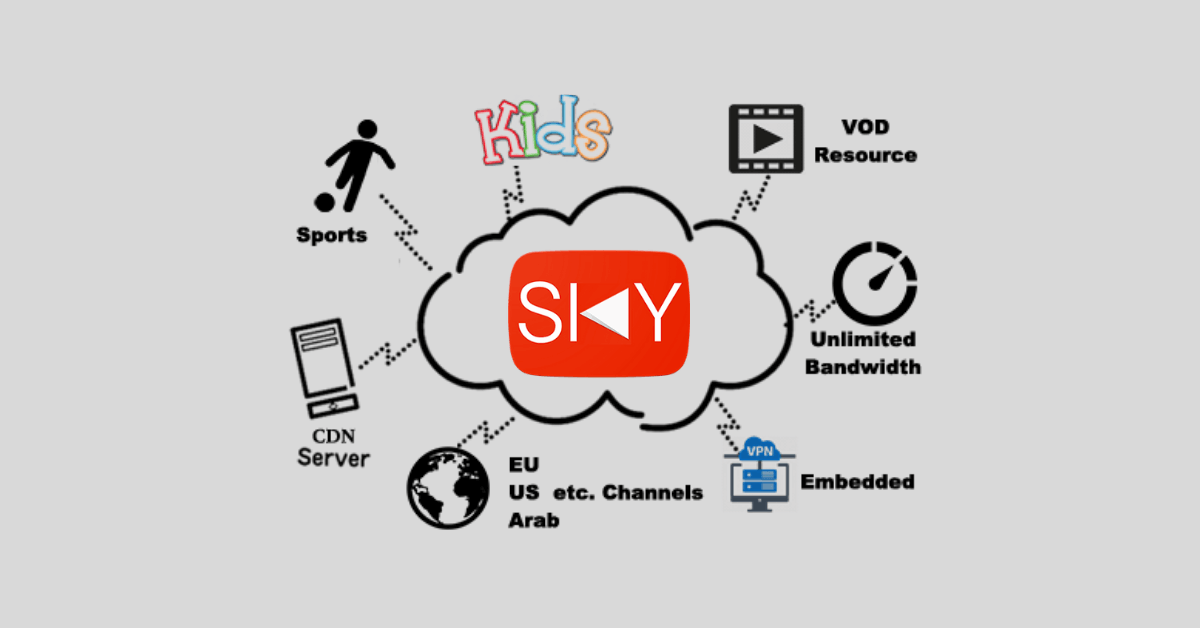

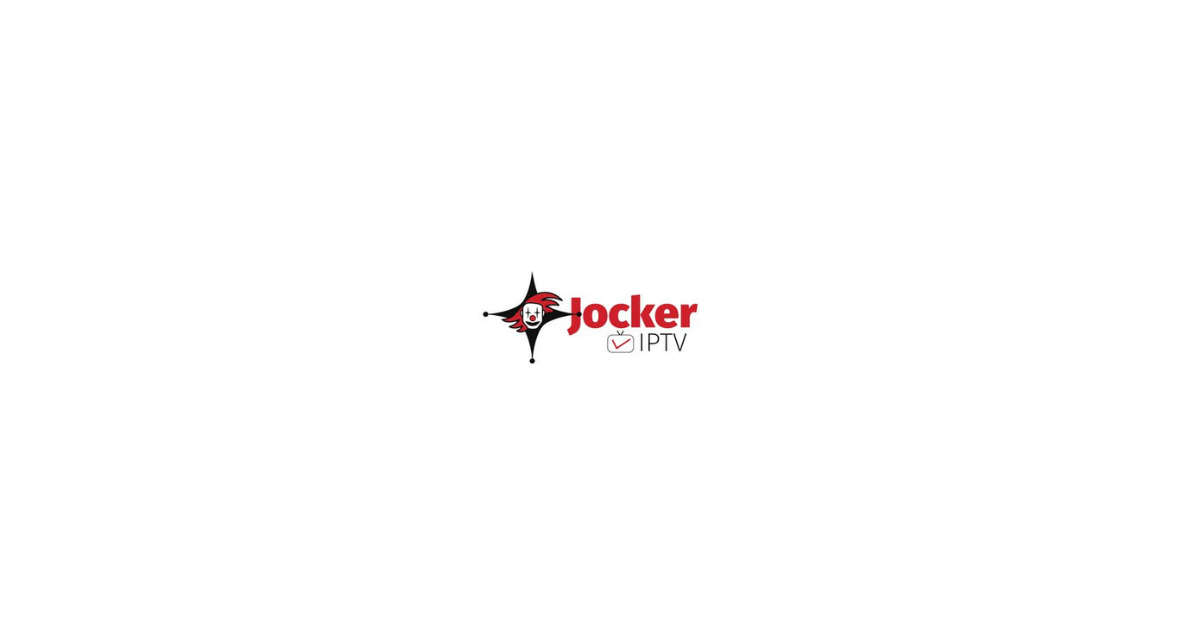
Leave a Review