IBOXX IPTV is a premium IPTV player that supports M3U and M3U8 playlists. With this IPTV player, users can access live TV channels and on-demand videos of different IPTV services. Users can integrate multiple playlists at the same time within this IPTV player. IBOXX IPTV player is available on legit application stores of Android, LG & Samsung devices. Additionally, you can use its APK file to sideload it on other streaming devices also.
Why Choose IBOXX IPTV
- This IPTV player comes with a user-friendly interface.
- It supports external players like MX Player and VLC.
- This player allows users to catch up on their favorite shows.
- It has parental control to let parents block certain content that is unnecessary to their children.
Subscription
IBOXX IPTV provides different subscription plans based on duration. It also offers a 7-day free trial for the users.
- 12 Months- €6.38
- Lifetime- €8.2
Note: The subscription price may vary for each region. So it is good to contact this IPTV player’s support team to know the pricing in your region and purchase its activation credentials.
Why do you Need VPN to Stream Content Using IBOXX IPTV?
Though IBOXX IPTV is completely safe to use, the IPTV services you access through this player may hold some content that may cause legal issues for the users. As there are many unregistered IPTV services available, users cannot confirm the legality of a particular service. Relying on a VPN will help escape such issues as they hide their IP address so that no third parties can track their online activity. Hence, we recommend you use the best VPNs, like ExpressVPN and NordVPN, whenever you access IPTV on your device.
How to Install IBOXX IPTV on Android Devices
1. Launch the Google Play Store on your Android device.
2. Enter IBOXX IPTV in the Search bar.
3. Select the app from the search results and tap the Install button.
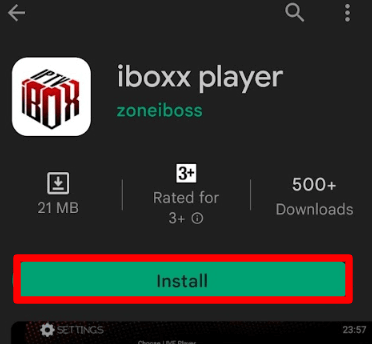
4. After installation, hit Open to launch the app on your device. Click here to install the IBOXX IPTV on your Android device.
5. Now, sign in with your IPTV playlist link and watch desired content on your Android device.
How to Get IBOXX IPTV on Firestick
1. Press the Home button on your Firestick remote control.
2. Using the Search icon, search and download the Downloader app on your Firestick.
3. Navigate to the Firestick home screen again and select Settings → My Fire TV.
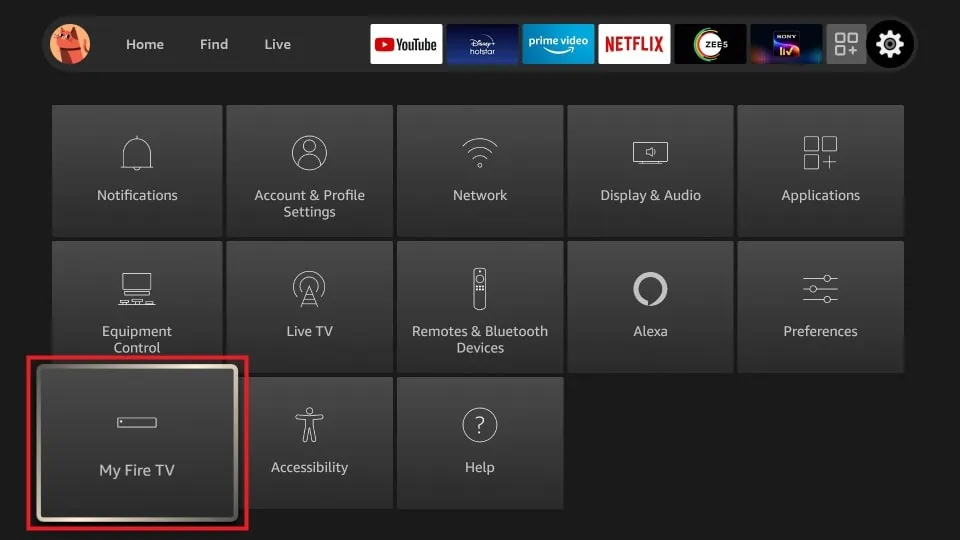
4. Go to Developer Options and click Install Unknown Apps.
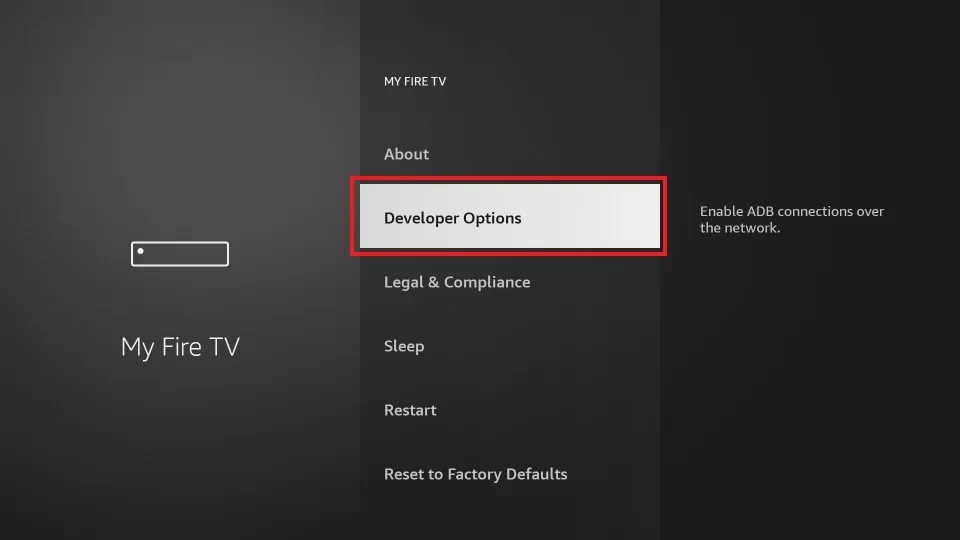
5. Turn on Downloader to install third-party apps on your Firestick.
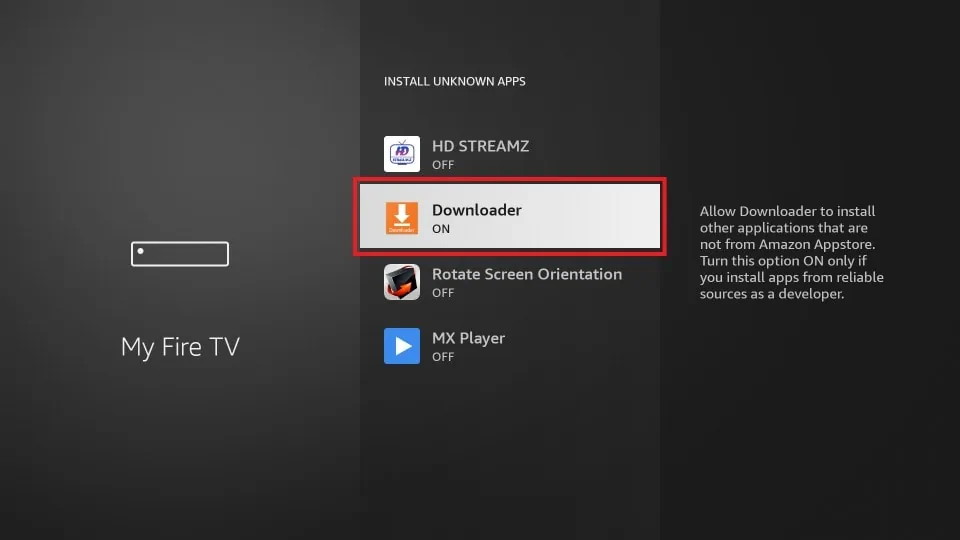
6. Open the Downloader app and provide the URL link of the IBOXX IPTV APK in the given box.

7. Hit Go to download the APK file.
8. Open the APK file and hit the Install option to get the app.
9. Once the installation is over, tap Open to launch the app.
10. Add the playlist that you received from the service provider and start streaming.
How to Install IBOXX IPTV on a PC
1. Open a web browser on your Windows or Mac PC and visit the official website of BlueStacks.
2. Download the BlueStacks emulator and install it.
3. After installation, launch it and sign in using your Google Account credentials.
4. Now, head to the Google Play Store and search for IBOXX IPTV.
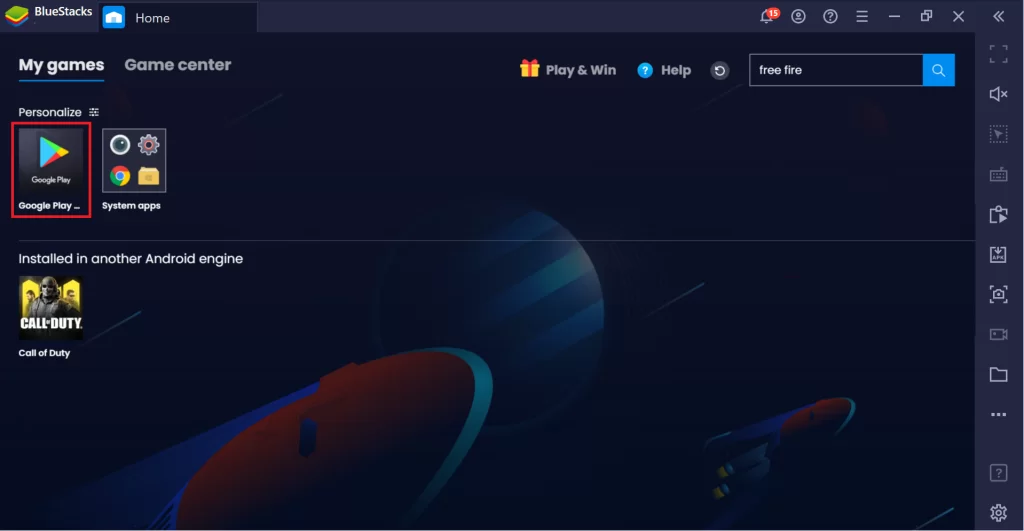
5. Select and tap the Install button to get the app on your device.
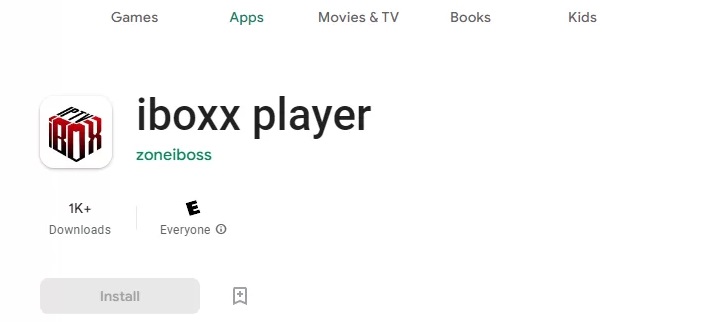
6. Once the installation is over, tap Open to launch the app.
7. Follow the on-screen instructions and integrate your IPTV playlist.
How to Install IBOXX IPTV on LG & Samsung Smart TV
1. Power on your Smart TV and ensure it is connected to a stable internet connection.
2. Open the SmartHub or Content Store according to your Smart TV.
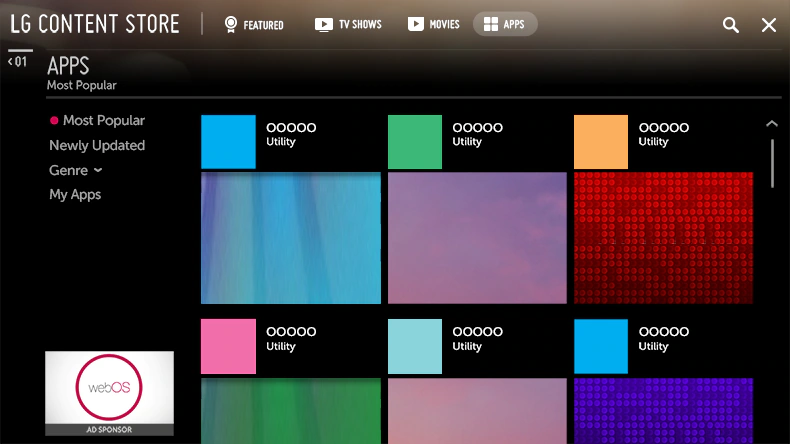
3. Type IBOXX IPTV in the search bar.
4. From the search results, select the app and tap the Install button.
5. After installation, launch the app and provide the playlist details of your IPTV service provider.
How to Use IBOXX IPTV
1. Open the IBOXX IPTV application on your device.
2. Note the MAC address that appears on the pop-up menu.
3. Launch a web browser on your device and visit the official website of IBOXX IPTV.
4. Tap the Manage Playlist tab at the top of the web page.
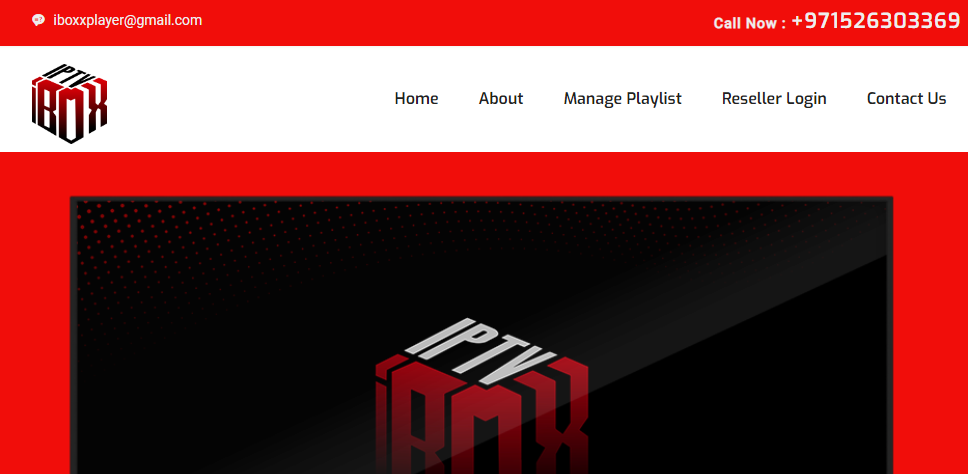
5. Enter the Device Key & MAC address in the given fields and click the Login button.
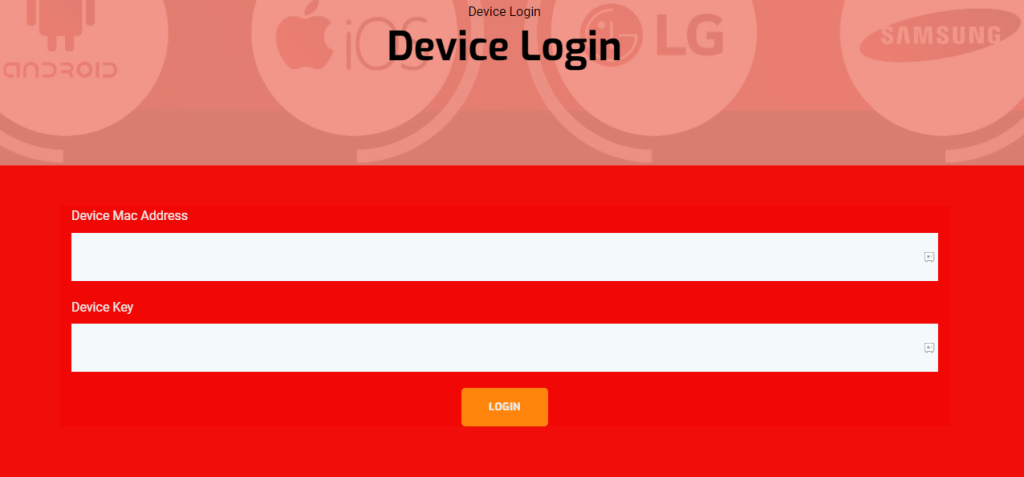
6. Tap the Add Playlist button and provide the IPTV details to add the playlist.
7. Once entered, hit the Save button.
8. Now restart the IPTV player app on your device and enjoy watching IPTV content on your TV.
Customer Support
IBOXX IPTV offers customer support via phone, email, WhatsApp, and Skype. So, you can contact the support team using any of these options and clear your queries. You can also contact a representative while experiencing technical issues to resolve them.
Review
IBOXX IPTV is an excellent player for accessing live channels and videos on demand in high quality. It allows you to add multiple playlists and explore more entertainment content in a single place. But it is not cost-free like other best free IPTV players with the same specifications. Also, this IPTV player can’t be installed on iOS devices which is also a drawback of this player.
Alternatives for IBOXX IPTV
If you are looking for alternatives for IBOXX, you can use the IPTV players mentioned here.
Wesopro IPTV

Wesopro IPTV is the best alternative to IBOXX IPTV, which is compatible with M3U URL and Xtream Codes API. It allows users to integrate multiple playlists at the same time. This IPTV player also supports some external players like MX Player and VLC Media Player. It can be installed on Android devices from the Google Play Store.
IPTVX

IPTVX is one of the all-time best IPTV players that supports multiple formats, including M3U, M3U8, and Xtream Codes. This player lets users resume watching the last watched content. It extends its support to some special features like AirPlay and parental control. As it is specially made for iOS devices, you can find this application in the App Store.
Lenox Media Player
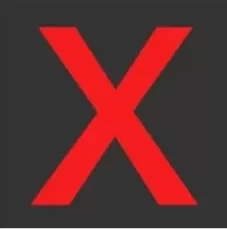
With Lenox Media Player, users can add M3U playlists and access live TV channels and videos on-demand. The TV catch-up feature of this player helps users to watch the shows that they missed to live stream. It also supports EPG in finding the schedule of the TV channels. Users can use its APK file to install the app on Android devices.





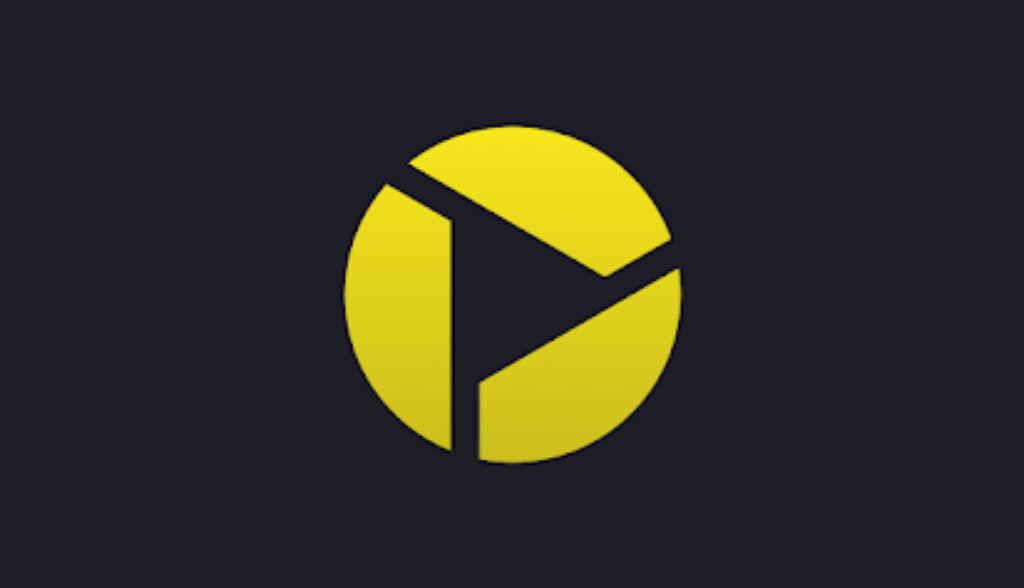



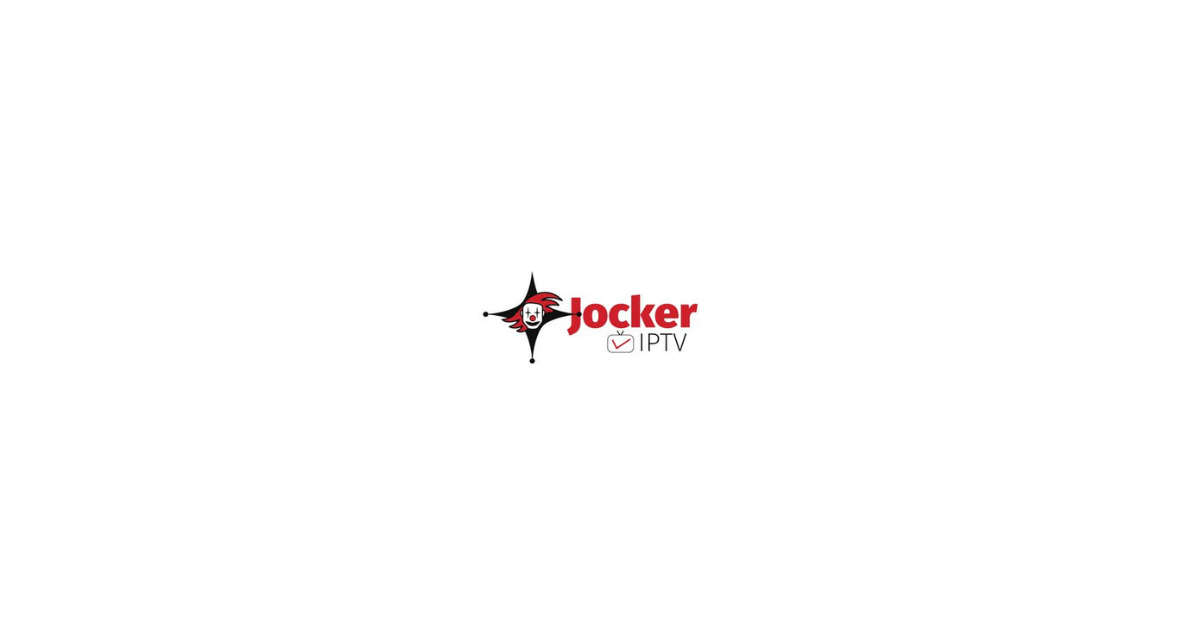
Leave a Review