GSE Smart IPTV is a popular IPTV player that supports M3U and JASON playlist formats. Even the XTREAM CODES API is supported to stream the IPTV content. This free IPTV player’s presence in the official App Store is always uncertain. But still, it is possible to install the GSE Smart IPTV app on devices like Android phones, Firesticks, Smart TVs, Windows & Mac PC.
Why Choose GSE Smart IPTV?
- GSE IPTV supports an unlimited number of IPTV playlists for streaming.
- Using this IPTV player, you can import content from any IPTV provider without limitations.
- You can also use the video player to watch offline videos stored on your device.
- It has Parental Control for IPTV streaming surveillance.
- If you want, you can integrate other video player apps too.
- The user can add favorite TV channels in this Player to access quickly next time.
How to Sign Up for GSE Smart IPTV
GSE Smart IPTV is available for free. No sign-up is required for the video player. You just need to download and install the app from the respective device’s app store and start using it. It is one of the most efficient IPTV video players that is available for free without any subscriptions.
Why Use VPN While Streaming GSE Smart IPTV
Most of the IPTV providers might track your online records and logs. To protect your data from those trackers, we advise you to connect your streaming device to premium VPNs like NordVPN and ExpressVPN. By using those VPNs, you can hide your IP address and geo-location of your streaming device.
How to Install GSE Smart IPTV on Android Devices
The official GSE Smart IPTV app has been removed from the Google Play Store. But you can get this IPTV Player on your Android device through the Apk file.
1. First, go to Settings on your Android device and choose the Security option.
2. Find the Unknown Sources option and enable it.
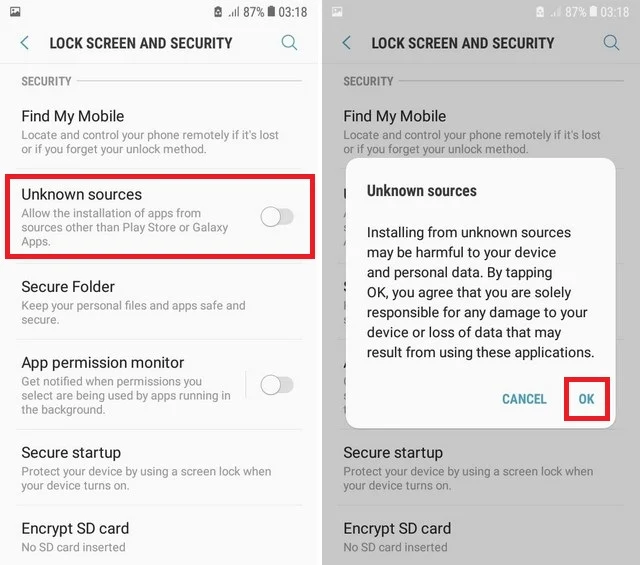
3. Next, open a web browser on your Android device.
4. Input the URL https://bit.ly/3V8CyBb on the Search Bar and visit it.
5. This starts the download of the GSE Smart IPTV’s APK File.
6. Once you download the GSE Smart IPTV’s apk file, open it.
7. Next, tap the Install button from the pop-up and install the app on your device.
How to Get GSE Smart IPTV on Firestick
1. Turn on the Firestick, and go to the Home screen.
2. From the home screen, select the Find tab.
3. Next, select the Search tile. This makes the virtual keyboard appear on the screen.
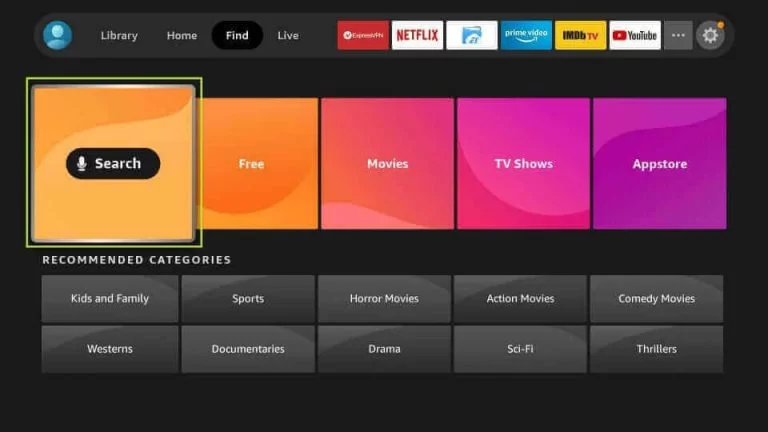
4. Using the virtual keyboard, search for the Downloader app.
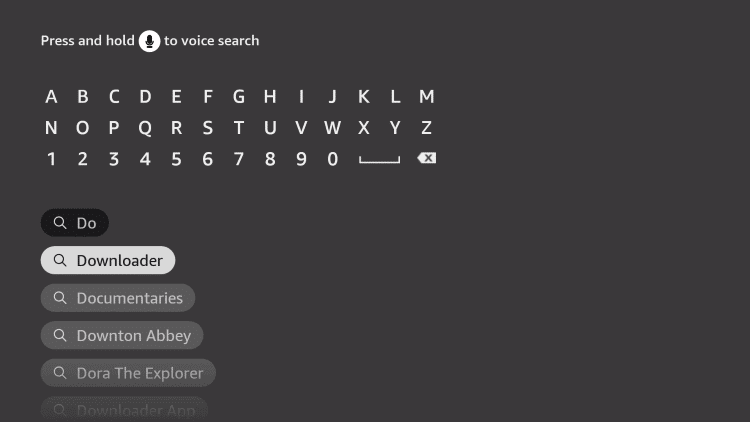
5. Pick the Downloader app from the search results.
6. Next, hit the Get or Download button to install the Downloader app
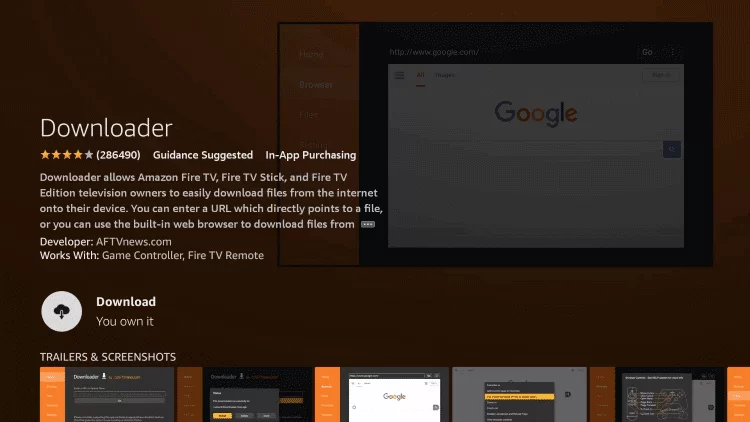
7. After that, go to the home screen and navigate the My Fire TV tab on the settings menu.
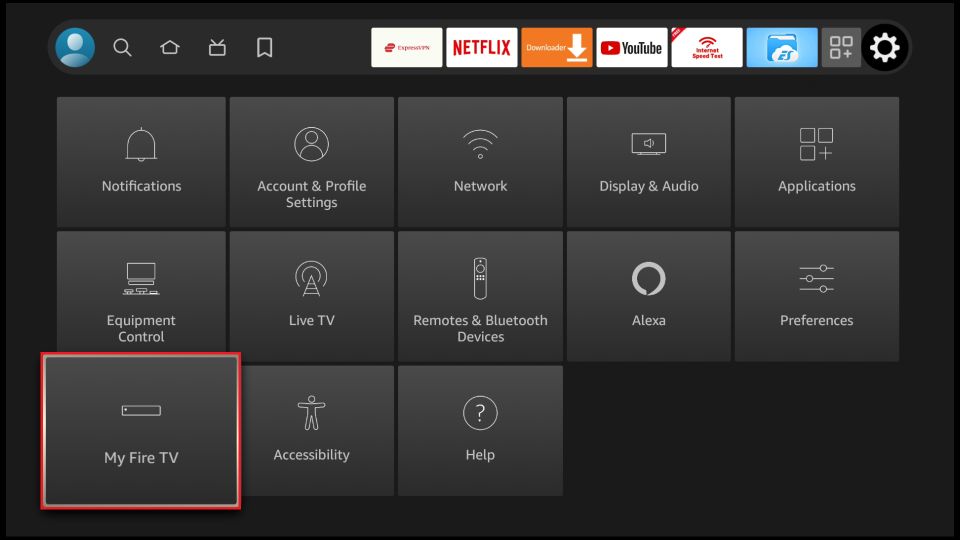
8. Then, choose My Fire TV > Developer Options > Install Unknown Apps.
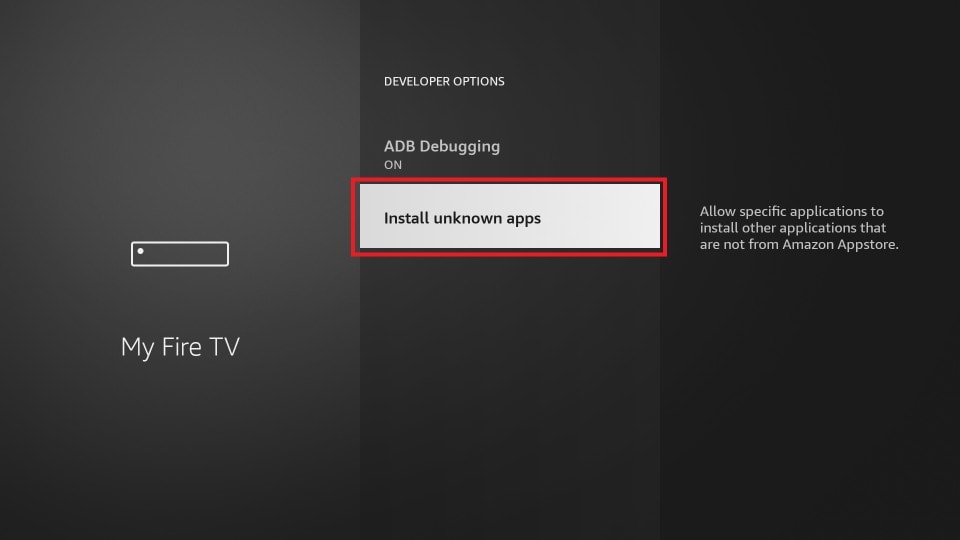
9. From the Install Unknown Apps section, choose the Downloader app and turn it on.
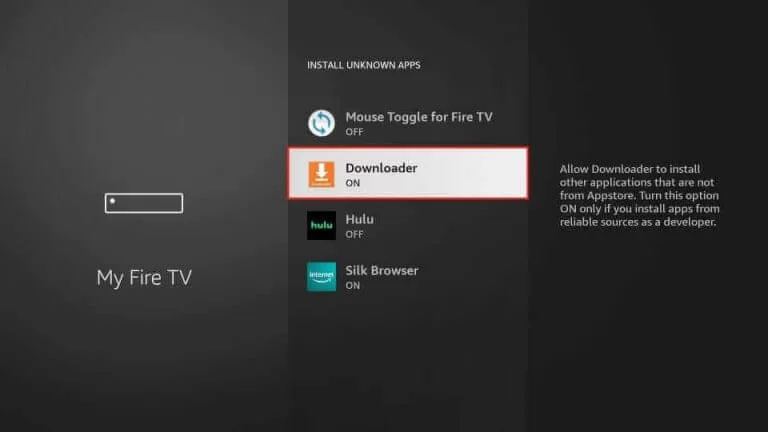
10. Now, you can launch the Downloader app.
11. From the home screen of the Downloader app, select the http:// field.
12. Enter the URL for the GSE Smart IPTV’s APK File (//bit.ly/3V8CyBb) app.
13. Next, hit the Go button to download the APK File of the GSE Smart IPTV app.
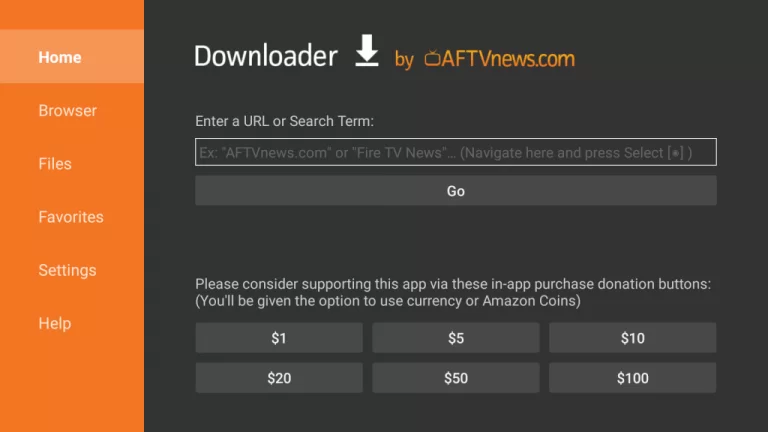
14. Once you download the APK File, select the Install button.
15. After that, the GSE Smart IPTV app will be installed on your Firestick in a couple of minutes.
How to Install GSE Smart IPTV on Windows or Mac PC
1. Get the GSE Smart IPTV Apk file from a reliable source.
2. Visit the BlueStacks website on your PC using any Web browser.
3. Select Download to get the BlueStacks installer file and install the Android emulator.
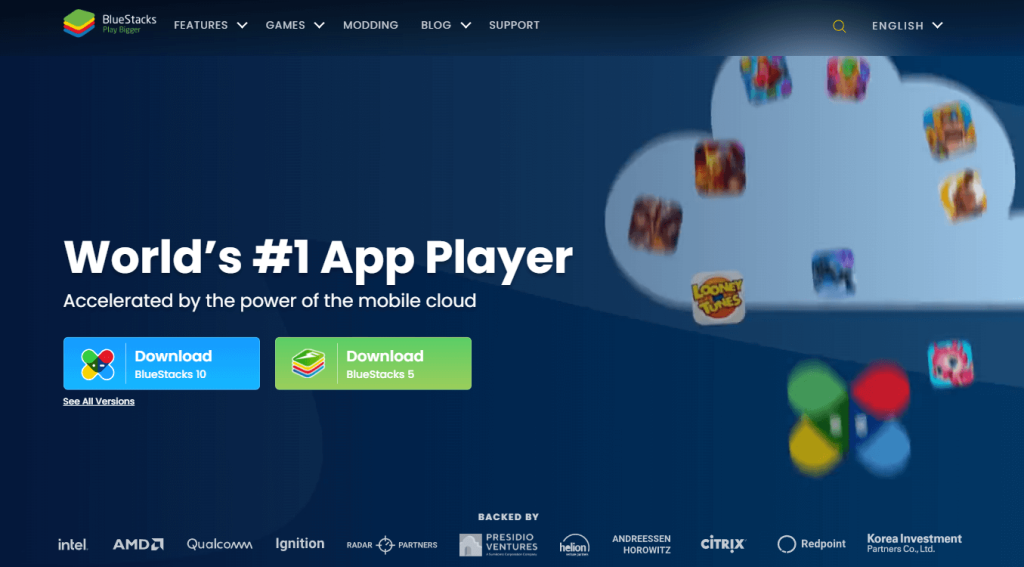
4. Launch the BlueStacks on your PC and log in to your Google account.
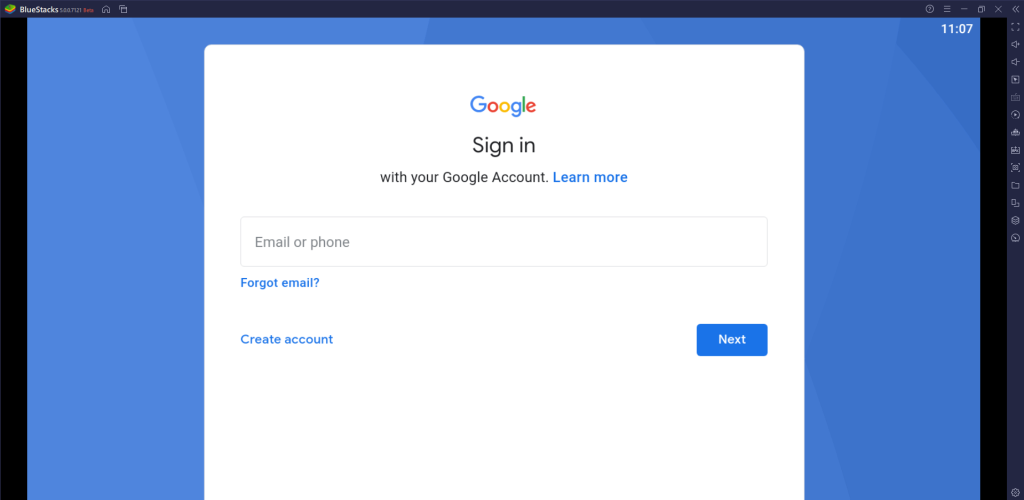
5. Click Install Apk in the right-side menu and browse for the IPTV Player Apk file.
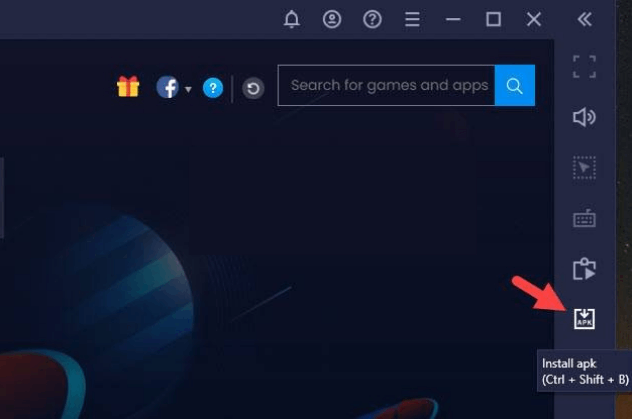
6. Open the Apk file to install the IPTV Player and launch the IPTV Player.
How to Download GSE Smart IPTV Player on iOS Devices
1. Go to the App Store on the iOS device and browse for GSE IPTV.
2. Select the GSE Smart IPTV app in the App Store.
3. Click Get to download and install the IPTV Player app.
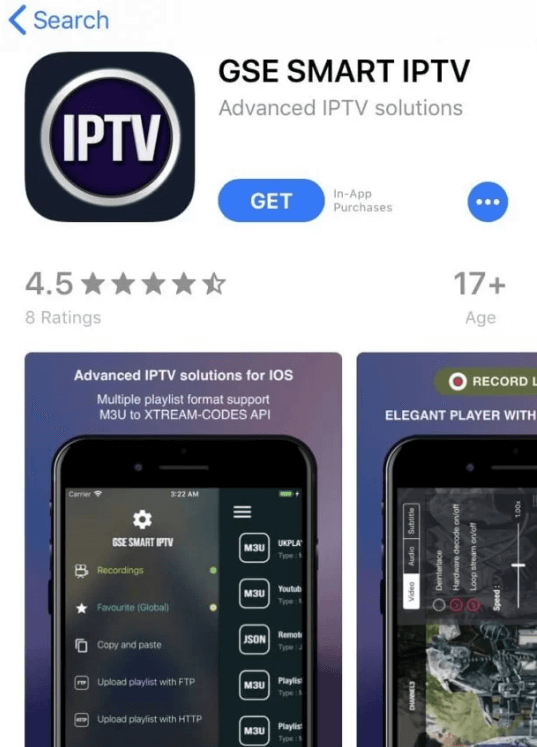
4. Select Open to launch the IPTV app on iOS devices.
How to Setup GSE Smart IPTV on Android Smart TV
1. Go to a web browser on your PC.
2. Visit the URL [bit.ly/3V8CyBb] to download the GSE Smart IPTV’s APK File.
3. Then, copy the GSE Smart IPTV’s APK File onto a USB Drive.
4. Next, turn on your Smart TV and connect the USB drive to the respective port.
5. After that, move to the home screen of your Smart TV and select the Settings icon.
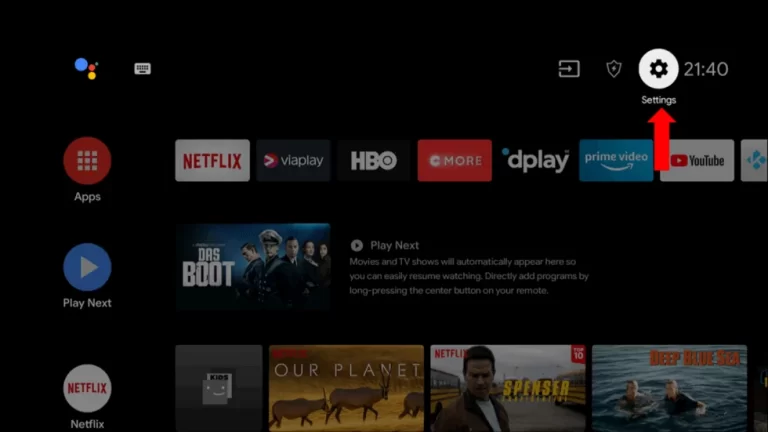
6. Scroll down and select the Device Preferences section.
7. Navigate to and select the Security & Restrictions option.
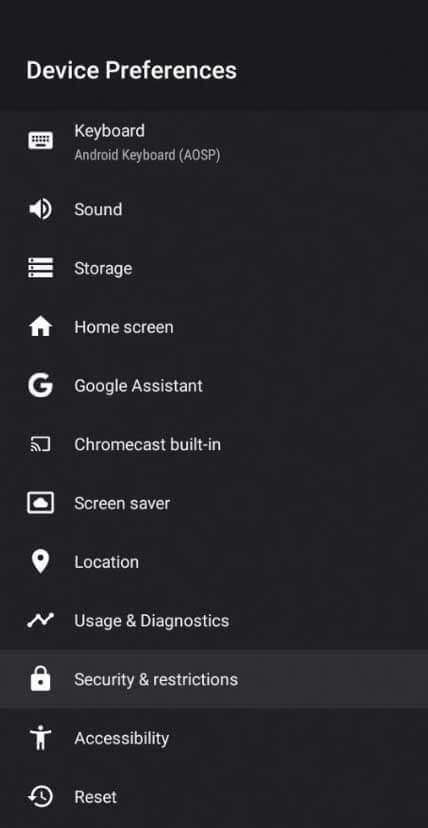
8. Choose the Unknown Sources option and turn it on.
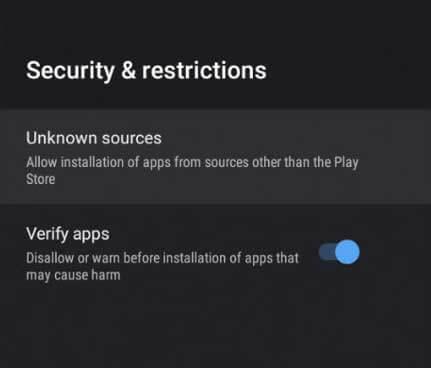
9. Then, go back to Settings and select Apps > TV Guard.
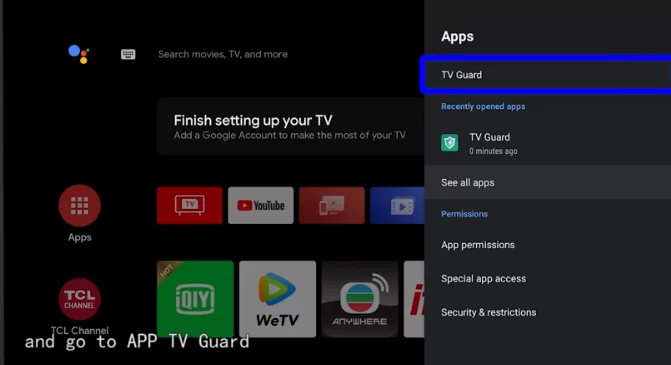
10. Navigate to the App Manager tile and select the Install from USB option.
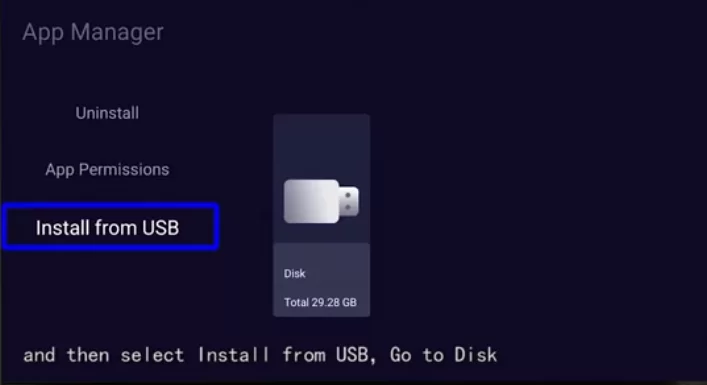
11. Select the GSE Smart IPTV’s APK File and install the app on your TV.
How to Access GSE Smart IPTV on Android, iOS, and PC
1. After installing the GSE Smart IPTV app, launch the IPTV Player on your device.
2. Select the Hamburger icon from the upper right corner and tap the Remote Playlists option.
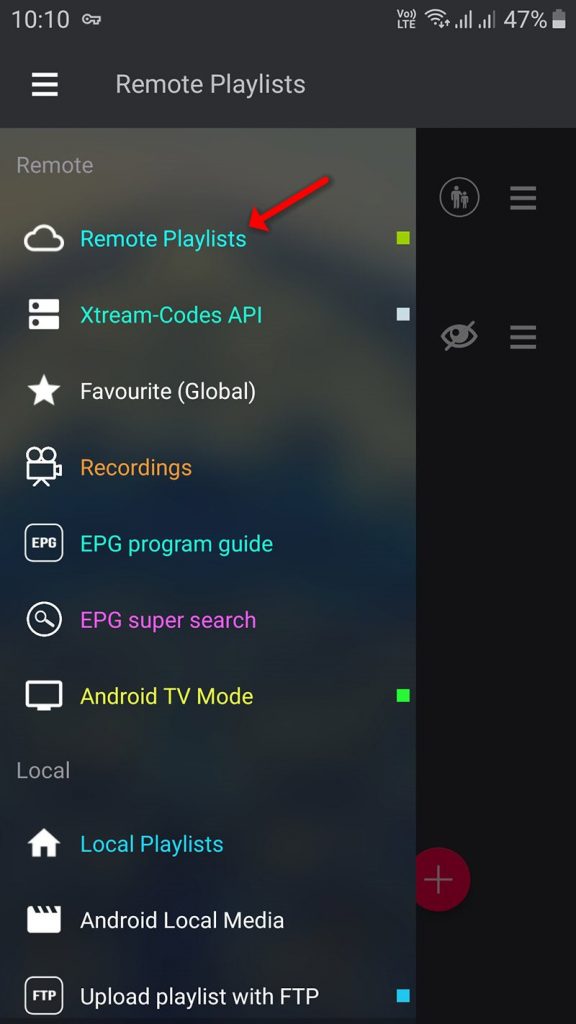
3. Tap on the Plus icon from the bottom of the interface.
4. Choose the Add M3U URL option.
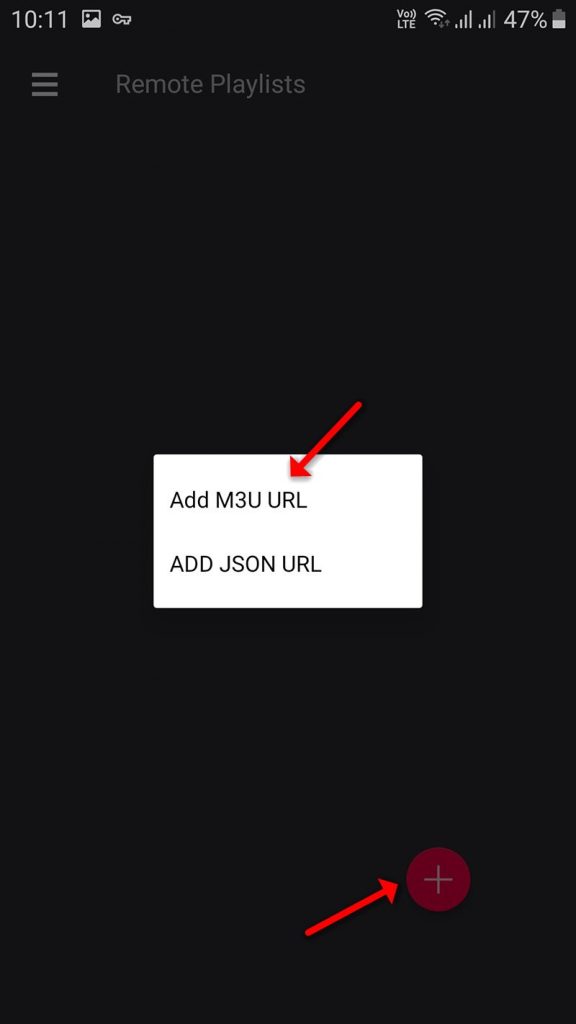
5. Enter the M3U URL of the IPTV Provider and add it.
6. Next, the playlist file will download, and the live TV channels will load on the GSE Smart IPTV app.
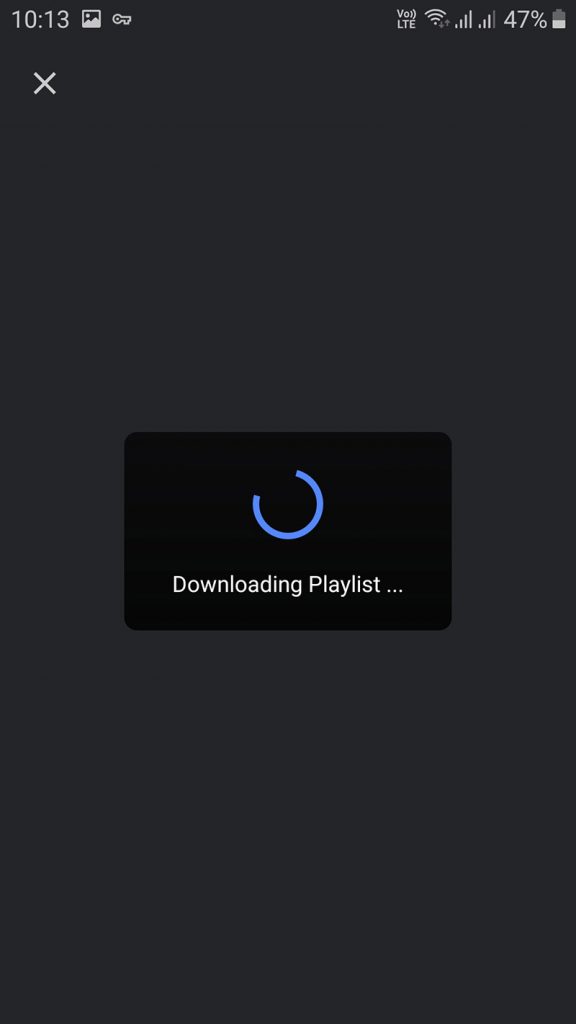
7. Finally, choose the content to enjoy watching on your device.
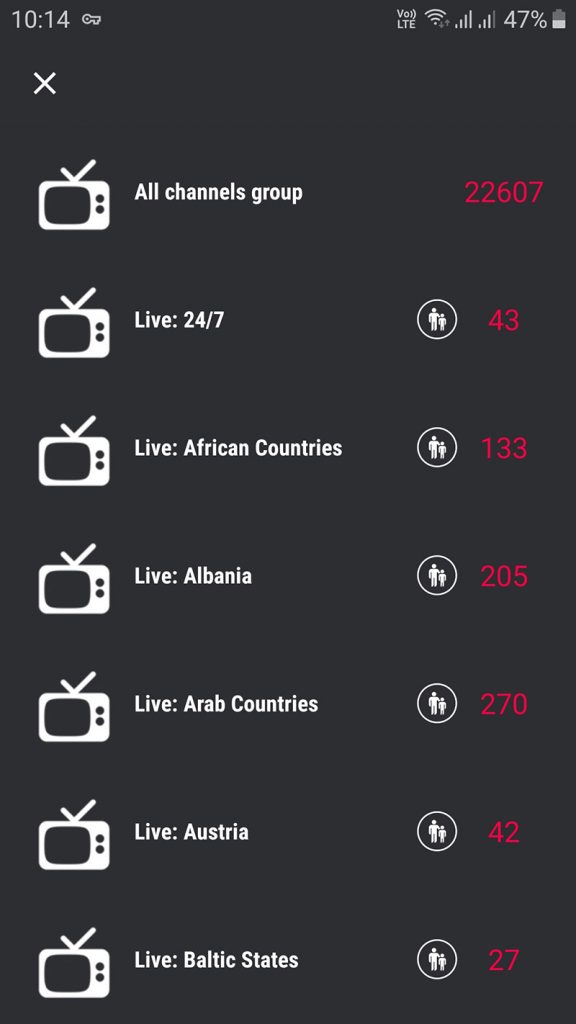
How to Use GSE Smart IPTV on Firestick & Smart TV
(1) Open the GSE Smart IPTV app on your Firestick or Smart TV.
(2) On the EULA pop-up, click the Agree button.
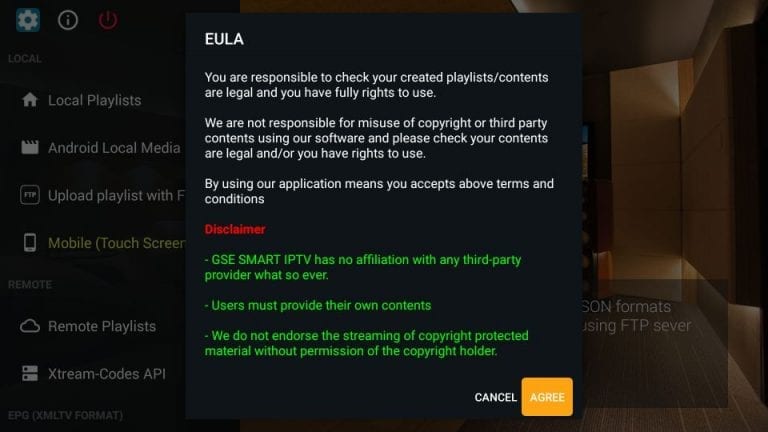
(3) Now, you get the IPTV’s home screen.
(4) Local Playlists will allow you to play offline video files.
(5) Upload playlist with FTP will play media files from the FTP server.
Possible Option to Add Playlist Link on GSE Smart IPTV
(1) To add M3U URL and JSON URL, select the Remote Playlist option.
(2) Click the Plus icon and add the M3U URL of your IPTV Service Provider.
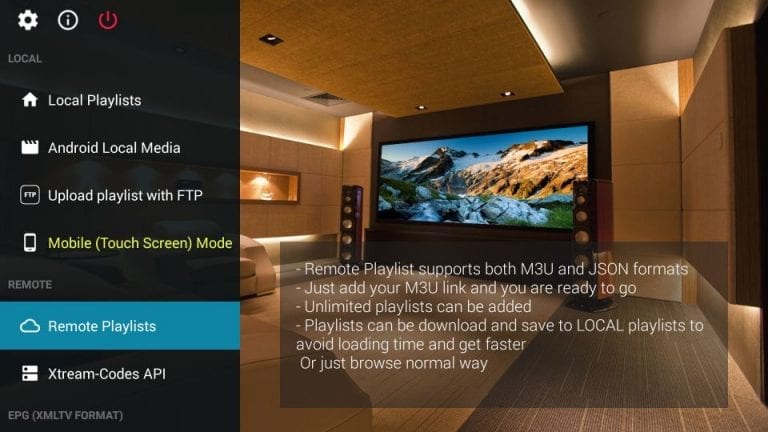
(3) Xtreme-Codes APL allows you to enter the short version of your IPTV link.
(4) The EPG program guide will show you all the scheduled programs in your IPTV channel list.
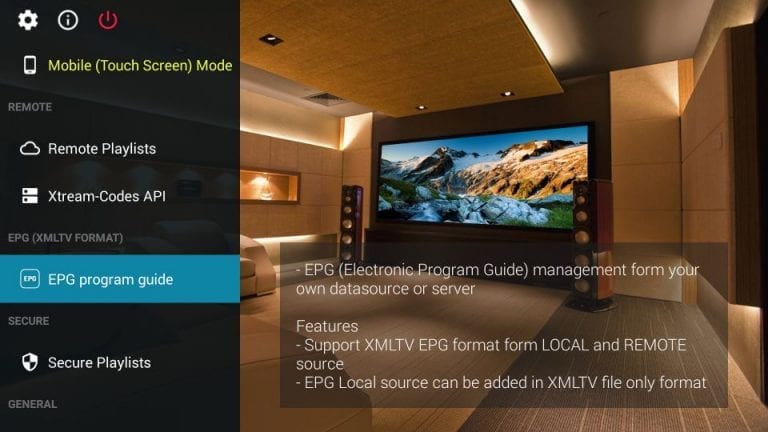
How to Change Video Player on IPTV
(1) Scroll down to the External player option in the IPTV Player.
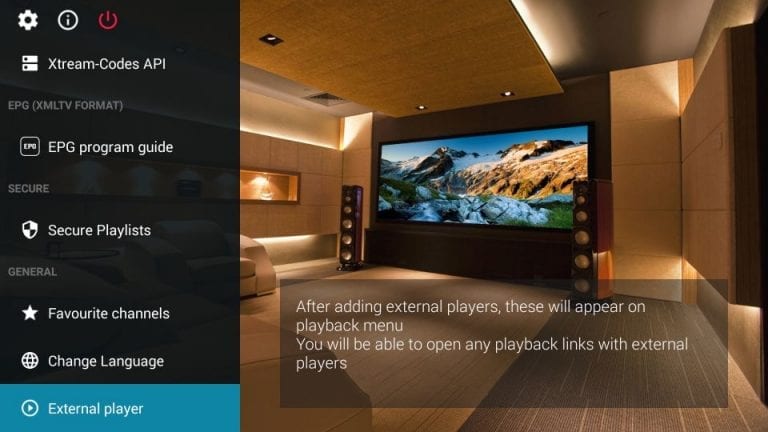
(2) Choose the plus (+) icon on the next screen.
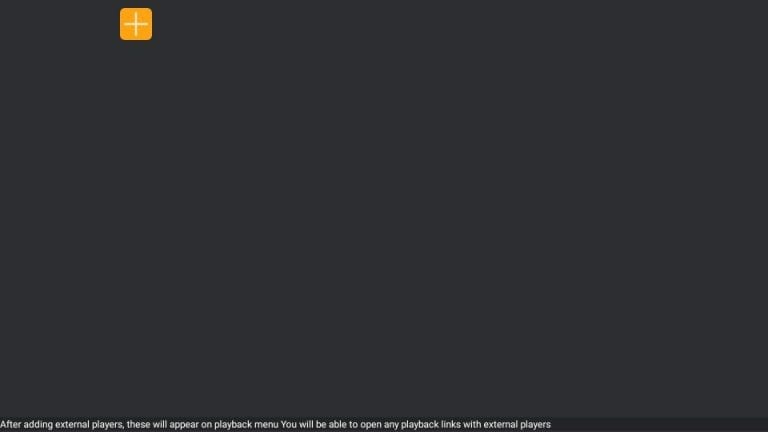
(3) Now, click the Find button.
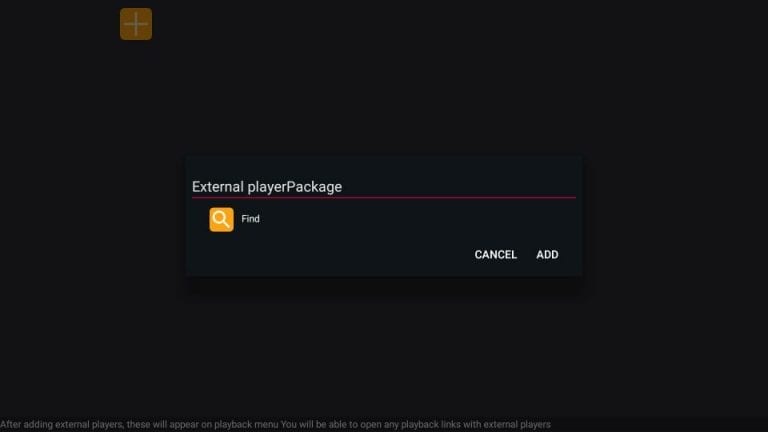
(4) The video players installed on your Firestick will appear.
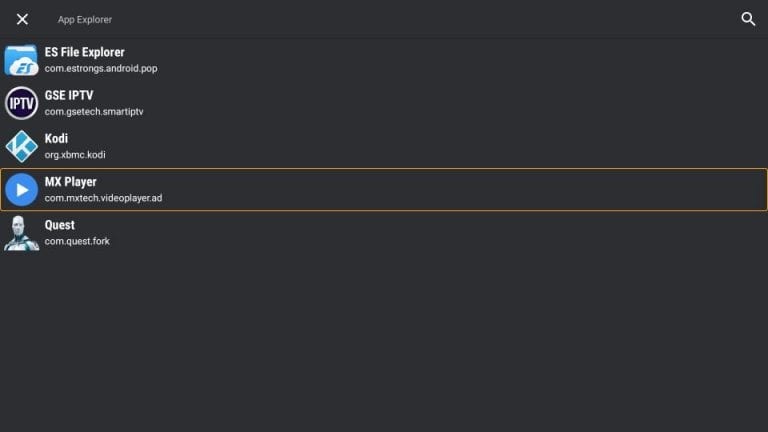
(5) Choose your preferred player and click the Add button.
Now, you can play the IPTV content on an external player.
Customer Support
Unfortunately, this free IPTV player doesn’t offer any kind of customer support. However, you can refer to the FAQ section on the GSE Smart IPTV to fix the streaming issues, if any. In case the IPTV is not working, you can perform troubleshooting to rectify it.
Alternatives to GSE Smart IPTV
Some of the best alternative IPTV players to stream IPTV content seamlessly:
OTT Navigator IPTV
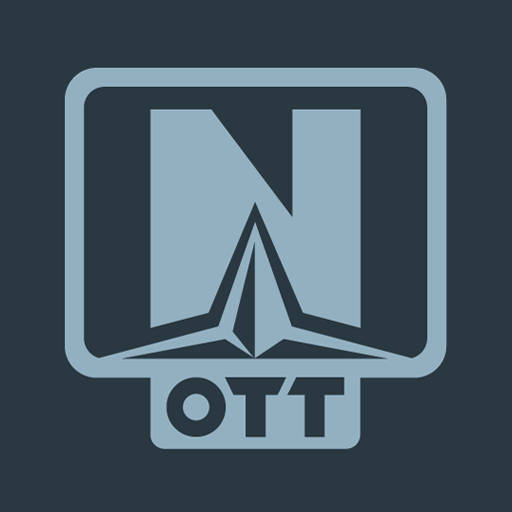
OTT Navigator IPTV is one of the best IPTV Players for streaming IPTV content on Android and Firestick devices. It supports M3U URLs to stream Live TV channels and on-demand content. You can access EPG for the TV channels. It also has a TV catch-up to stream the content further to live streaming.
Duplex IPTV
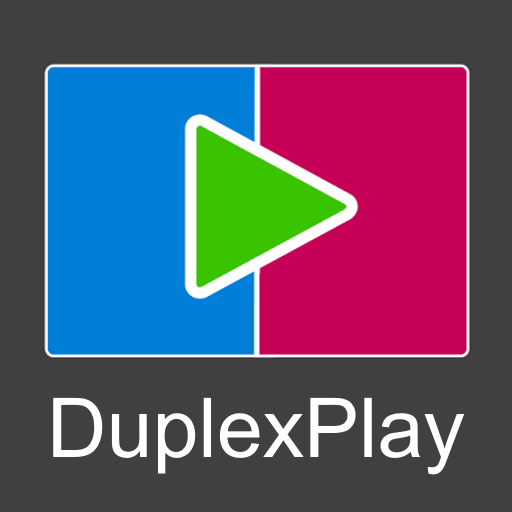
Duplex IPTV offers M3U URL support to stream any IPTV Provider’s content. This IPTV Player is compatible with Android, Firestick, PC, and Smart TV. You can get this IPTV for free, and it has no activation for streaming devices. Duplex IPTV offers subtitle support and a Rewind option to enhance streaming.
IPTV Smarters Pro

IPTV Smarters Pro is a perfect IPTV Player for streaming IPTV content through M3U URL and Xtream Codes. It also offers external media player support to stream the content to the desired player. This player has Multiple Playlist support to watch the content simultaneously. It has Picture-in-Picture mode to stream content in the best quality.





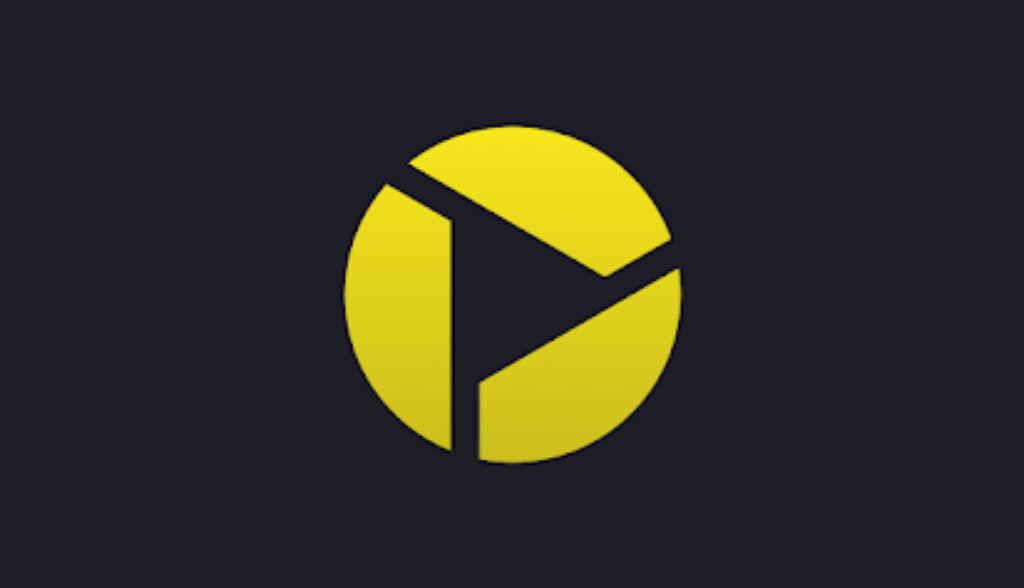



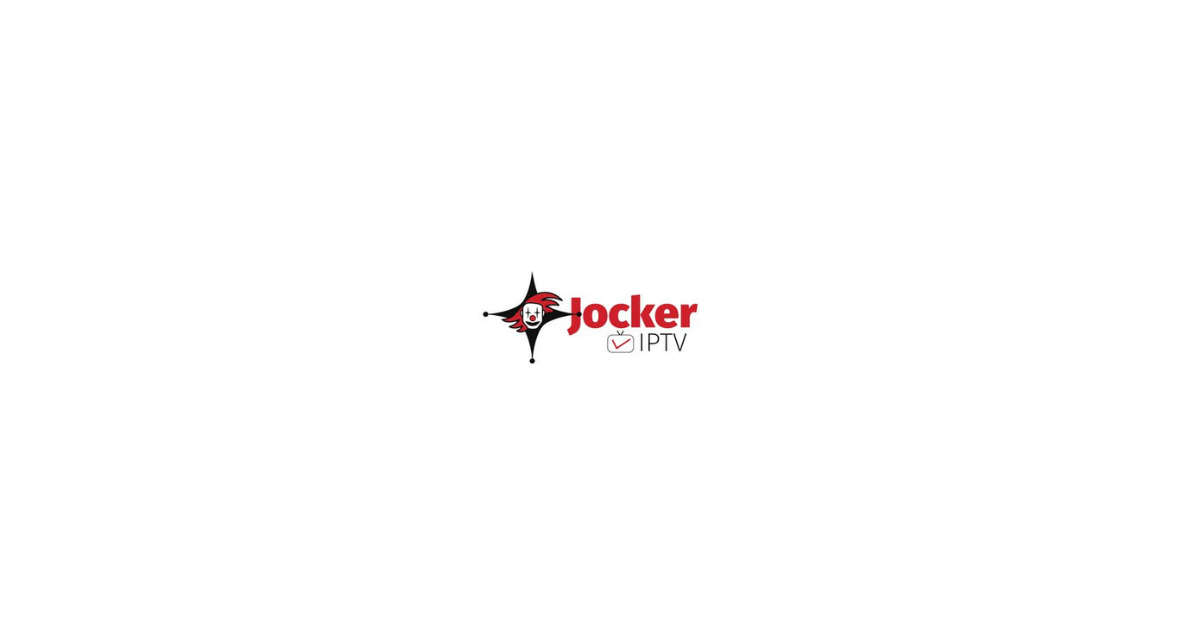
Leave a Review