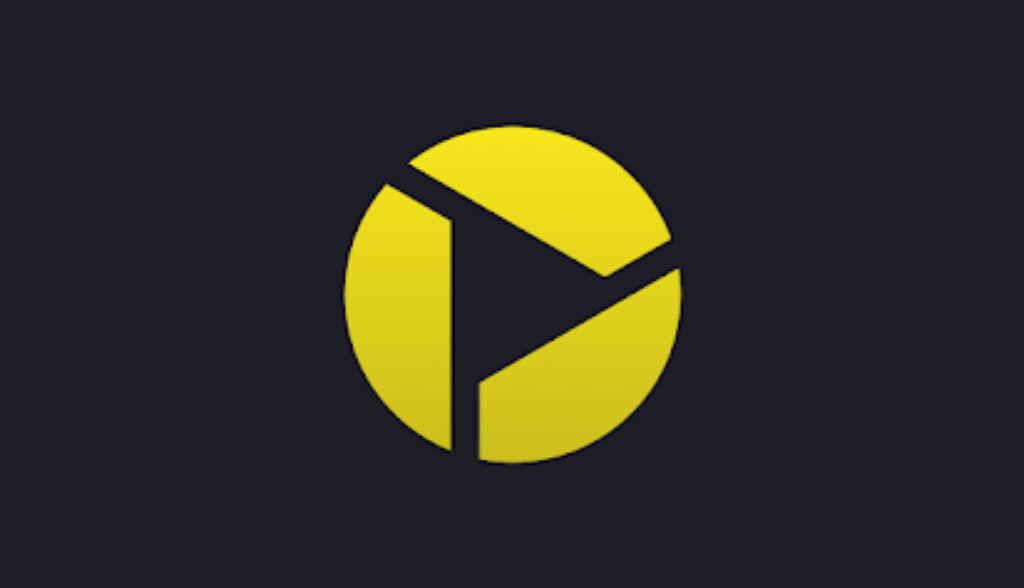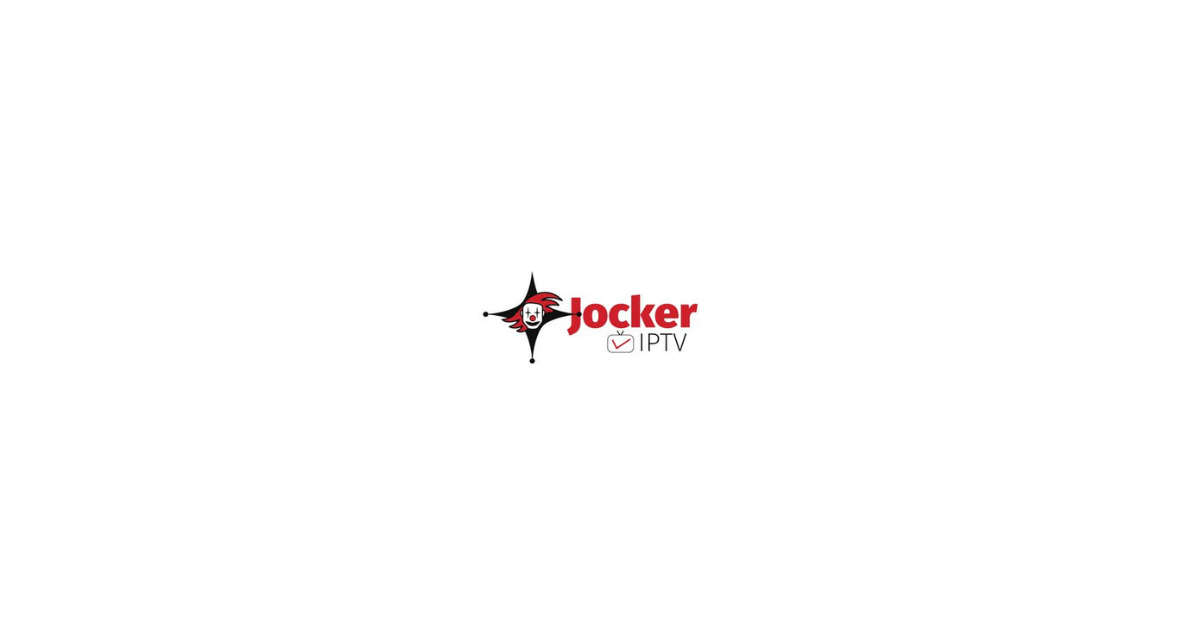IPTV providers are compatible with most devices, including Mac devices. There are many IPTV player apps available for Mac PCs. Hence, we listed the best IPTV player for Mac to stream live TV channels and on-demand video content from your IPTV provider.
Best IPTV Players for Mac
| IPTV Players | Supported Playlists Format | Premium Subscription | Download Link | Brief Review |
|---|---|---|---|---|
| IPTV Smarters Pro | Xtream Codes. M3U | Free | Click Here | More Details |
| VLC Media Player | M3U | Free | Click Here | More Details |
| GSE Smart IPTV | M3U, M3U8 | Free | Click Here | More Details |
| IPTV Stream Player | M3U URL, Xtream Codes | $29/month | Click Here | More Details |
| Mega IPTV | M3U | Free | Click Here | More Details |
| Plex | M3U | Free | Click Here | More Details |
| 247 IPTV Player | M3U | Free | Click Here | More Details |
| IPGroove Pro | M3U | $2.99 | Click Here | More Details |
| Smart IPTV | M3U | €5.49 | Click Here | More Details |
| Kodi | M3U | Free | Click Here | More Details |
| 5KPlayer | M3U | Free | Click Here | More Details |
| IPTV Player | M3U, XSPF | Free | Click Here | More Details |
| IPTV Streamer Max | M3U,M3U8 | Free | Click Here | More Details |
Why is VPN Necessary to Stream IPTV on Mac?
IPTV Players are simple media players that let you watch the content offered by the providers. They don't offer or host any built-in content. So, they are legal to use as long as the provider offers licensed content. Whether the media content is legal or not, it is advisable to use a VPN to secure your privacy. VPN will help you hide your original IP from the ISPs and trackers. Since you can find a lot of VPNs online, we recommend you sign up for NordVPN since the service offers various security features.
Currently, NordVPN offers a 67% discount + 3 months free as a New Year's deal for all subscribers.

IPTV Smarters Pro

IPTV Smarters Pro is an easily available IPTV Player used widely by users for streaming. The player supports M3U and Xtream Codes API file formats in its player. Since the player has multiple playlist support, you can stream IPTV content easily along with EPG support.
Key Specs
- EPG support: Yes
- Catchup facility: Yes
- Multiple playlist support: Yes
- Parental control: Yes
- Customer assistance: Yes
What we like
- Supports Continue Watching from where you left off last time
- Tab view supported
- Dynamic language switching
What we don’t like
- Occasional Server down issue
How to Use IPTV Smarters Pro on Mac
- Open the IPTV Smarters Pro app on your Mac device.
- Select the playlist type on the home screen.
- Enter the playlist details in the given fields.
- Tap the Add User button to stream TV channels on Mac.
Editor’s rating for this IPTV player: 4.2/5
Read our detailed review of IPTV Smarters Pro.
VLC
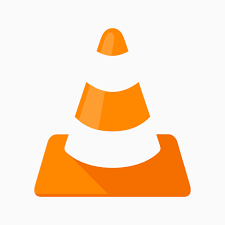
VLC is a media player app available on devices like Windows, Mac, Android, etc. Mostly, the app is used to stream .MP3 and .MP4 files on every device. But it can also stream some of the M3U file formats of IPTV service providers. By installing the app and entering the M3U File format on the VLC app, you can start streaming your IPTV channels on your device easily.
Key Specs
- EPG support: No
- Catchup facility: Yes
- Multiple playlist support: Yes
- Parental control: Yes
- Customer assistance: Yes
What we like
- Easy User Interface
- You can easily convert the Video formats
- Provides customization of audio and video quality
What we don’t like
- Doesn’t support editing tools like other IPTV Players
How to Use VLC on Mac
- Open the VLC Media Player on your Mac.
- Tap Media and select Open Network Stream.
- Hit Network and enter the M3U URL in the respective box.
- Click on the Play button to stream live TV channels.
Editor’s rating for this IPTV player: 4/5
Read our detailed review of VLC.
GSE SMART IPTV

GSE Smart IPTV is one of the popular IPTV players that is compatible with many devices, including Mac. Using GSE Smart IPTV, you can convert M3U, Xtream Code API, remote playlist, etc, to the viewable media format.
Key Specs
- EPG support: Yes
- Catchup facility: Yes
- Multiple playlist support: Yes
- Parental control: Yes
- Customer assistance: Yes
What we like
- This player supports Parental control
- Remote Playlist can be added to the Database Directory
- Can easily add and record Live TV content
What we don’t like
- Doesn’t have affiliation with third-party providers
How to Use GSE Smart IPTV on Mac
- Launch the GSE Smart IPTV app on Mac.
- Tap the Menu icon and choose the Remote Playlists option.
- Click on the Plus icon and provide the playlist details in the given fields.
- Hit the Add button to stream its content.
Editor’s rating for this IPTV player: 3.8/5
Read our detailed review of GSE Smart IPTV.
IPTV Stream Player

IPTV Stream Player is one of the best IPTV Players for Mac PC. It supports M3U URLs and Xtream Codes. This IPTV offers various subscription plans based on duration to access the IPTV provider’s content.
Key Specs
- EPG support: Yes
- Catchup facility: No
- Multiple playlist support: Yes
- Parental control: No
- Customer assistance: Yes
What we like
- External Player support
- Dark Mode in the interface
- Recording features for offline streaming
What we don’t like
- No Parental Control
How to Use IPTV Stream Player on Mac
- Open the IPTV Stream Player on your Mac device.
- Enter your IPTV account details in the given fields.
- Hit the Login button to stream live TV shows on Mac.
Editor’s rating for this IPTV player: 3.8/5
Read our detailed review of IPTV Stream Player.
Mega IPTV

The next on the list is the Mega IPTV player. The player supports M3U, M3U +, HLS, MPEG-TS, TS, etc. Using the Chromecast & Airplay functions, you can stream your IPTV channels and other content on your TV and other devices.
Key Specs
- EPG support: Yes
- Catchup facility: No
- Multiple playlist support: No
- Parental control: No
- Customer assistance: No
What we like
- Download and watch content offline
- Parental Control
- Simple and user-friendly interface
What we don’t like
- Rare server down issue
How to Use Mega IPTV on Mac
- Open the Megal IPTV app on your device and note the Mac address.
- Launch a web browser and visit the Mega IPTV’s activation website (https://mega-iptv.app/activation).
- Next, click the My List button and enter the Mac address in the given fields.
- Provide the Playlist name and the playlist link, and tap the Upload button.
- Restart the app on your device and stream its content on your Mac.
Editor’s rating for this IPTV player: 3.8/5
Read our detailed review of Mega IPTV.
Plex
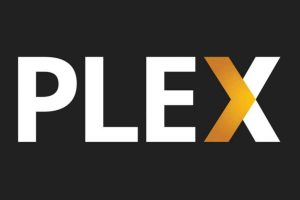
Plex is a media player that provides video content. Also, you can upload M3U playlists in it to stream IPTV content. The app also supports Xtream codes API file format. By installing the app and entering the IPTV file format URL, you can start streaming its channel on the app.
Key Specs
- EPG support: Yes
- Catchup facility: Yes
- Multiple playlist support: Yes
- Parental control: Yes
- Customer assistance: Yes
What we like
- AirPlay support
- Parental control support
- Picture-In-Picture mode available
What we don’t like
- XSPF and Xtream codes are not supported
How to Use Plex on Mac?
- Launch the Plex app and sign in to your account.
- Locate Cigaras Channel and tap the Channels option.
- Click the IPTV add-on and choose Settings.
- Enter the M3U file in the given field and hit the Save button.
- Start streaming live TV channels on Mac.
Editor’s rating for this IPTV player: 3.6/5
Read our detailed review of Plex.
247 IPTV Player

247 IPTV is an IPTV player built for Mac and iPhone devices to stream IPTV M3U file format media contents in a device. The app offers fully automated EPG support for users. The player has parental control to restrict adult channels for kids.
Key Specs
- EPG support: Yes
- Catchup facility: No
- Multiple playlist support: Yes
- Parental control: No
- Customer assistance: Yes
What we like
- Supports EPG for TV channels
- The app is available for iPhone and iPad devices
- Supports Dynamic Language switching
What we don’t like
- Doesn’t support Xtream Codes API
How to Use 247 IPTV on Mac
- Open the 247 IPTV app on Mac.
- Next, enter the Username, Password, and playlist URL in the given fields.
- Click on the Login button.
- Now, stream the content you like on Mac.
Editor’s rating for this IPTV player: 3.6/5
Read our detailed review of 247 IPTV.
IPgroove Pro

IPgroove Pro is an IPTV player that can be installed by paying a fee of $2.99 on the Mac App Store. The app Is built for Mac OSX users. With M3U URL support, you can easily enter your credentials to stream your IPTV channels in IPgroove Pro.
Key Specs
- EPG support: Yes
- Catchup facility: No
- Multiple playlist support: No
- Parental control: Yes
- Customer assistance: No
What we like
- Change colors to Playlist list for easy recognition
- Neat and simple user interface
- can sync your Remote playlist easily
What we don’t like
- Doesn’t support Xtream codes API
How to Use IPgroove Pro on Mac
- Open the IPgroove Pro app on Mac.
- Sign in using your IPTV account details.
- Now, select and stream live TV channels on Mac.
Editor’s rating for this IPTV player: 3/5
Read our detailed review of IPgroove Pro.
Smart IPTV

Smart IPTV is a premium app that costs a one-time fee of €5.49 while activating on any device. The app is compatible with devices like Android, Mac, Firestick, and more. To watch IPTV channels in Smart IPTV, you must activate and enter your M3U, MAC Address, and account credentials on the app.
Key Specs
- EPG support: Yes
- Catchup facility: No
- Multiple playlist support: No
- Parental control: No
- Customer assistance: No
What we like
- Supports AirPlay 2
- EPG support
- Can save and manage your favorite list
What we don’t like
- Little tougher to navigate because of the grid view
How to Use Smart IPTV on Mac
- Open the Smart IPTV app and note the MAC address.
- Next, visit the Smart IPTV’s official website (https://siptv.app/) and activate the player.
- Now, click the My List tab and enter the playlist credentials in the given fields.
- Tap the Send button to upload the playlist.
- Reboot the Smart IPTV app and stream its content on Mac.
Editor’s rating for this IPTV player: 3/5
Read our detailed review of Smart IPTV.
Kodi
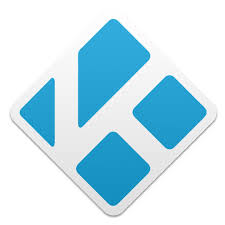
Kodi is an IPTV player with more than 1000+ add-ons in its application. By installing the IPTV player as an add-on in Kodi, you can stream IPTV channels easily. Like other IPTV Players, you can stream M3U File format in Kodi through PVR IPTV Simple Client.
Key Specs
- EPG support: Yes
- Catchup facility: Yes
- Multiple playlist support: Yes
- Parental control: Yes
- Customer assistance: Yes
What we like
- You can sync media files from multiple files
- Recording features are available on movies and TV shows
- Supports repositories to side-load add-ons
What we don’t like
- You need to update the add-ons regularly
How to Use Kodi on Mac
- Launch the Kodi app and click the TV option.
- Select Enter add-on browser and tap PVR IPTV Simple Client.
- Hit Configure and choose the General option.
- Choose the PVR IPTV Simple Client add-on from the Location drop-down menu.
- Enter the playlist URL in the respective box and tap the OK button.
- Click the Enable button and go to Channels to watch live TV channels.
5KPlayer
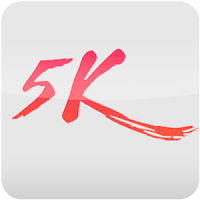
5K Player is a media player in which you can stream the M3U file format of an IPTV service provider. You can play 4K and 1080p resolutions on the player and stream many video and audio files on the app.
Key Specs
- EPG support: Yes
- Catchup facility: No
- Multiple playlist support: No
- Parental control: No
- Customer assistance: Yes
What we like
- Free of cost
- Separate sections for contents
- Supports AirPlay and DLNA
What we don’t like
- Little hard on navigation
IPTV Player

The IPTV player is a media player that streams IPTV content on its app for free. You can install the app on iPhone, iPad, and Mac devices. You can load M3U, XSPF, and JSPF file formats in the player. The app comes with built-in DVR support.
Key Specs
- EPG support: No
- Catchup facility: No
- Multiple playlist support: Yes
- Parental control: Yes
- Customer assistance: Yes
What we like
- Parental Lock
- Sync video/playlist from a web browser
- Can create, edit, and share the playlists
- Supports Chromecast feature
What we don’t like
- The UI of the app is a little clumsy
IPTV Streamer Max

IPTV Streamer Max is one of the popular IPTV players that offers its service for free. This player is compatible with widely used streaming devices like Android, iPhones, iPads, Windows OS, Smart TVs, and many more. For any technical issues, you can mail your concerns to
[email protected].
Key Specs
- EPG support: Yes
- Catchup facility: No
- Multiple playlist support: Yes
- Parental control: Yes
- Customer assistance: Yes
What we like
- Allows you to add, modify, delete, and sort playlists
- It allows you to download playlists from the URL or Dropbox
- HTTP, RTMP, RTSP, TS, and MMS support
What we don’t like
- It does not support the Xtream Codes API
How to Install IPTV Player on Mac
To install IPTV players on a Mac, follow these two steps.
- From App Store
- Download the IPTV app from the Website
1: On the home screen, select App Store from the Launchpad.
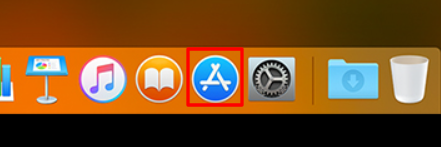
2: Now click on the Search bar and search for an IPTV player.

3: Then choose the Get or Price button.
4: Next, enter your Apple ID to install the app on your Mac device.
Another method is by visiting the official website and clicking on the Download button. Most IPTV Players offer a separate Download section. You can access the section to download the file for Mac PC.
How to Choose an IPTV Player for Mac
An IPTV player must have some basic factors to provide users with the best TV streaming experience. So, you need to make sure that the IPTV player you select has the below-mentioned features.
- Playlist format: The IPTV player you select must support the playlist of your IPTV service. Choosing an IPTV player with multiple supports is an added advantage.
- EPG format: The EPG feature lets you switch between channels and track the upcoming shows on your favorite TV channels.
- Customer support: If you are facing any issues with the player, you can get customer support only if the player provides it.
- Favorites list: A Favorites group helps you to add your favorite shows to a group for easy access.
- Catchup support: The catch-up feature lets you record your desired TV shows and stream them later.
- Price: The cost of the IPTV player is important as there are a lot of IPTV players available for free with all the required features.