Bay IPTV is one of the premium IPTV players available for streaming IPTV Provider’s content. With this IPTV player, you can watch live TV channels, movies, and TV shows. For this, you need to add the M3U Playlist link that you got from your IPTV service provider. It is a premium IPTV Player, and you have to activate this IPTV Player for each streaming device. Moreover, Bay TV is compatible with popular IPTV service providers. You can install the Bay IPTV on Android, Firestick, Smart TV, and PC.
Why Choose Bay TV IPTV?
We can find the following reasons for you to choose Bay TV IPTV:
- Only a one-time subscription is needed to get lifetime access to Bay TV.
- Has powerful IPTV player support for streaming IPTV content.
- Users can add the M3U Playlist URL remotely.
- You will get 24/7 premium Customer Support.
Subscription
There are two subscription plans offered by Bay TV IPTV. They are:
- Lifetime Subscription: €12
- 1-Year Subscription: €6
Additionally, users can get Bay IPTV Player’s services free for the first 7 days.
Why Do You Need a VPN to Access Bay IPTV?
You will have no trouble while streaming on this IPTV player unless you stream the IPTV content without proper licensing. The IPTV content legality is based on the IPTV provider you subscribe. Still, streaming IPTV content can harm your privacy as your personal information could get leaked. So, to avoid this, connect to premium VPNs like ExpressVPN or NordVPN on your streaming device to ensure you are safe online.
How to Sign Up for Bay IPTV
1. Open the Bay TV (IPTV Player) app on your streaming device and note the MAC address that you can find on the screen.
2. Next, open a web browser on your PC or Smartphone.
3. Visit the official website of Bay TV.
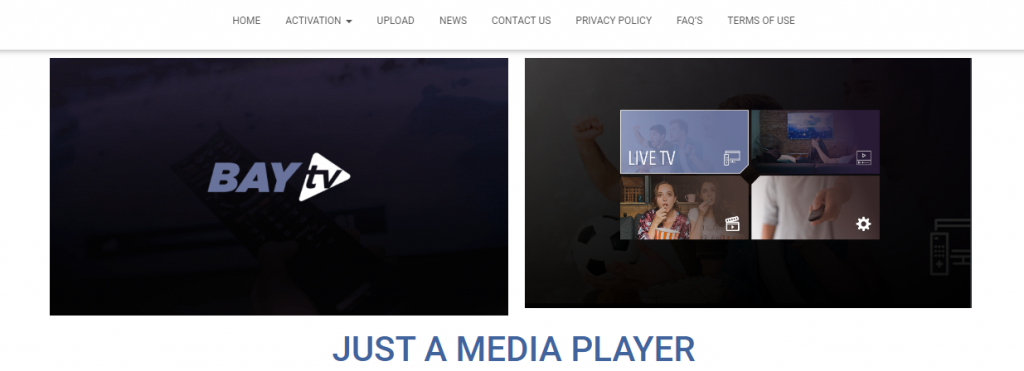
4. Click the Activation tab at the top of the web page.
5. Select Activation PayPal or Activation Credit Card.
6. Enter the MAC address and choose the plan for a Lifetime at $12 or for a year at $6.
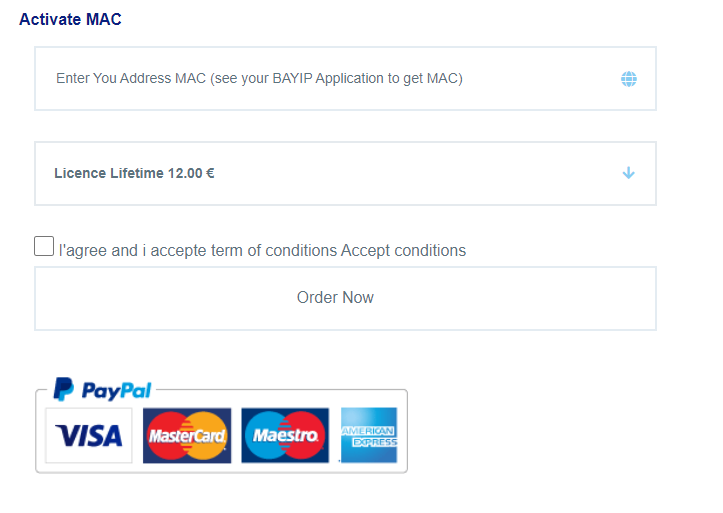
7. Tap the Order Now button and complete the payment process.
8. After successful payment, you’ll receive Bay IPTV credentials on your registered e-mail.
9. You can use that to watch IPTV content on your respective devices.
How to Install Bay IPTV on Android Devices
1. Navigate to Settings on your Android device.
2. Choose Security and enable Unknown Sources.
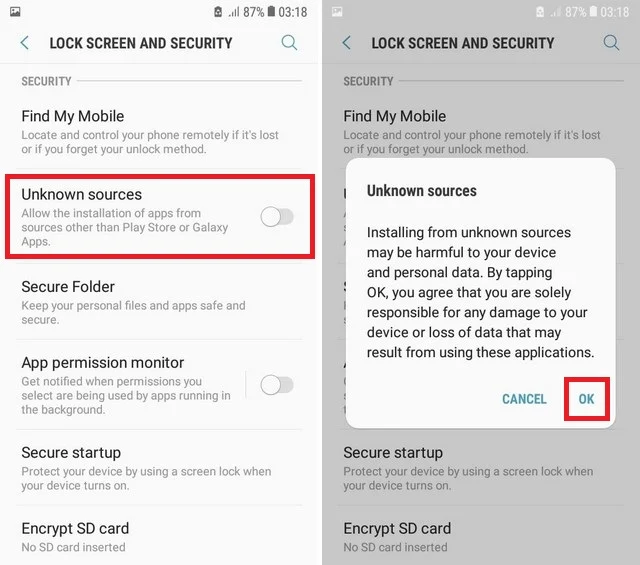
3. Next, open a web browser and download the Bay IPTV APK from a reliable website.
4. Once the APK file is downloaded, open the file and click the Install button.
5. After the process, the Bay TV app will be installed on your Android device within a couple of minutes.
6. Now, visit the website of Bay IPTV and click on Upload.
7. Enter your device’s MAC address and the M3U playlist URL. Click on Send.
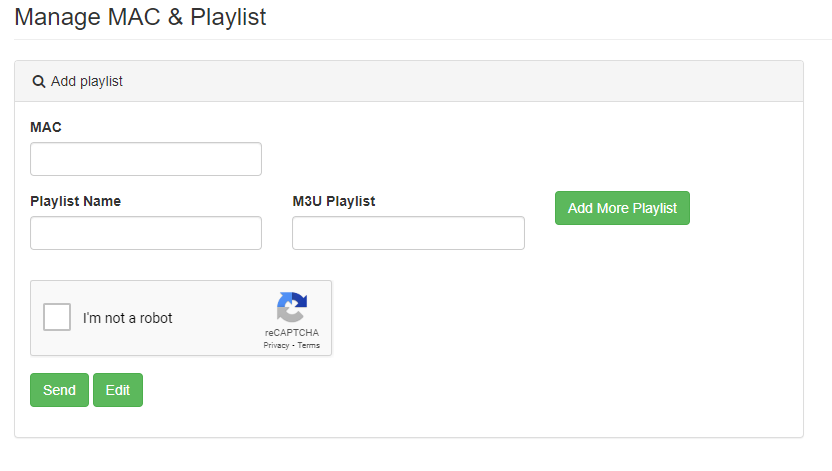
8. After this, restart your Bay IPTV app and start watching your favorite content.
How to Get Bay IPTV on Firestick
1. Go to the Firestick home screen by pressing the Home button on your Firestick remote.
2. Select the Find and click the Search tile.
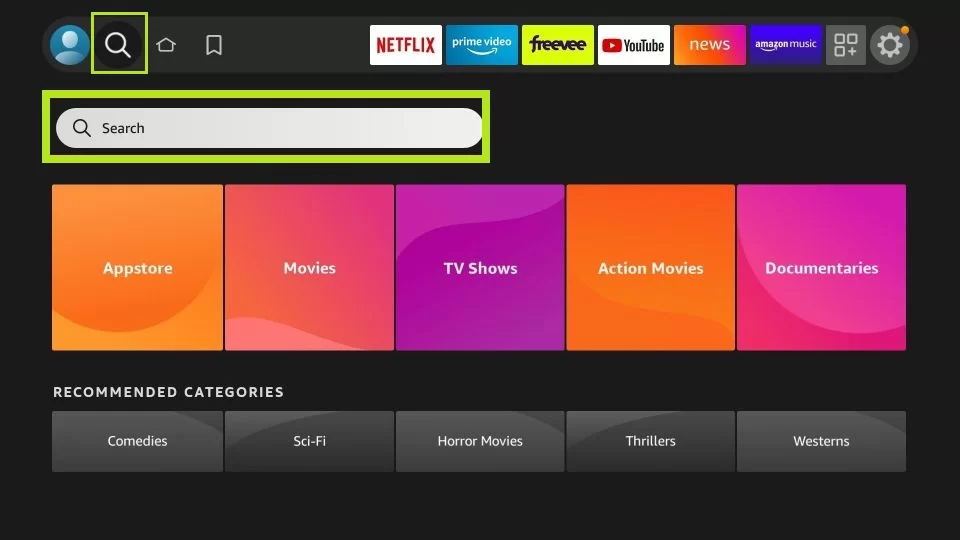
3. Enter Downloader in the search bar using the on-screen keyboard and search for it.
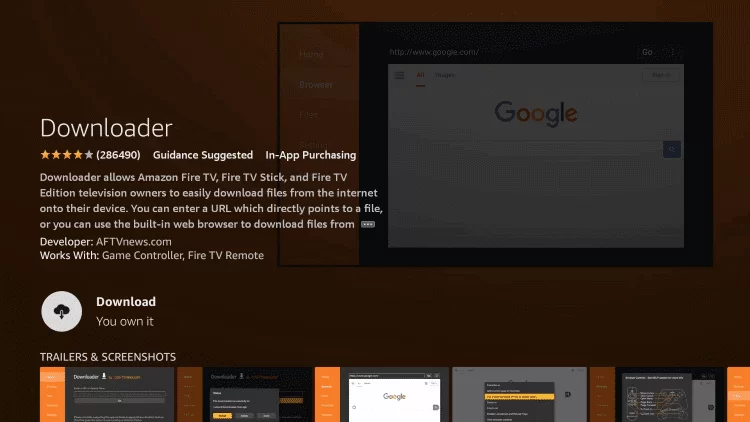
4. Pick the Downloader app from the Search results.
5. Now, hit the Download or Get button to install the Downloader app.
6. After installing the Downloader app, go back to the Firestick home screen and click the Settings icon.
7. Choose My Fire TV and select Developer Options.
8. In that, click Install Unknown Apps. Select the Downloader app and turn it on.
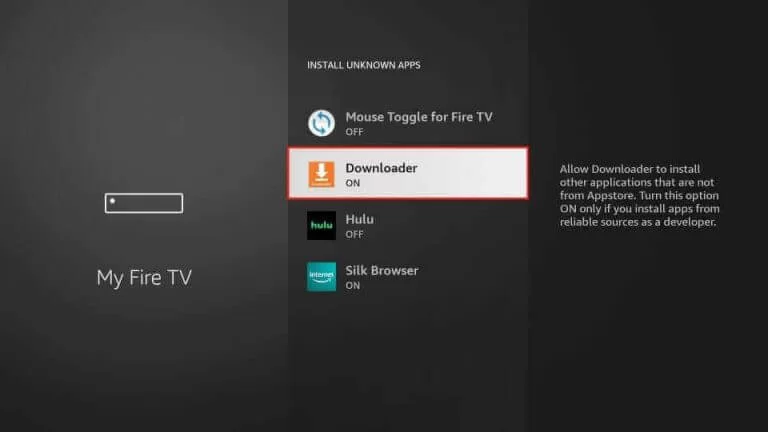
9. Next, launch the Downloader app and hit the Home tab from the left pane.
10. Enter the APK File of Bay TV in the URL Search Bar.
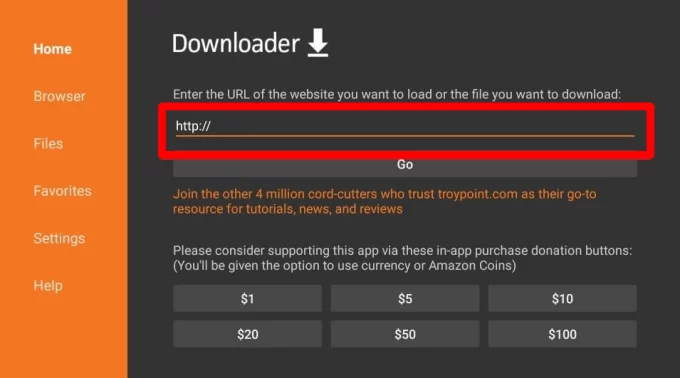
11. Tap the Go button to download Bay TV’s APK file.
12. Once the APK file is downloaded, hit the Install button.
13. After the installation of the Bay TV app is complete, hit the Done button.
14. Now, go to Bay IPTV’s website and enter your device’s MAC address and the playlist URL to activate the app.
15. Restart your app after this and watch your favorite content.
How to Get Bay IPTV on Windows & Mac PC
1. Turn on your PC and make sure it is connected to the internet.
2. Open any web browser and download Bay TV’s APK File from a reliable website.
3. Now, visit the BlueStacks official website. Next, download and install the BlueStacks emulator on your Windows or Mac PC.
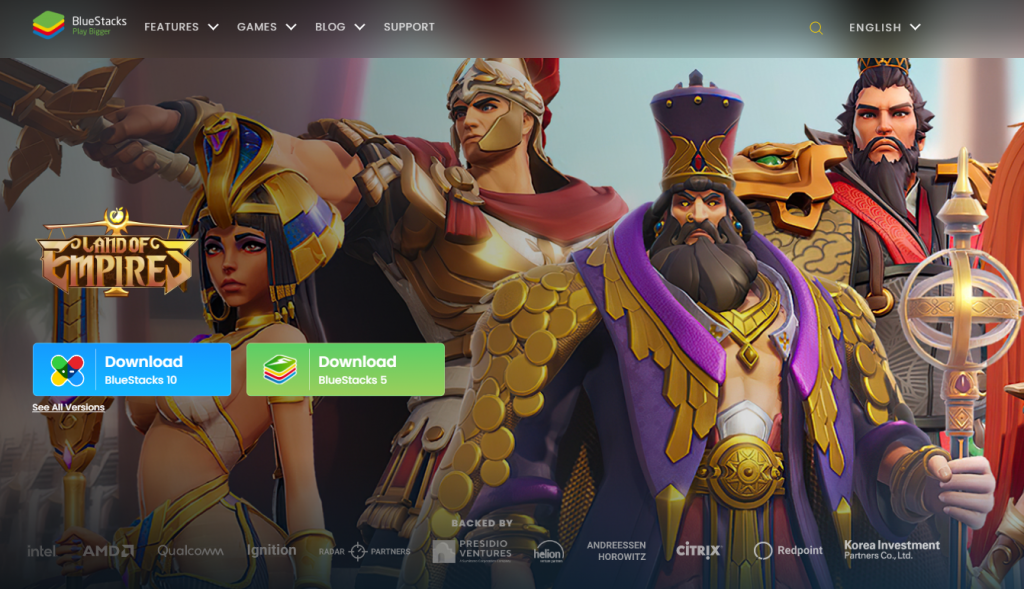
4. After installation, open the BlueStacks emulator and sign in with your Google Account.
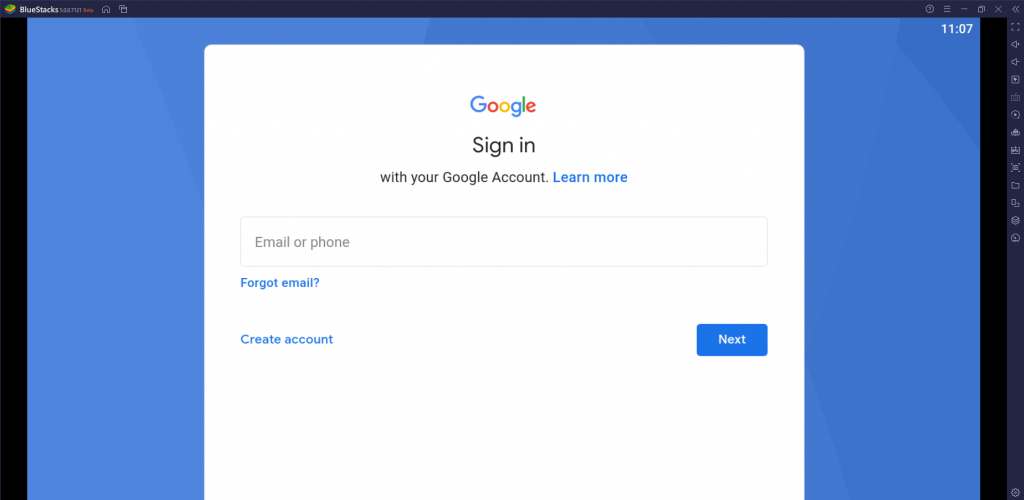
5. Click the Install apk icon on the right pane.
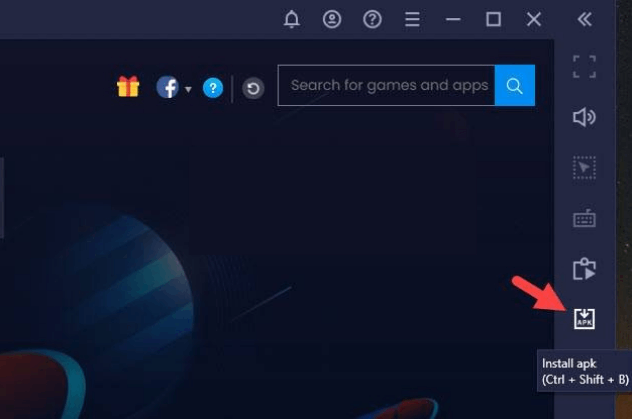
6. Select and open Bay TV’s APK file.
7. Now, the Bay TV app will be installed on your Windows or Mac PC in a few minutes.
8. Upload your device’s MAC address and playlist URL on Bay IPTV’s website. Restart your App on the PC.
9. After this, you can start streaming your favorite IPTV content on your PC.
How to Stream Bay IPTV on Android Smart TV
1. Open the web browser on your personal computer and download the Bay IPTV APK file from a reliable website.
2. Transfer the APK file from your PC to a USB drive.
3. Connect the USB drive to the Android Smart TV and head to the Settings option on your TV.
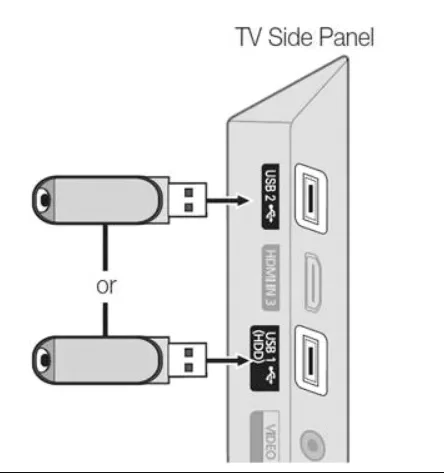
4. Now, go to the Device Preferences → Security & restrictions. Enable the Unknown sources option.
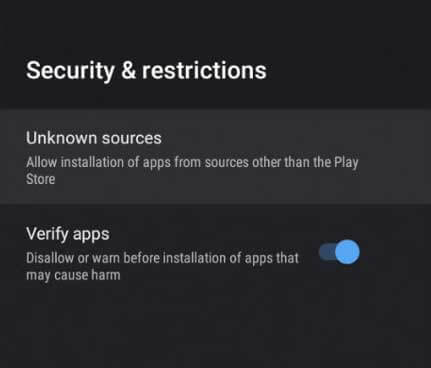
5. After this, navigate to the Android TV Settings again and choose Apps.
6. Select the TV Guard option and open File Manager.
7. Tap on Install from USB and select Bay IPTV APK.
8. Install the APK file. Now, go to Bay IPTV’s official website.
9. Provide your device’s MAC address and the playlist M3U URL. Click on Send.
10. Restart your Bay IPTV app installed on your Android TV and reopen it.
11. Now, you can start streaming IPTV channels on your Android Smart TV from the comfort of your home.
How to Download Bay IPTV on LG Smart TV
1. Turn on your LG Smart TV and connect it to a WiFi network.
2. Press the Home button on your LG remote control.
3. Go to the LG Content Store from the home screen.
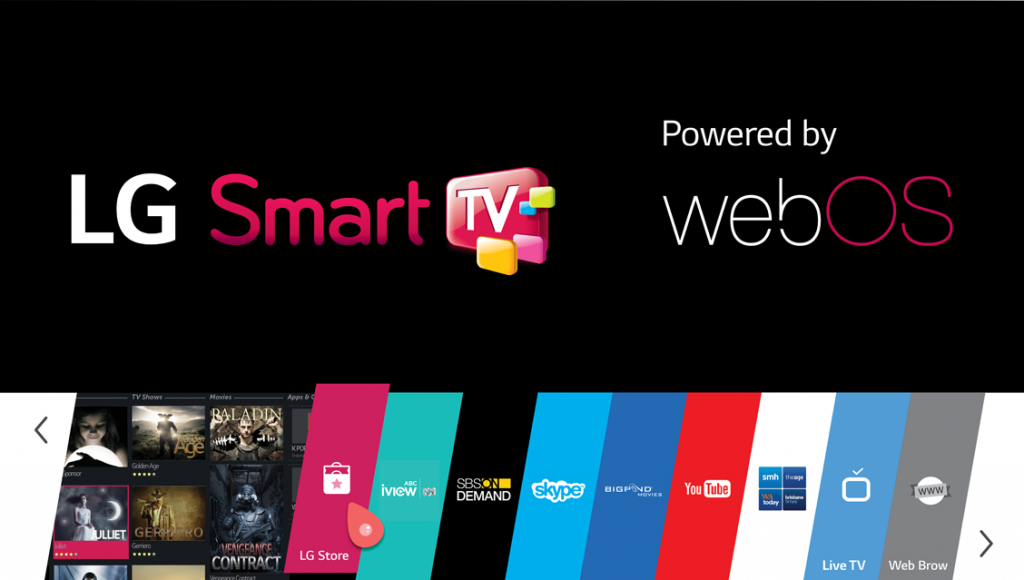
4. Enter Bay TV on the search bar and search for it.
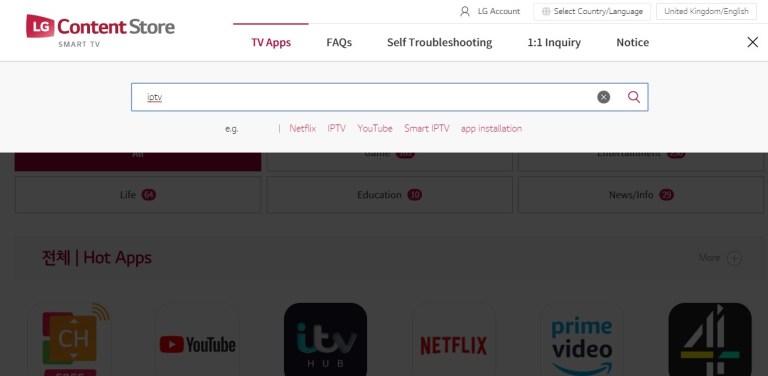
5. Select the Bay TV app from the search result and hit the Install button.
6. After that, the Bay TV app will be installed within a few seconds.
7. Now, upload the device’s MAC address and the playlist URL.
8. Click on Send in Bay IPTV’s official website. Now, restart your Bay IPTV app.
9. Start watching your favorite IPTV content on your LG smart TV.
How to Install Bay IPTV on Samsung Smart TV
1. Power on your Samsung Smart TV and select the Apps section.
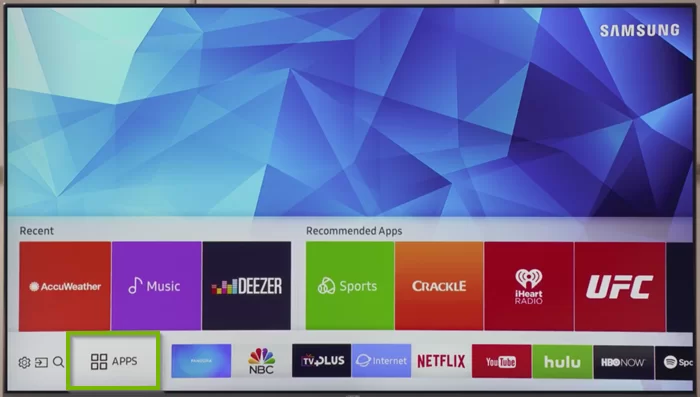
2. Select the Search icon and search for Bay TV.
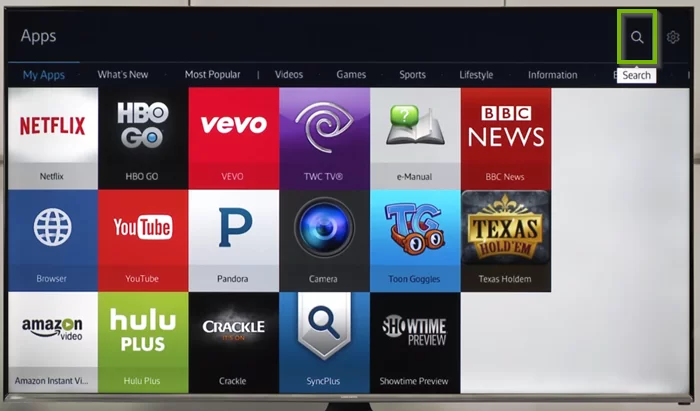
3. Pick the official app from the search results.
4. Next, select the Install button and install the Bay TV app on your device.
5. Now, go to Bay IPTV’s website and enter your device’s MAC address and the playlist URL.
6. Restart your app after this and watch your favorite content.
Customer Support
Bay TV IPTV offers 24/7 live chat for customers. If you have any queries, you can connect to a representative via live chat to clear your doubts. It also provides e-mail assistance to its users. You will get an immediate response from the desk team.
Review
The main advantage of using Bay IPTV is its lifetime subscription. For just €12, you’ll get a lifetime’s worth of quality service. Before subscribing to it, ensure that you have an active playlist from an IPTV service provider, as Bay doesn’t provide any media content. Bay IPTV also offers a free trial for the first 7 days, which is an added benefit.
Alternatives to Bay IPTV
Bay TV is a premium IPTV Player. So, if you want a free IPTV player to stream the IPTV content, you can check out the IPTV players mentioned below:
Duplex IPTV

Duplex IPTV is an IPTV player app that supports a lot of IPTV service providers for streaming on TV or Smartphone. It only supports the M3U URL playlist format. Moreover, you can get the services of Duplex IPTV totally free of cost. You can install this IPTV player app on devices like Android, Firestick, Smart TV, and Windows PC.
IPTV Smarters Pro
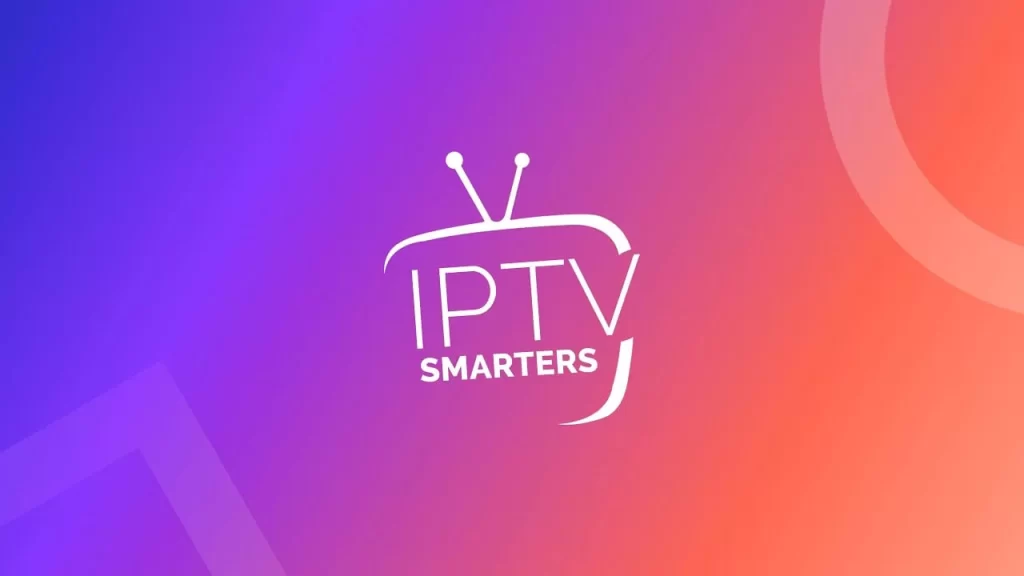
IPTV Smarters Pro is one of the most popular IPTV Players available in the market. With its powerful player support, you can watch IPTV content seamlessly by adding the M3U Playlist file or Xtream Codes API. Moreover, it has multiple playlist support. So, you can add the playlist files as much as you want and stream the IPTV content accordingly. Moreover, you can install and watch the IPTV content from IPTV Smarters Pro on several devices.
Xtream IPTV Player

Xtream IPTV Player is one of the solid IPTV players to watch IPTV content by adding Xtream Codes API. It has lots of modern features like automatic EPG updates, automatic categorization, and more. Since it has a built-in media player, you can stream all quality videos directly. The application is completely free to download and use on any device that runs on Android-based Operating System.





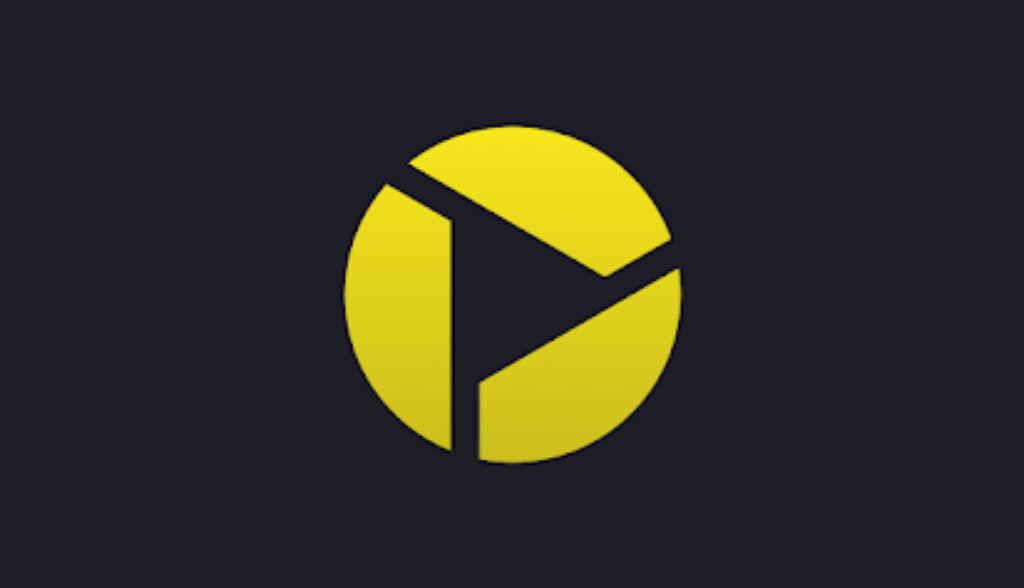



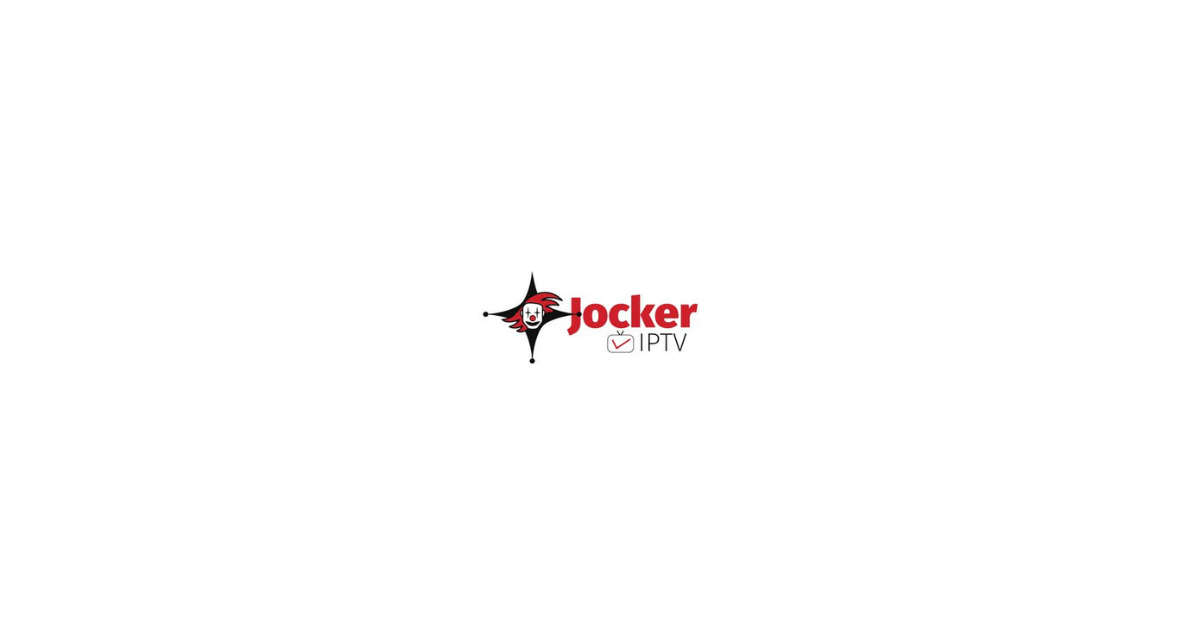
Leave a Review